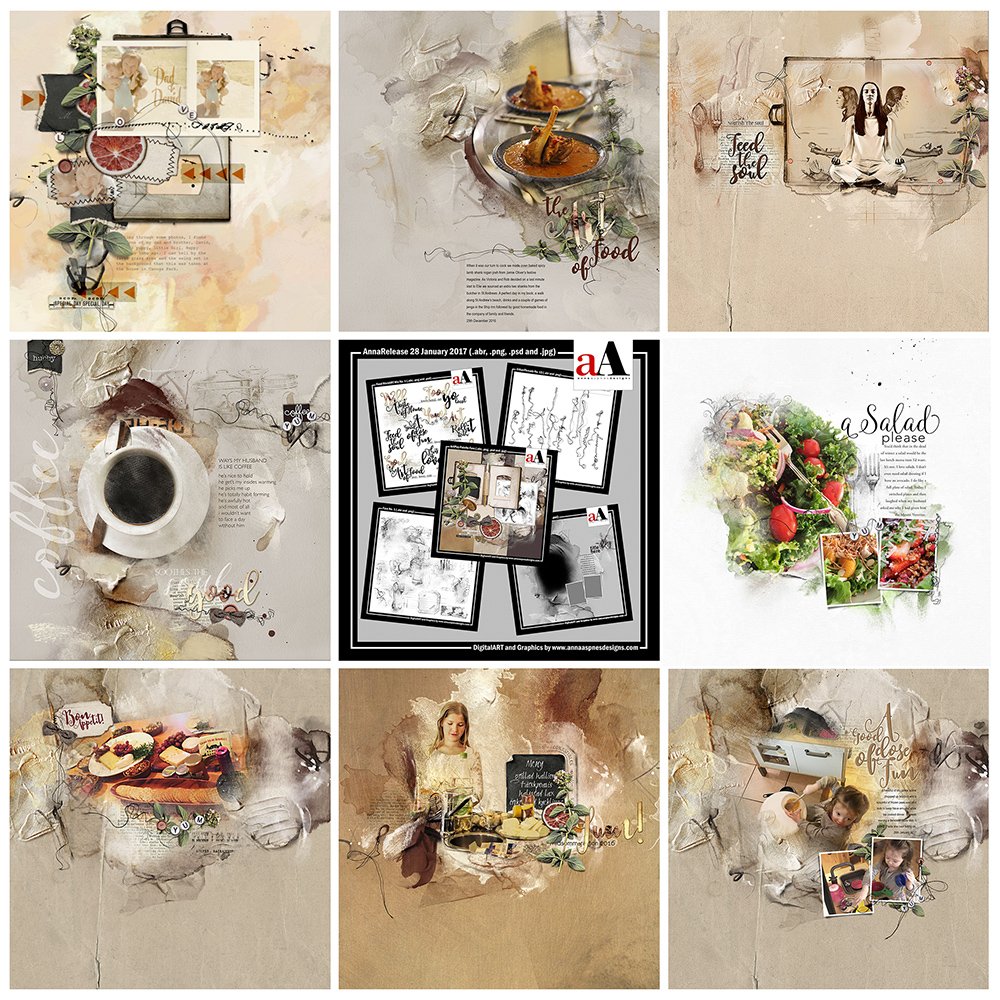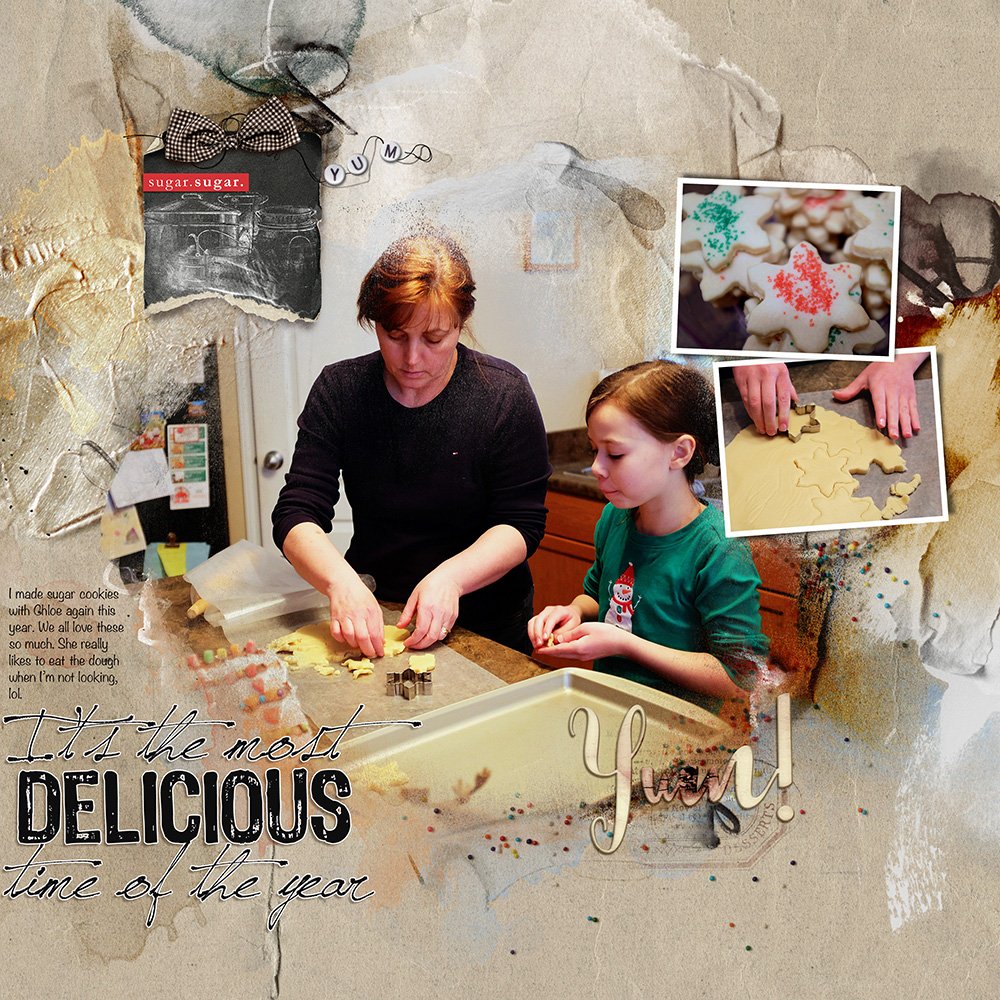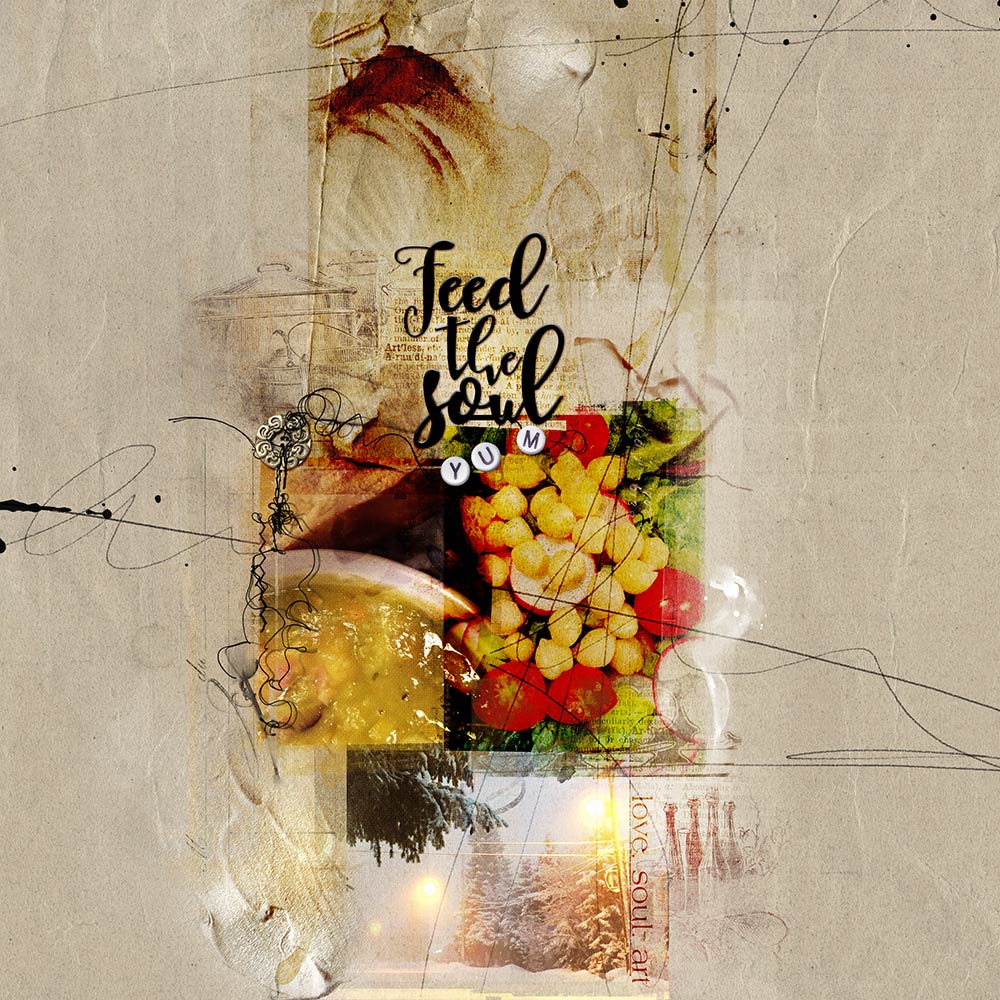Today we’re sharing digital designs inspiration Fare.
AnnaRelease Fare is the newest collection of digital designs for scrapbookers, photographers, artists and crafters to be released into the Anna Aspnes Designs store.
ArtPlay Fare Collection
The [aalogo] Creative Team have been flexing their creative muscles using ArtPlay Palette Fare and supporting DigitalART products.
- More digital art inspiration for AnnaRelease Fare, of course, can be located in the AnnaGallery.
- Learn the Background and Origins behind this collection in this post.
Note that the AnnaRelease bundled option is available for ONE week only.
Click on the images below for process notes and complete complete digital design supply lists. or visit the AnnaTeam Layouts board on Pinterest.
Coffee and Husbands | Miki
1. Lead the Eye with Clusters
Create small focal points via multiple element clusters to frame your focal image and lead your viewer around the digital scrapbooking or photo artistry layout design.
- Create a group of eye catching embellishments to add Dimension to your artistry.
- Use a variety of elements such as Words, Stitching and embellishments.
- Notice Miki has created 3 embellishment clusters to create a Visual Triangle and frame her digital scrapbooking layout design.
Sugar Cookies | Heather
2. Create a Chalk Effect
Apply white brushwork to a black background.
- Use artsy distressed brushes with the Paint Brush Tool located in the Tools Panel.
- Stamp in White on a new layer over a black element or paper background to create a chalk like effect.
- Heather has used the Fare No. 1 brushes over the Black Tag to achieve this effect in her layout.
Feed the Soul | Barbara
3. Burn Your Photos.
Apply the Color Burn Blending Mode to your photo layers to intensify color and contrast.
- Apply Blending Modes such as Color Burn and Linear Burn to your photo layers to create rich jewel coloring and depth in your photos.
- This technique works particularly well with light colored warm backgrounds such as those found in ArtPlay Palette Fare.
- Select the photo layer and click on the ‘Normal’ tab at the top of the Layers Panel to activate the fly-out menu of options.
Want to learn more about Design?
View our archive of Tutorials, Videos and Classes.
Share and connect with other artsy digital scrapbookers by posting your own Digital Designs Inspiration Fare in the AnnaGallery.