Today, Creative team member, Linda Davis shares 3 Ways to Use ArtPlay Palette Brushes.
3 Ways to Use ArtPlay Palette Brushes
As a retired teacher, I enjoy on-going learning about digital scrapbooking. One of the skills that I am working on now is how best to use the .abr brush files that Anna includes in every ArtPlay Palette and make it easier for myself at the same time. This post offers additional details about how I used the .abr brush files from ArtPlay Palette Patriarch than I included in my blog post Three Ideas for Brushes.These are the strategies that I would like to share.
- Stamp brushes on layer masks clipped to multiple photo layers.
- Stamp brushes on new blank layers to add interest below small frames.
- Use a brush as a mask by stamping it on a new layer and then clipping a photo to the brush.
Stamp Brushes on a Blank Layer
After extracting the couple from the original photo, I loaded the .abr file from ArtPlay Palette Patriarch and stamped them on two blank layer so that I could see what the brushes looked like. I used that to decide which I want to use as I worked on the page.
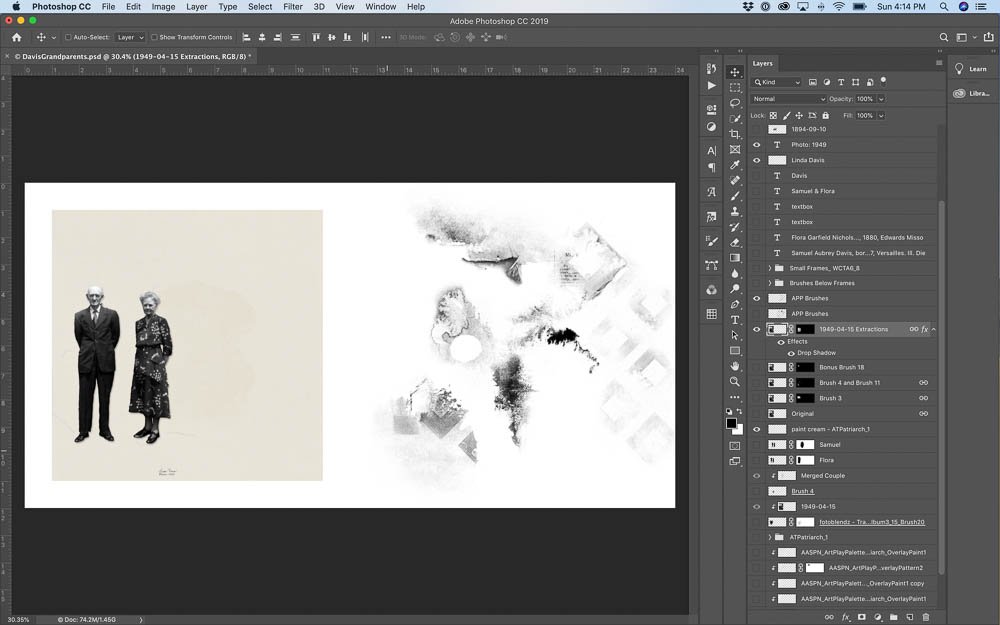
Clip Original Photo to FotoBlendz Mask
- Place FotoBlendz mask from template 15 in Travel Template Album No. 3 and place below the extracted couple.
- Clip copy of original photo to the mask
- Add a layer mask to the FotoBlendz mask. Using brush 20 from ArtPlay Palette Patriarch Bonus, masked out as needed.
Note: I lightened the area on the bottom left with the brush.
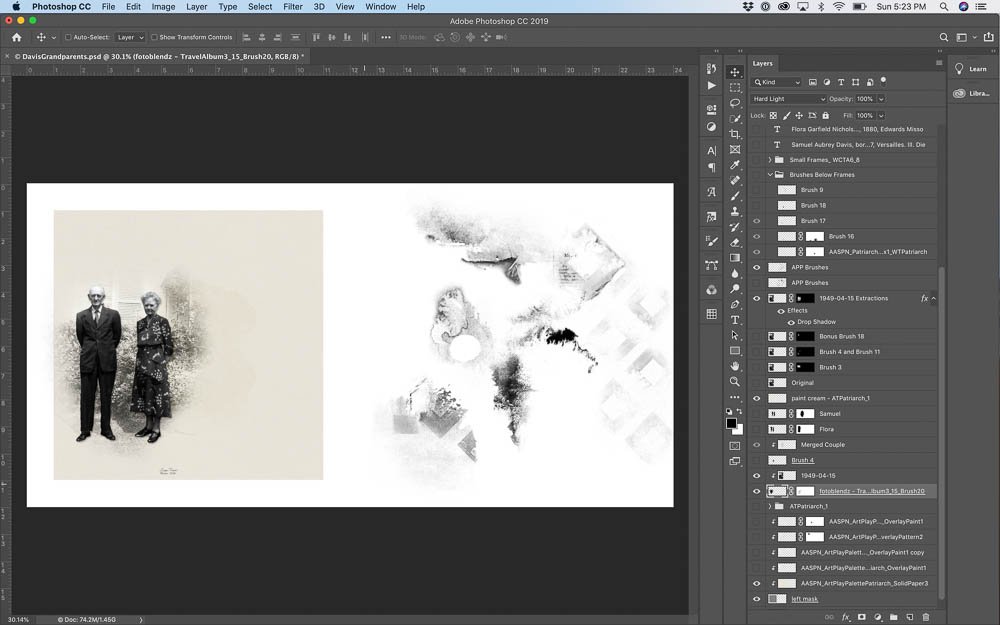
Stamp Brushes on Layer Masks Clipped to Photo Copies
- Duplicate Original Photo
- Add an inverted layer mask to each copy of the original photo. Hold the Option key while clicking the Add Layer Mask icon at the bottom of the Layers Panel.
- Choose one or two brushes to stamp on the black layer mask in order to reveal part of the background behind the extraction.
Note: I stamped with brushes 3, 4, 11 and 18 from the .abr files included in ArtPlay Palette Patriarch and ArtPlay Palette Patriarch Bonus on the inverted layer masks clipped to three separate photo layers. The screenshots below show what happened as I stamped on each inverted mask. I found it much easier to see what was happening as I filled in the background behind the extraction when I only stamped with one or two brushes on a layer mask. You can always merge the layers after you have it looking the way you want it to look.
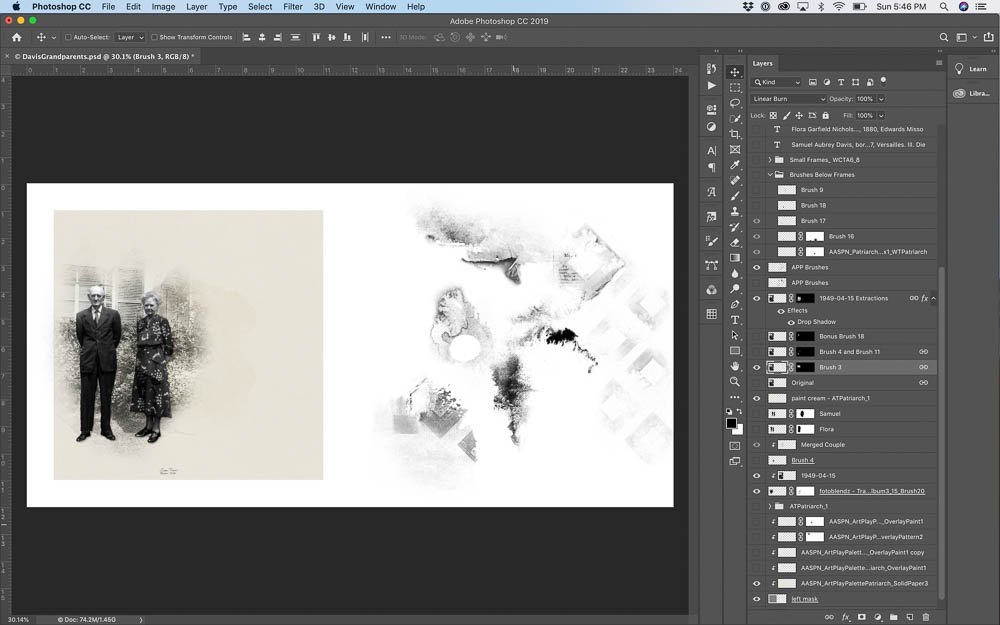
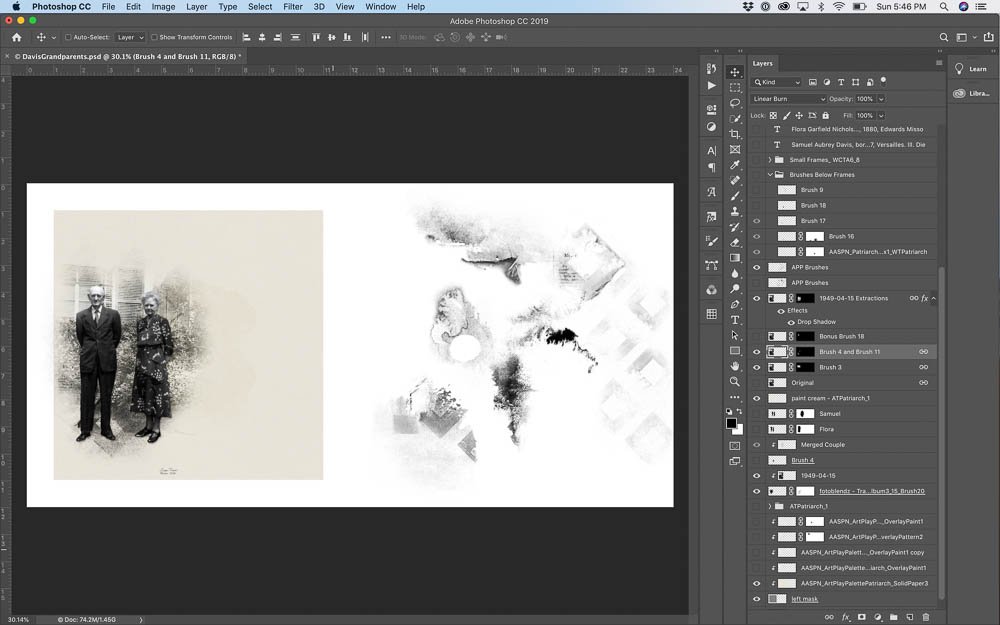
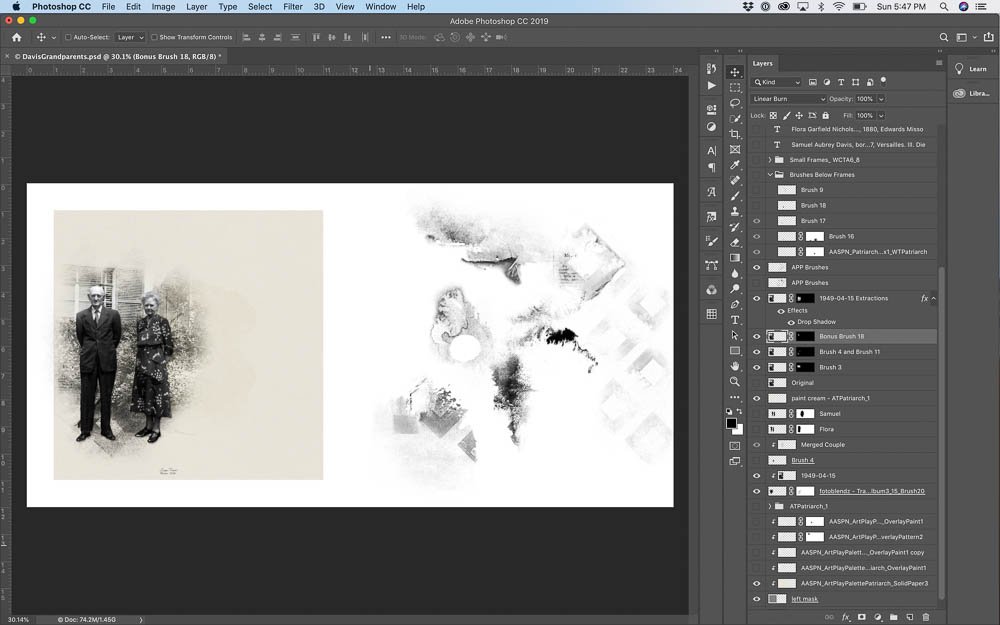
Use a Brush as a Layer Mask
- Duplicate the extraction twice.
- Use AnnaBlendz Artsy brushes to mask the couple so that they are on separate layers.
- Enlarge and arrange the two layers
- Make a copy of each and merge them together.
- Stamp brush 4 from ArtPlay Palette Patriarch on a new blank layer.
- Clip merged copy of couple to the brush layer.
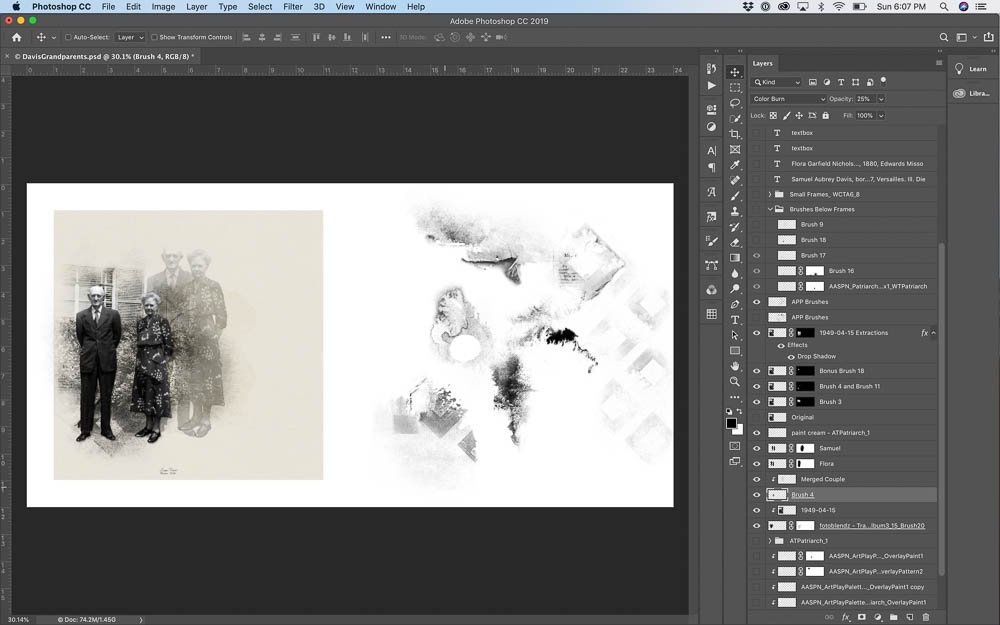
Stamp Brushes Below Frames
- Place frames from file 8 of WaterColor Template Album No. 6.
- Below the frames stamp brushes 9, 16, 17 and 18 from ArtPlay Palette Patriarch and ArtPlay Palette Patriarch Bonus on new blank layers.
- Place word art from Patriarch WordART Mix No. 1. Mask as needed on a layer mask with a brush.
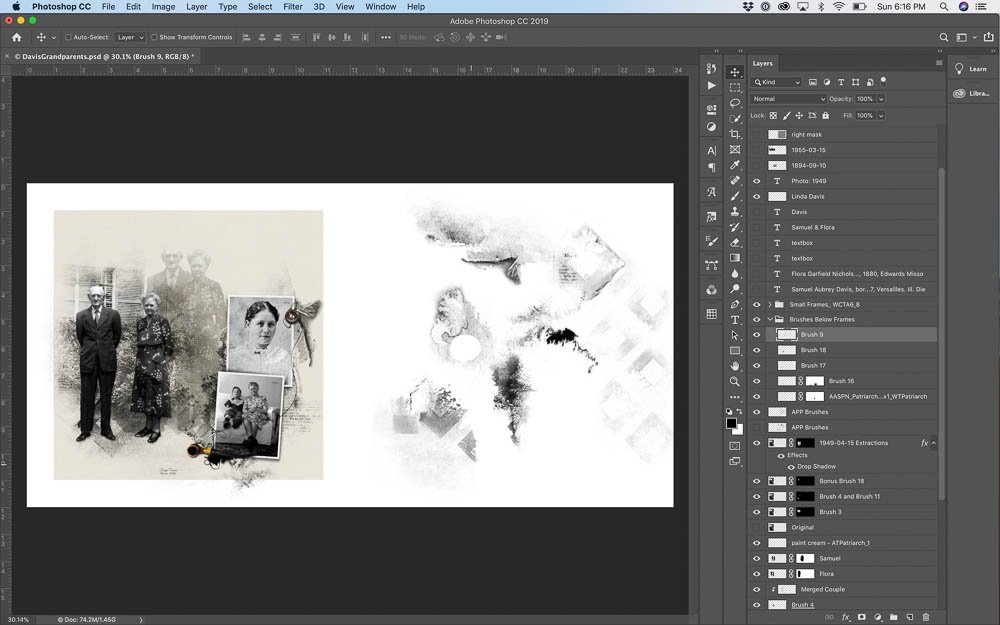
Finish Background with Overlays and Artsy Transfers
- Place layers from transfer 1 from Artsy Transfers Patriarch. Move, mask and change blend mode as needed.
- Add Overlay 1, Overlay Pattern 2 and Overlay Paint 1 from ArtPlay Palette Patriarch.
Note: Text boxes are from template 8 of WaterColor Template Album No. 6.
I challenge you to experiment with these ideas for using .abr brush files from Anna’s ArtPlay Palettes. Experiment to find ways that make it easier for yourself.
- Stamp brushes on layer masks clipped to multiple photo layers.
- Stamp brushes on new blank layers to add interest below small frames.
- Use a brush as a mask by stamping it on a new layer and then clipping a photo to the brush.
If you haven’t tried these strategies with the .abr files from Anna’s ArtPlay Palettes, I hope you will experiment with the ideas that I have shared. For additional information, check out Anna’s Advanced Brushes in Photoshop Elements or Advanced Brushes in Photoshop. Looking forward to seeing your brush work in Anna’s gallery.
Post your digital artistry and artsy digital scrapbooking pages in The Gallery, and if you liked this 3 Ways to Use ArtPlay Palette Brushes Tutorial, please consider sharing it using the social media buttons below.

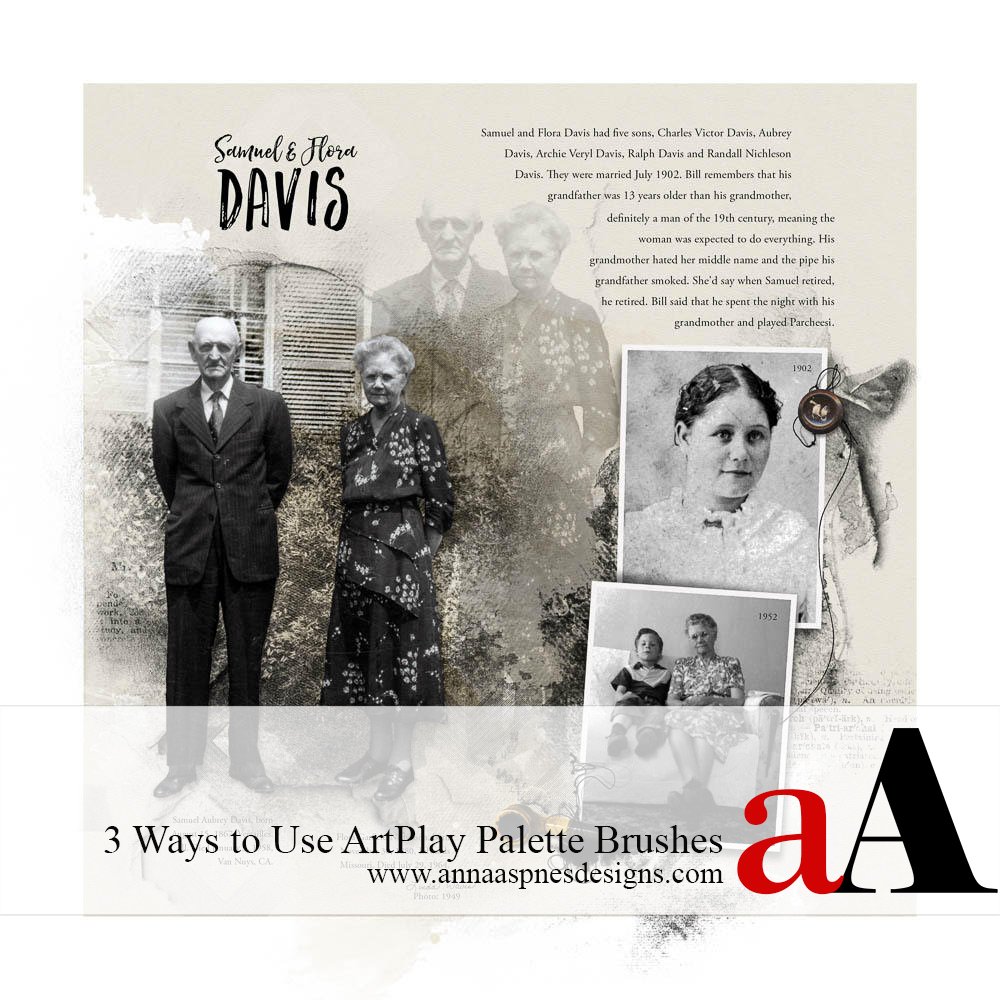




5 Responses
Wonderful tutorial Linda, thanks so much!
It’s a great idea to stamp all the brushes on a blank layer beside, so you can see them all at the same time.
I must admit that personally I do find it difficult to have a good idea of their form and transparency, and that’s why I don’t
use them very often. But your tutorial is very inspiring so I will give it definitely another try!
Awesome. There is always something new to learn!
Brilliant usage ideas! Can’t wait to try these techniques. Thanks!
Yes! Look forward to seeing what you create.
Always enjoy your informative tutorials, Linda! I agree with Miranda…smart idea to stamp all the brushes on a blank layer! Thanks for the Brush ideas and inspiration!