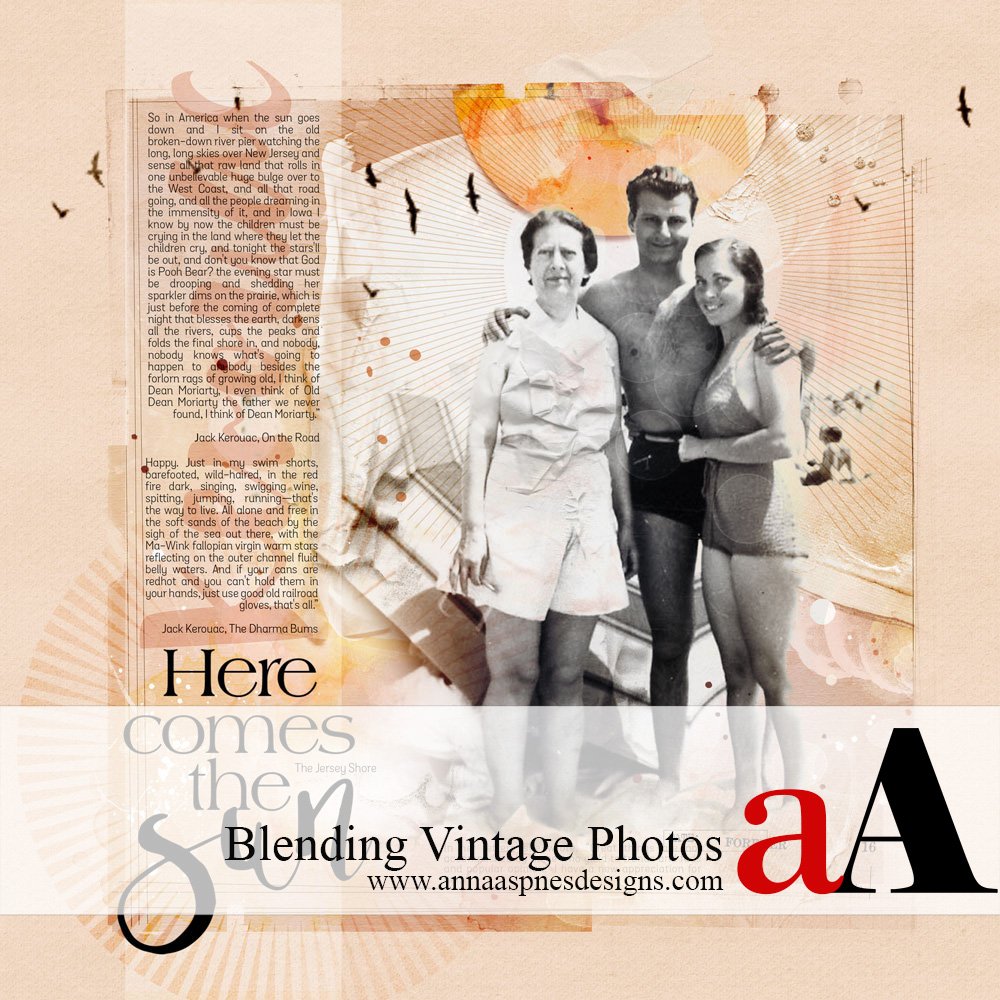
Creative Team Member, Adryane, shares a Vintage Photo Digital Collage Tutorial in Adobe Photoshop.
I am working on a heritage project. Many of the images are black and white with backgrounds that have been overexposed or “blown out.” Their overexposure makes these photos excellent subjects for blending over artsy backgrounds because there is no need for extensive extraction work.
Vintage Photo Digital Collage Tutorial
 1. Choose an Artsy Paper. I try to choose an Artsy Paper that has the same orientation as my photo. In Kerouac, I was working with a strong vertical image, so I chose ArtsyPaper No.4 from ArtPlay Palette Sunkissed. The Artsy Paper had two good sized vertical spaces that would provide a nice place for the people in my image to rest.
1. Choose an Artsy Paper. I try to choose an Artsy Paper that has the same orientation as my photo. In Kerouac, I was working with a strong vertical image, so I chose ArtsyPaper No.4 from ArtPlay Palette Sunkissed. The Artsy Paper had two good sized vertical spaces that would provide a nice place for the people in my image to rest.
 2. Place Image. Using the Move tool, place your image on a layer above the Artsy Paper. Because you will be blending your image over the Artsy Paper, the paper will be visible through the image. As a starting point, I try to have faces over lighter areas of the paper so they won’t be obscured when blended.
2. Place Image. Using the Move tool, place your image on a layer above the Artsy Paper. Because you will be blending your image over the Artsy Paper, the paper will be visible through the image. As a starting point, I try to have faces over lighter areas of the paper so they won’t be obscured when blended.
 3. Blend the Image. Set the Blending Mode on your image to Darken. You should see the white areas of the photo disappear. If, after blending, there are areas of your photo that are not showing up well—for example, you see a splatter from the Artsy Paper showing through a face—you can fix it! Add a new layer under your photo and with a soft, round brush paint white or another light color over the areas you want to see more clearly.
3. Blend the Image. Set the Blending Mode on your image to Darken. You should see the white areas of the photo disappear. If, after blending, there are areas of your photo that are not showing up well—for example, you see a splatter from the Artsy Paper showing through a face—you can fix it! Add a new layer under your photo and with a soft, round brush paint white or another light color over the areas you want to see more clearly.
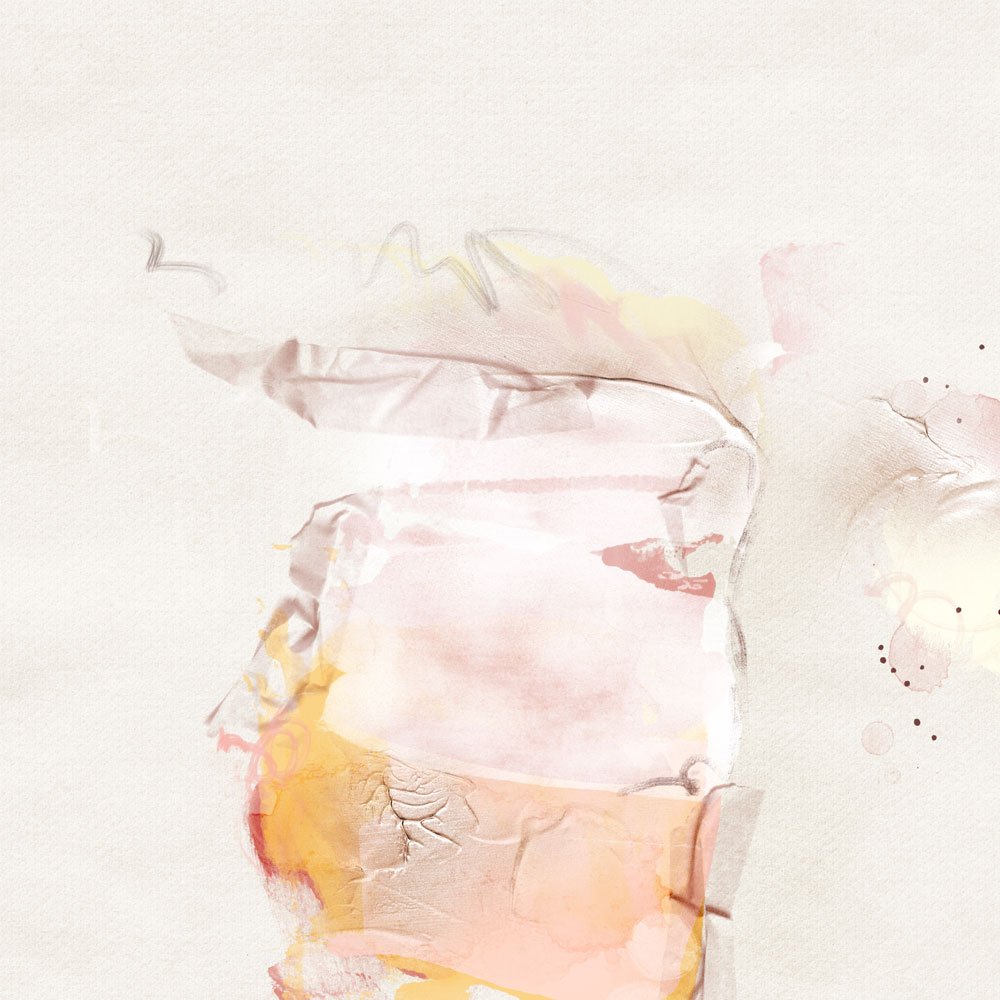 4. Adjust Color. I wanted Kerouac to feel like a bit of sunshine. When I was done blending the image, I felt the basic color of the page was too dark but I didn’t want to disturb the placement of the image. To lighten the page, I took ArtsyPaper No.2 from ArtPlay Palette Sunkissed and placed in on a layer over ArtsyPaper No.4.
4. Adjust Color. I wanted Kerouac to feel like a bit of sunshine. When I was done blending the image, I felt the basic color of the page was too dark but I didn’t want to disturb the placement of the image. To lighten the page, I took ArtsyPaper No.2 from ArtPlay Palette Sunkissed and placed in on a layer over ArtsyPaper No.4.
 I rotated the paper 180 degrees and set the Blending Mode to Soft Light. Additional warming was done using a soft color overlay that was applied as a final layer to complete the page.
I rotated the paper 180 degrees and set the Blending Mode to Soft Light. Additional warming was done using a soft color overlay that was applied as a final layer to complete the page.
Click on the above photos for additional process notes and supplies used.


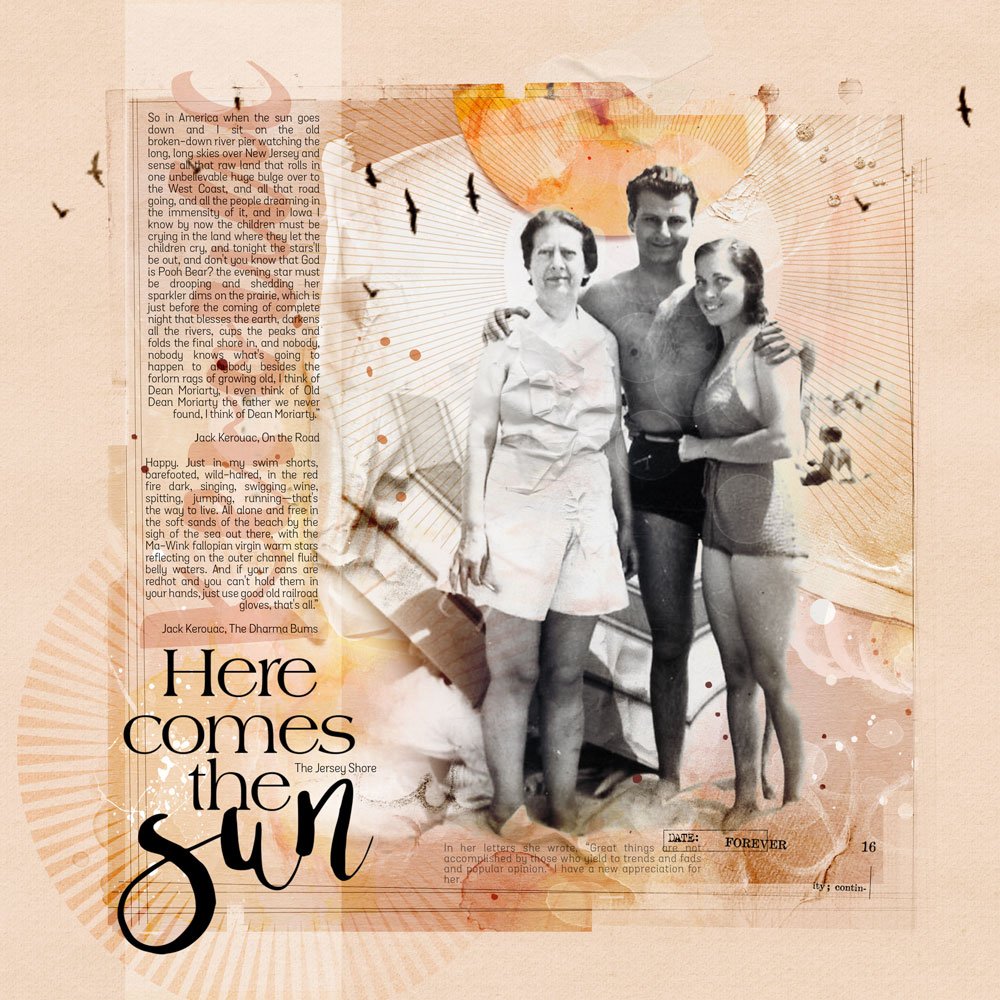






What a beautiful way to display old family pictures. …and I love learning how to do such beautiful blending as well as the little tricks like painting away the unfortunate placement of elements that get in the way.of a photograph. You have a way of making it so simple and easy to understand. Thank you so, so much for both the instruction AND the inspiration.
Thank you, Louise
Thank you Adryane. You do make it seem simple. Even if I don’t have quite your ‘eye’!
Thank you, Maureen
Thank you for the wonderful tutorial, A! Love how you placed the 2nd paper on top to lighten the page!
Thank you, Francine 🙂
Thank you for this written tutorial. I particularly enjoyed you session in this morning’s workshop, thank you!
Thank you,Jane 🙂
thanks Adryane for those useful tips. Did you do something to the photo beforehand? Most of the old photos I have have a lot of background on them which makes it more difficult to blend in. Yours seem to have a lot of white in them is that just because of the overexposure?
Ellen, the original photo was simply overexposed. It is image no.2. If you have a lot of distracting things in the background, I think the best thing to do is put the photo on darken (you will automatically, lose some of the distraction if you are using an artsy paper), then mask the photo. Using a soft round brush, with the mask layer selected, erase the areas you want to take out. I have done this many times and find that my erasing does not have to be perfect–just enough to blend the distraction into the background.
As always,you possess tricks that make everything come together… thanks for your helpful insight!!
Thank you, Pam 🙂