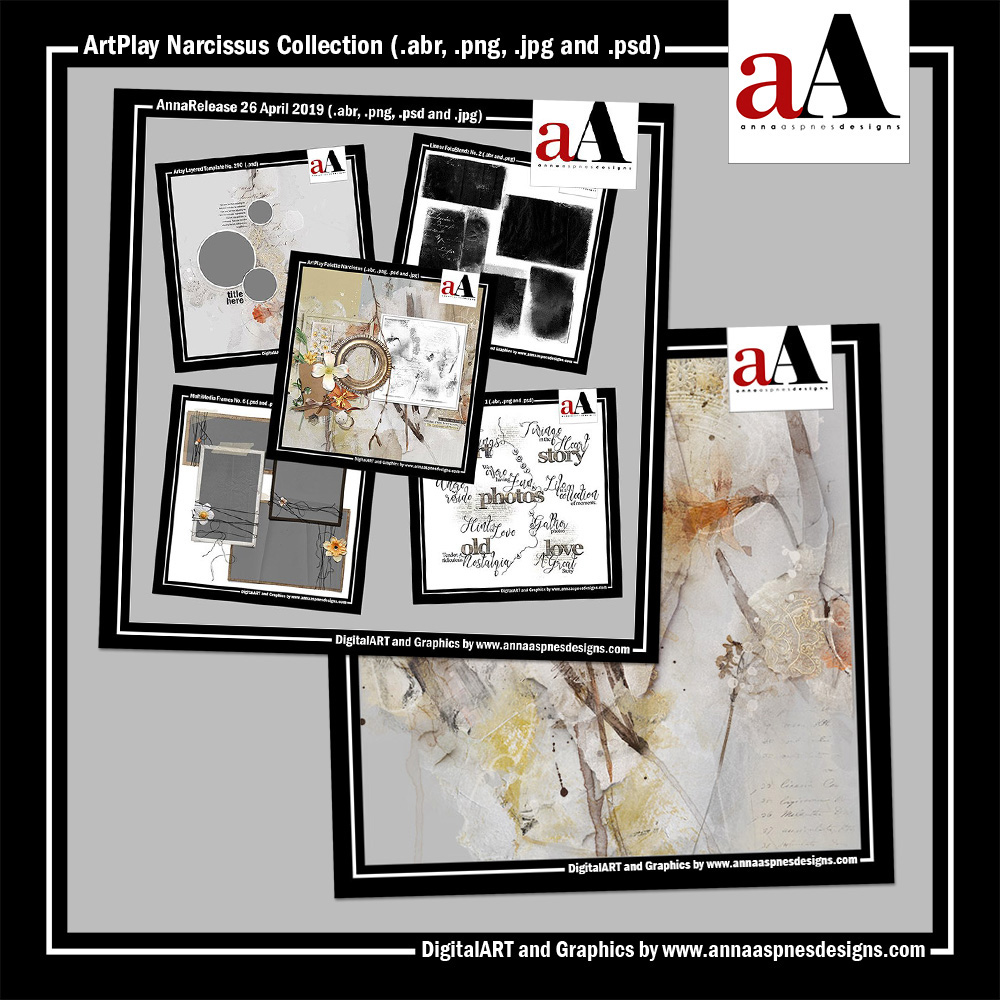ArtPlay Narcissus Digital Scrapbook Inspiration post for digital scrapbooking and photo artistry in Adobe Photoshop and Elements.
This post is intended to give you guidance on using ArtPlay Palette Narcissus, ArtsyTransfers, and co-ordinating digital assets
Click on the image below to view more ArtPlay Narcissus Digital Scrapbook Inspiration or visit the AnnaTeam Layouts board on Pinterest.
ArtPlay Narcissus Digital Scrapbook Inspiration
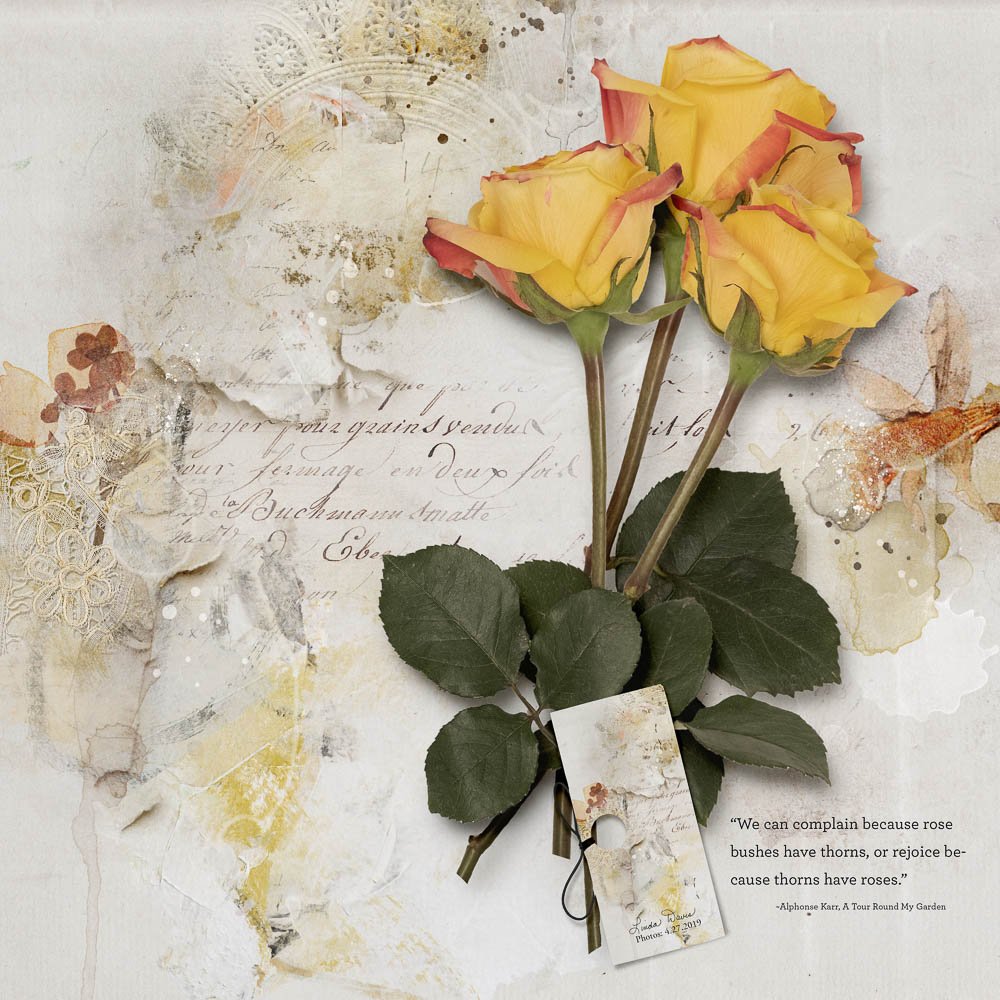
1. Color Guidance
Choose a photo that coordinates with the colors in the ArtPlay Palette.
- Let the colors Guide your digital scrapbooking design decisions.
- Color is ALWAYS more important than Theme when selecting your digital assets.
- Notice how Linda also chose to create an extraction from her photo, adding dimension to her photo artistry.
See also:

2. Cluster Your Elements
Place a variety of ArtPlay Palette Elements together to create a cluster.
- Grouping elements creates a Focal Point and aids in leading the eye around the artsy digital scrapbooking layout design.
- Notice how the elements Align with the photo and add a punch of color to the photo artistry.
- The elements frame and add Visual Interest to the image.
See also:
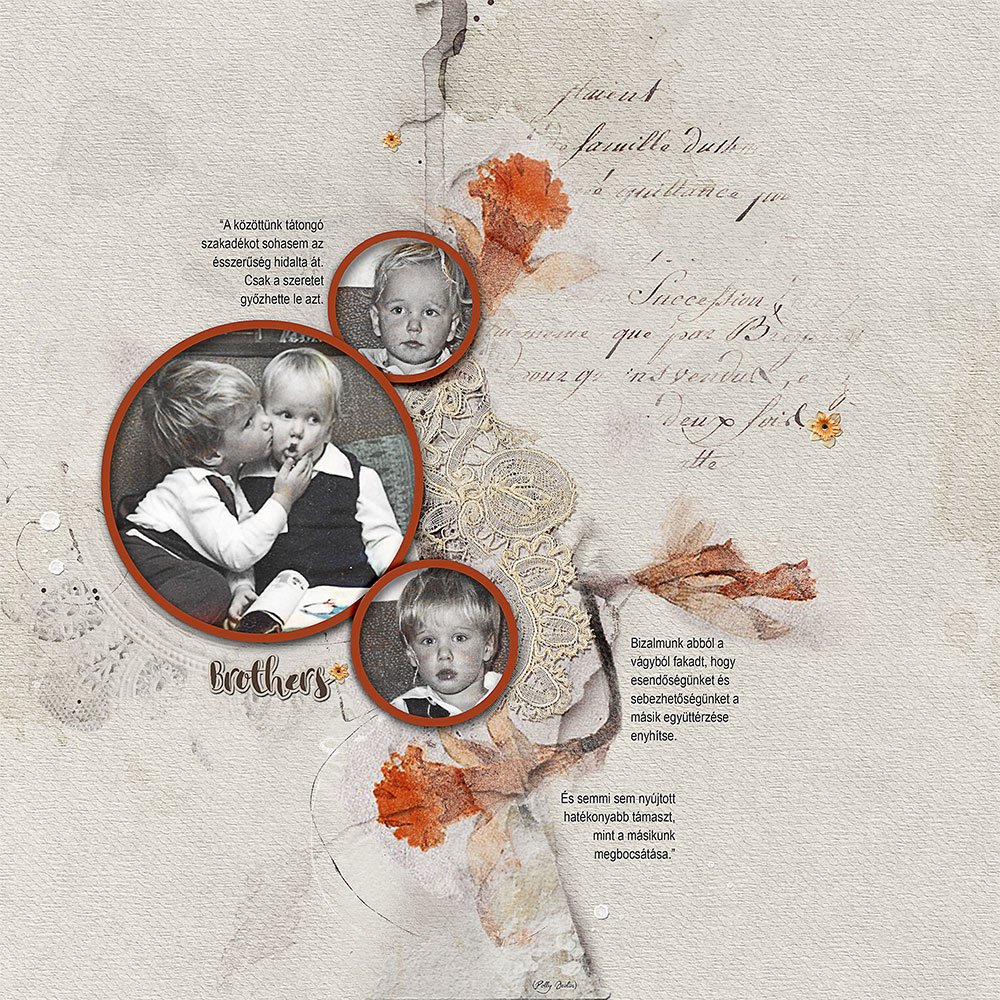
3. Recolor Frames
Change the color of frames in your Artsy Templates to enhance Visual Interest in your artsy digital scrapbooking pages.
- Recolor your digital assets or clip elements to the layers using the Clipping Mask Function in Photoshop or Elements.
- Notice how Margo has Changed the colors of the circle frames to make her black and white photos pop.
- Select the frame layer in the Layers Panel and go to Edit> Fill with the ‘Preserve Transparency’ box checked.
See also:
- See the Useful Techniques video on the Resources page.

4. Apply Blending Modes
Experiment with changing the Blending Mode of embellishments in your digital scrapbooking pages.
- Select the element layer in the Layers Panel and click on the ‘Normal’ tab to activate your options.
- Scroll through the options as the results will vary based on the Element Properties of both the embellishment and the underlying photo artistry.
- Diane applied a Blending Mode to the circle frame to add a pearlescent and transparent effect to the element in her digital scrapbooking layout.
See also:

4. Modify Layers
Remove and recolor Artsy Template layers to coordinate with your photos.
- Turn off the Visibility of any layer in the Artsy Layered Template by clicking on the ‘eye’ icon next to the layer.
- You can also use the Selective Color or Hue/Saturation options to recolor elements to coordinate with the photos in your digital scrapbooking page.
- Notice how Kathy leads the eye to the image with the UrbanThreadz from the MultiMedia Frames No. 6 and the Stitched Border.
See also:
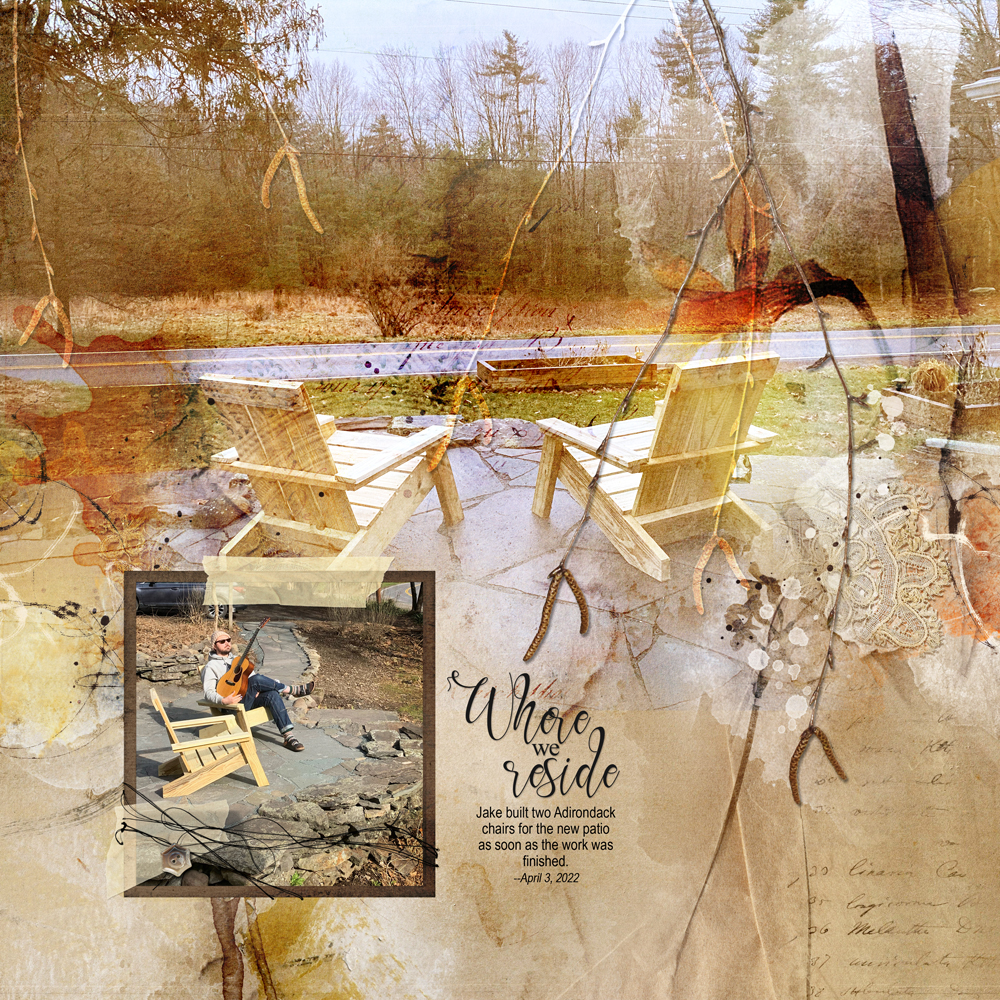
5. Lead The Eye
Use embellishments in interesting ways to support the theme of your digital scrapbooking page.
- Laura has blended a photo into her photo artistry foundation by applying a Blending Mode to allow the background to show through her image.
- The branch element supports her Theme and has been placed perpendicular from the top of the page to give the appearance of branches shadowing her subject.
- Notice how the branches Lead The Eye to the smaller framed photo.
See also:
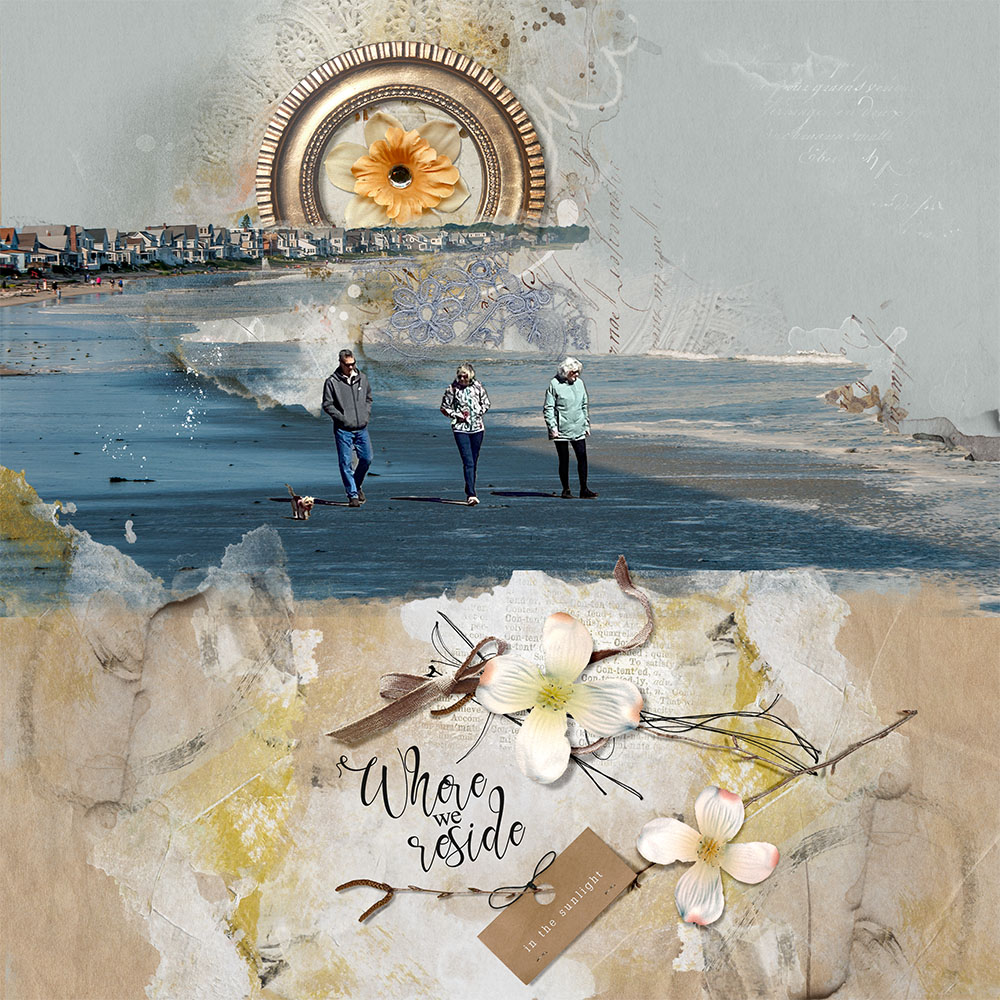
6. Extend Theme
Use embellishments to enhance the landscape of your digital scrapbooking page.
- Notice how Joan has used the artistry foundation to Yield a clever drop-off effect in her photo.
- I love how she has also used the flower and frame from the ArtPlay Palette and MultiMedia Frames to create a rising sun Effect in her photo artistry.
- The tag interwoven with the WordART element cluster is a lovely touch too.
See also:
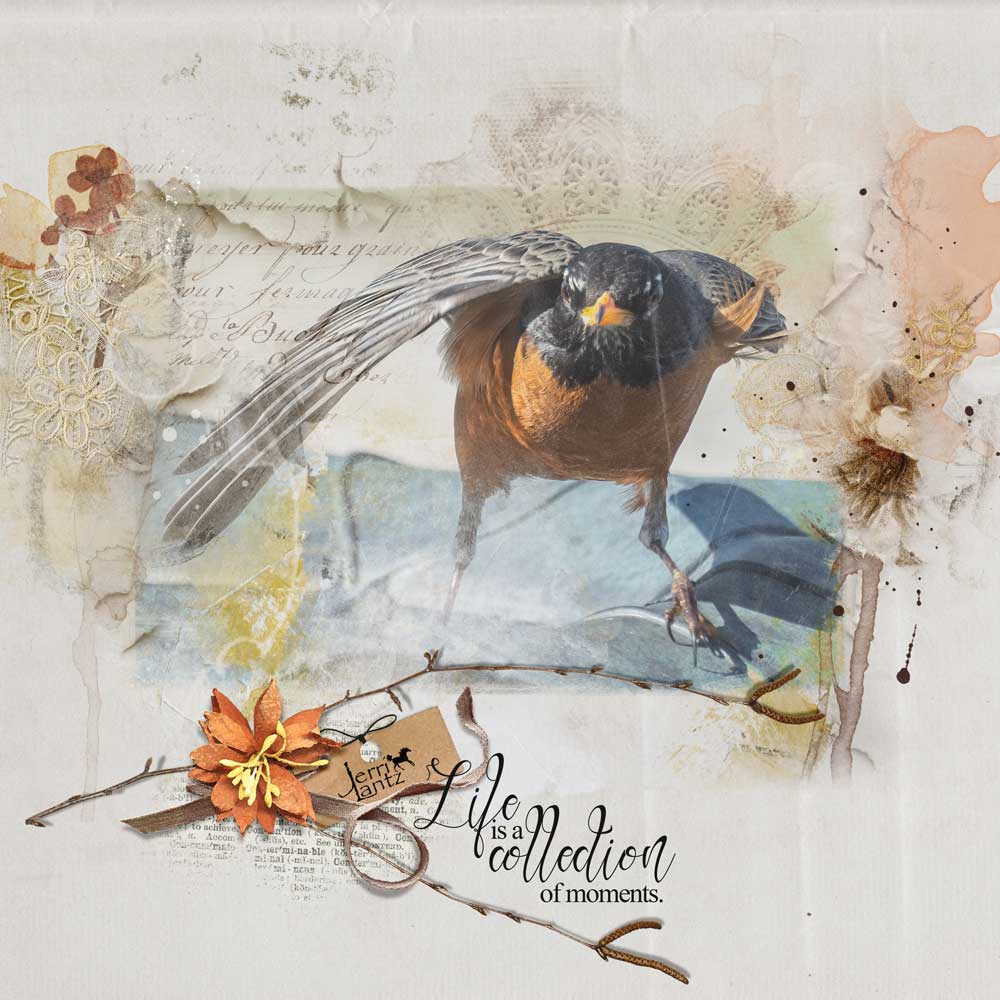
7. Contain Image
Use the artistry to encircle or frame your blended photo to enhance blending transitions.
- Jerri has placed her image so that the Linear FotoBlendz edges of the photo are Supported by the artistry in her digital scrapbooking layout design.
- Notice how the branch from the ArtPlay Palette provides the perfect perch and the doily artistry Mirrors a crown for her bird focal point.
- This Contains the image and grounds/anchors the subject in her page.
See also:

8. Beyond Digital Scrapbooking
Create a digital file in a format to create a mug, pillow or canvas design for a gift.
- Use your digital skills to create a gift or Showcase your artistry beyond digital scrapbooking pages.
- Choose the object onto which you would like to print a digital design and find out the Dimensions required.
- Create a New Layout with this in mind then create your photo artistry to fill the layout design.
See also:

9. Customize MultiMedia
Embellish MultiMedia files to enhance visual interest in your photo artistry pages.
- Add additional embellishment to the MultiMedia Frame elements to Personalize.
- Introduce elements that support the Theme and Color of your photos.
- Notice how Charlene has up-leveled her frame element with a flower and button element.
See also:
More Inspiration


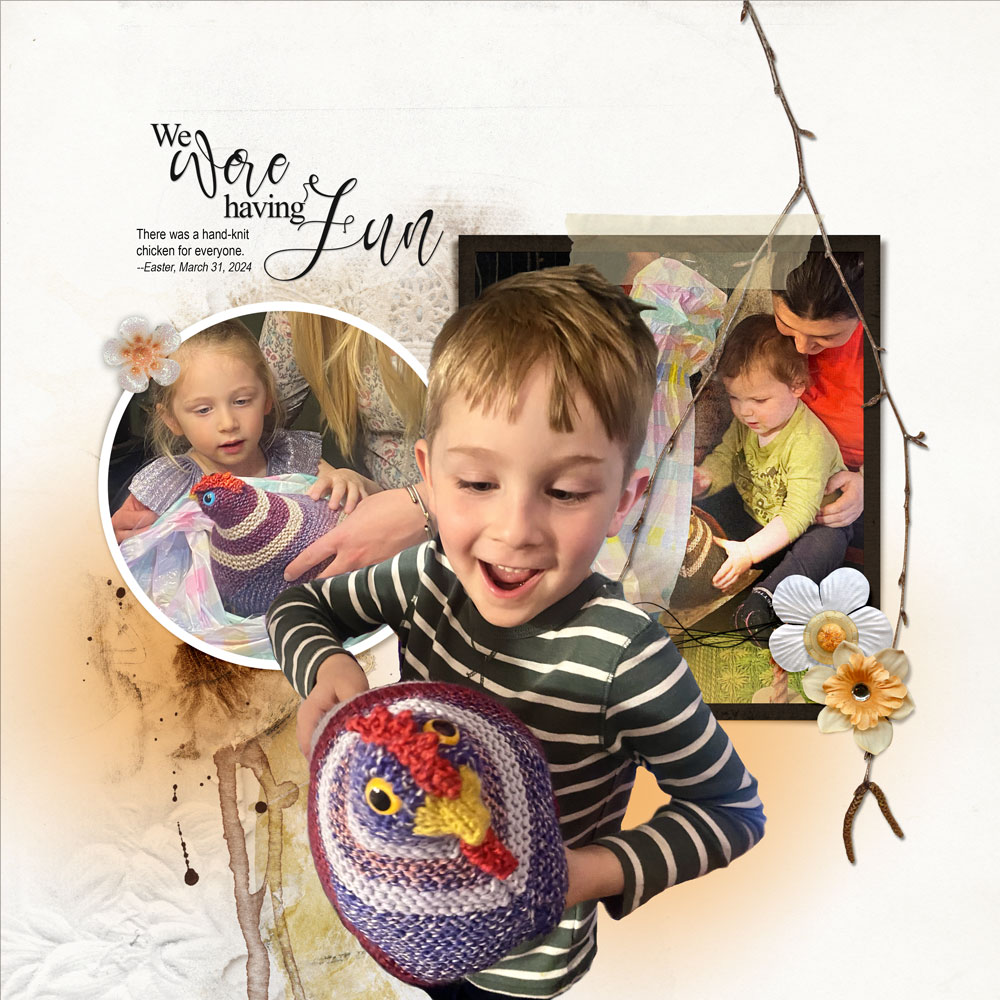



ArtPlay Narcissus Collection
INDIVIDUAL INCLUDED IN THE NARCISSUS COLLECTION:
ALSO AVAILABLE IN THIS SERIES:
Want More Digital Scrapbooking and Photo Artistry Inspiration?