
Today, Anna is sharing 6 Unique Ways To Use Digital Scrapbooking Embellishments in your digital artistry pages.
6 Unique Ways To Use Digital Scrapbooking Embellishments
Digital Scrapbooking embellishments are the dimensional elements found in digital scrapbooking kits and page sets, to include buttons, flowers, foliage and other thematic objects, for example.
They add visual interest and traditional slant to your artsy digital scrapbooking and artistry pages, through both their symmetry and raised appearance (they are not ‘flat’ like other digital elements).
Standard usage involves opening the element into your Adobe Photoshop or Elements workspace, before moving and positioning the element into your layout using the Move tool from the Tools panel.
The selected embellishment becomes even more realistic through the application of a Drop Shadow Layer Style. Go to Layer> Layer Styles> Drop Shadow (Photoshop) or Layer> Layer Style> Style Settings> Drop Shadow.
You will find a folder of ‘Elements’ located in each of the ArtPlay Palettes, as well as the Elements category, available in the Anna Aspnes Designs store at Oscraps.
In this post, I want to provide 6 Unique Ways To Use Digital Scrapbooking Embellishments in your digital artistry pages to provide you with new inspiration for using elements.

AZ | ArtPlay Palette Sol, Airplanes No. 1, Multi-Media Suns No. 3, UrbanThreadz No. 8
1. Apply Blending Modes
The Blending Modes in Adobe Photoshop and Elements are not confined for use with 2D elements, such as BrushSets, ArtsyTransfers and Transfers/Overlays.
Experiment by applying different Blending Modes to dimensional embellishments. Select the element in the Layers panel and access the Blending Modes from the menu denoted by ‘Normal’ at the top of the panel.
Blending Modes mix the pixels of one layer with another to change the color, brightness/contrast and even the transparency of the element.
In the layout above, Color Burn Blending Mode was applied to the wooden sun element to intensify the color and contrast in the embellishment.
2. Create a Trio Cluster
Position 2 or more elements in group to create your own custom cluster or MultiMedia element. A cluster of 3 is the magic number in forming optimal visual interest in you artsy digital scrapbooking and digital artistry pages.
Choose a variety of element styles mixing dimensional with 2D images to maximize the variation in your element cluster.
Notice how the airplane brush is placed in proximity to the UrbanThreadz No. 8 and charm from ArtPlay Palette Sol.

Down Memory Lane | ArtPlay Palette Meadow, MultiLayered FotoBlendz No. 8, Summer WordART Mix No. 1
3. Make a Silhouette.
Fill an embellishment with a color of your choice to create a silhouette of the image. Go to Edit> Fill (Layer), ensure the ‘Preserve Transparency’ box is checked, then select or sample a color using the Color Picker.
In the above layout, the baby deer element from ArtPlay Palette Meadow was converted into a simple shape.
4. Use Clipping Masks.
Increase the complexity of you design by clipping one element layer to another in your artsy digital scrapbooking and digital artistry layouts using the clipping mask function in Adobe Photoshop and Elements.
Place one layer on top of the other in the Layers panel. Select the top layer then press CTRL + ALT + G (Photoshop and Elements 15+) or CTRL + G (Elements) to clip the top layer to the underlying layer.
You will notice that the clipping layer conforms to the shape of the mask layer. A transfer from ArtPlay Palette Meadow was clipped to the baby deer silhouette to decorate.
5. Circle and Align.
Combine the use of elements based on the shape, size, length, orientation to work together.
Embellishments can be aligned, encircle, follow, lead or wrap around other elements in artsy digital scrapbooking and digital artistry layouts.
Notice how the circle ‘tie’ of the ‘kite’ element envelopes the button to create visual interest in the ‘Down Memory Lane’ layout.
Similarly, the UrbanThreadz No. 8 in the ‘AZ layout alight with the string of the charm from ArtPlay Palette Sol.

Nourish | ArtPlay Palette Fare, PaperTextures No. 3
6. Lead The Eye
Select and place embellishments on your artsy digital scrapbooking and digital artistry layouts to lead the eye to a focal point or in a certain direction around the page.
Notice how place of the green foliage draws to eye from the top to the bottom of the ‘Nourish’ page design.





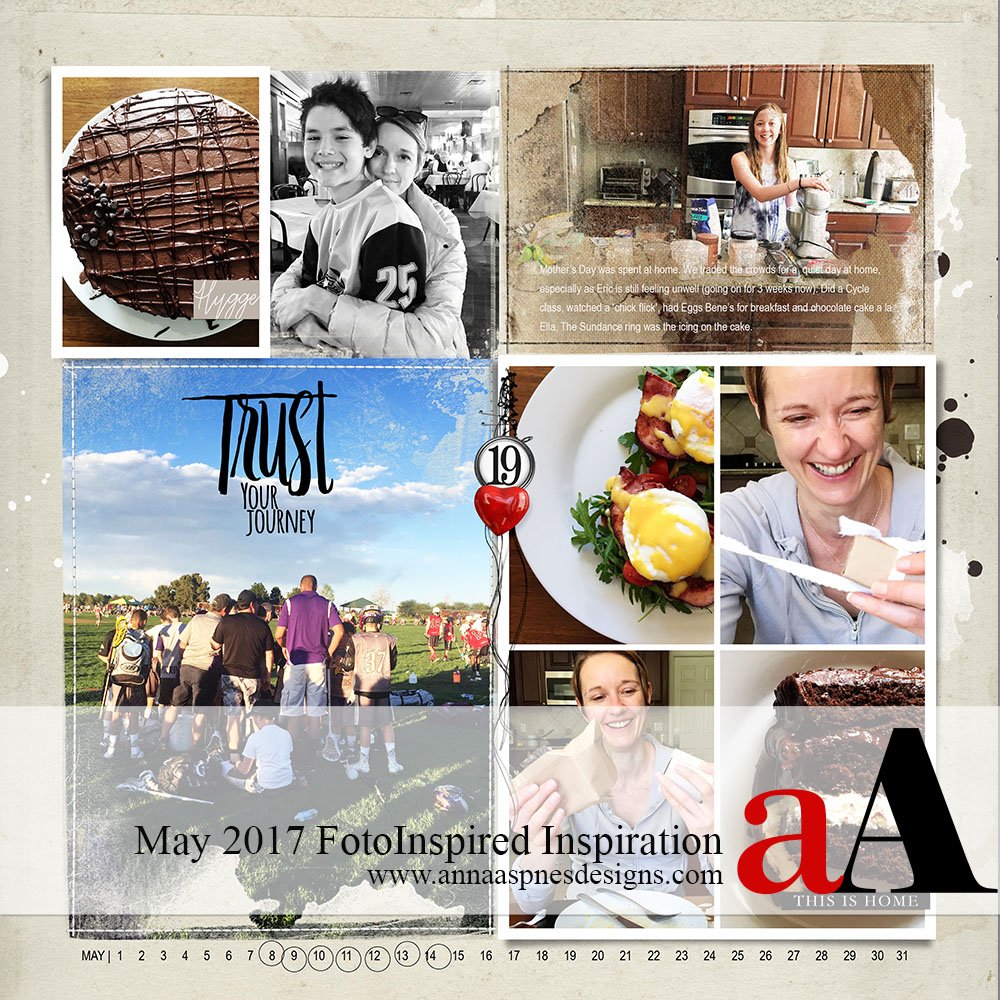


Thanks for sharing your tips Anna so helpful!
Happy you like it Viv. Thanks for the feedback 😉
New ideas for me to try, thank you!
Look forward to seeing how you use them Linda.
Thanks for reminding me about the blending modes on elements, Anna! I never seem to think of doing that. I shared on my Scrap on a Mac group.
It’s a neat little trick that can add depth to your artsy digital scrapbooking and digital artistry layouts 🙂
Thank you for sharing.