
Happy Monday! Today we’re sharing digital designs inspiration Simple FotoBlendz Template Album No. 3.
Simple FotoBlendz Template Album No. 3 is the latest collection of digital designs for scrapbookers, photographers, artists and crafters in the Anna Aspnes Designs store.
Simple FotoBlendz Template Album No. 3
The aA Creative Team have making fast work of their digital scrapbooking and artistry pages using Simple FotoBlendz Template Album No. 3.
The purpose of these templates is do the the artsy fast and easy.
More digital art inspiration for Simple FotoBlendz Template Album No. 3, of course, can be located in the AnnaGallery.
Save almost 50% on Simple FotoBlendz Template Album No. 3 for a limited time.
Click on the image below to view more digital designs inspiration ‘Simple FotoBlendz Template Album No. 3‘ or visit the AnnaTeam Layouts board on Pinterest.
Digital Designs Inspiration Simple FotoBlendz Template Album No. 3
See our Gallery HighLights by clicking on the images to access complete digital design supply lists. You will also find process notes and digital scrapbooking tutorials from each team member to provide new digital inspiration for using aA DigitalART designs.
Success and Struggle | Linda
Extending the Masks.
Templates are a great way to create a quick and easy double-page spread to include lots of photos.
I love the way Linda has moved the eye from one pool shot to another, on each side of the spread, simply by extending the masks.
This can be done a variety of ways – Try using transfers placed behind the blended photos, duplicate the masks and create your own transfers using the clipping mask function, or paint directly on to the mask using AnnaBlendz Artsy brushes to make it much larger.
Kitty Kat Dreams | Barbara
Instant Canvas Texture.
Clip your photos to the masks using the clipping mask function in Adobe Photoshop and Elements.
Place your photo directly above the mask layer in the Layers panel, then press CTRL/CMD + ALT/OPT + G (Photoshop and Elements 15) or CTRL/CMD + G (Elements).
The photo layer will conform to the underlying mask layer applying the canvas texture to your photo in a blended fashion as demonstrated by Barbara.
#485 | Miki
Create Consistency with Color
If you are using the Simple FotoBlendz Template Album No. 3 as a collection, select neutral colors throughout the pages to to provide continuity.
Bright colors should be used more sparingly to support the colors in the photos.
Notice how Miki has add a few red elements in the form of the flags and paint to support the colors of her images.
WANT TO LEARN MORE ABOUT DESIGN?
Join the aA Year of ArtPlay 2017 which is now underway and being enjoyed by artists just like you.
You can learn more and register aA Year of ArtPlay 2017, after which you’ll have almost immediate access to 4 months of artistry making content, or purchase them individually in the aA store.
And Don’t Forget…
Share and connect with other artsy digital scrapbookers by posting your own Digital Designs Inspiration Simple FotoBlendz Template Album layouts in the AnnaGallery.


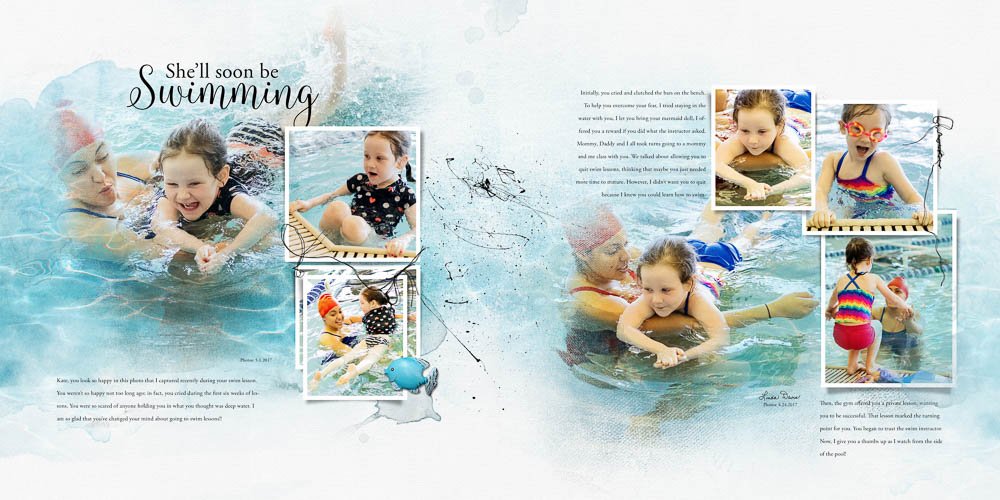
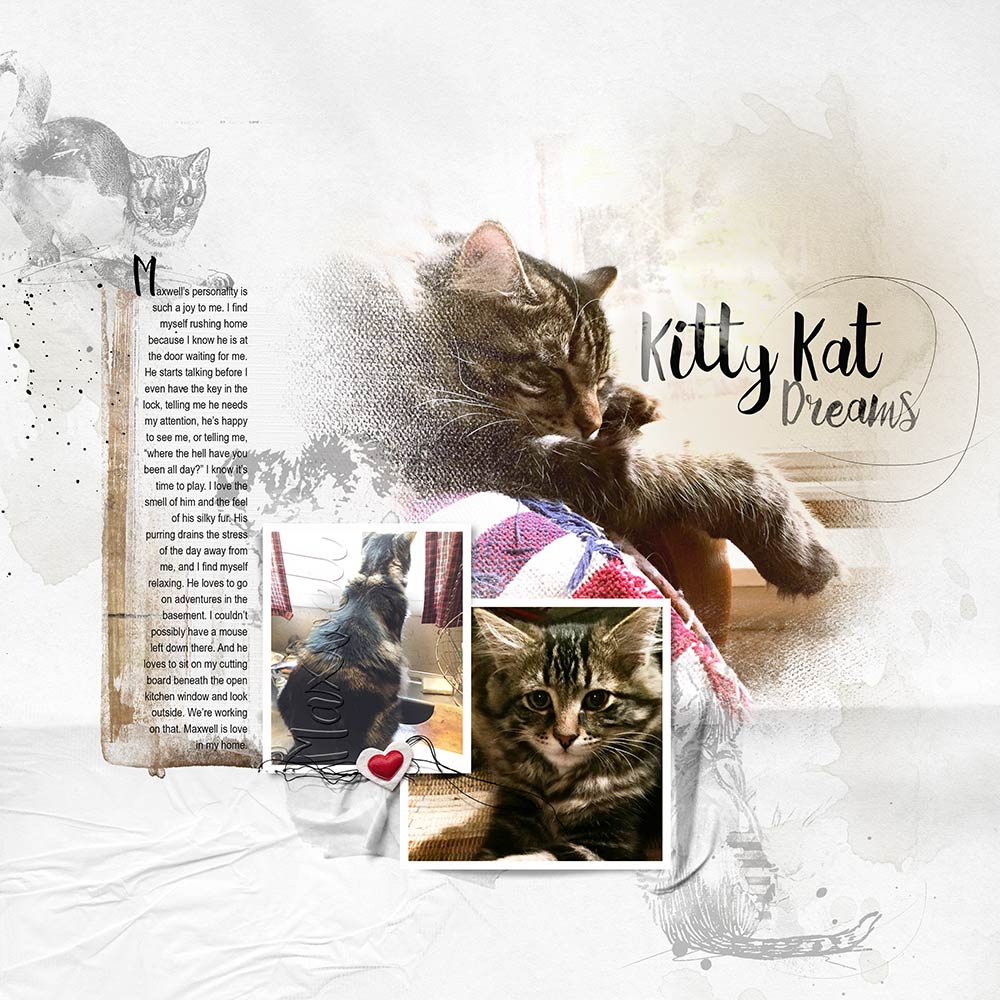




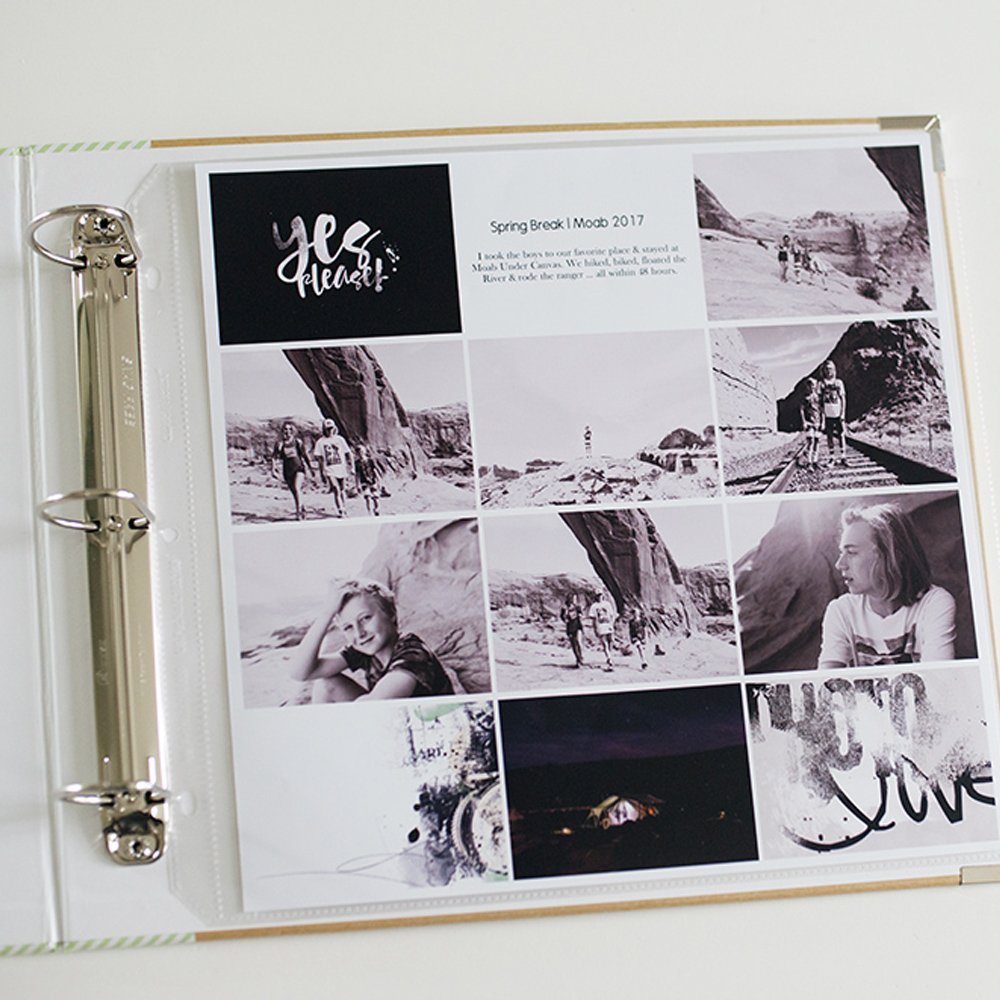


Do you have a tutorial somewhere on extending the masks?
Hi Jana,
The following shows you how to extend blended images using paint. Transfers would work in the same way:
https://annaaspnesdesigns.com/product/year-artplay-may-2017/
You may also find the following helpful:
https://www.youtube.com/watch?v=Ez0RvXowjcg&t=29s
Thank you, Anna!