
Today, Creative Team Member, Ann demonstrates how to enhance a focal image by creating a 3D dimensional effect with digital elements such as frames, shadows and brushes in Adobe Photoshop.
1. Create a Foundation. Open and move ArtsyPaper2 from ArtPlay Palette Daffodil onto a new 300 DPI 12X12 layout. Open and drag the focal image onto the layout. For best results, ensure you select a photo with high contrast between the focal image and the background. Also, try to select a photo with some depth in the subject that can be enhanced with a 3D visual effect.
Reposition your focal image as needed using the Move Tool, taking advantage of the artsy area of the background paper to place the focal image. Note that the background paper has ArtStrokes surrounding the image, facilitating the blending effect in the composition.
Open and drag Frame1 from ArtPlay Palette Daffodil onto the layout. Using the Move Tool, place the frame above your focal image. Adjust the size of the frame as needed for your image (Ctrl+T /Command+ T). Adjust the position as needed.
2. Modify the Frame to Create a Dimensional Effect. Add a drop shadow effect to the frame ( Layer-Layer Style-Drop Shadow). Consider adjusting the various settings in the shadow structure to alter the intensity of the shadow, such as 1) Blend Mode = Multiply, 2) Opacity = 75 – 90 %, Angle = 100 – 120, 3) Distance = 16 – 40px, Spread = 0, and Size = 50 -80 px.
To yield the best results, experiment with different Shadow Presets in the Shadow Window. Using the Eraser Tool, select a brush and erase portions of the frame, letting the photo spill out of the frame to create a dimensional effect.
3. Create Additional Dimension with Brushes and Elements. Create a new layer. Using the Brush Tool, stamp Brush8 from ArtPlay Palette Daffodil onto the layout. Using the Move Tool, position the brush around the frame creating a stronger shadow effect and stronger 3D dimensional effect.
Each Artplay Palette comes with a Brush Set with variety of forms, shapes and .png impressions that are ready to use and easily manipulated to create unique shadows effects.
Open and drag the SpringShoot and other embellishments of your choice from Artplay Palette Daffodil onto your layout and apply drop shadows if needed. See Tutorial | Realistic Drop Shadows for guidance on adding cast/realistic shadows to the elements on your layout.
To complete the page, add the story to your layout. To create a Title, open and drag a WordART onto your layout. Add a Drop Shadow and Layer Style Effects (Layer-Layer Style). Finish the layout with journaling, if desired.
Optional Step: you can create additional 3D dimension and extend the visual illusion of the image with the use of the Clone Stamp Tool. This was applied on the left side of the layout, adding additional flowers outside the frame by copying a portion of the photo and placing it outside the frame.
See details on the use of Clone tool in my tutorial Artsy Composite Series Part 4 of 6 on the blog.



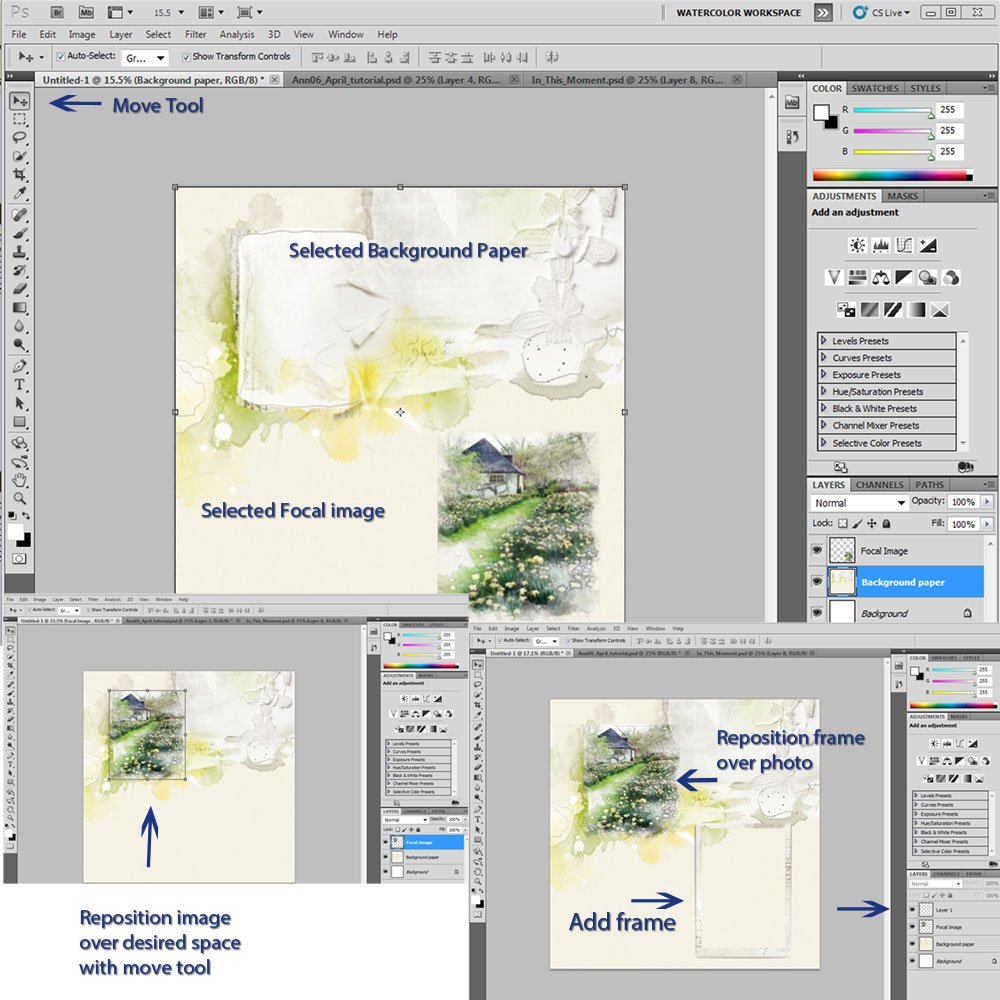
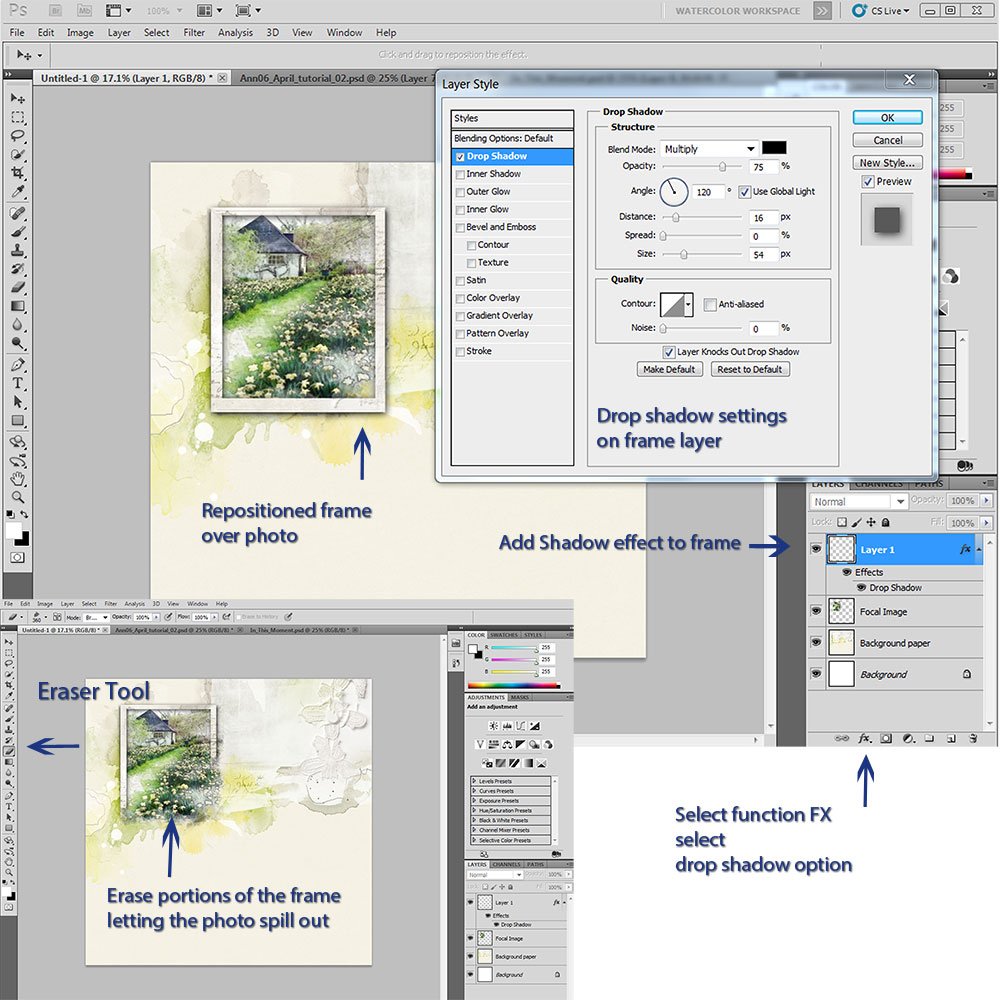
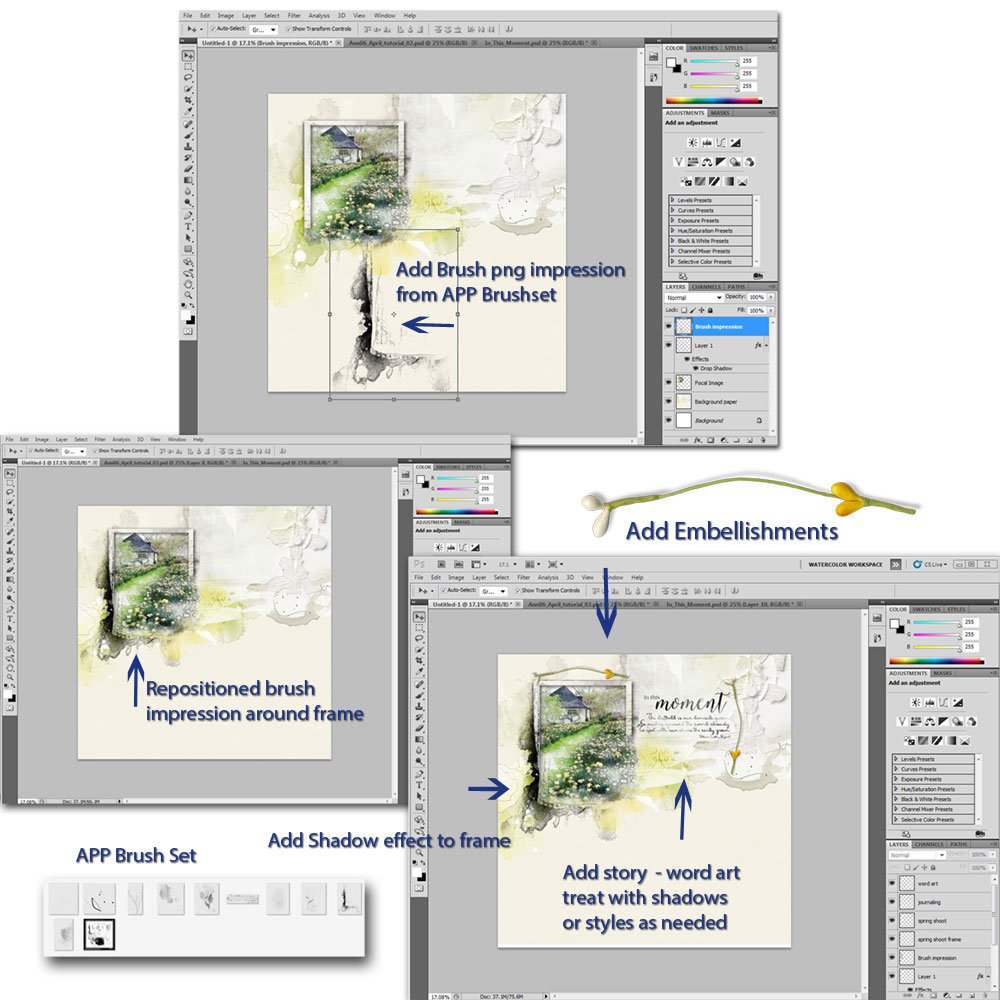
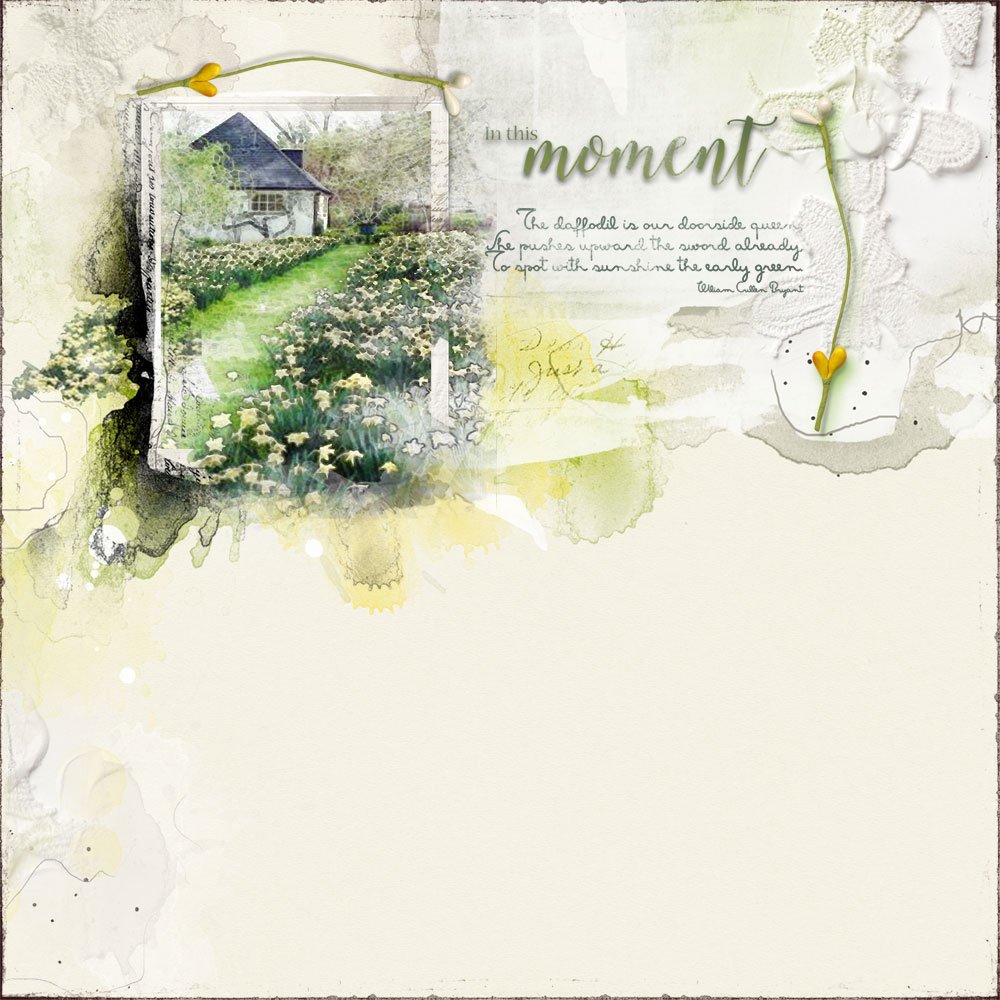



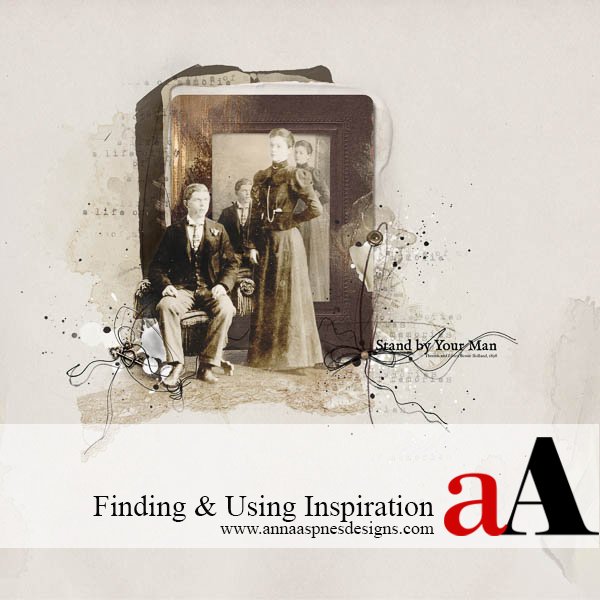


Recent Comments