
Creative Team Member, Fiona, shares a Holiday Elements tutorial conducted in Adobe Photoshop.
Note that this tutorial can also be completed in Adobe Photoshop Elements.

In this tutorial I have used a variety of Elements from the aA store to create the title page for last year’s December Daily Album.

I started with a photograph of Neve (my granddaughter); you can see it’s not a brilliant capture but Neve’s hands are in the perfect position for my page.

I chose paper from ArtPlay Palette Glacial as my background and then extracted the figure by using Inverted Masking Technique. See more on extractions here.

I then started adding various branches, berries and leaves from a selection of ArtPlay Palettes and experimented with different compositions, playing about with the size of the berries and angle of the foliage.

Once I was happy with the positioning of the foliage, I added a Star Charm from MultiMedia Stars No. 2, Bells from ArtPlay Palette Retro Holiday and paper from MultiMedia Banners for the title work.

I completed the layout with Snow Overlays from MultiMedia Winter No. 2 and Taped Transfers from ArtPlay Palette Glacial.
Invitation. We would love to see your layouts using this Holiday Elements tutorial and to inspire you we are offering 30% discount on Elements (and all its subcategories) in the aA store through 29 Dec 2016 .
Use the following coupon code:





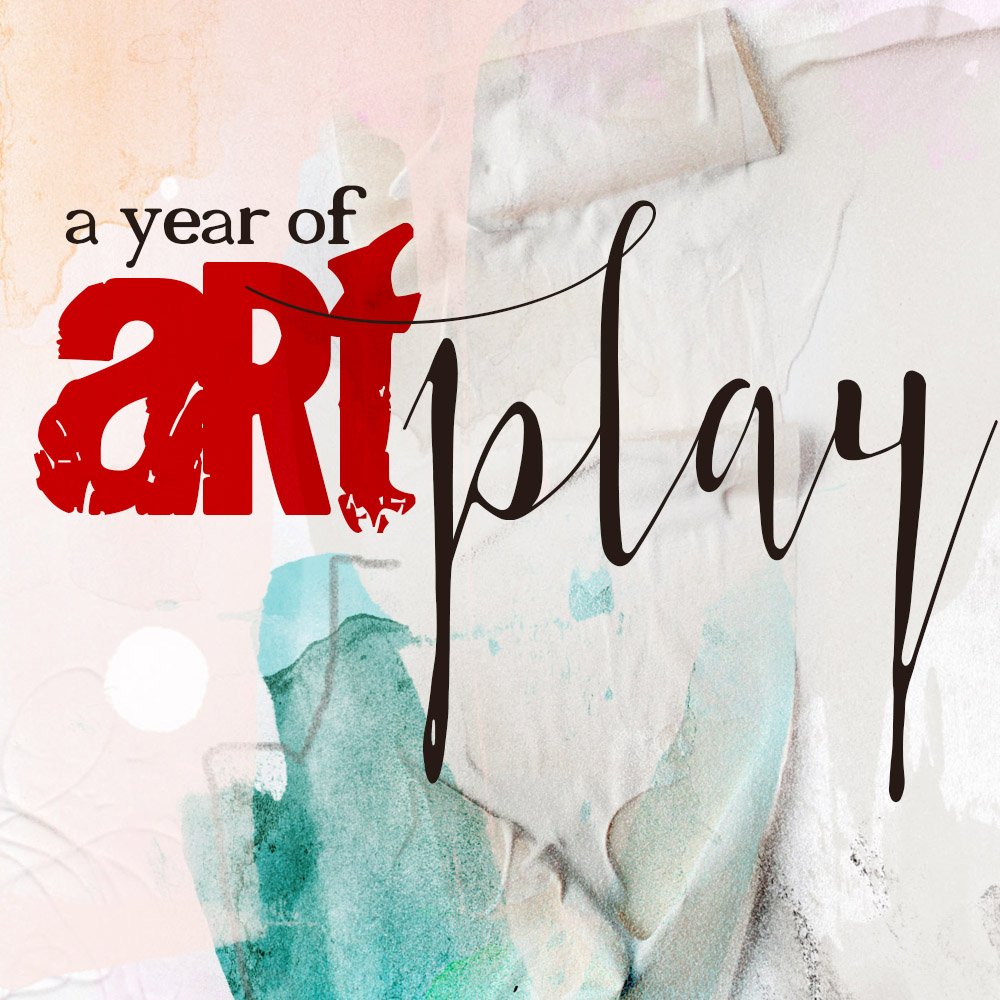


Excellent tutorial…. love your work!!
Thank you Pam, I’m very flattered!
Totally agree with Pam’s comment—excellent tut! And thanks for the coupon. Now I’ll go buy myself yet another Christmas presents or two! Yippee!
Glad you like the tutorial Christy and hope you bought yourself some treats for Christmas!
She’s beautiful, Fiona – and her grandmother is working her artistic magic again!
Thank you Jacqueline, she’s changes a lot in the past year but still a little cutie!