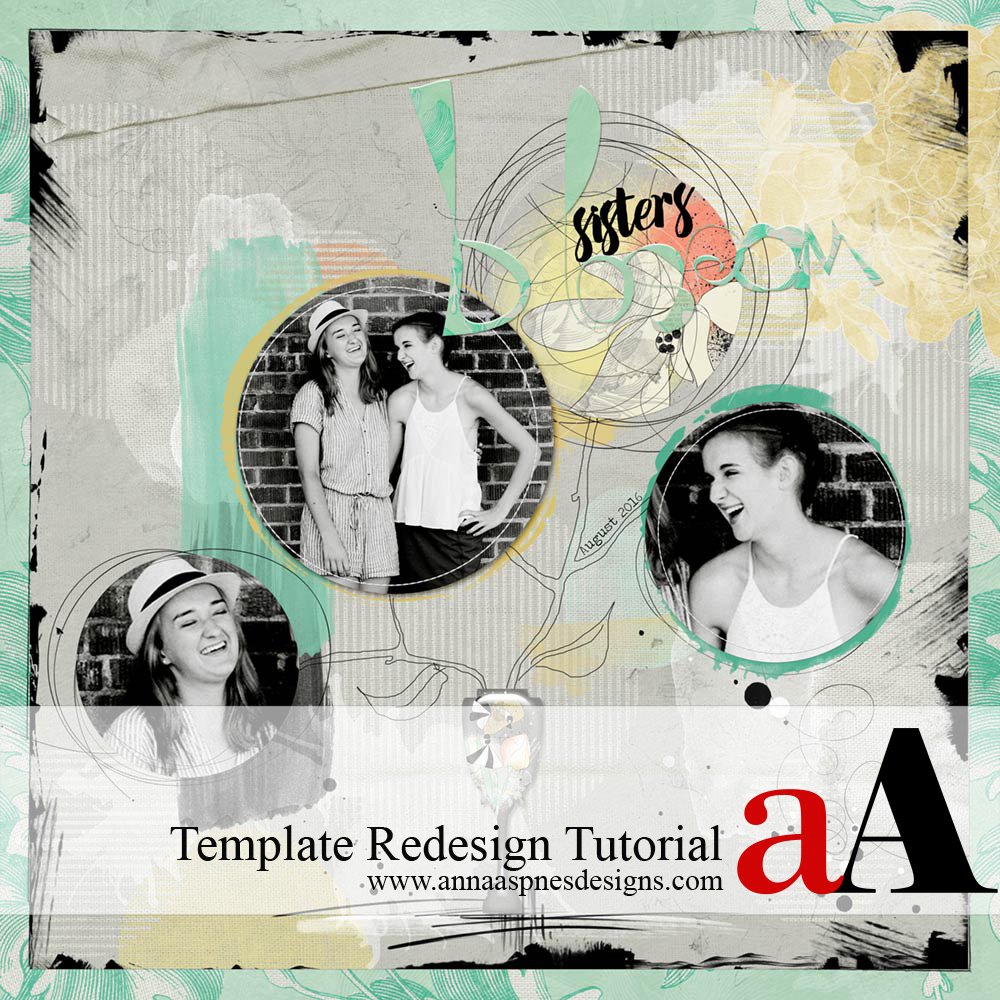
Creative Team Member, Barbara, shares her techniques for template redesign in Adobe Photoshop.
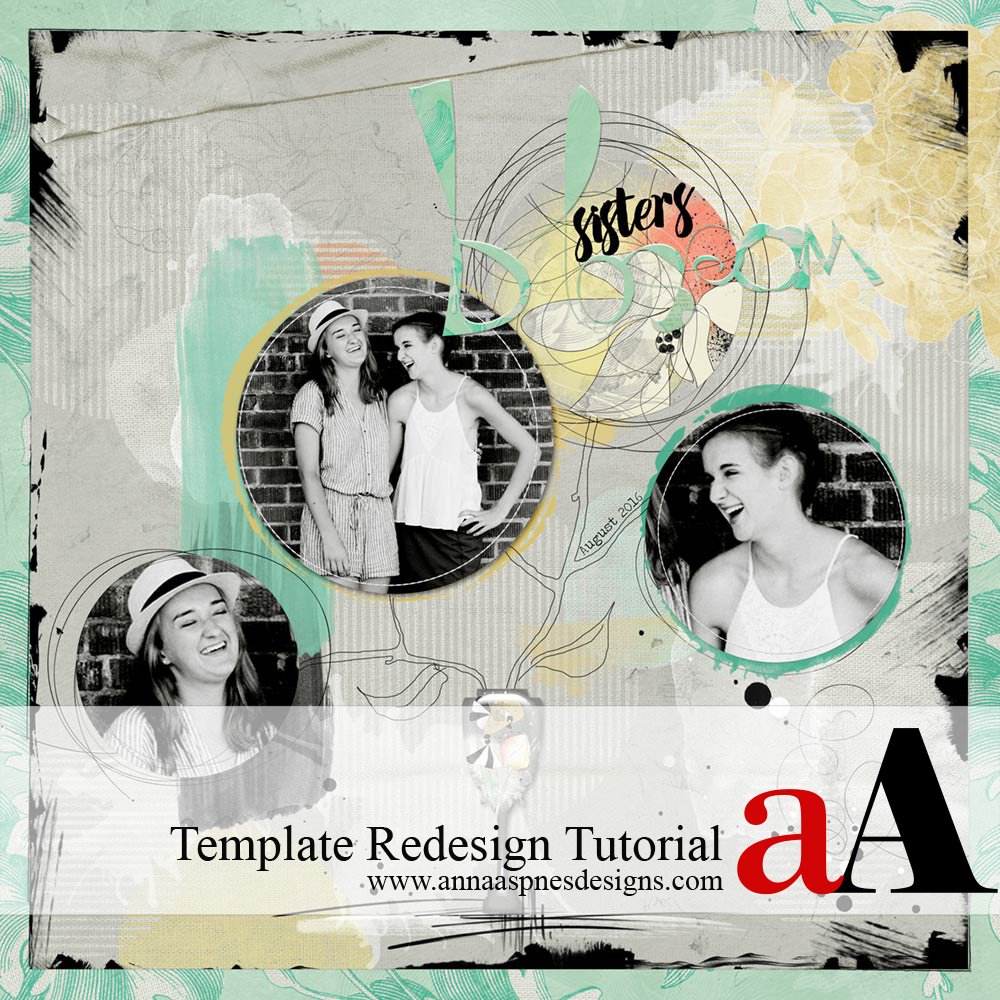
I don’t use templates very often, they are out of my comfort zone. I know that sounds odd, when many people use templates all the time. Lately I’ve played around with Anna’s beautiful templates, creating several layouts for the gallery.
Here’s a quick tutorial on how I redesigned the Painted MultiFoto Layered Template No. 2 using ArtPlay Palette Blooming Marvelous from the Flowers ValuePack No. 1 and one photo.
Template Redesign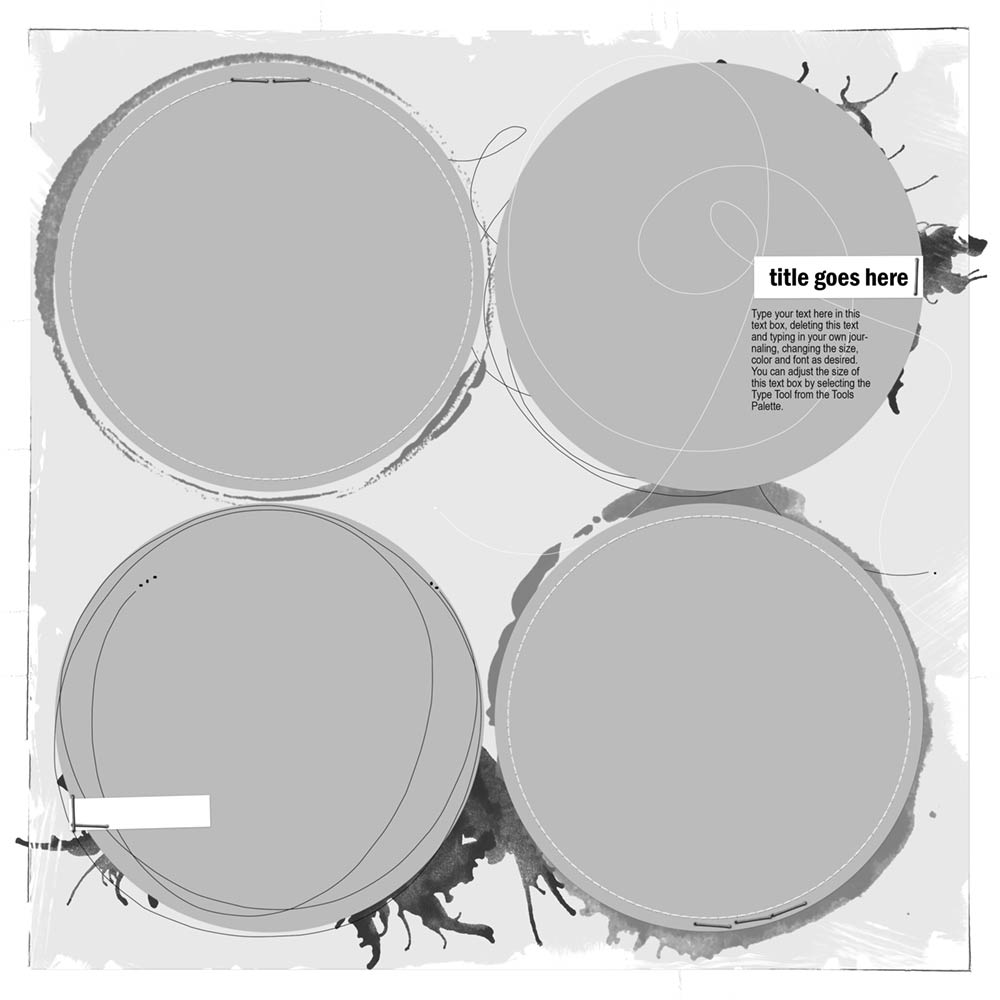
Open Painted MultiFoto Layered Template No. 2 and save as a new file.

I prepared my page to get creative with the circles. Clip papers of your choice to the background layer of the template. Hold down the ALT/OPT key and hover the mouse on the line between the paper layer and the clipping mask in the Layers panel.
Resize the circle clipping masks using the Transform tool. Press CTRL/CMD +T. Adjust the positioning of the circles and change the size as desired. I created a Visual Triangle design and used a transfer for the other circle.
This design principle guides the eye from one photo to another around the page.
Add Elements, ArtsyTransfers, ArtStrokes and WordART as desired. The vase was created using a Custom Shape in Adobe Photoshop with the Layer Styles to create dimension. I created the hand drawn primitive branches with leaves. Colors in the template were adjusted to support the ArtPlay Palette Blooming Marvelous imagery from the Flowers ValuePack No. 1. Notice how all the elements are placed to keep the eye on the photos.
You may also find it helpful to turn off all the layers in the Layers panel, except the ones you are using at any given time. This will enable you to tune out any distractions during the creating process.
Note that, I also waited until my layout was complete to delete the template layers I didn’t use. Just in case I changed my mind.
I hope this gives you a few starting point ideas for the next time you use a Template.
Click on the above photos for additional process notes and Anna Aspnes Digital Designs supplies used.


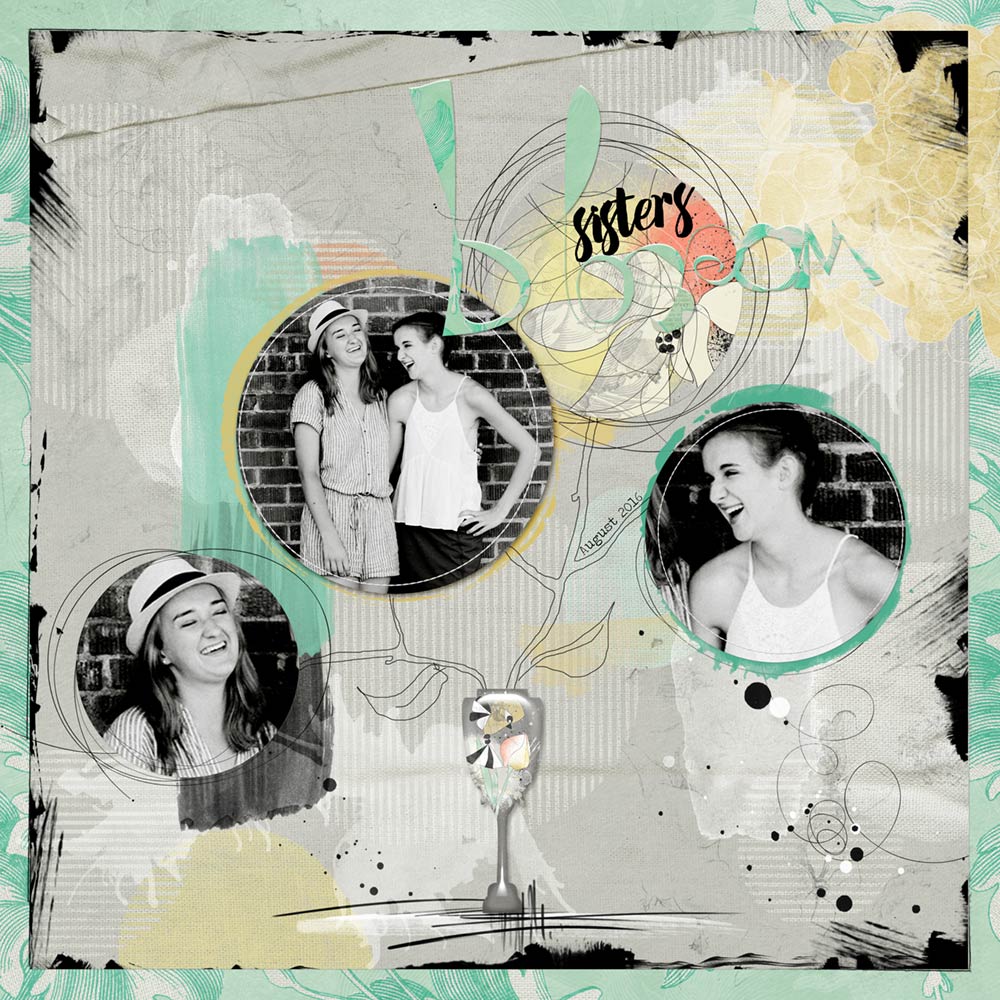






Recent Comments