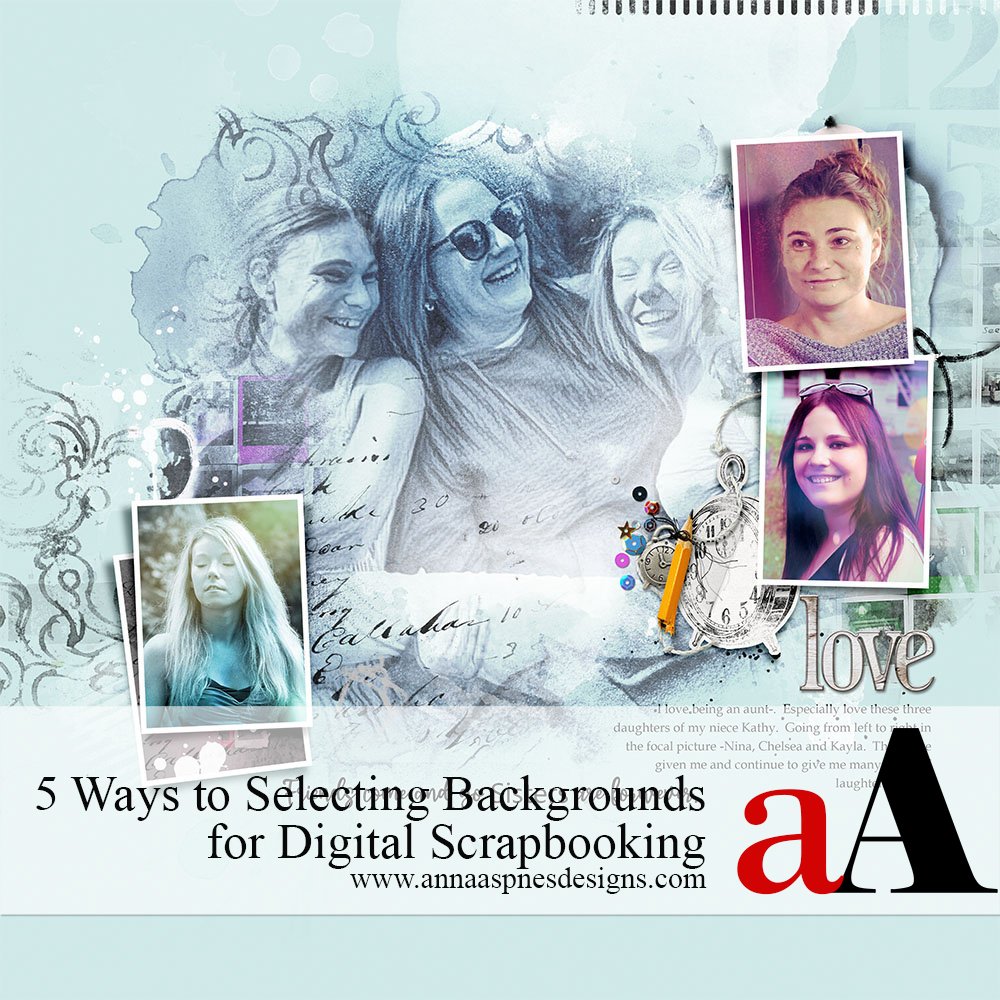
5 Ways to Selecting Backgrounds for Digital Scrapbooking tutorial by Joan Robillard, for digital scrapbooking and photo artistry.
This tutorial may be followed in Adobe Photoshop and Elements.
5 Ways to Selecting Backgrounds for Digital Scrapbooking
Introduction
The background paper is the largest single element in any digital scrapbooking or photo artistry layout design.
Keep in mind:
- What time of day was the photo take? During the day or at night?
- Which color is the most Dominant in the image?
- Neutral color paper options are ALWAYS a safe choice.
- An artsy paper can Save you time when creating any scrapbooking page.
- You can always Recolor any digital element in Adobe Photoshop.
1. Match Your Values
Dark goes with dark and light with light.
- Photos taken at night with have Dark skies work better with darker digital paper background.
- Daytime photos will be better paired with Lighter or blue background.
- Notice how the photo with the dark sky Blends so much better over the navy blue background.
2. Use Prominent Colors
Focus on seeking the most prevalent color in your image when selecting a background for your digital scrapbooking and photo artistry pages.
- Bright and bold Accent Colors attract the eye more readily than the more Expansive neutral colors in your images.
- It’s tempting to pair your background paper with one of these colors but this can cause the artistry to Compete with your photos.
- Aim to choose the more neutral colors that are more Dominant in your image in choosing a background for your layout design.
- This will allow your photo to become the Focal Point of the page and catch the viewers eye.
- Notice how the photo in the second layout blends so much better with the more neutral background selection and allows the red accents to create Visual Interest.
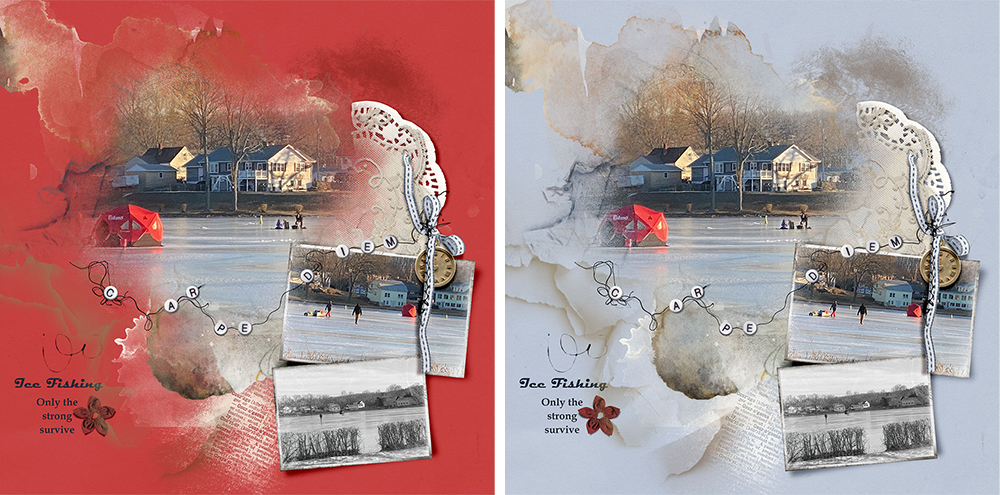
3. Neutral Always Wins
A more neutral background with the right value allows the accent colors in your focal image to shine.
- Photo(s) can often have Multi-color backgrounds as shown in my example.
- Using a paper with a Less Saturated paper selection will make your photo stand out.
- Go to Layer> Hue and Saturation and move the Saturation slider to the left to mute any digital paper selection.
- Notice the impact of the accent colors in the first image are lost against the bright background but Draw the eye in the second image with a more muted digital paper selection.
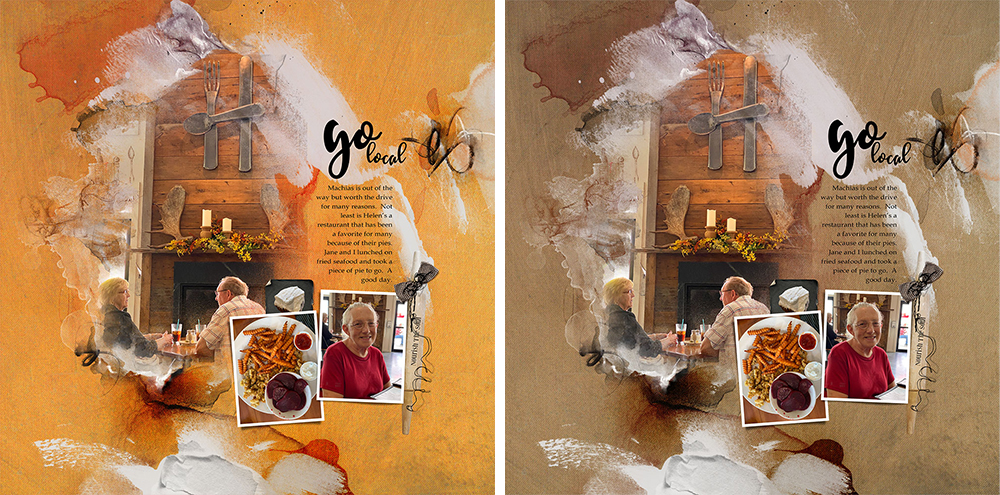
4. Selecting Artsy or Solid Papers
The benefits and drawbacks to using either option in your digital scrapbooking and photo artistry pages.
- Artsy Papers can save you A lot of time as much of the layout foundation is predesigned for you.
- Simply choose an Artsy Paper with a background color that Coordinates with your photo.
- Blend your photo over the Focal Point area of the paper design using a FotoBlendz Clipping Mask or Custom Blending Techniques.
- When you are Unable to find an Artsy Paper that matches your photo, you can create your own using a Solid Paper and Transfers/Overlays.
- Notice how the Artsy Papers create a more interesting ready-made Layout Foundation for your digital scrapbooking pages.

5. Recolor Your Papers
Color your digital papers using the Hue and Saturation feature in Adobe Photoshop and Elements.
- A paper selection may have the right Texture/Design but the Color may not support your photo.
- You can use the Hue and Saturation Tool to also change the color of your background selection.
- Go to Layer> Hue and Saturation or press Ctrl>U.
- Move the Hue slider to left/right and modify the Saturation as preferred.
- Click on Master to activate the drop-down menu and select individual color channels to make Specific Color Adjustments.
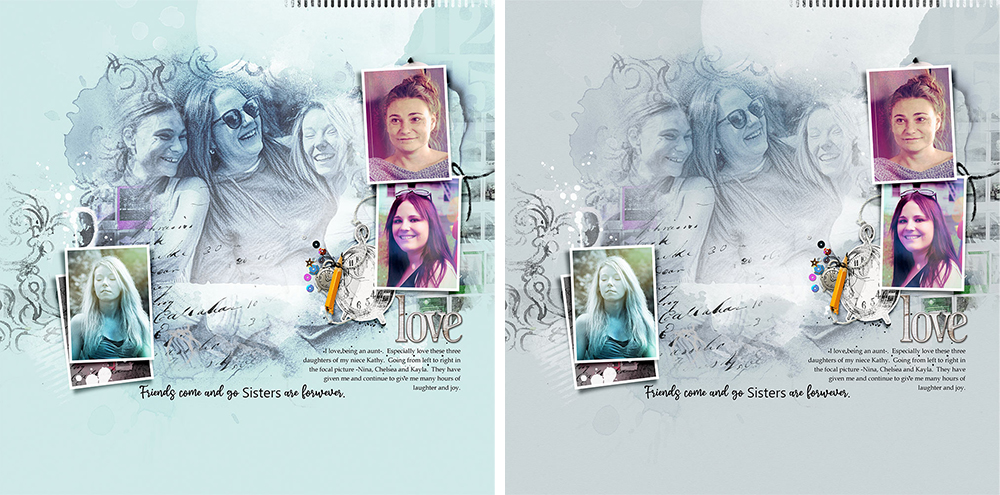
Summary
There are 5 Ways to Selecting Backgrounds for Digital Scrapbooking.
- Assess What time of day was the photo taken.
- Consider the most Dominant color in the image.
- Select Neutral to allow your Accent Colors to shine.
- An artsy paper will typically Save you time in designing your digital scrapbooking pages.
- Remember you can always Recolor any background selection to support your photo.


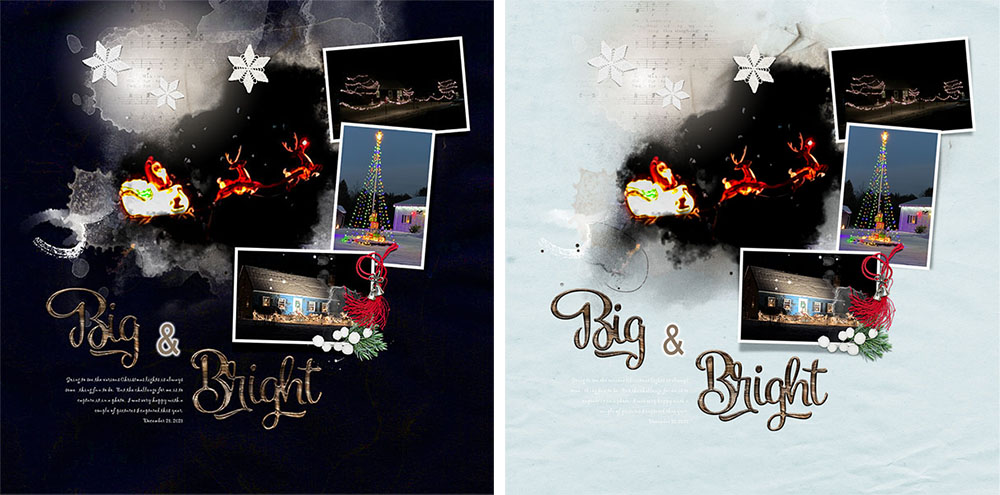



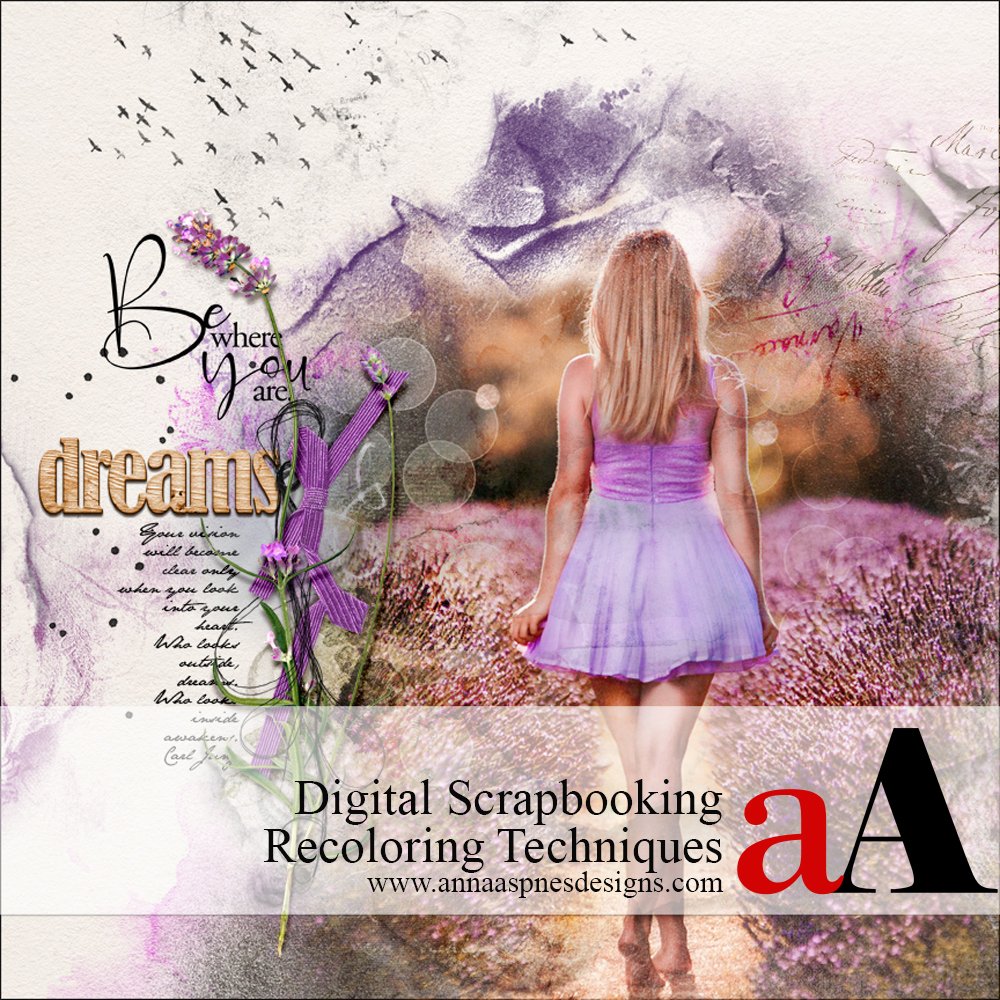


Recent Comments