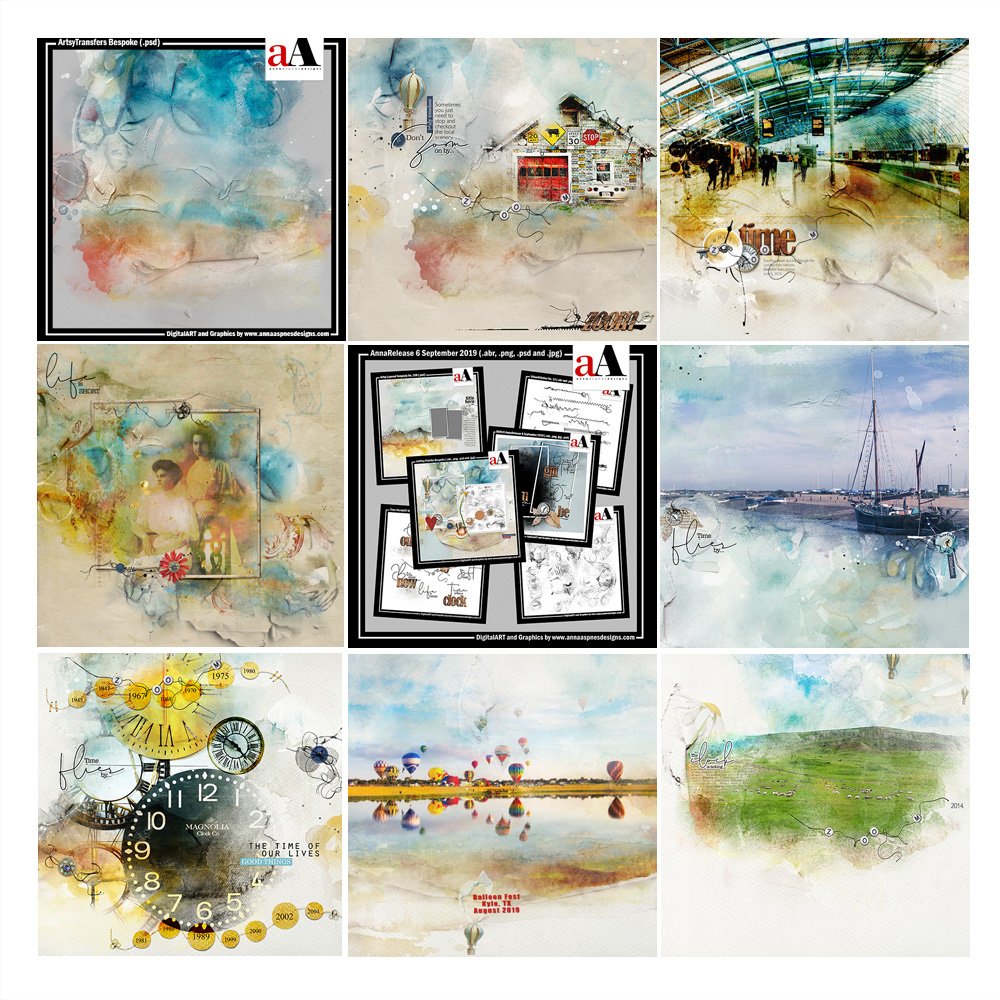
Inspiration for using the ArtPlay Bespoke Collection for digital scrapbooking and photo artistry in Adobe Photoshop and Elements
This post is intended to give you guidance on using ArtPlay Palette Bespoke, ArtsyTransfers and co-ordinating digital assets
ArtPlay Bespoke Inspiration
Click on the images below to access complete digital design supply lists and process notes.
1. Create Custom Transfers
Build your own custom transfers with FotoBlendz clipping masks.
- Clip an Artsy Paper from the ArtPlay Palette Bespoke to a FotoBlendz mask.
- Modify the Blending Mode of the FotoBlendz mask layer as preferred.
- Barb clipped Artsy Paper #3 to the FotoBlendz Mask from the BONUS DigitalART.
See also:
2. Create Emphasis
Repeat the use of similar elements from ArtPlay Palette Bespoke to emphasize the theme.
- Notice all the different types of clocks and circle Shapes in Joan’s digital scrapbooking layout design.
- The Repetition leads the eye and support her Artsy Layered Template design.
- I also love how Joan used Blending Modes to edit her photo around the page.
See also:
Artsy Template Masking with Transfers Video.
3. Banner Date Strip
Use the Banner from ArtPlay Palette Bespoke to accommodate dates
- Add text to the Circles in the banner element from ArtPlay Palette Bespoke.
- Use the Type Tool from the Tools Panel.
- Repeat the use of the element to add more dates.
See also:
More Inspiration
Click on the images below to access complete digital design supply lists and process notes.
ArtPlay Bespoke Collection
INDIVIDUAL PRODUCTS IN THIS SERIES:
- ArtPlay Palette Bespoke
- UrbanStitchez No. 13
- Around The Clock No. 2
- Time WordART Mix No. 1
- Artsy Layered Template No. 298
- BONUS AnnaRelease 6 September 2019
- ArtsyTransfers Bespoke
Also available in this series:
Want More Digital Scrapbooking and Photo Artistry Inspiration?
- Check out the Gallery here.
- See LOTS more Tutorials.
- Watch a Video.
- Take a Class.



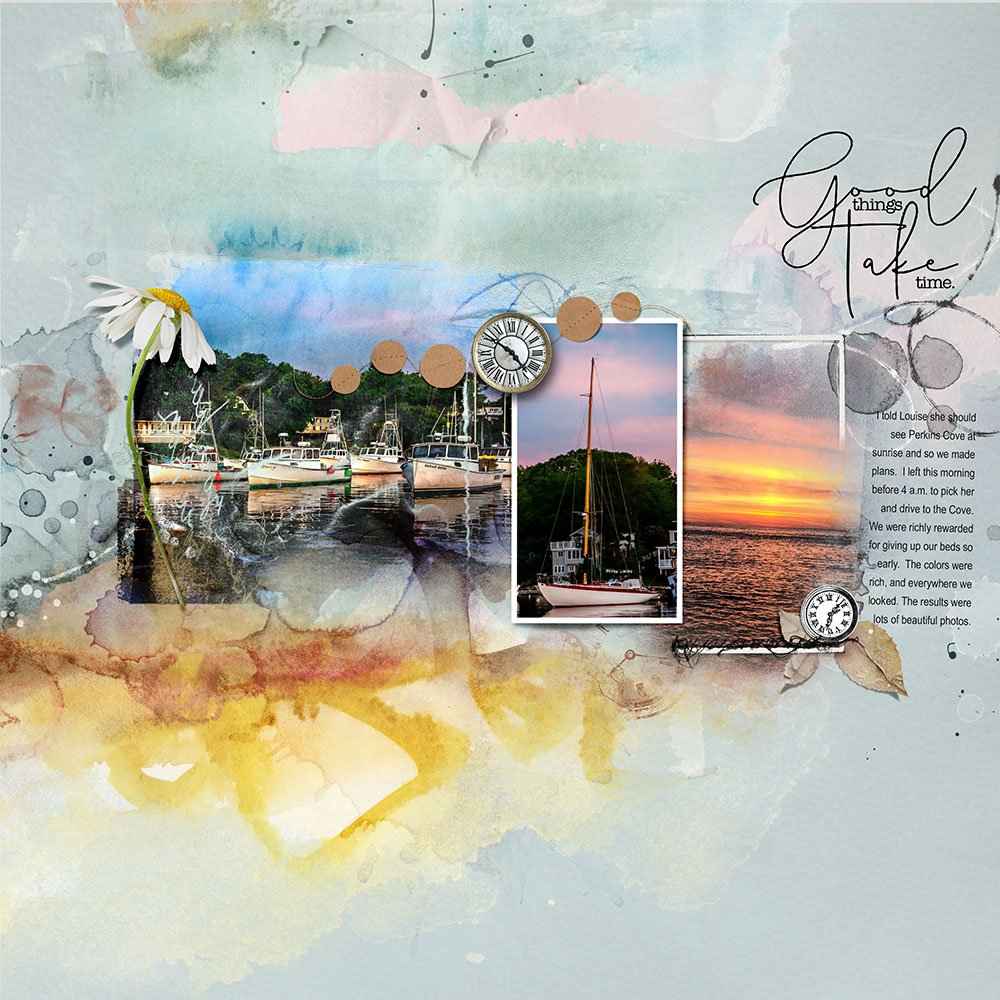









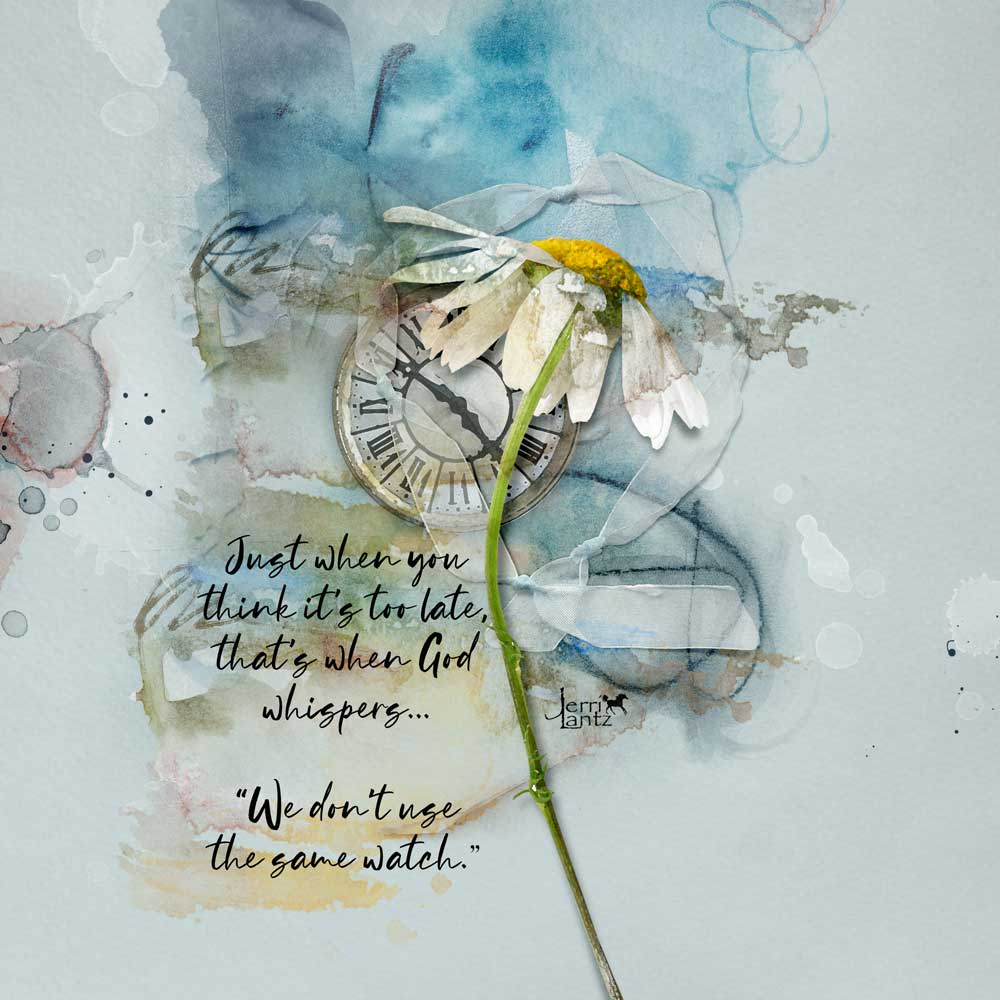


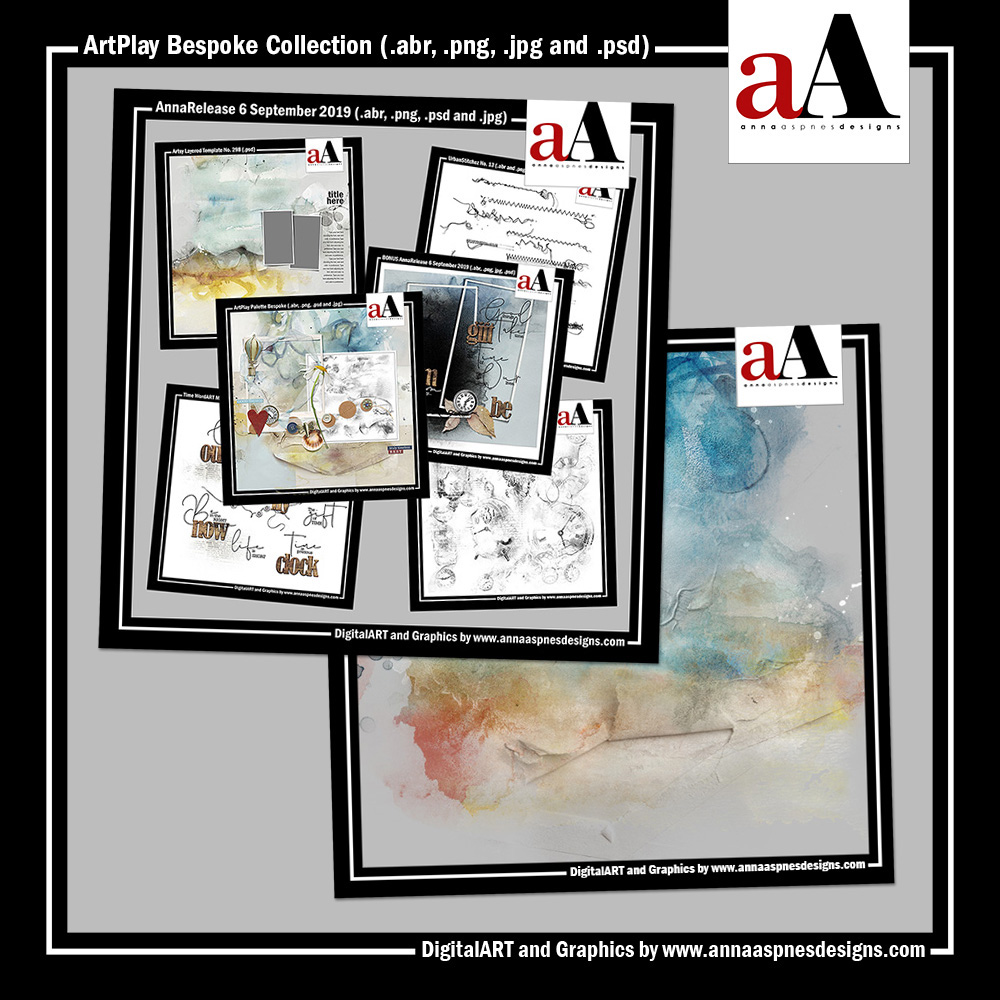



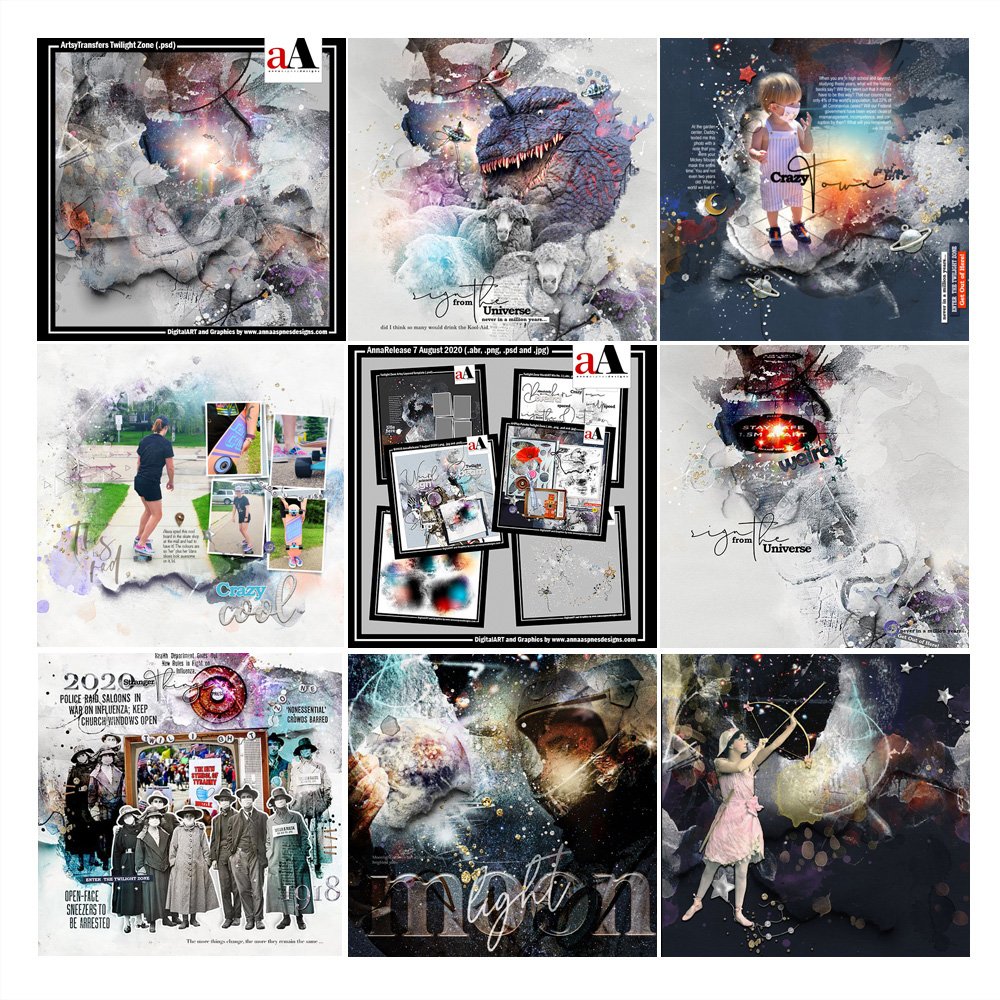


Recent Comments