
Inspiration for using the ArtPlay Flock Collection for digital scrapbooking and photo artistry in Adobe Photoshop and Elements.
This post is intended to give you guidance on using ArtPlay Palette Flock , ArtsyTransfers and co-ordinating digital assets.
ArtPlay Flock Inspiration
Click on the images below to access complete digital design supply lists and process notes.
1. Paper Strip Foundation
Group together strips of Artsy Papers to form a mat for your focal photo in your digital scrapbooking page.
- Use the Rectangular Marquee Tool to make long skinny selections.
- Copy and paste to New Layers before applying a Drop Shadow Layer Style to each strip.
- Rotate the pieces slightly to boost Visual Interest.
See also:
2. MultiMedia Focal Point
Combine element to create your own multi-media digital artistry focal point.
- Use embellishments from ArtPlay Palettes or MultiMedia elements.
- Embellish an existing element Cluster or layer multiple embellishments to create your own.
- Think about placing embellishments to Tell a Story.
See also:
3. Spill Over Effect
Mask over a Frame Element to create a ‘spill over’ effect in your artsy digital scrapbooking and artistry layouts.
- Place a Flock FotoBlendz No. 1 mask over ArtPlay Palette Flock Frame Element.
- Clip a photo to the clipping mask.
- Use a Layer Mask and Brushes to modify the clipping mask and frame to yield desired effect.
See also:
More Inspiration
Click on the images below to access complete digital design supply lists and process notes.
ArtPlay Flock Collection
INCLUDES:
- ArtPlay Palette Flock
- Flock FotoBlendz No. 1
- MultiMedia Birds No. 2
- Gather WordART Mix No. 2
- Artsy Layered Template No 259
- ArtsyTransfers Flock
Want More Digital Scrapbooking and Photo Artistry Inspiration?
- Check out the Gallery here.
- See LOTS more Tutorials.
- Watch a Video.
- Take a Class.




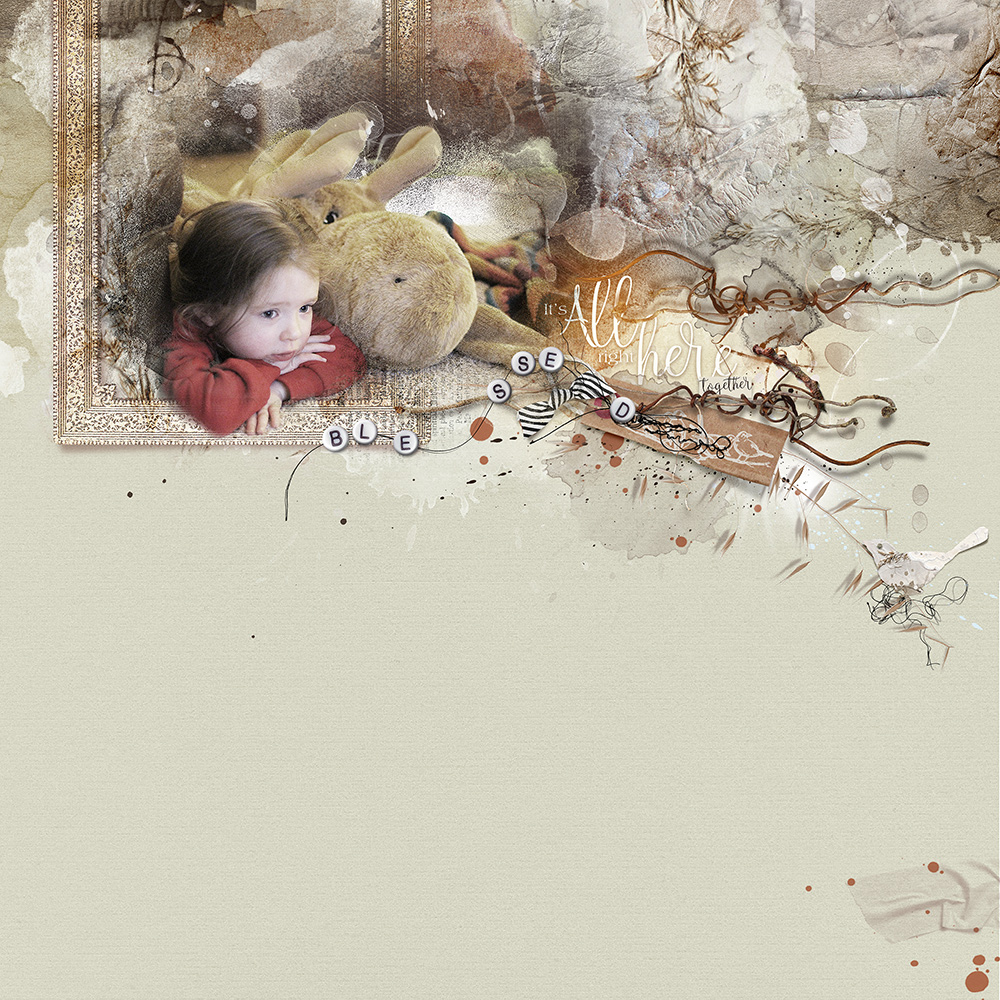

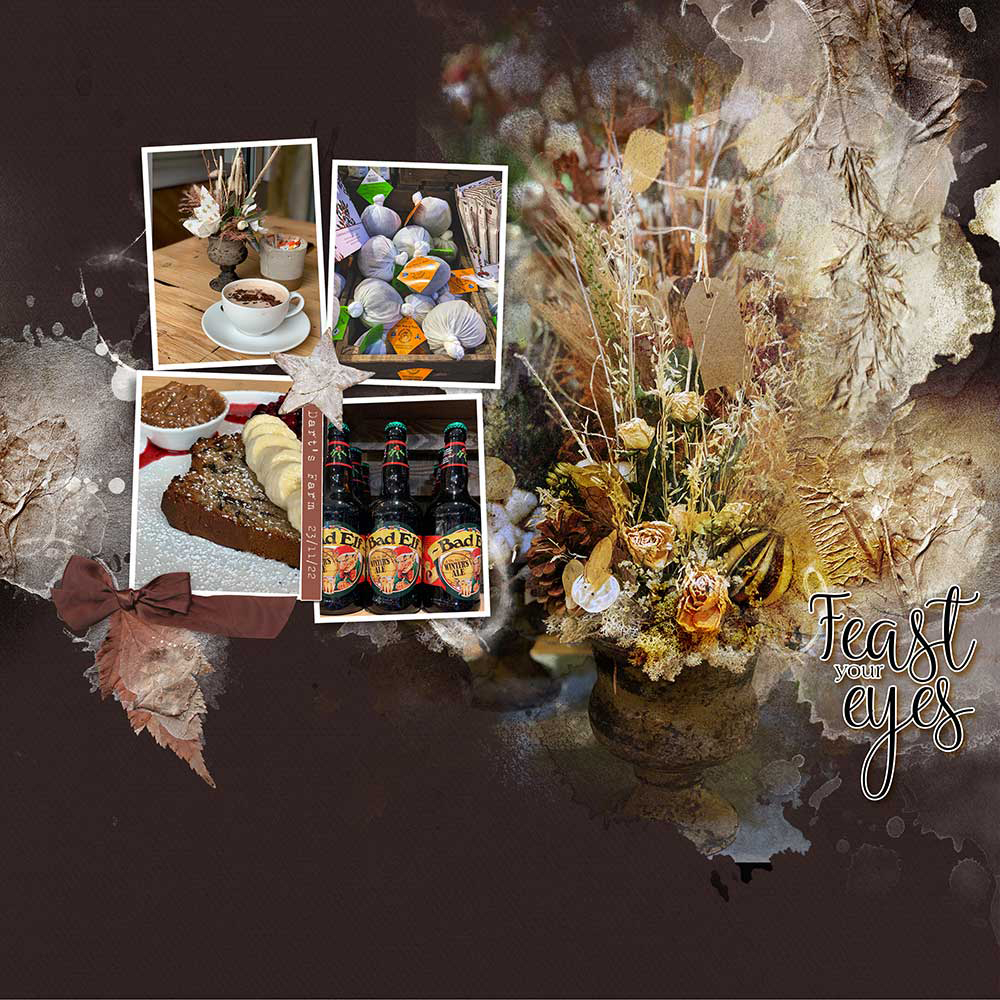





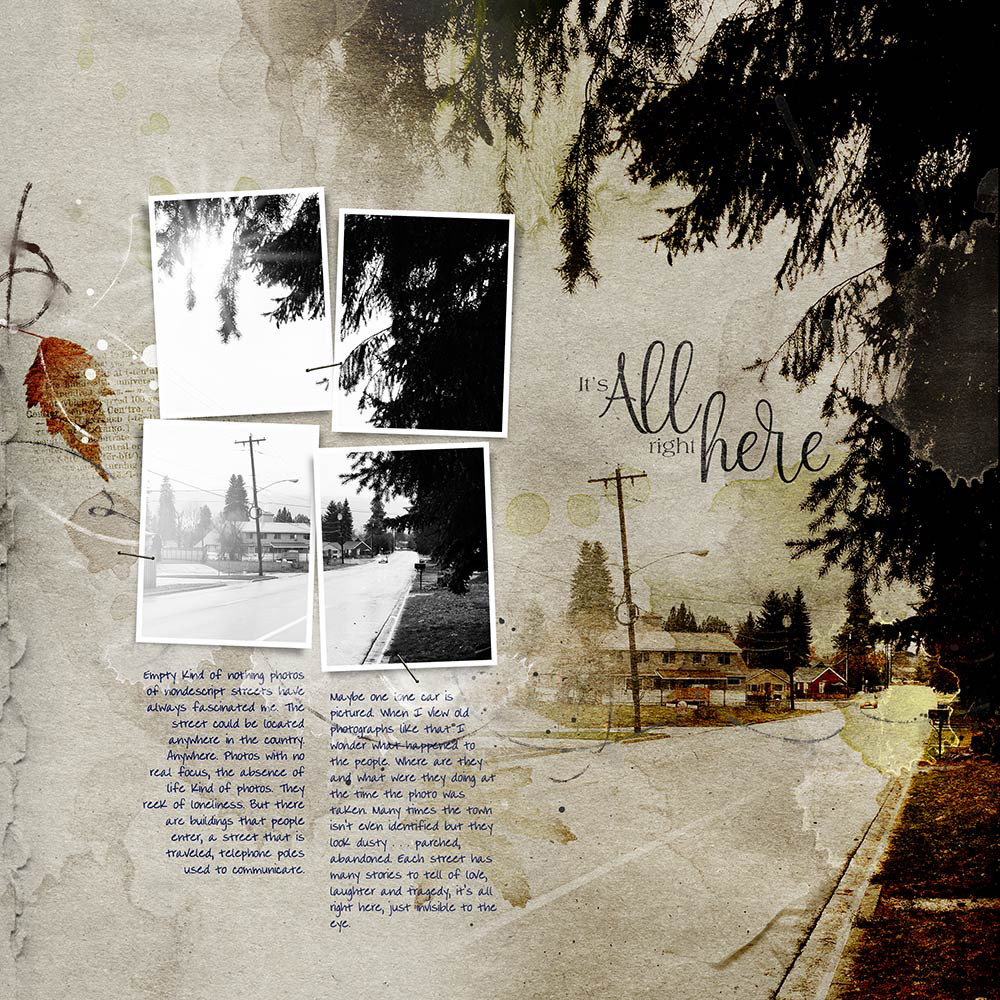

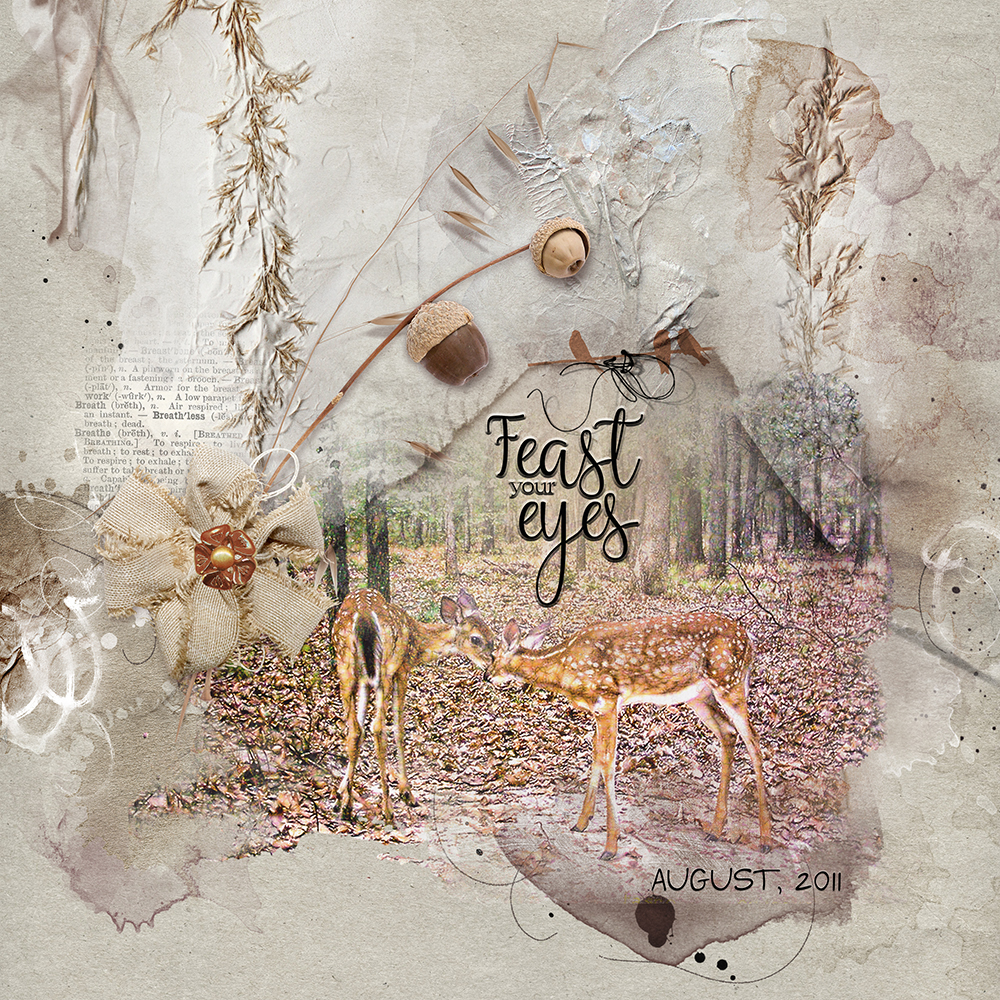
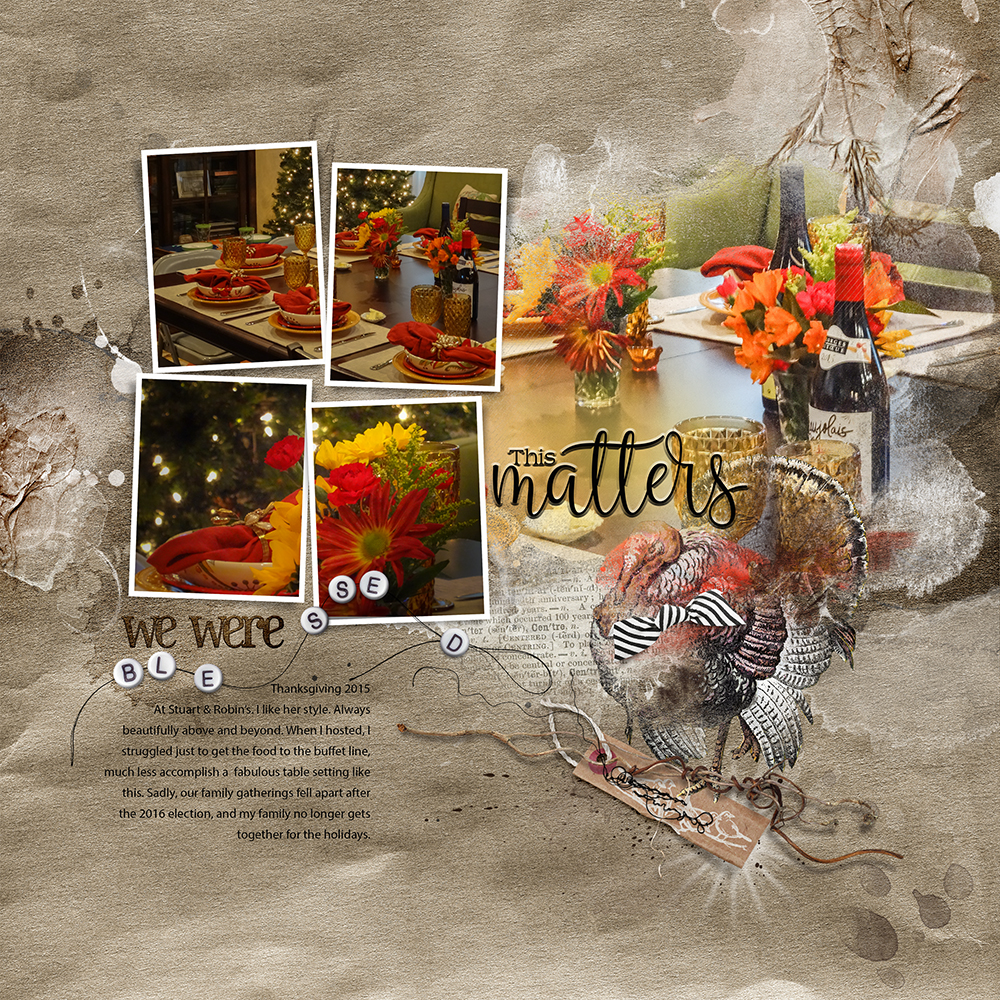
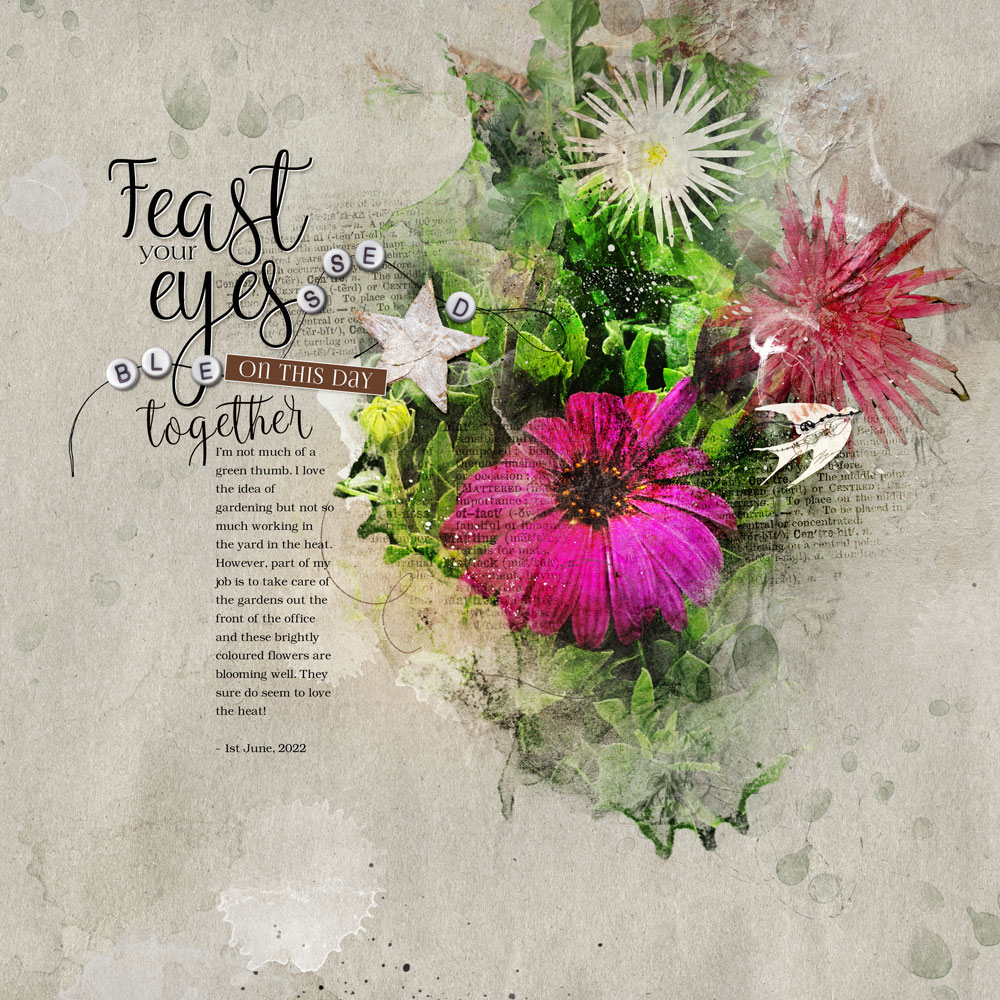
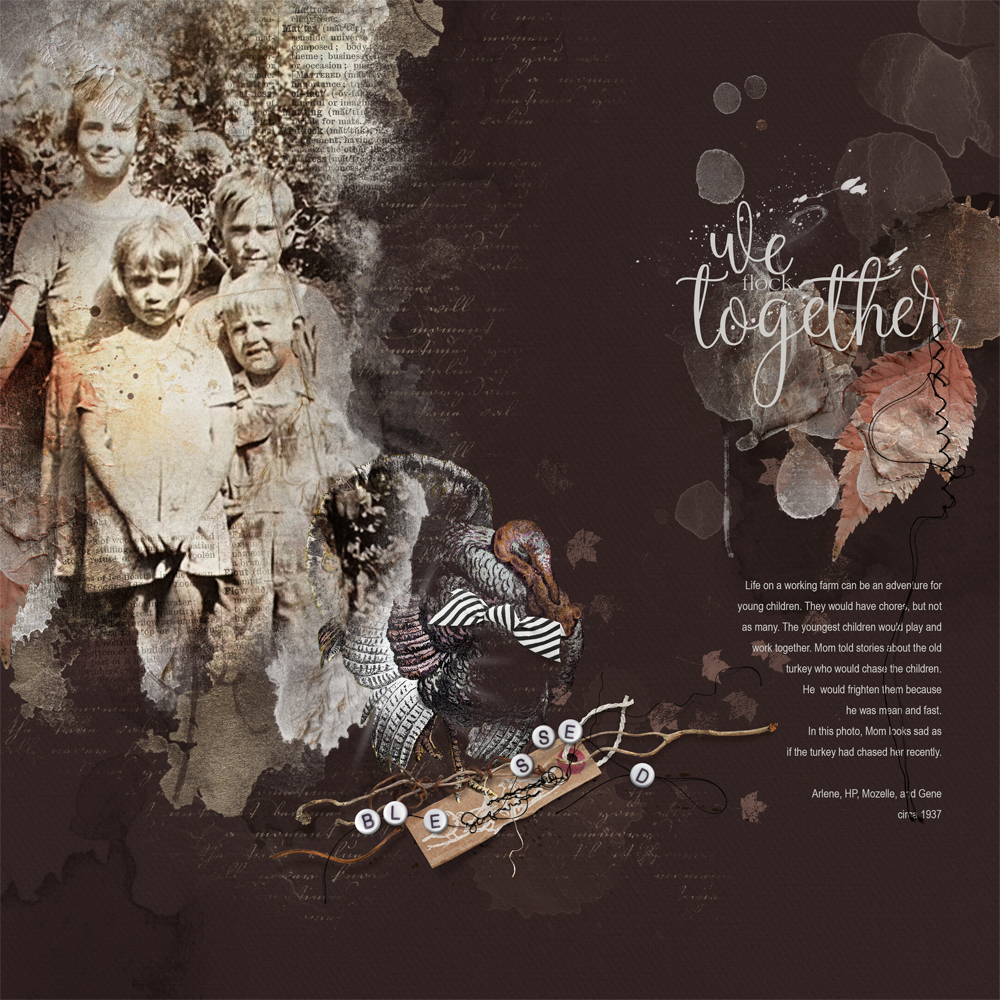
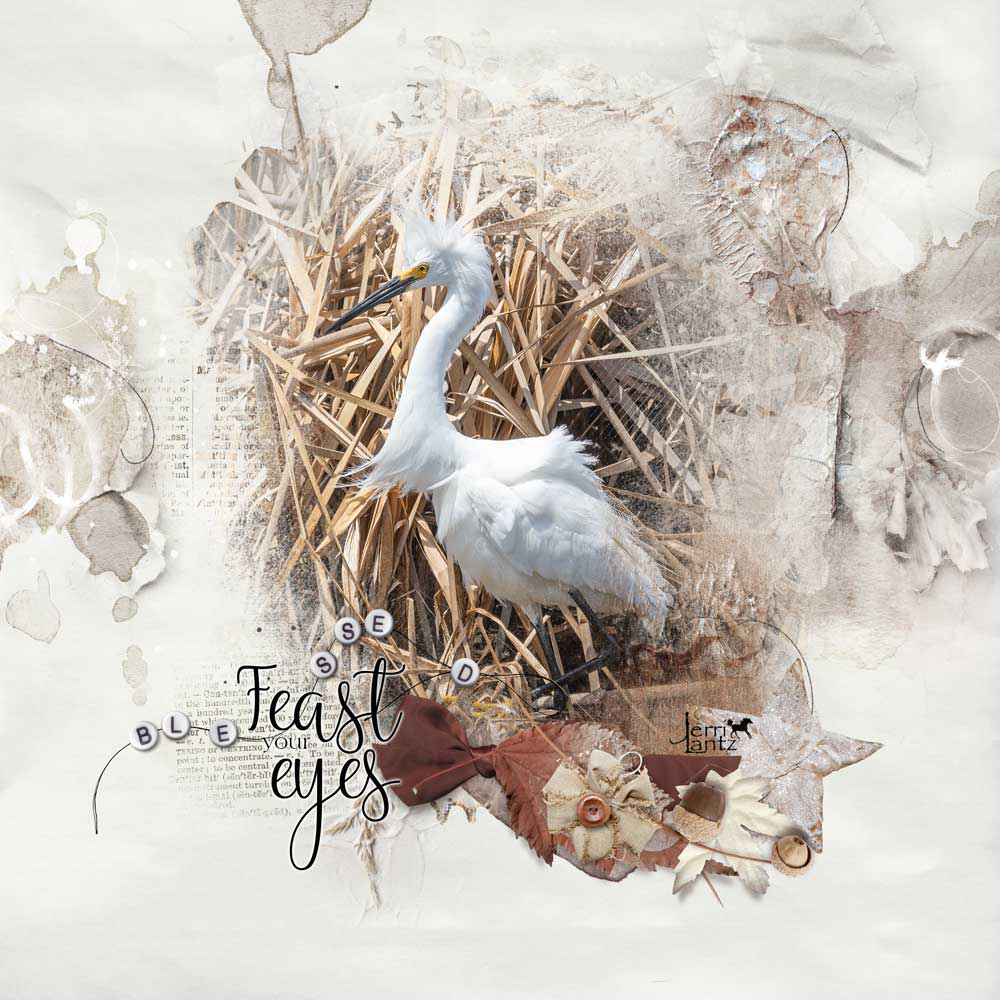

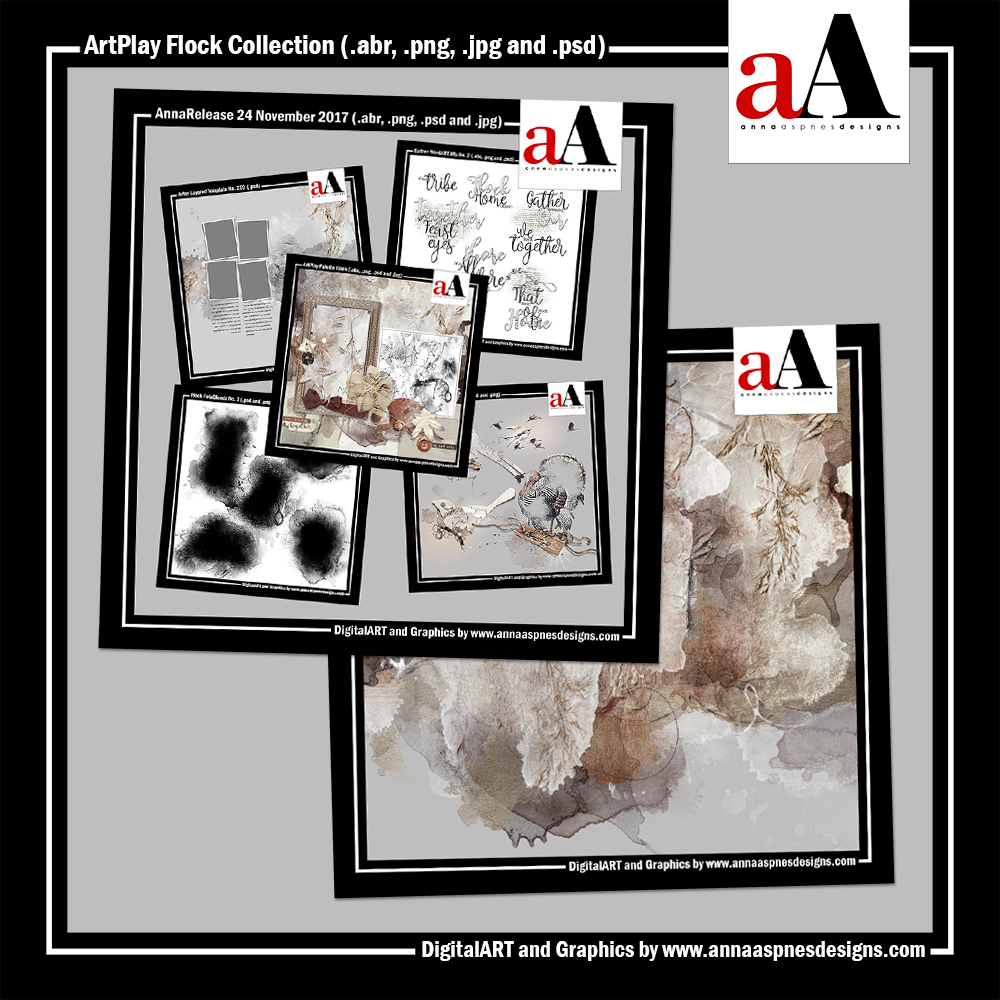




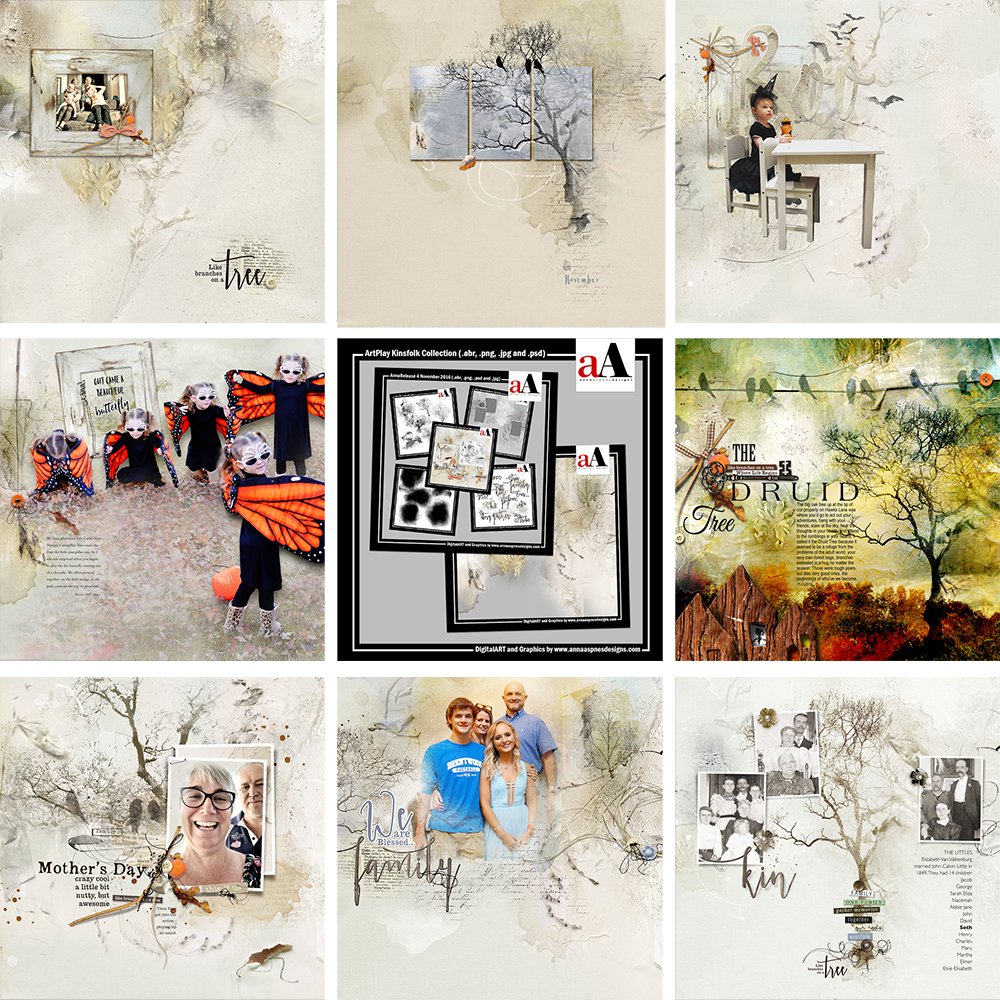


Recent Comments