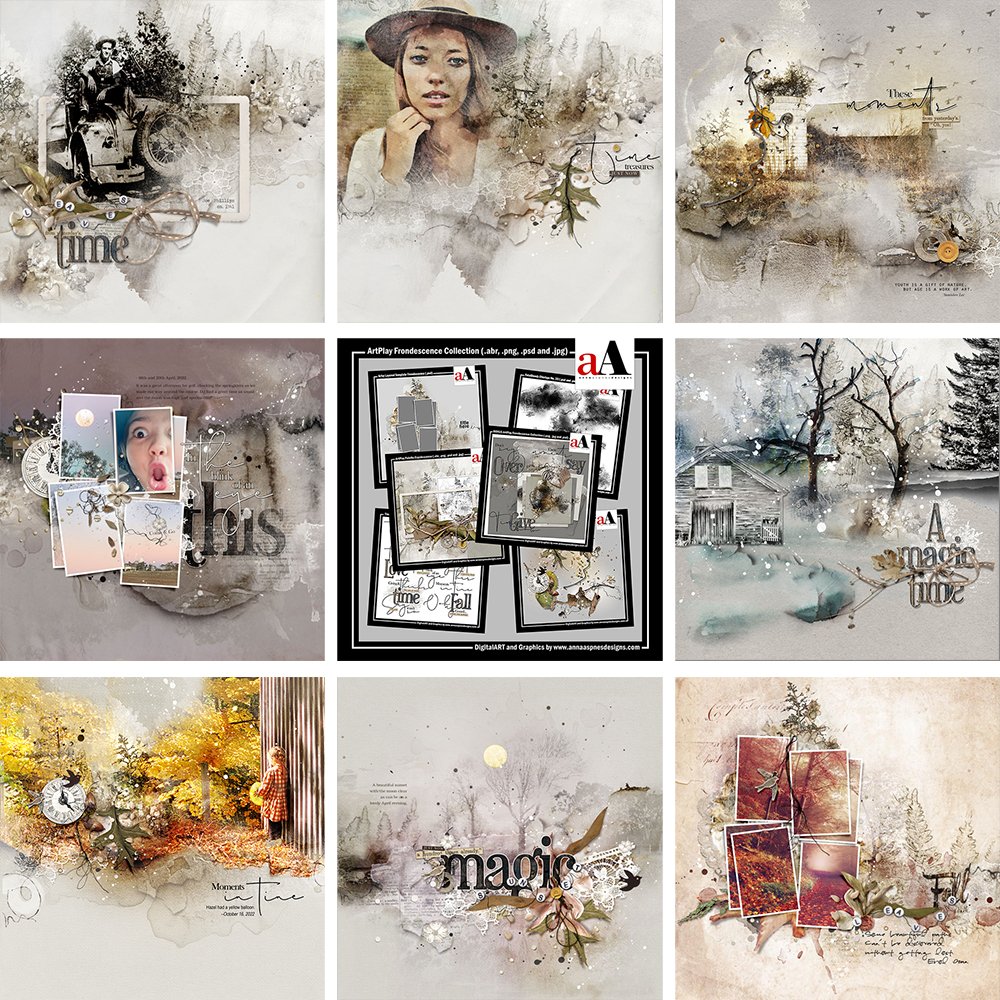
Inspiration for using the ArtPlay Frondescence Collection and companion sets for digital scrapbooking and photo artistry in Adobe Photoshop and Elements
This post is intended to give you guidance on using ArtPlay Palette Frondescence and co-ordinating digital assets.
ArtPlay Frondescence Inspiration
Click on the images below to access complete digital design supply lists and process notes.
1. Recolor Elements
ADD COLOR TO LEAD THE EYE AND CREATE VISUAL INTEREST.
- Add brightly colored or bold accent hues to your Neutral digital scrapbooking layout designs.
- Notice how Miki has Accentuated her layout with yellow through the use of FotoGlows and embellishments.
- This attract the viewer’s eye and creates a Visual Guide to her photo artistry.
SEE ALSO:
2. Title Focal Points
EMBELLISH WORDART TO CREATE A MAIN POINT OF INTEREST IN YOUR PHOTO ARTISTRY.
- Use a WoodWood from the WordART set and apply Layer Styles in Photoshop or Elements to elevate your title.
- Arrange additional words and elements from the ArtPlay Palette and MultiMedia MagicSprinklez No. 3 to create your own Custom Element Cluster.
- Michelle also used brushes from Trees No. 6 to create a Foundation for her digital scrapbooking layout design.
See also:
3. Extend a Photo
USE THE SAME PHOTO TO SPAM MULTIPLE FRAMES IN YOUR DIGITAL SCRAPBOOKING PAGE.
- Create a fun split single photo artistry design using this Extend a Photo Across Multiple Frames tutorial.
- You can find all sort of pre-designed Frame Arrangements in Templates and use them as independent elements in your photo artistry pages.
- Notice how Kathy has Aligned her image with the leaf/tree imagery in the Artsy Layered Template.
See also:
More Inspiration
Click on the images below to access complete digital design supply lists and process notes.
Want More Digital Scrapbooking and Photo Artistry Inspiration?
- Check out the Gallery here.
- See LOTS more Tutorials.
- Watch a Video.
- Take a Class.




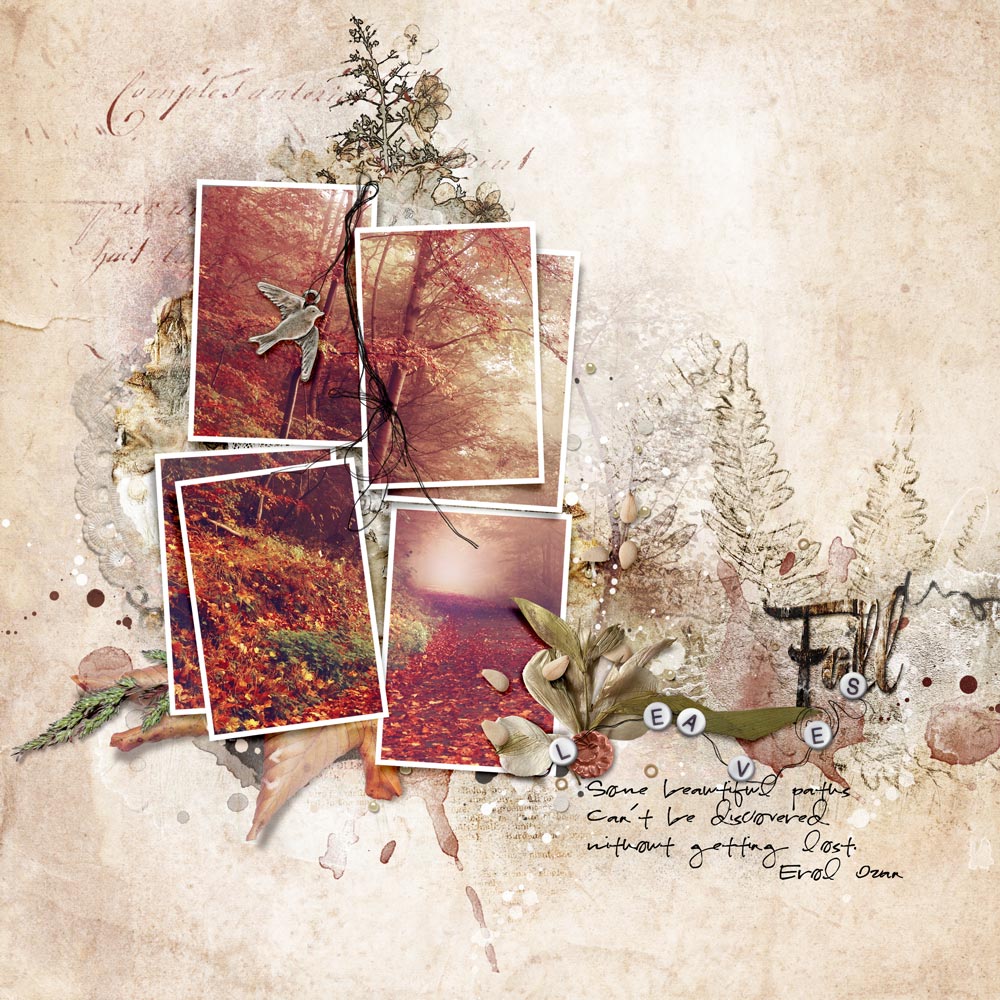


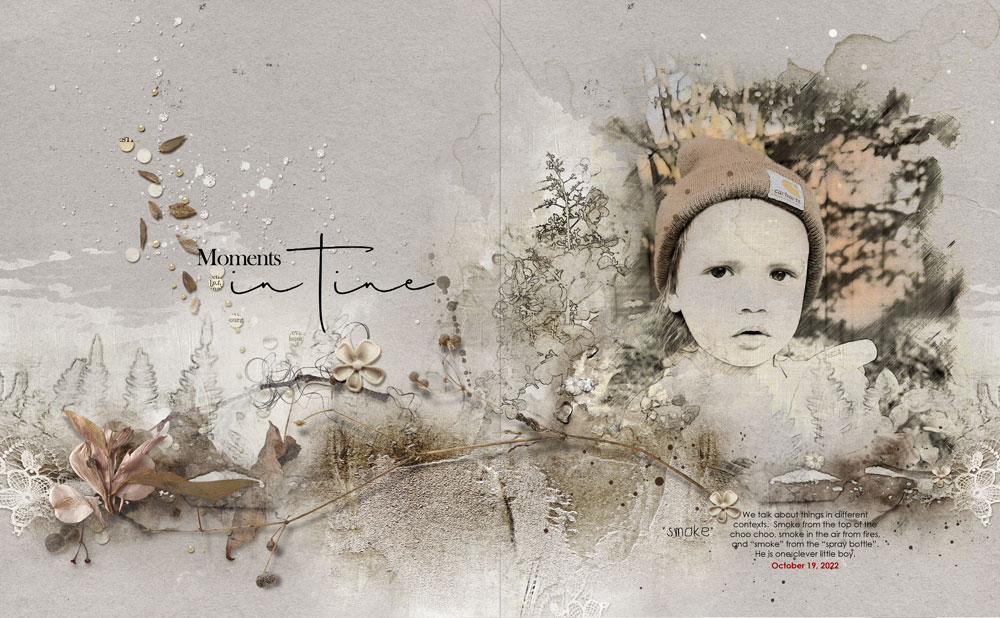










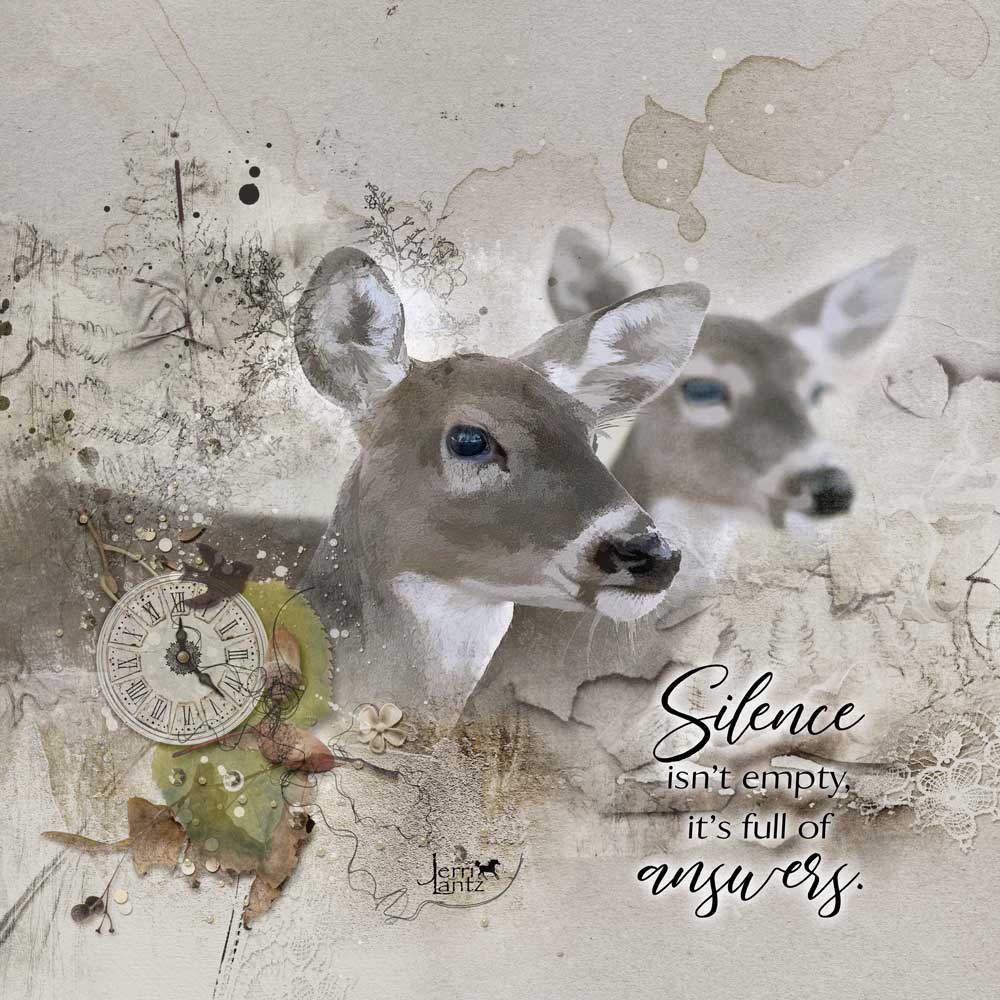








Recent Comments