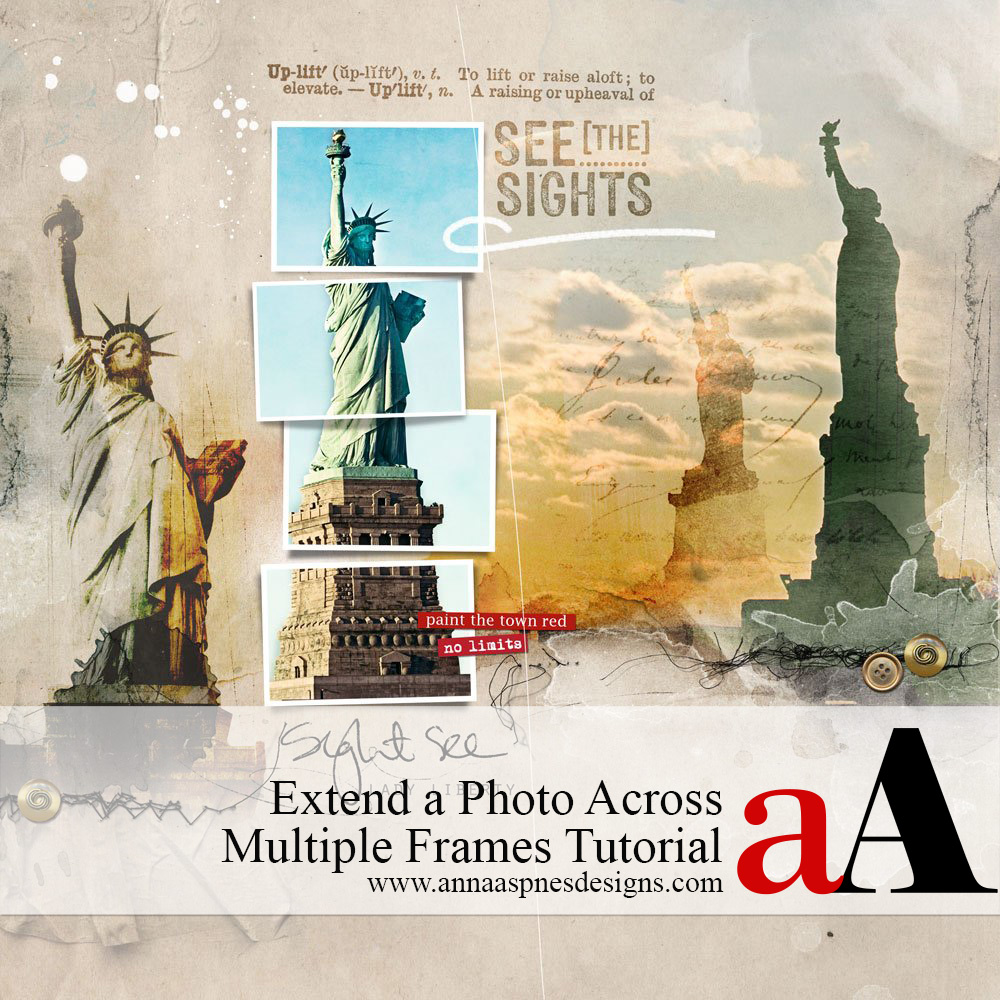
Today, Creative Team Member, Miki shares how to Extend a Photo Across Multiple Frames.
Tutorial created in Photoshop Elements but may also be followed in Adobe Photoshop.
Extend a Photo Across Multiple Frames
Introduction
Use the more than one frame to showcase the same photo.
- Duplicate a photo layer.
- Clip the same image layer to multiple mask layers.
- Create multiple Clipping Sets.
1. Choose Template
Select a template with multiple frames placed close together.
- Open up an Artsy Layered Template of your choice.
- Artsy Layered Template No. 202 with a series of stacked frames was used for this digital scrapbooking layout design.
- Turn off the visibility of ALL the layers except the frames to limit distraction by clicking on the ‘eye’ icon next to each layer in the Layers Panel.
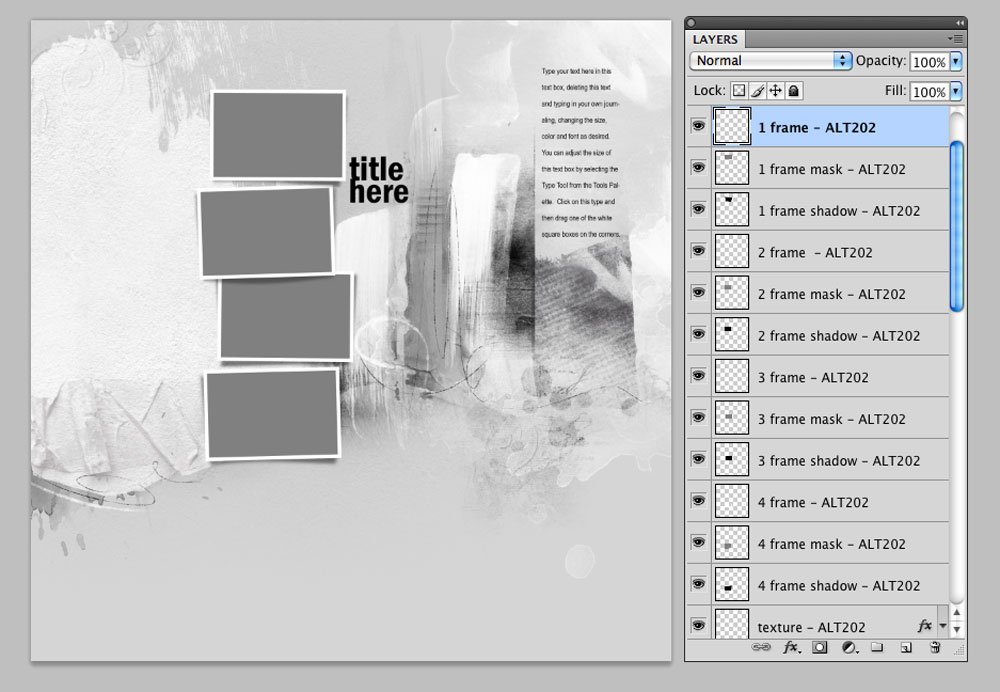
2. Create Foundation
Choose a paper of your choice for the background.
- SolidPaper2.jpg from Artplay Palette Downtown was used for this digital scrapbooking layout design.
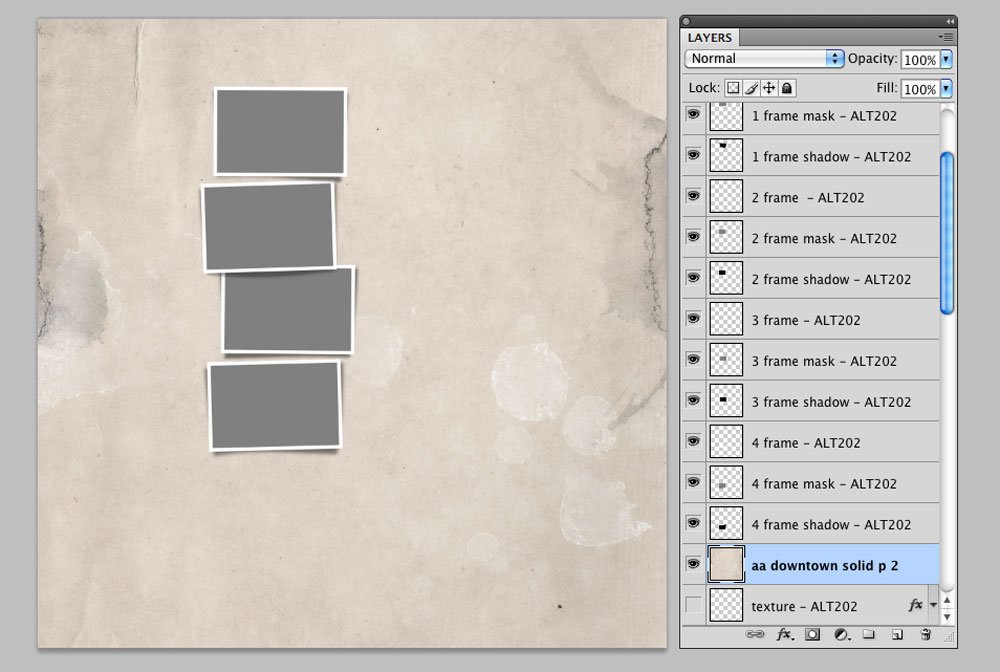
3. Select and Place Photo
Choose a photo and clip to the first frame in the stack.
- Open a photo of choice.
- Landscapes work really well for this technique.
- Avoid images with too many details as these may be ‘masked’ by the boundaries of the frames.
- Ensure the Edges of the photo extend beyond the edges of ALL frame layers.
- The frames are vertically stacked and the intention is for the portrait orientation of the ‘Statue of Liberty’ image to FILL all the frames.
- Clip the photo layer to the bottom photo mask layer of all frames.
- Go to Layer> Create Clipping Mask or press the CTRL/OPT + G (Elements) or CTRL/OPT + ALT +G (Photoshop) keys.
Note. The boundaries of the original photo MUST extend beyond the edges of the frames BEFORE you begin the clipping process to make sure the photo layers cover the ‘frame mask’ layers entirely.
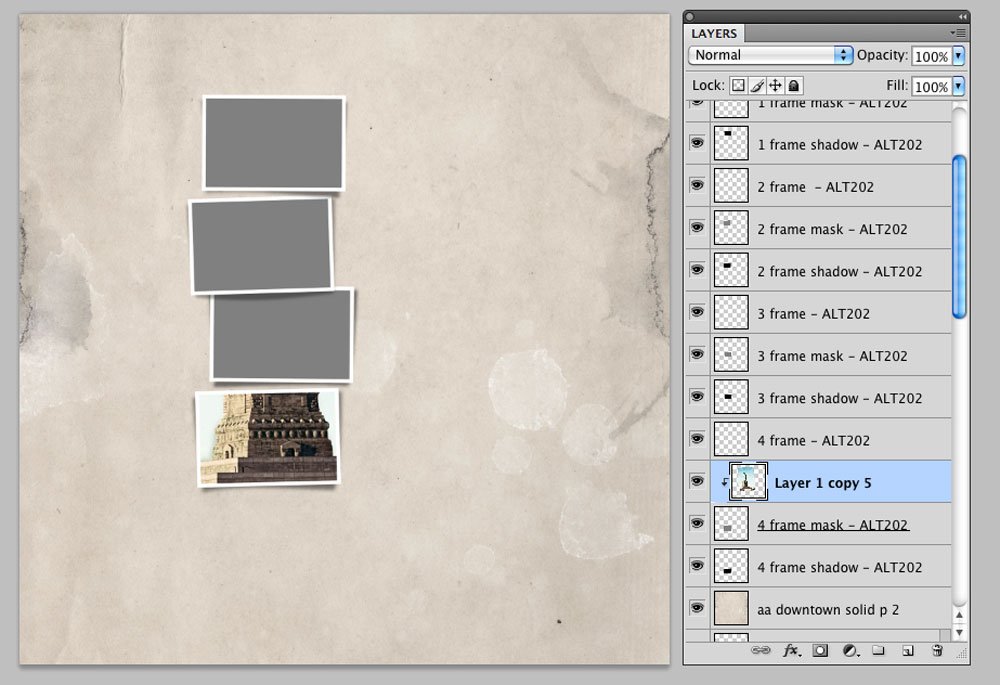
4. Duplicate Image
Duplicate the image layer, link and move, before clipping to the next frame.
- Duplicate the image layer by dragging to the New Layer icon at the top (Elements) or bottom (Photoshop) of the Layers Panel.
- You can also create a copy of the photo layer via CMD/CTRL + J.
- Link the two photo layers together by highlighting/selecting both layers in the Layers Panel and clicking on the chain link located at the top (Elements) or bottom (Photoshop) or of the Layers Panel to prevent the images from shifting out of alignment.
- This also enables all the duplicate photo layers to be moved or be resized together.
- Move the photo layer copy up the Layers Panel and deposit directly above the next ‘frame mask’ layer.
- Clip the ‘photo copy’ layer to the next ‘frame mask’ layer in the stack.
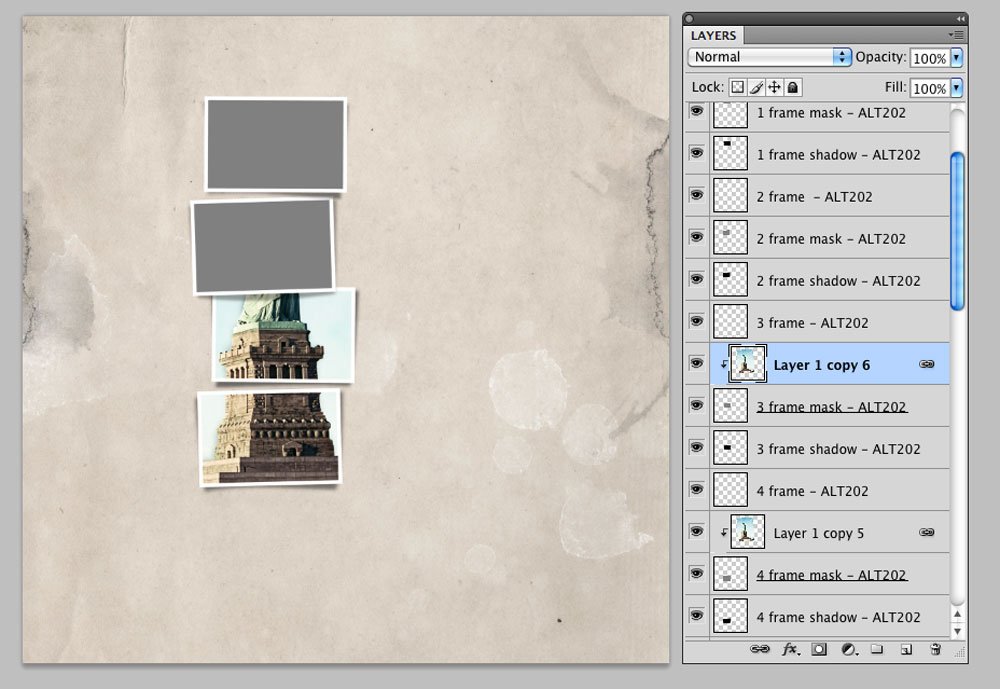
5. Repeat Process
Duplicate the photo and clip the ‘copy’ to the next ‘frame mask’ layer in the stack until all frames have been filled.
- The photo should now extend across all frame layers.
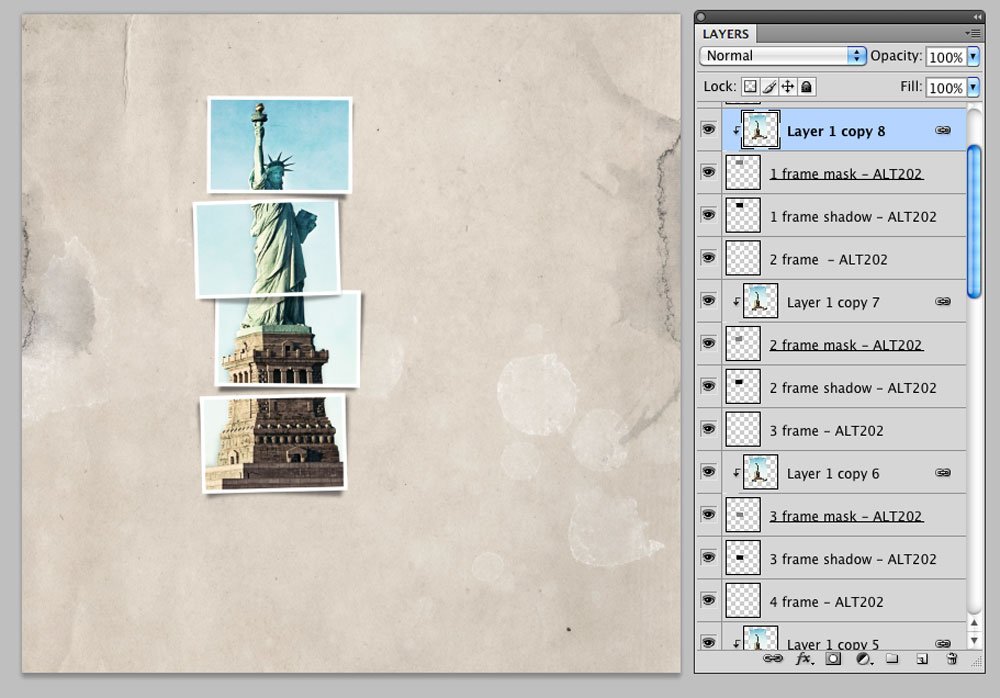
6. Reveal Layers
Turn on the visibility of the previously hidden layers of the template.
- Recolor, clip papers to the layers, resize, move or add other photos.
- You can also experiment with Blending Modes to increase the depth of your pages.
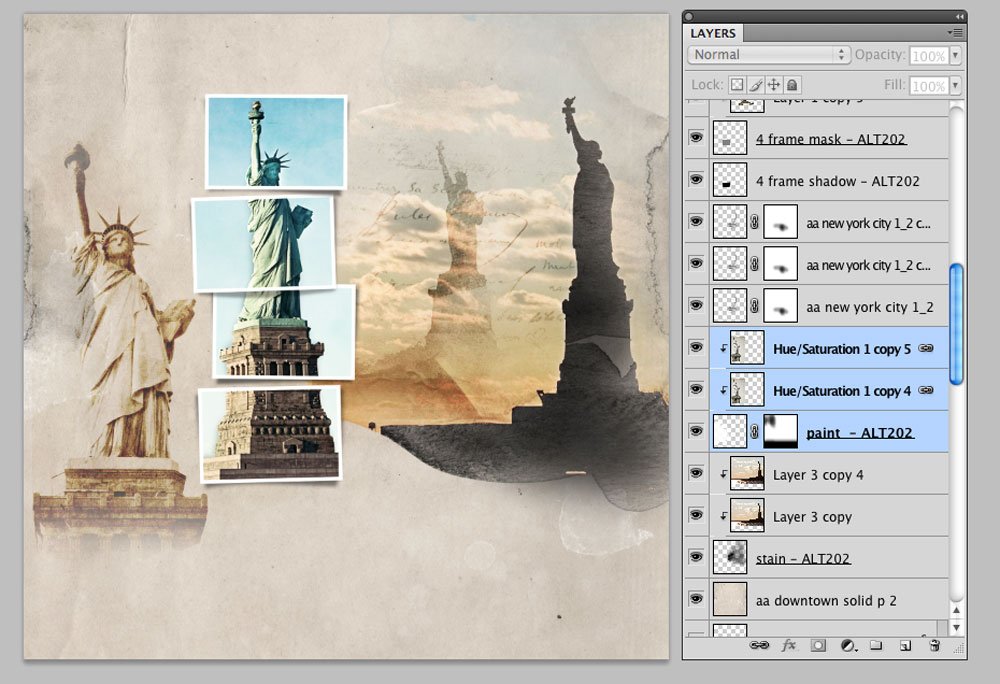
7. Embellish
Complete your artsy digital scrapbooking design using digital assets from the from the aA store.
Digital Supplies
Find a full list of DigitalART products used in this digital scrapbooking page.
Summary
Use the same photo to fill a group of frames.
- Choose a fitting photo.
- Ensure the edges of the image extend beyond the boundaries of the frames.
- Duplicate and link the original photo layer to the ‘copy’ layers.
- Use the Clipping Mask function to clip each photo layer to the frames in your digital scrapbooking design.


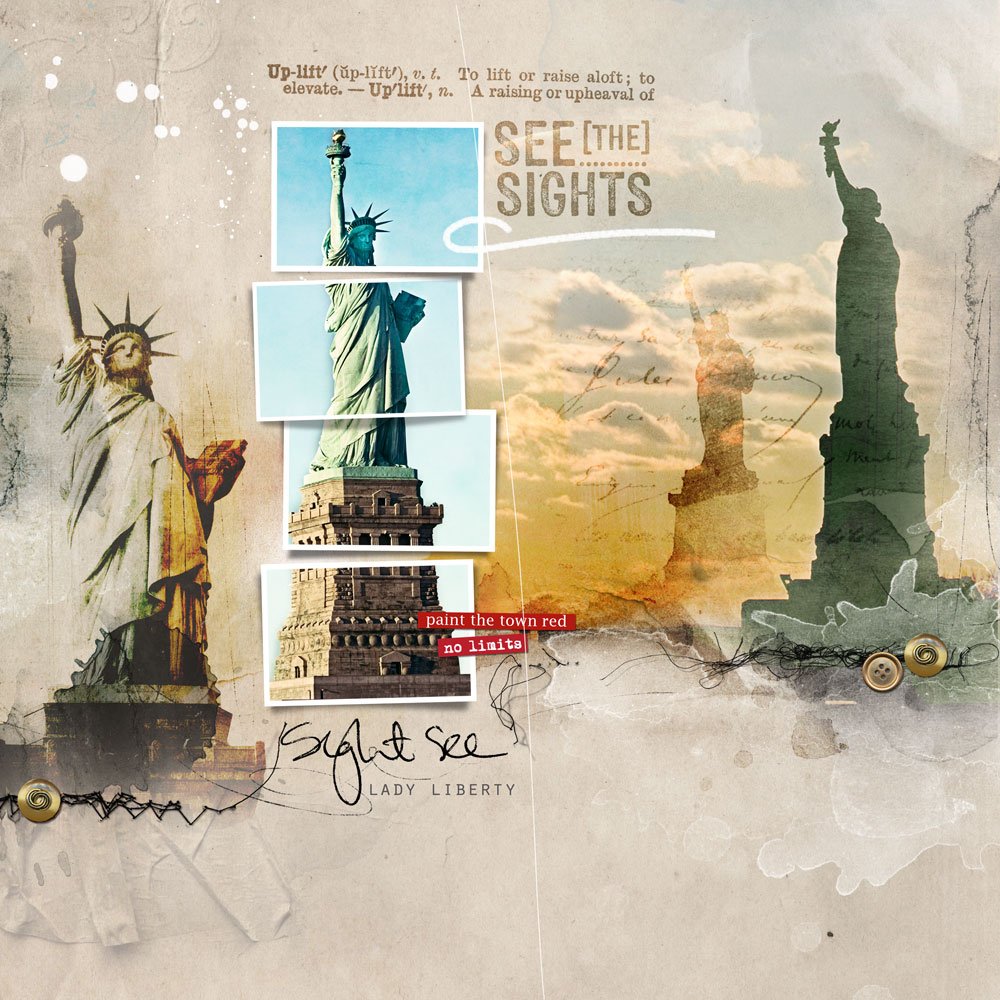






Recent Comments