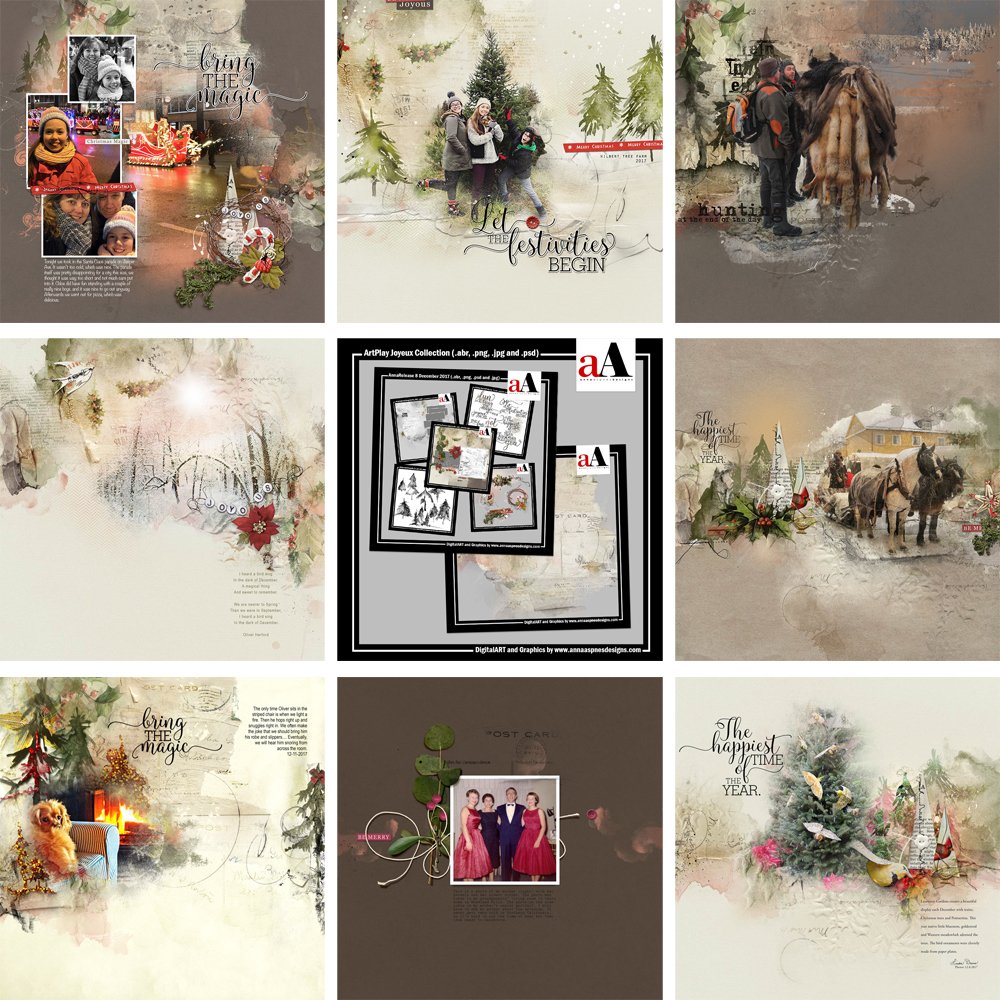
Inspiration for using the ArtPlay Joyeux Inspiration for digital scrapbooking and photo artistry in Adobe Photoshop and Elements.
This post is intended to give you guidance on using ArtPlay Palette Jouyeux, ArtsyTransfers and co-ordinating digital assets.
ArtPlay Joyeux Inspiration
Click on the images below to access complete digital design supply lists and process notes.
1. Easy with Templates
Artsy Layered Templates make it simple to create a page even during the busiest times of the year.
- Make as few Modifications as possible to keep the layout simple.
- Span a single photos across Multiple Frames to create visual interest.
- Notice how this provides a different Perspective to the image.
See also:
2. Add Dimensional Embellishment
Elements with dimension add visual interest to a digital scrapbooking or photo artistry layout.
- Add 1-3 dimensional elements close together to create an Element Cluster.
- Notice how this establishes Focus and leads the eye around the page.
- Placing elements together yields Unity in your digital scrapbooking pages.
See also:
3. Rotate Your Elements
Give your papers and elements a completely different look by rotating them.
- Rotate by increments of 90 degrees clockwise/anti-clockwise to provide a Different Perspective to your digital assets.
- Go to Edit> Transform> Rotate (Photoshop) or Image> Rotate> Rotate Layer (Elements.)
- Don’t forget to assess and modify Drop Shadows as needed after the adjustment.
See also:
More Inspiration
Click on the images below to access complete digital design supply lists and process notes.
ArtPlay Joyeux Collection
INCLUDES:
- ArtPlay Palette Joyeux
- WatercolorTrees No. 2
- MultiMedia Holiday No. 4
- Holiday WordART Mix No. 7
- Artsy Layered Template No. 260
- ArtsyTransfers Joyeux
Also in this series:
Want More Digital Scrapbooking and Photo Artistry Inspiration?
- Check out the Gallery here.
- See LOTS more Tutorials.
- Watch a Video.
- Take a Class.



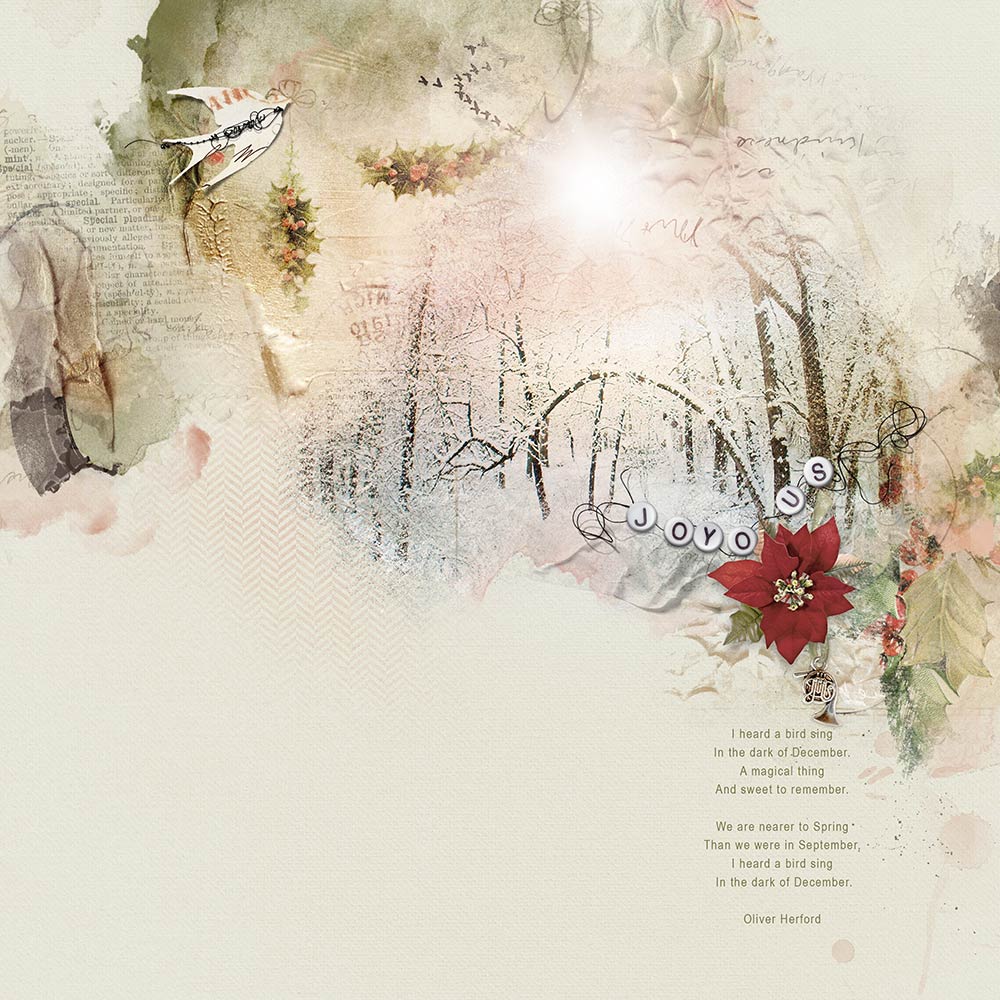
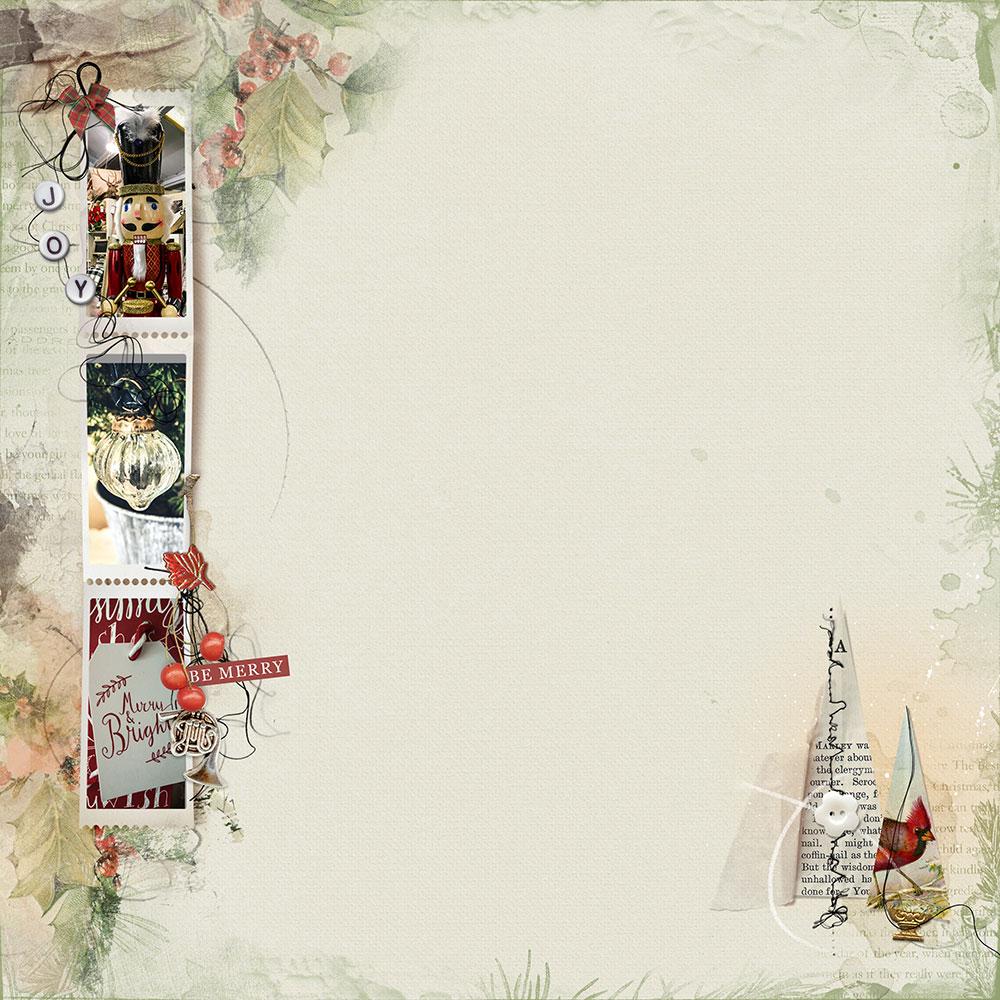
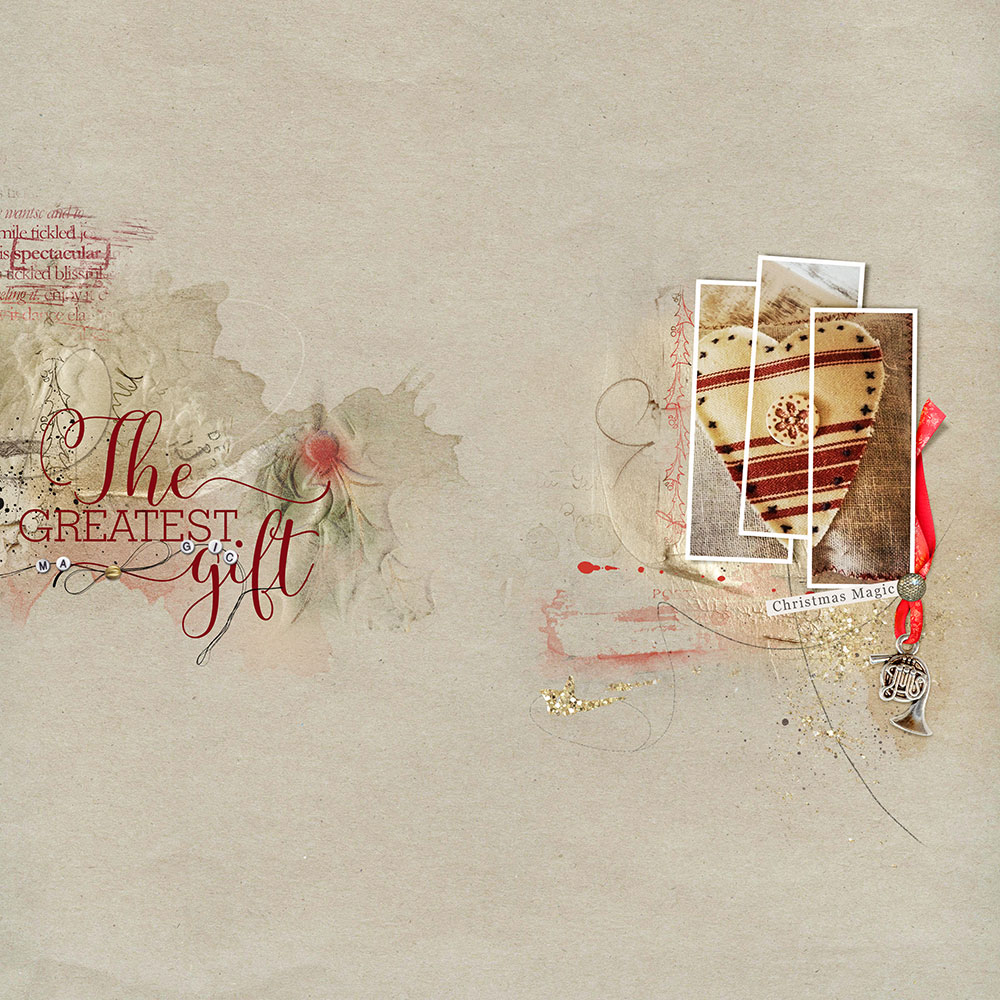


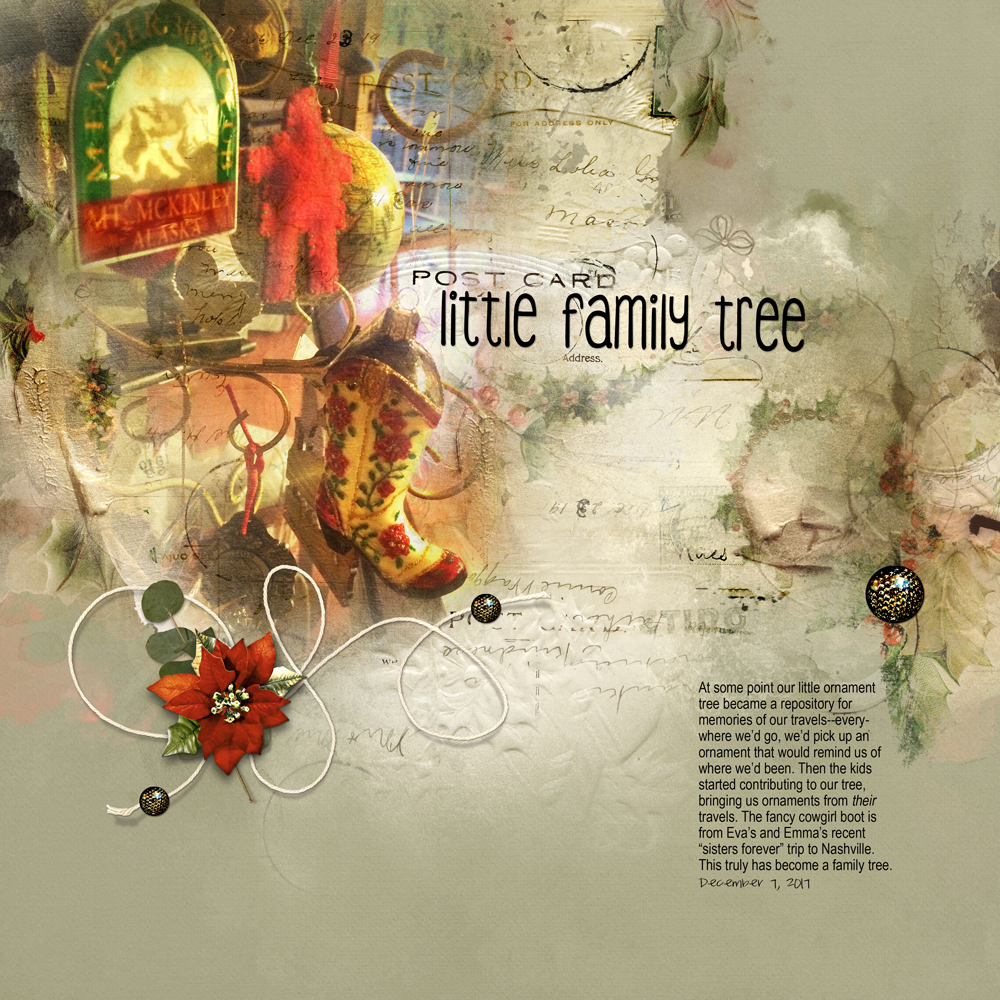
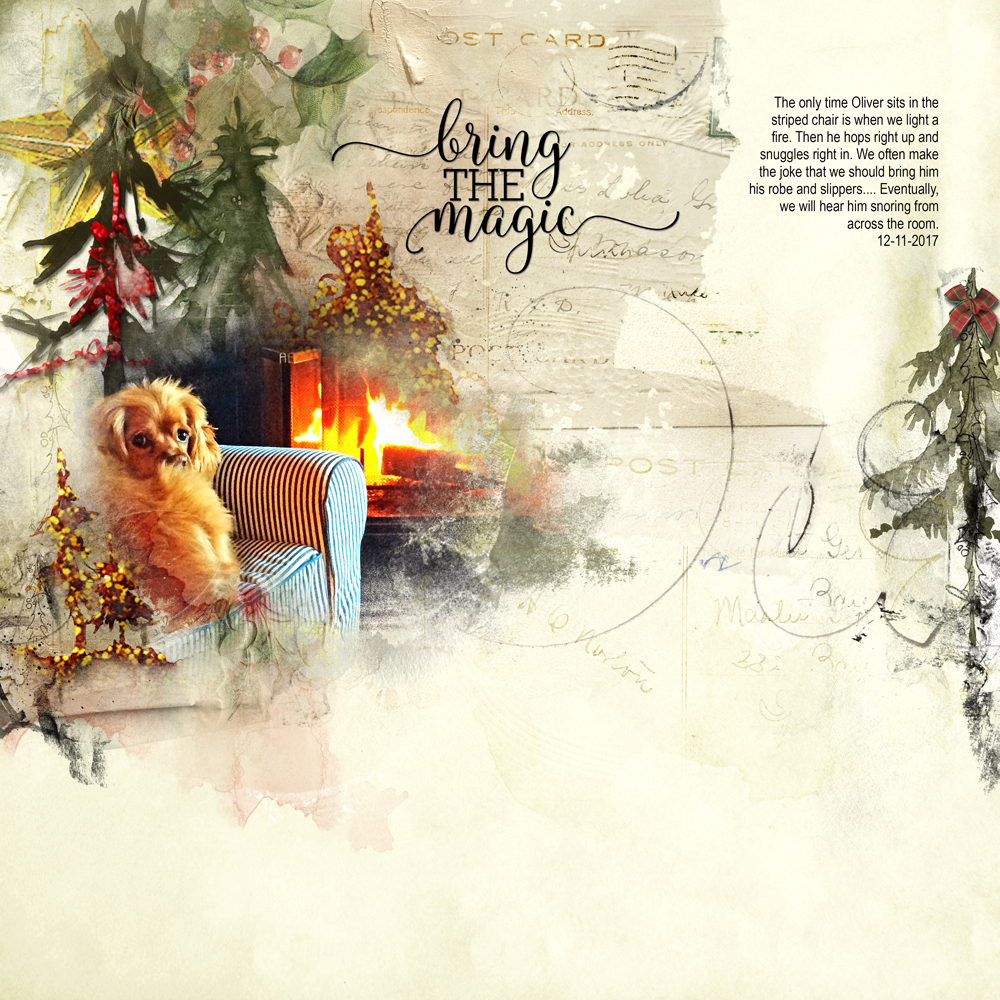
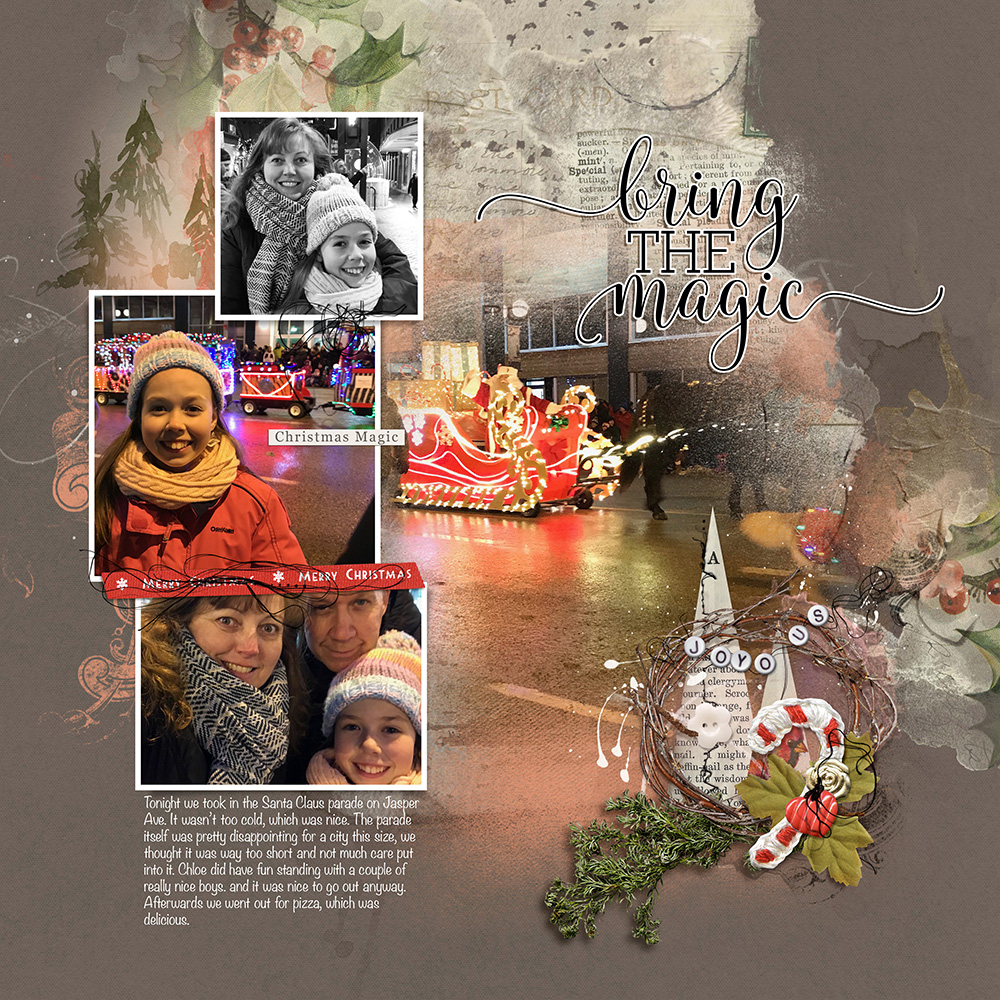
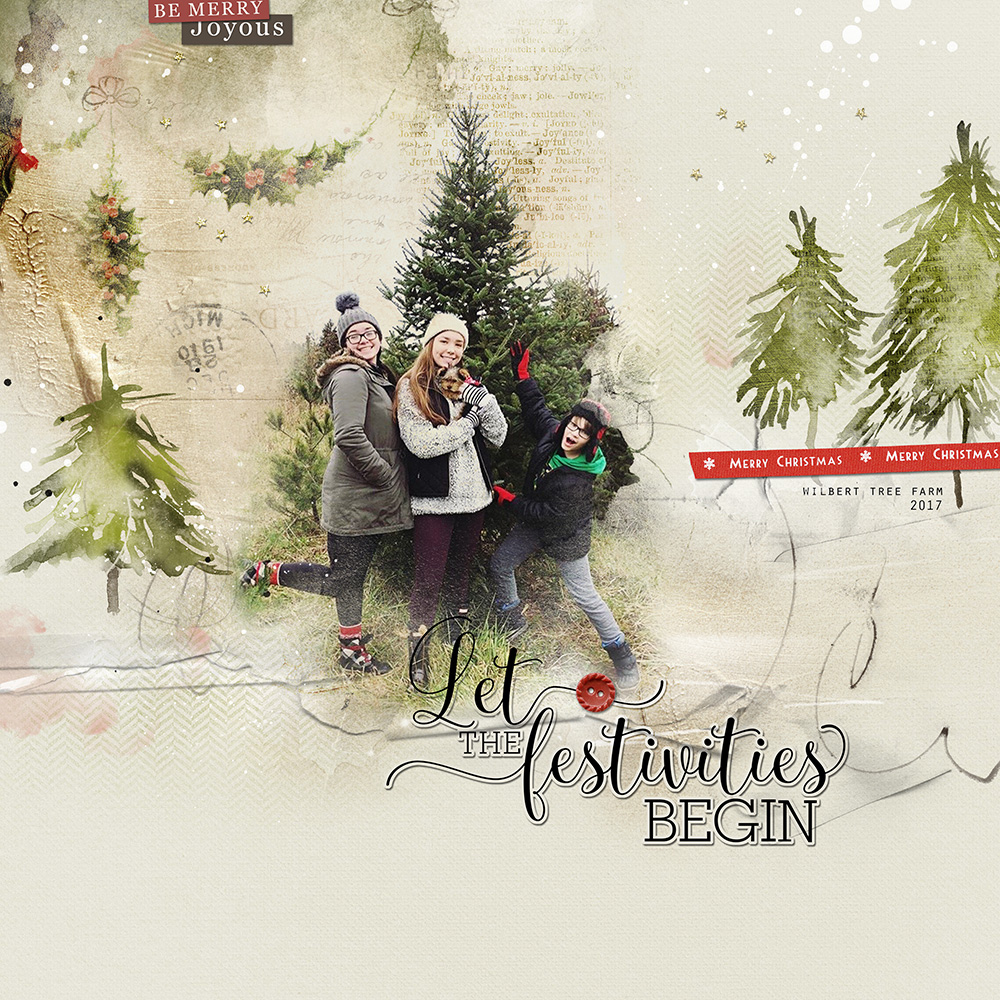



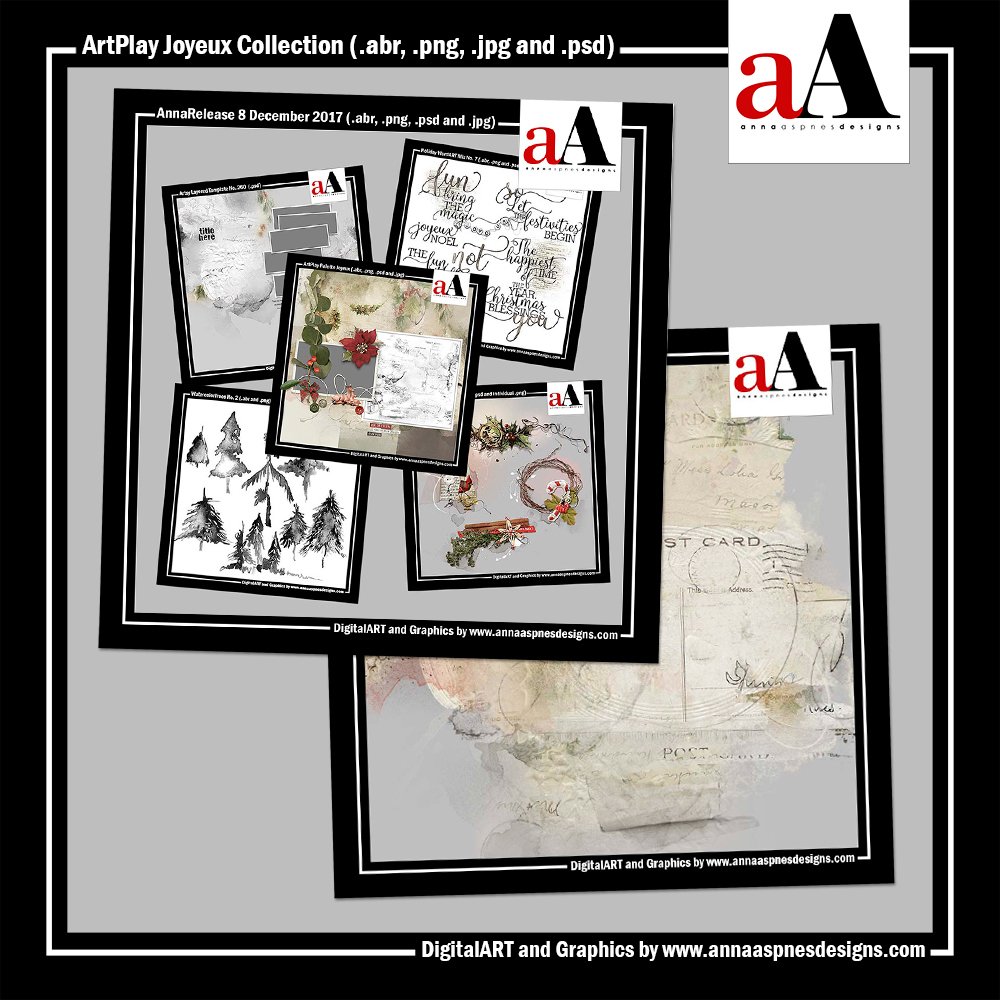







Recent Comments