
Inspiration for using the ArtPlay Twinkle Collection for digital scrapbooking and photo artistry in Adobe Photoshop and Elements.
This post is intended to give you guidance on using ArtPlay Palette Twinkle, ArtsyTransfers, ArtsyKardz and co-ordinating digital assets.
ArtPlay Twinkle Inspiration
Click on the images below to access complete digital design supply lists and process notes.
1. Embellish Your Subject
Extend your focal point with dimensional elements to embellish you digital scrapbooking page.
- Create an Extraction to remove the Background of your subject.
- Place over an Artsy Paper and apply an Outer Glow Layer Style to establish the Foundation of your photo artistry design.
- Arrange elements to Enhance your focal point and elevate your photo book ready page.
SEE ALSO:
2. Angle Your Subject
Rotate a frame slightly to create Visual Interest in your photo artistry.
- Clip your photo to the Mask Layer of on one of the files from FramedMasks No 11.
- Create an Out-Of-Bounds Framed Extraction.
- Angle just enough to create Opposition in the Lines of your digital scrapbooking page.
SEE ALSO:
3. Enhance White Space
Layer the Script Overlay from the Bonus to a Solid Paper of your choice.
- Create a custom Patterned Paper using an ArtPlay Palette Solid Foundation.
- Frame a favorite photo and place slightly Off-Center.
- Create your own Custom Cluster to create a Linear Design in your digital scrapbooking page.
SEE ALSO:
More Inspiration
Click on the images below to access complete digital design supply lists and process notes.

Christmas 2011 | Anna Aspnes
Want More Digital Scrapbooking and Photo Artistry Inspiration?
- Check out the Gallery here.
- See LOTS more Tutorials.
- Watch a Video.
- Take a Class.








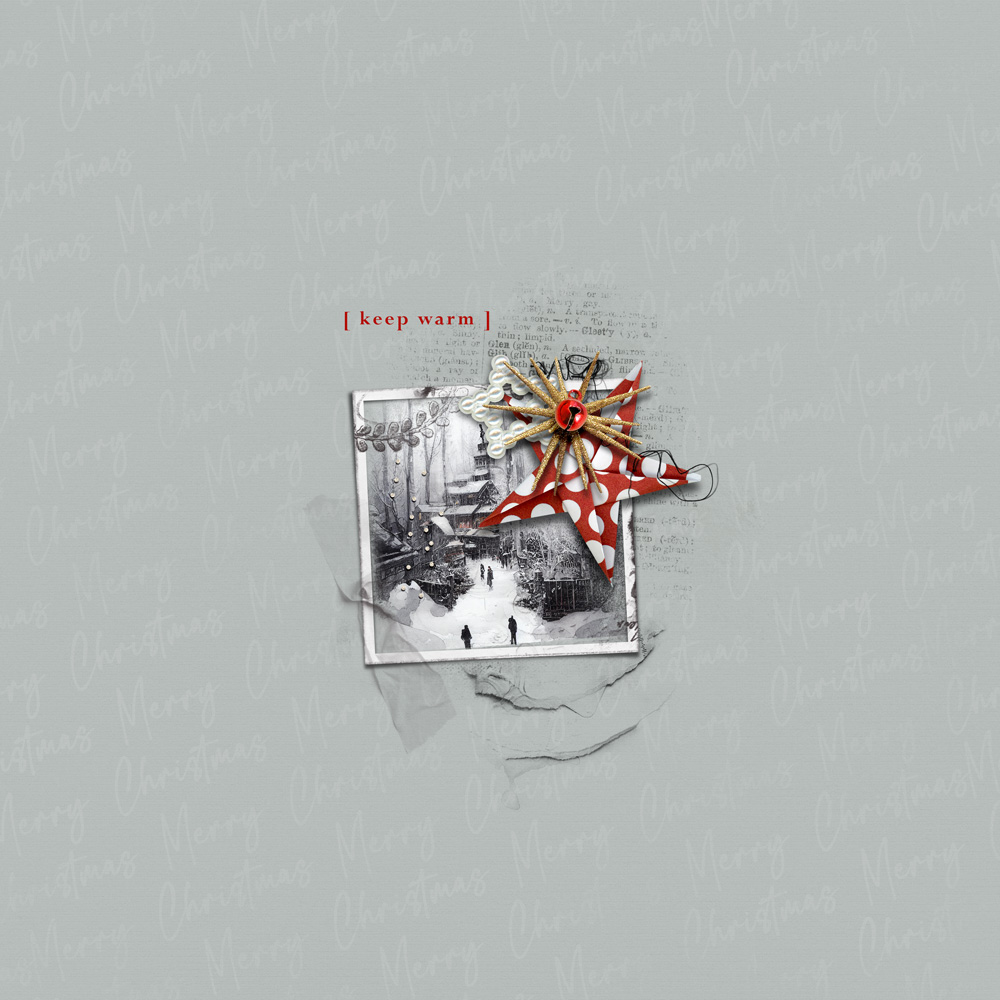







Recent Comments