Creative Team Member, Miki, shares her Newsworthy Heritage Tutorial.
Newsworthy Heritage Tutorial
You will learn how to create a newsworthy heritage page. This tutorial will help you delve into the past and where to find information.

I was given these two photos of my husband’s great grandfather. Not much was known about him, except what was written on the one of his wedding parade (his second marriage). A family member mentioned that they thought he was in the Civil War. After doing some research I found that he fought at Gettysburg and was wounded in the Battle at Spotsylvania.
I wondered what kind of welcome he received when he returned home. It looks like his suit is decorated with medals. Because he was a Civil War Veteran I can only assume that the medals he has pinned on his lapel could be from his service.
I did some research and found that these medals included on the page were awarded to the soldiers. Whether he received them, I don’t know and nobody in the family who is alive knows either. So I awarded them to him posthumously.
Create A Foundation.
Create a new 12×12 layout at 300 dpi by going to File > New > Open and drag the digital paper of your choice onto the layout using the Move tool from the Tools panel.
Solid paper 3 from Artplay Palette Patriarch was used for this page. This became the foundation for the photos and design. It was duplicated CMD/CTRL + J and the blending mode (found on the Layers Panel) was changed to Multiply for a darker hue.
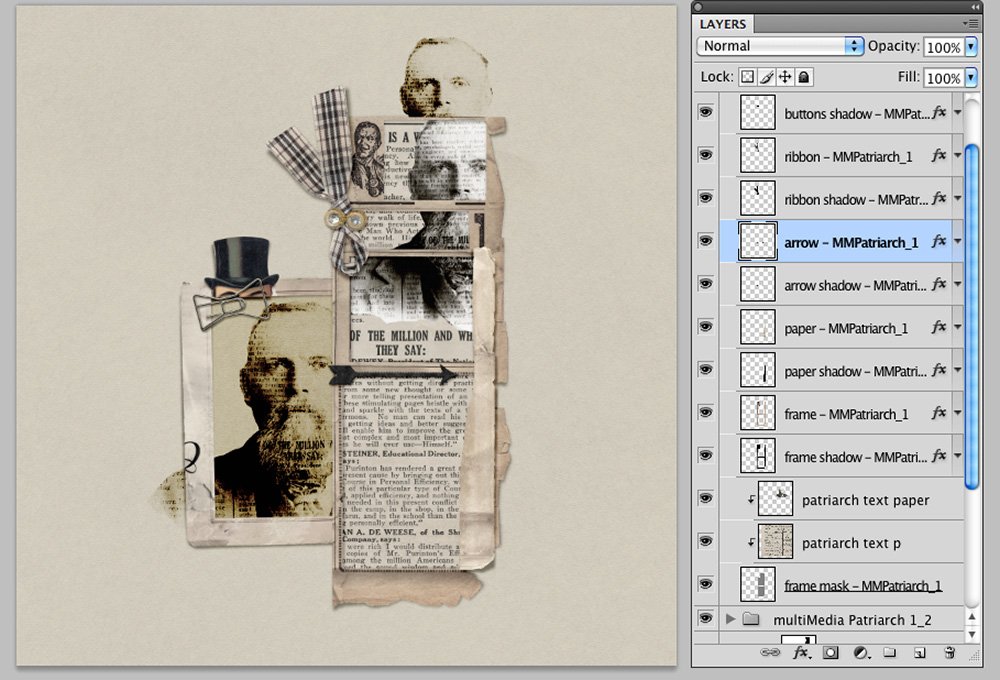
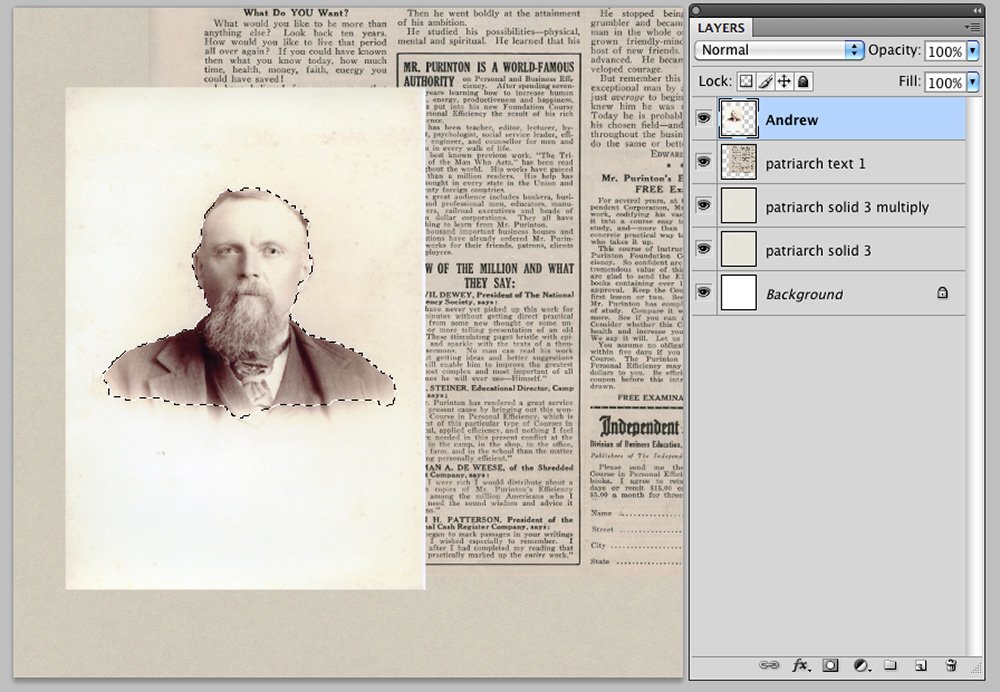
Extract the Image
There are a variety of ways to extract your photo. You can erase the background using the Eraser tool (E), use the Magic Wand (W) to select certain areas to delete (CMD/CTRL + X) or in this case because the background is fairly uniformed so the Quick Selection tool was used (W). Once the “marching ants” surrounded the area that is to used, the white background was deleted (CMD/CTRL + X). Then deselect the image (CMD/CTRL +D).
To add the newsprint to the image, ArtPlay Palette Partriarch Text paper 1 was used. Clip the paper to the photo using CTRL/CMD + ALT/OPT + G. The blending mode of both the text paper and image was changed to color burn. Adjust the opacity of the paper to your liking.
See also: Extractions and Cast Shadows
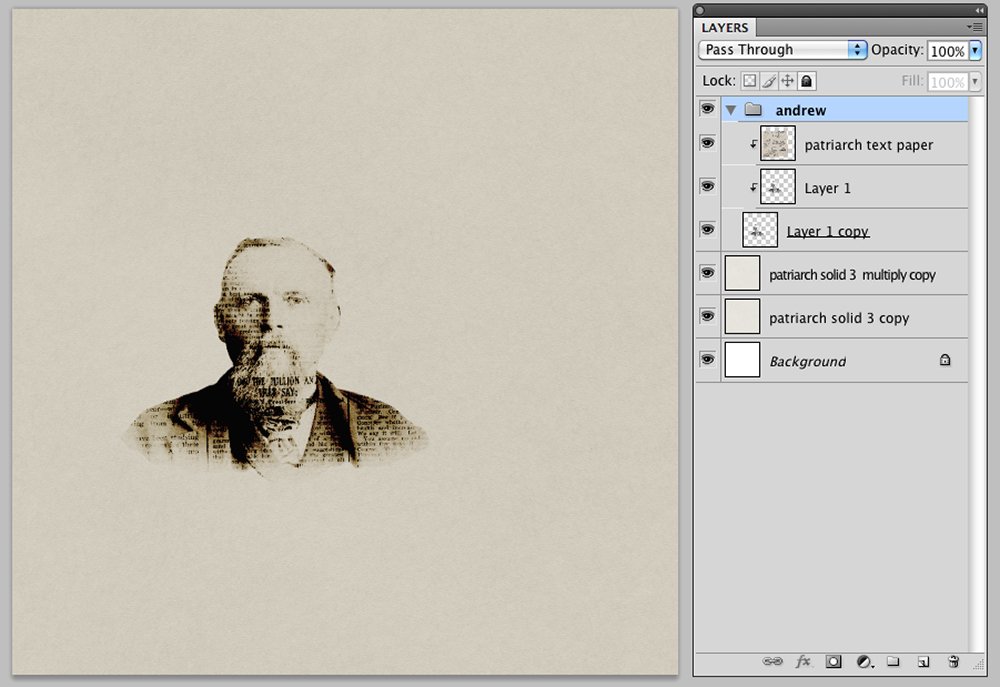
See also : Clipping Mask Functions
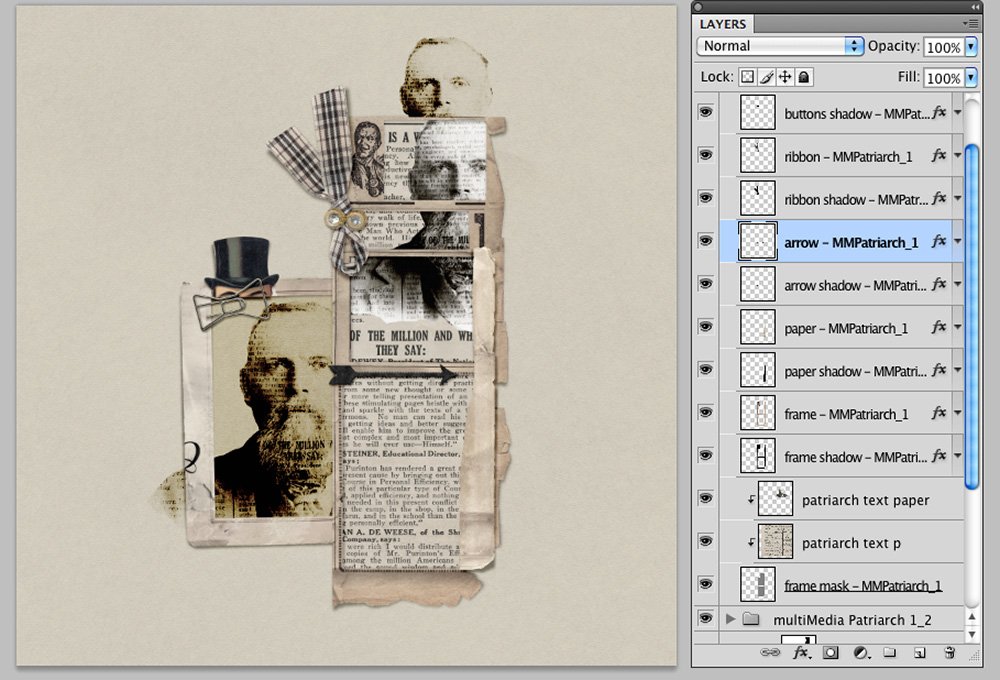
Repetition in the Design
A MultiMedia Patriach No. 1 frame was layered onto the page. The frame masks were merged together by highlighting the layers in the layers panel (CMD/CTRL + E) to make a larger frame mask. Text paper 1 from the kit was clipped to the frame mask. (CTRL/CMD + ALT/OPT + G).
The image was duplicated two more times (CMD/CTRL + J) and positioned inside the frame and a resized image was placed behind the frame.

The second extracted image was layered over the frame.
Add Brushes, WordART and Embellishments.
A brush from Newsprint No. 1 was stamped onto the page and resized. WordART from Partriarch WordART Mix No. 1 was added. Medals (downloaded from the internet) were awarded to this family member for his bravery and service to his country. A newsprint font downloaded from dafont.com enhanced the vintage look to the page.
Embellish your page with WordART, Textures, Stitching, ArtsyTransfers, MultiMedia Elements and Brushes from the aA store.
Below are some resources for creating an artsy heritage page.
- www.nps.gov/civilwar
- https://dmna.ny.gov/historic/
reghist/civil/ - www.ancestory.com
- https://www.familysearch.org/
- https://www.amyjohnsoncrow.
com/ - https://www.annaaspnesdesigns.
com/product/heritagelive/ - https://www.annaaspnesdesigns.
com/product/artsymemorabilia/ - https://www.annaaspnesdesigns.
com/artsy-family-tree/
Post your digital artistry and artsy digital scrapbooking pages in The Gallery, and if you liked this Inspired by this Newsworthy Heritage Tutorial, I would be grateful if you would consider sharing it with your digital friends using the social media buttons below.







5 Responses
Loved this amazing heritage page in the gallery so I’m pleased to see the tutorial deconstructing it…filing for a future lift…thanks, Miki!
Miki, this is such a great heritage page and watching you build it was very intriguing and wonderful. Thank you!
Thanks for being a valued reader here 🙂
You did a great job explaining how you did this. I enjoyed it and hope you will do more. Thank you.
Marnie has left the aA Creative Team but hopefully there will be other posts to inspire you.