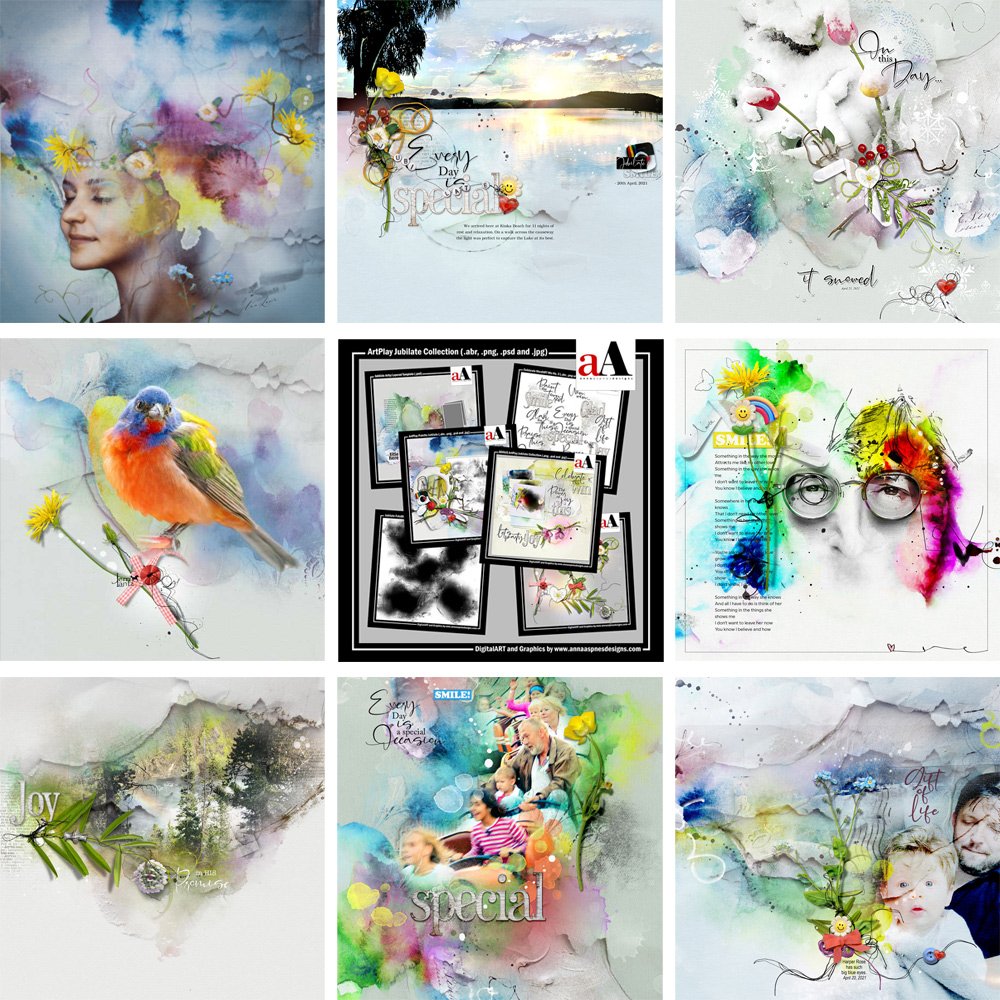
Today we’re celebrating the artistry with 10 Ways to Use ArtPlay Jubilate Collection.
Create with the ArtPlay Jubilate Collection in your photo artistry and digital scrapbooking layouts.
10 Ways to Use ArtPlay Jubilate Collection
Click on the images below to access complete digital design supply lists and additional process notes.
1. Apply Filters
Apply a watercolor effect to an Artsy Paper.
- Experiment with options available in the Filters menu at the top of your screen.
- Apply Multiple filters to yield different results.
- Duplicate the Artsy Paper and adjust Blending Mode and Opacity properties.
See also:
2. Use Blending Modes
Apply a Blending Mode to the photo to allow the underlying artistry to show through the image.
- Try Blending Modes such as Color Burn, Overlay or Multiply.
- Adjust the Curves or Levels of the photo layer to modify the effect.
- Mask the edges of the image and Duplicate to enhance the photo artistry.
See also:
3. Mix MultiMedia
Combine MultiMedia elements to create your own custom element clusters.
- Enhance a MultiMedia element with Additional embellishments from other MultiMedia files.
- Take layers from Multiple MultiMedia elements and Create Your Own Custom Element Clusters.
- Add Context by unifying the elements with WordART.
See also:
4. Create a Focal Point
Use the MultiMedia element to draw the eye to the focal image.
- Position elements using Design Principles and Element Properties.
- Notice how the placement Leads the Eye up the stems of all 3 tulip subjects and serve to Anchor both the house and the tree.
- A trio or ‘pop’ of red elements also enhances Visual Interest.
See also:
5. Personalized Frame
Use an Artsy Paper and Blending Modes to embellish a frame.
- Clip an Artsy Paper to the White Frame using the Clipping Mask Function in Photoshop or Elements.
- Apply a Blending Mode such as Multiply or Darken to the paper layer.
- Lighten the overall effect via adjustment of the Curves or Levels.
See also:

Jubilate | Ann Lavin
6. Embellished Portrait
Use ArtPlay Jubilate digital assets to enhance a photo artistry portrait.
- Place elements such as Transfers and Overlays over the hair part of the subject.
- Embellish with Elements from ArtPlay Palette Jubilate.
- Apply Blending Modes to enhance the artistry.
See also:
7. Blended Landscape
Use a FotoBlendz clipping masks to seamlessly blend a landscape photo with an ArtsyPaper foundation.
- Open and place the FotoBlendz layers on top of the Artsy Paper design Aligning the edges with the artistry.
- Position the image layer directly above the ‘fotoblendz’ layer in the multi-layered clipping mask.
- Go to Layer> Create Clipping Mask.
See also:
8. Extend A Photo
Use a MultiMedia element to extend the subject of your photo.
- The MultMedia Flower element creates a ‘perch’ for the bird subject and the sun brightens the sky.
- A great way to Hide details, such as a foot, that might be missing from the shot or to enhance the Storytelling component of the digital scrapbooking design.
- Notice how all the elements Align to create pleasing design.
See also:
9. Embrace Color
Dig out your colorful photos and ‘go to town’ with bright and bold hues.
- Choose photo with Colors that complement those in your ArtPlay Palettes.
- Modify your photos using Filters and Adjustments to make the Hues more Saturated.
- Keep the embellishment Simple to keep the eye on the Focal Point.
See also:
10. Use a Template
Use a template as a foundation to your photo artistry or digital scrapbooking layout design.
- Use the Artsy Layered Template that coordinates with the ArtPlay Palette.
- For a more Graphic approach use a FotoInspired template design.
- Recolor the DigitalART supplies as preferred to coordinate with your photos.
See also:
Want More Photo Artistry and Digital Scrapbooking Inspiration?
Find more ArtPlay Jubilate Inspiration in the AnnaGallery, the AnnaTeam Layouts board on Pinterest.
We invite you to post your pages and share your digital scrapbooking and artistry to uplift and inspire.







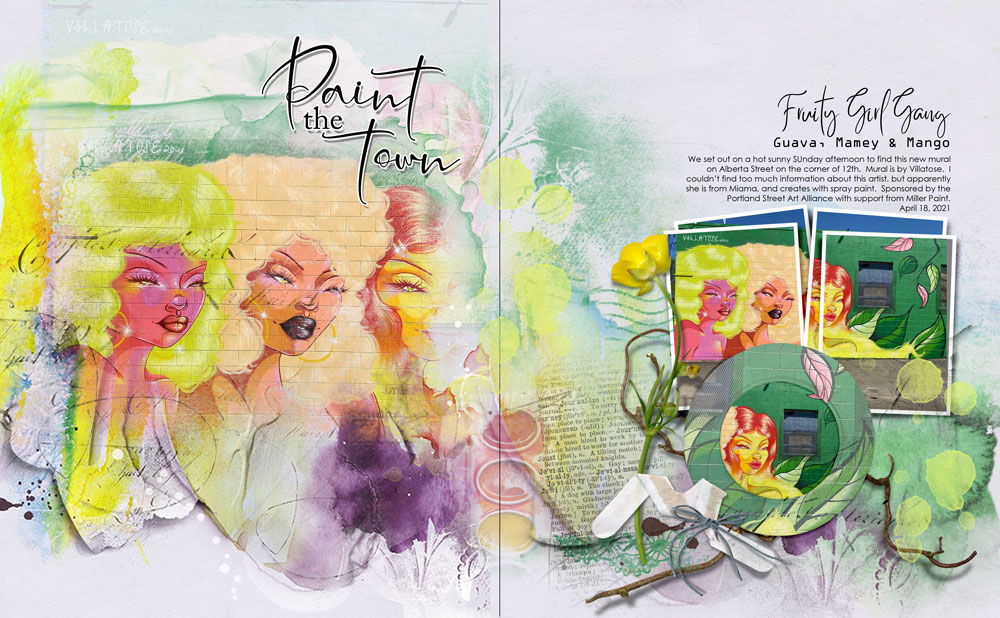




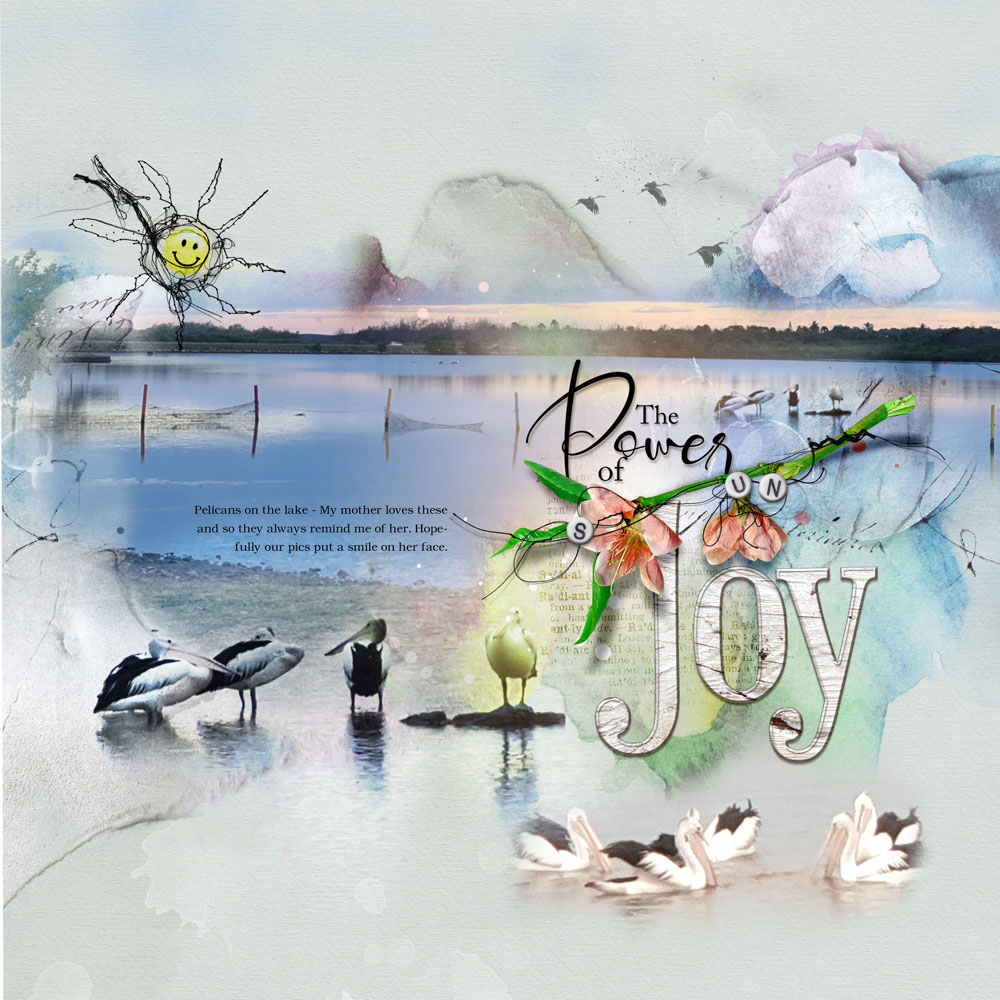


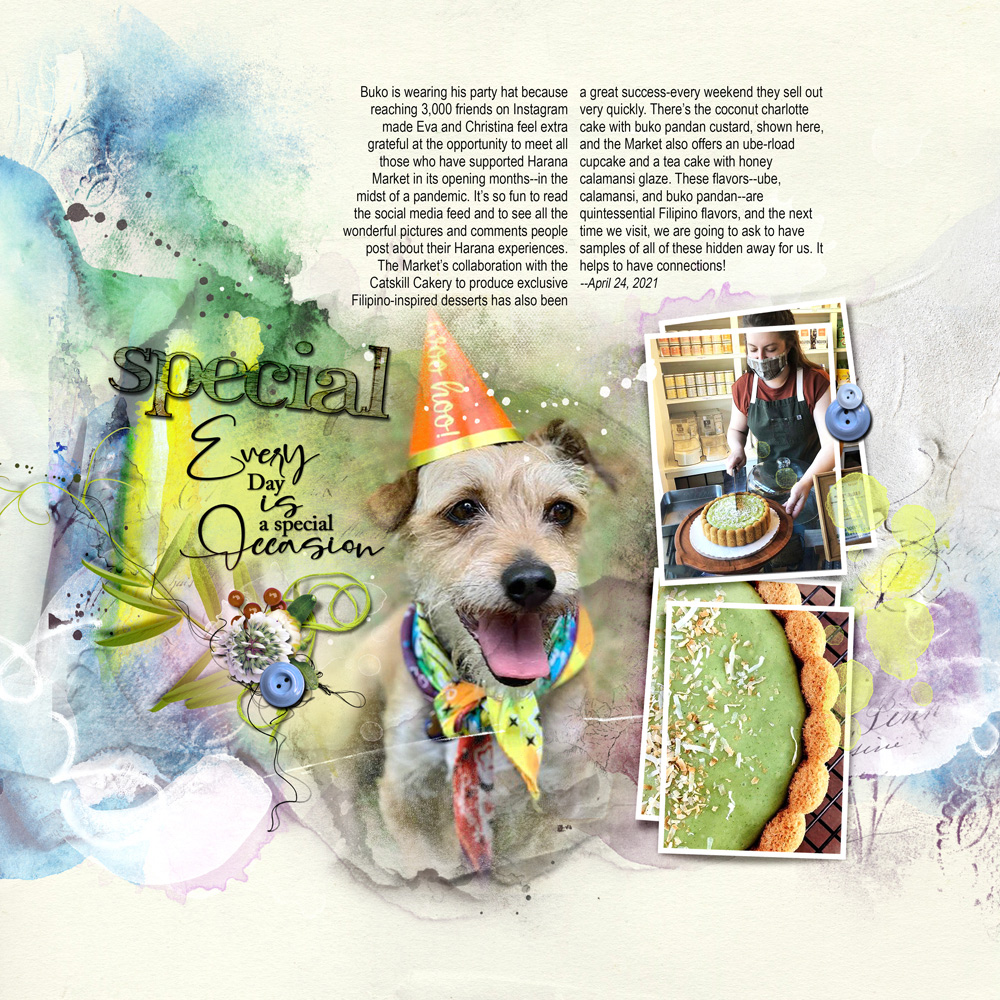
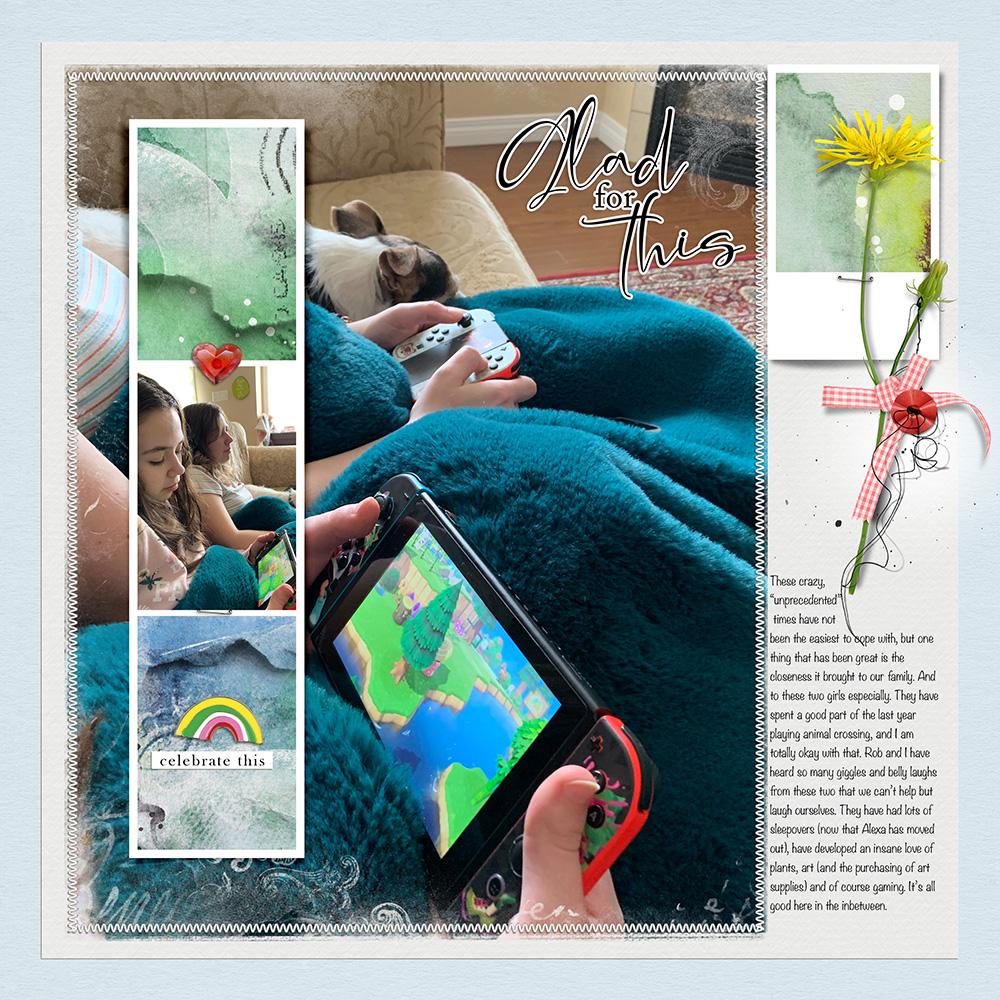







Recent Comments