Today I’m sharing 15 Ways to Use Stitched Template Albums.
15Ways to Use Stitched Template Albums

Introduction
There are LOTS of ways you can use the Stitched Template Album for digital scrapbooking and photo artistry.
- Augment your FOUNDATION.
- MODIFY the Stitched Grid Overlay layers.
- EMBELLISH your photo artistry layout design.
1. Just Add Images
Clip photos and DigitalART Supplies to the masks in the templates.
- Select the mask layer in the Layers Panel.
- Open and move your photo or digital element on TOP of the mask layer using the Move Tool.
- Go to Layer> Create Clipping Mask to clip the image to the mask layer.
- Notice how the clipped image CONFORMS to the shape of the underlying mask layer.
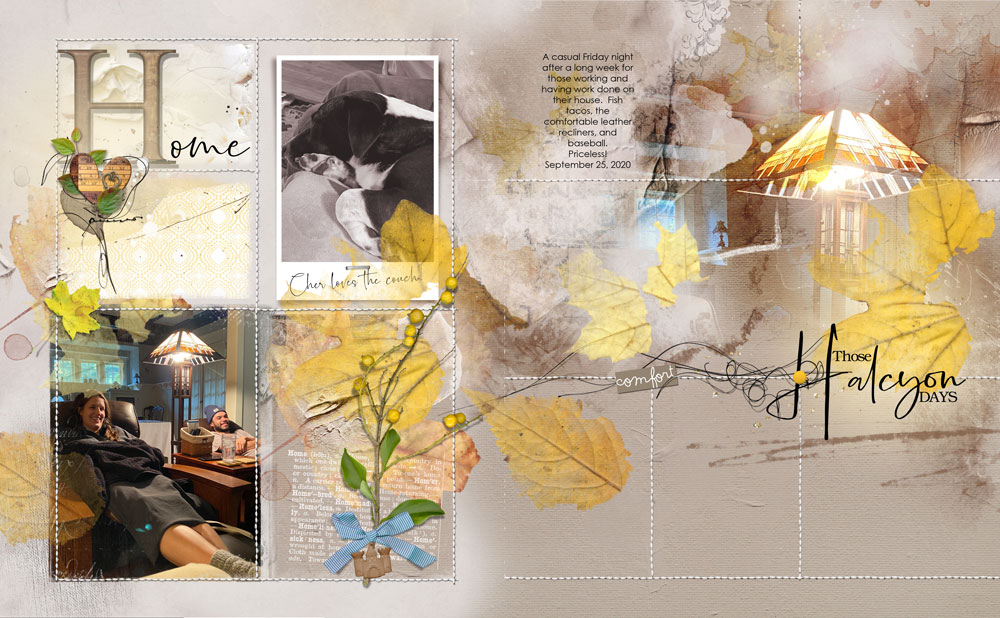
2. Edit Stitching
Modify the stitched grid overlay to suit your layout size preference.
- Use the Eraser Tool or a Layer Mask with Brushes to remove parts of the ‘stitched grid overlay’ to create a custom design.
- Create SMALLER stitched overlays to accommodate different layout SIZES or add GAPS into the stitching.
- Diane also turned off the VISIBILITY of the mask layers on her second page using the stitching as an overlay to her digital artistry.
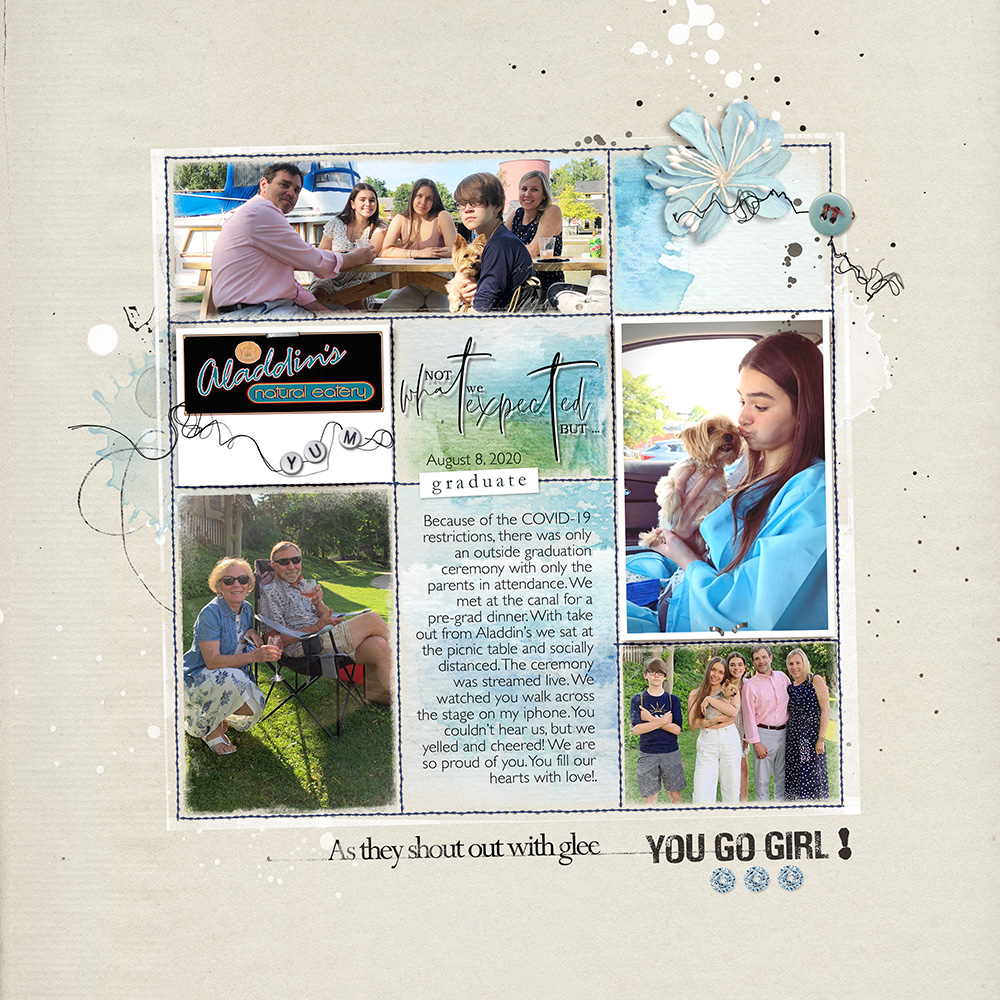
3. Rotate Slightly
Angle the template layers to add visual interest via Tension to your layout design.
- Select all the layers in the Layers Panel.
- Use the Move Tool with the Bounding Box option checked to ROTATE the layers slightly.
- See the Useful Techniques for Photoshop and Elements video on the Resources page for further guidance.

4. Easy Artsy Foundation
Add an artsy paper as an easy artsy foundation to your template design.
- POSITION the Artsy Paper just above the ‘Background’ layer in the template.
- Choose a color that will COORDINATE with the photos and DigitalART clipped to the masks.
- SUPPORT the background artistry with the addition of dimensional elements.
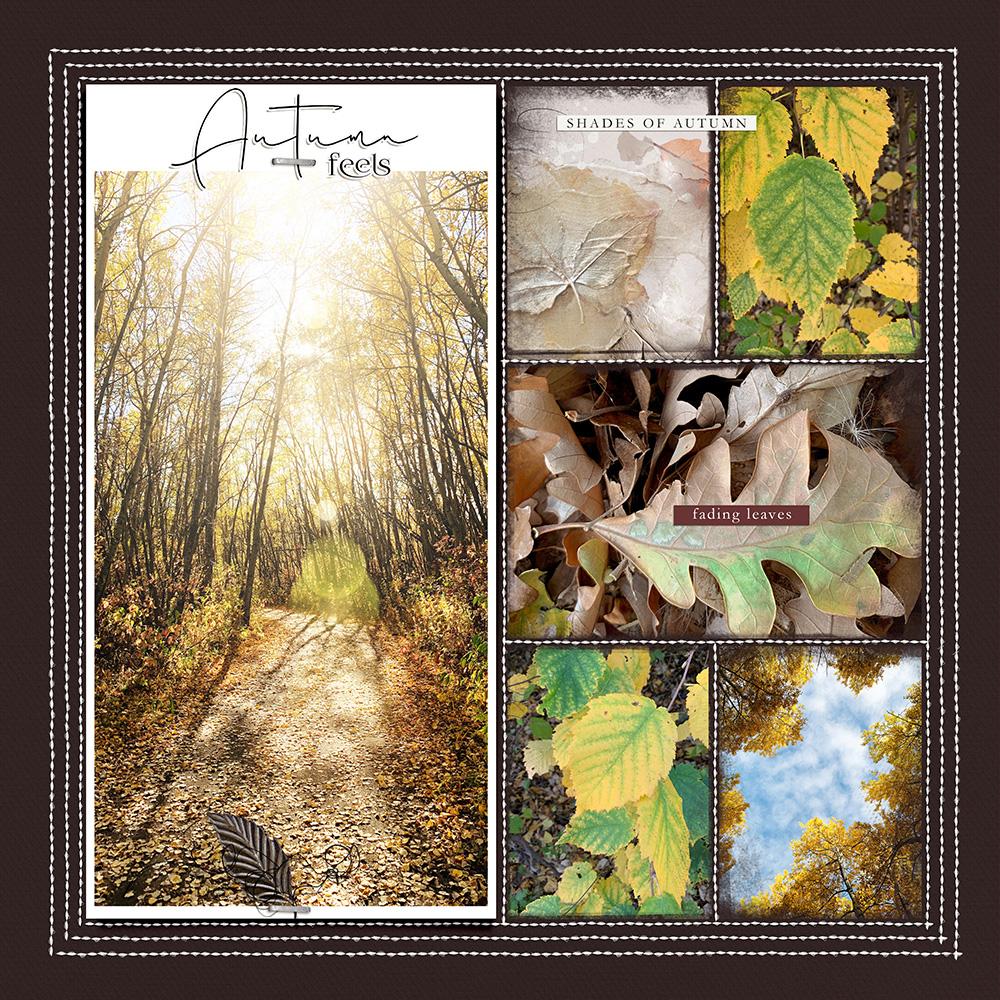
5. Contrasting Backgrounds
Select a background paper that contrasts with both the stitching and the photos.
- Notice how the dark brown picks up some of the darker VALUES in Heather’ images.
- The CONTRAST in color is also noticeable against the white stitching and lighter areas of her images.
- The modified stitched grid, to create a TRIPLE border, is also a striking touch to her digital scrapbooking design.

6. Mix and Match
Modify the 3 stitching layers independently to have a mix of stitching and ‘pin holes’ in your grid.
- ERASE parts of the stitching and shadow layers to REVEAL the underlying ‘pin holes.’
- Use the Eraser Tool or Layer Mask with Brushes to mask out areas of the elements.
- A Photoshop Default Hard Round Brush is perfect for this task.
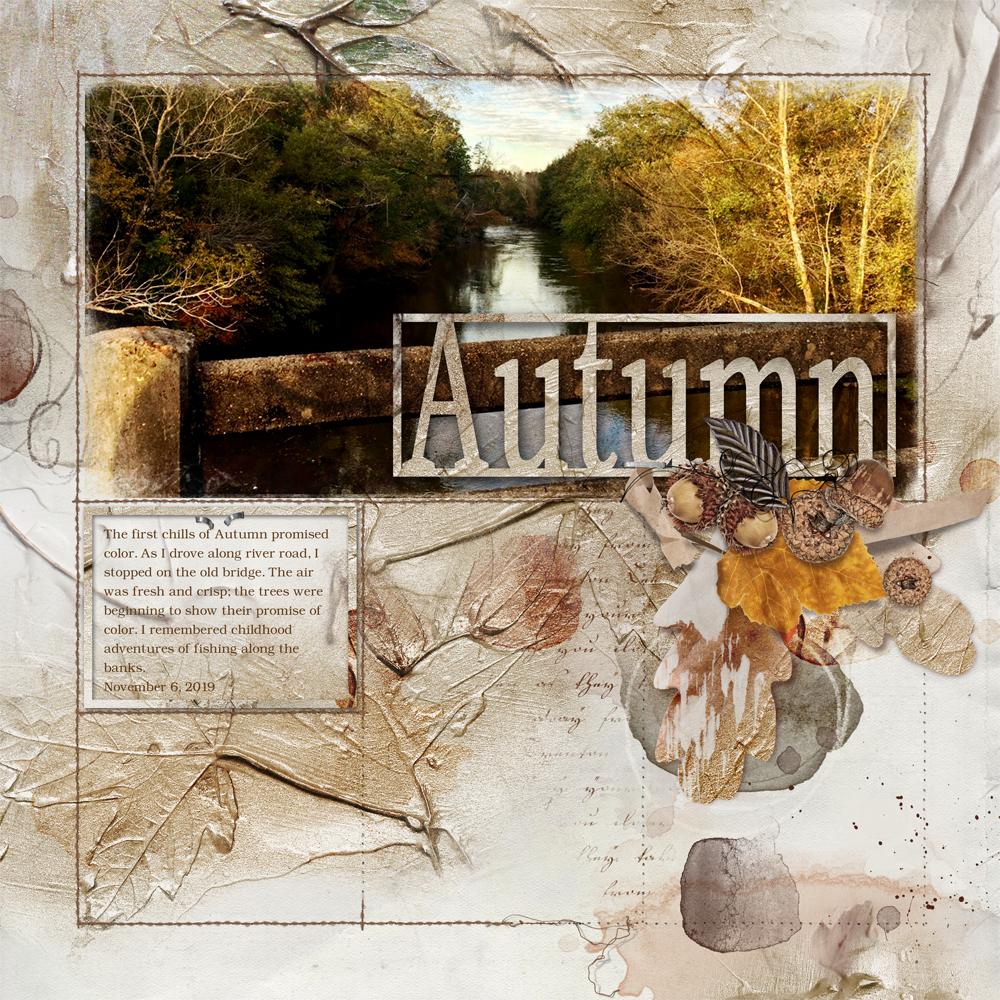
7. Recolor Stitching
Color the stitching layer to coordinate with you photos and DigitalART supplies.
- Watch this FREE video for guidance on modifying and RECOLORING the stitching layer.
- Select a color the creates CONTRAST against the foundation of the photo artistry layout design.
- Notice how Nancy has also ERASED parts of the stitching to reveal the underlying ‘pin holes’ layer.
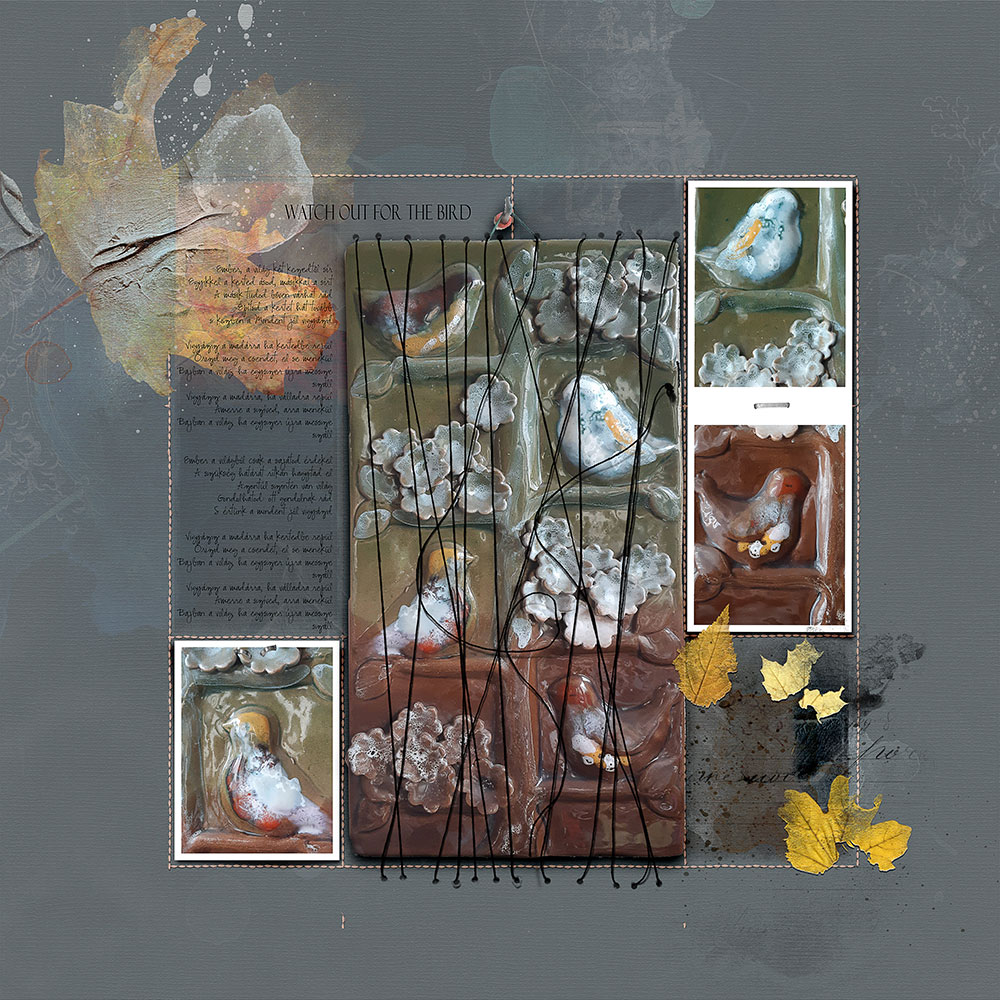
8. Combine Stitching Styles
Add visual interest by adding different stitching elements.
- Try UrbanThreadz or UrbanStitchez from the Stitching category of the [aalogo] store.
- Deconstruct stitching from Frames and use the stitching layer over one of the template masks.
- Notice how the black stitching creates CONTRAST and VARIETY with the lighter ‘stitched grid overlay.’
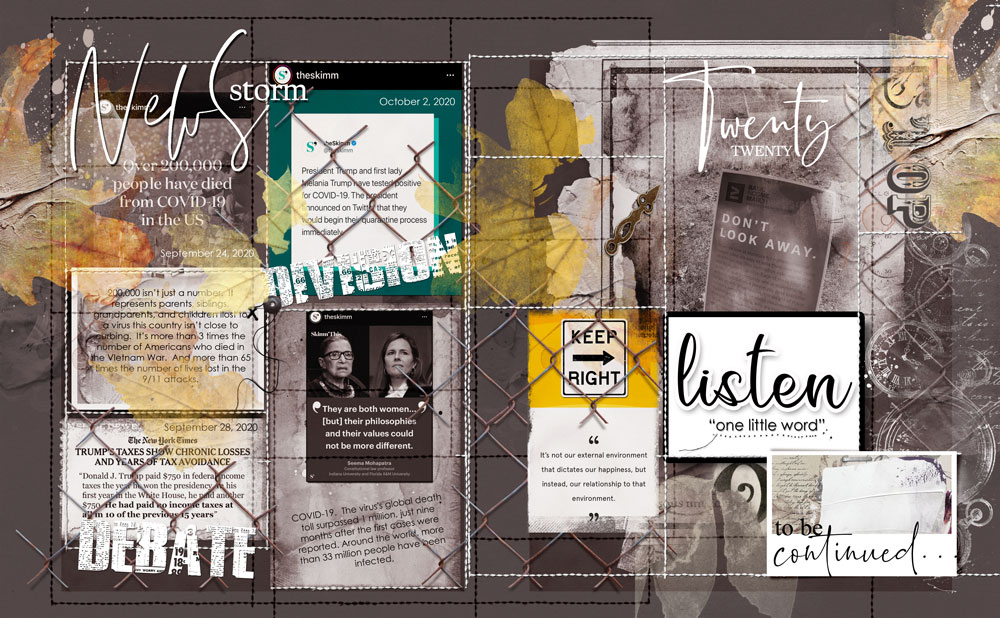
9. Reposition Masks
Move the masks and frames for an artsy look and feel to your design.
- Small masks framed by larger areas of the ‘stitched grid overlay.’
- Frames OVERLAPPING the stitching add COMPLEXITY and ARTISTRY to the digital scrapbooking design.
- Notice also the REPETITION of the stitched grid layers and the recoloring.
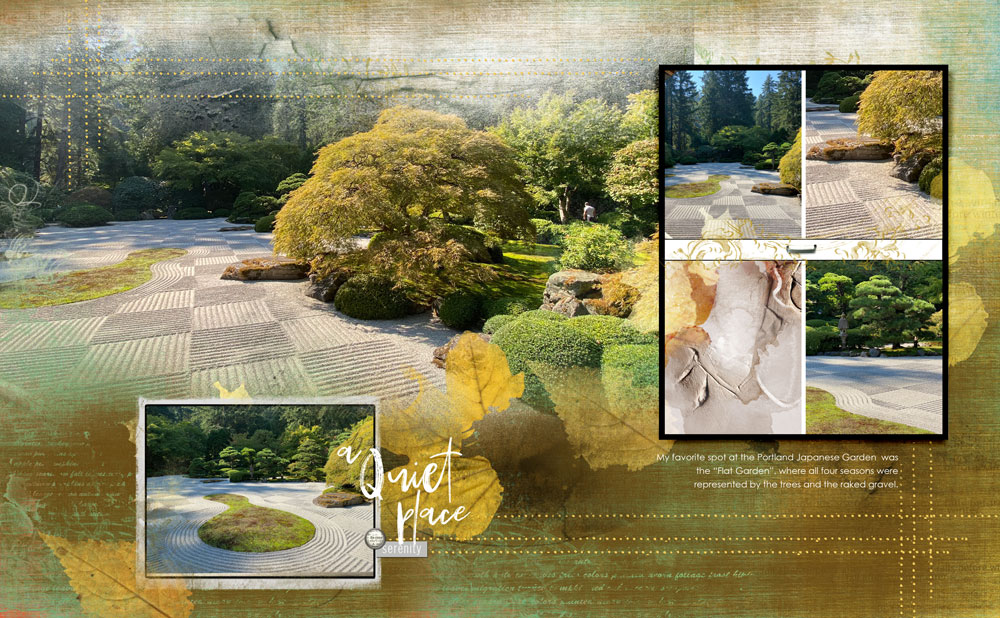
10. Pin Holes Only
Remove the Stitching and Drop Shadow Layers to reveal just the ‘pin holes.’
- Adds VARIETY to your digital scrapbooking or photo artistry layout design.
- May be RECOLORED as preferred to co-ordinate with your images and chosen DigitalART supplies.
- Notice how Diane as also removed the mask layers in the templates and replaced them with larger FotoBlendz style versions.
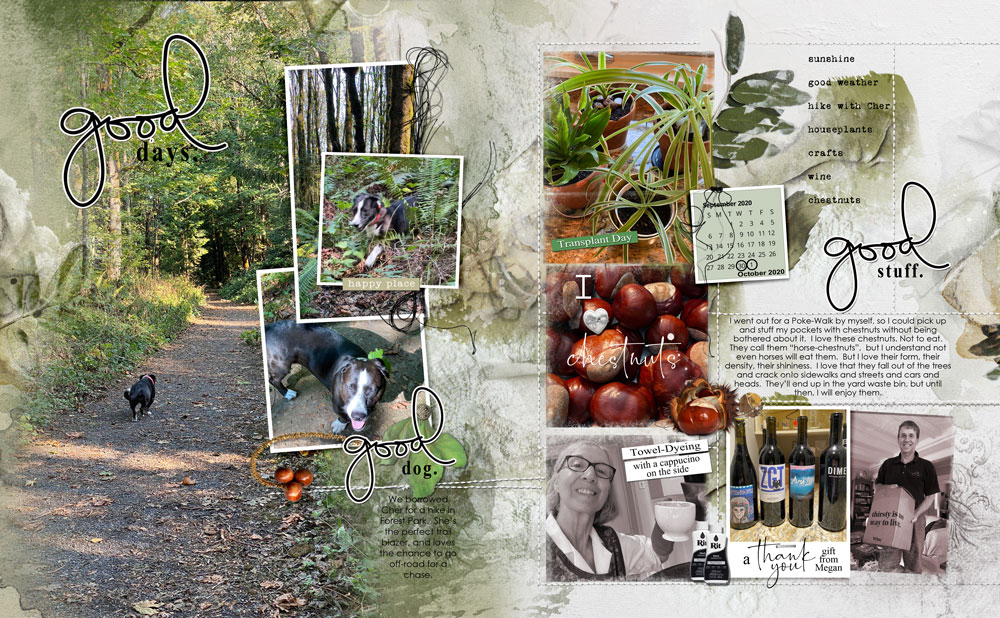
11. Pair Templates
Combine different templates to extend variety and usage of your templates.
- Pair a Stitched Template with one from another Template Collection.
- Diane used a template from the Scenic Template Album.
- Repeat COLORS, MOTIFS and ELEMENTS on both sides of the spread to create CONTINUITY.

12. Create Fluidity
Place embellishments over hard edges to foster more organic lines.
- Soften hard LINES with dimensional embellishments.
- These may be single elements or arranged in CLUSTER format.
- Notice Miki’s placement of elements also creates Visual Interest via TENSION to the LINES in this artsy digital scrapbooking design.
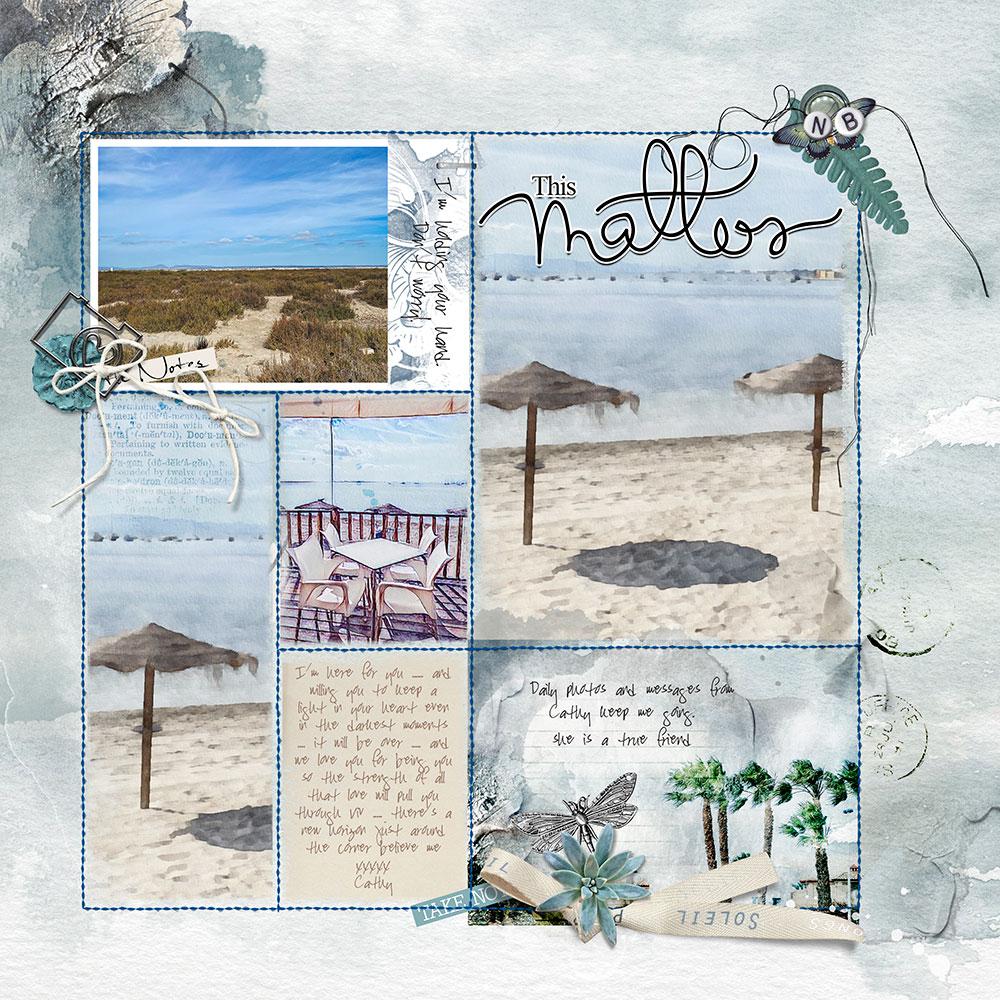
13. Lead the Eye
Position embellishments in a Visual Triangle around the stitched overlay.
- A Visual Triangle is an arrangement of 3 embellishments (individual or clusters) placed strategically on your photo artistry layout design.
- This creates 3 small FOCAL POINTS to draw in the eye and lead the viewers eye around the areas of interest.
- Visual Triangles also create the impression of DIAGONAL LINES which stand in CONSTRAST to the LINEAR nature of the template.
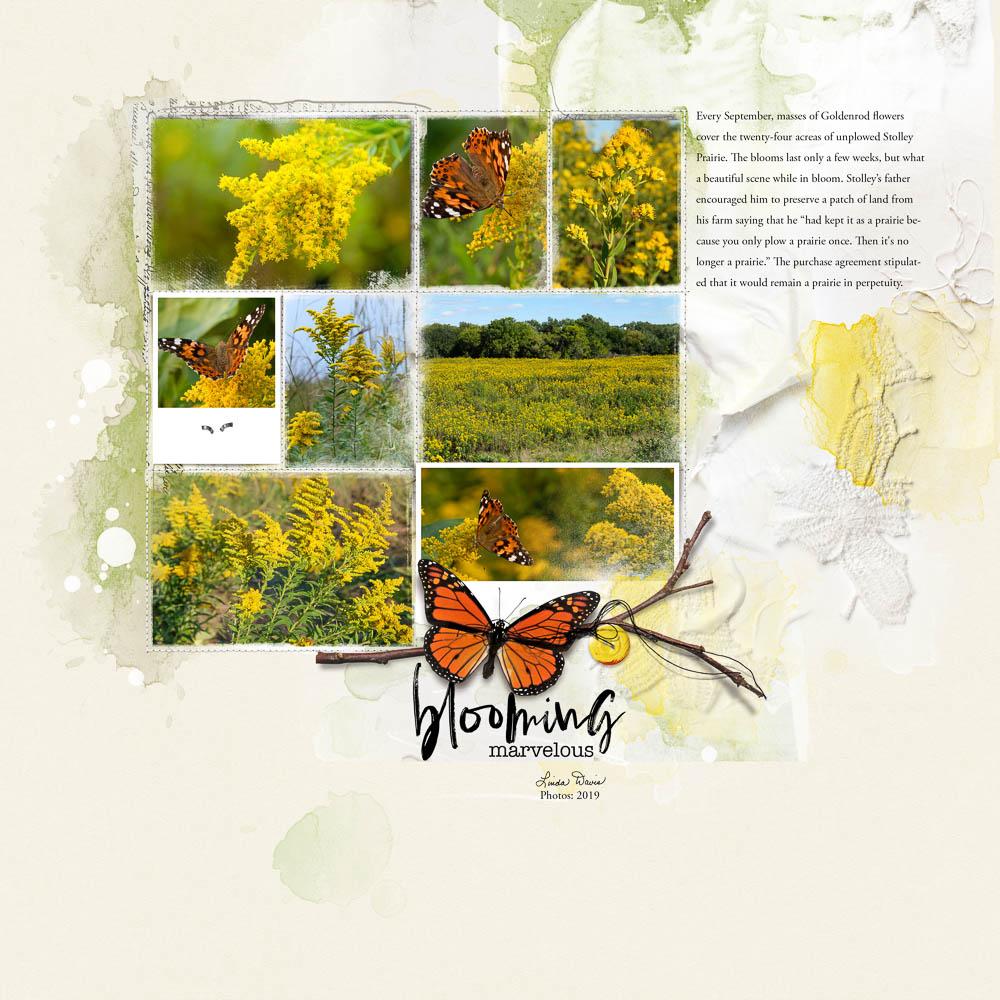
14. Resize Template
Make the template smaller to yield more white space in your design.
- WHITE SPACE allows the eye to rest and provides the opportunity to add more artistry to your photo artistry layout design.
- You can add your text or journaling in the new-found space and reserve the masks to showcase more photos.
- Notice also how you can see more of the Artsy Paper in Linda’s digital scrapbooking layout foundation.
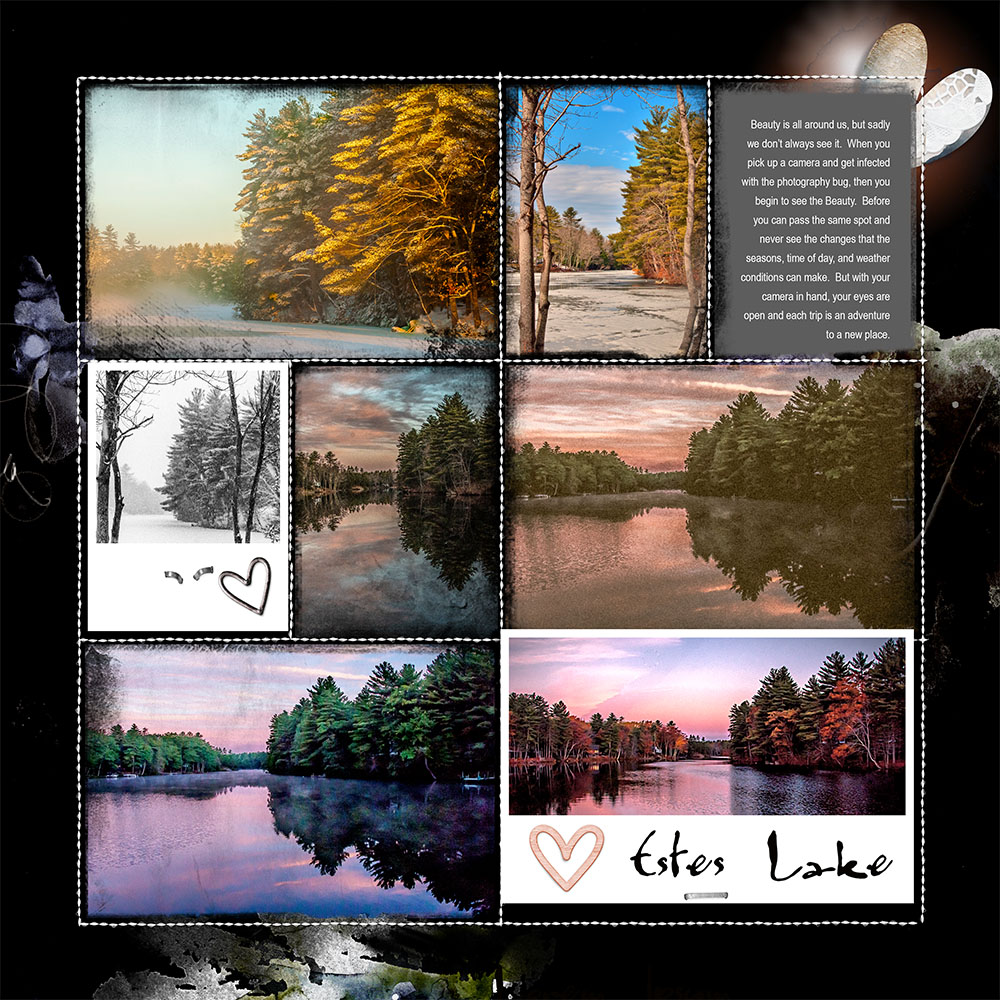
15. Embellish with Transfers
Create your own custom ‘Artsy Paper’ foundation using elements such as Transfers, Overlays and Brushes.
- Place the elements on a Solid Background to ‘artsify’ your layout design.
- Use a VARIETY of element in COLORS that support your photo.
- Apply the Visual Triangle principle to lead the eye and create TENSION.
Summary
Mix and match these 15 techniques to elevate your template digital scrapbooking and photo artistry designs.
- Choose or create an artsy layout FOUNDATION to support your photos.
- Modify the 3 Stitched Grid Overlay layers to add VARIETY to you digital scrapbooking and photo artistry.
- EMBELLISH your digital artistry layouts intentionally to create BALANCE and lead the eye.
See also:
- 5 Ways to Use Stitched Templates
- More Ways to Use Stitched Templates
- Video Guidance in Using Template Collections
- Design Principles and Element Properties
Want More Photo Artistry and Digital Scrapbooking Inspiration?
Find more 15 Ways to Use Stitched Template Albums in the AnnaGallery, the AnnaTeam Layouts board on Pinterest.
We invite you to post your pages and share your digital scrapbooking and artistry to uplift and inspire.

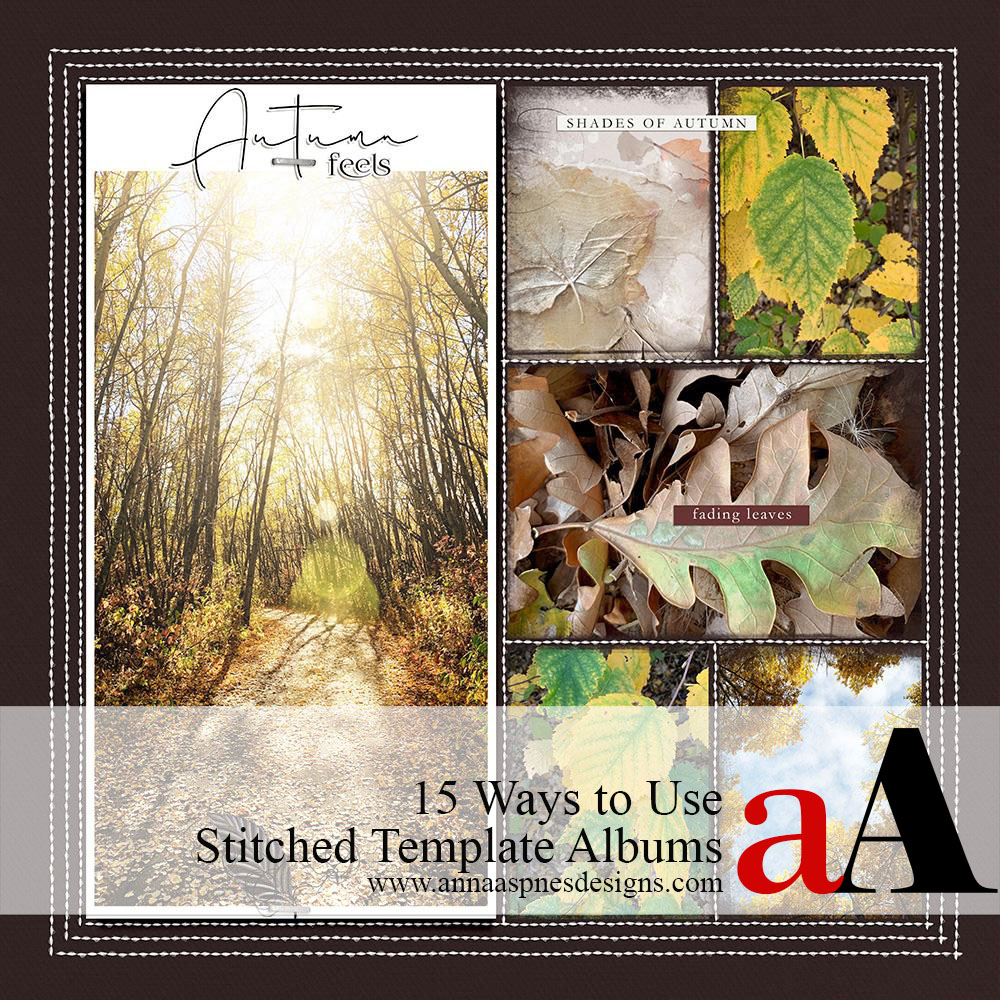




4 Responses
This is just an astounding amount of information and ideas, love it! For me it’s also so nice to be able to see all these lovely pages so large, so I can take in the details 🙂 Feel like I can be using this stitching on lots of pages!
Yes!
Great way to see the different possibilities . I love the creation of the pinholes ( must try that out), nice contrast with the stitching.
It’s good to see how a different colour of stitching has a totally different effect.
The combination of the stitched template plus the scenic one is great for double pages.
Seeing these ideas make my fingers itch to start creating again.
Got the PS CC, got the Stitched Album, got the photos. Now i just need to put other crafts aside and get going.
My main goal in all that I do is to inspire – Happy I made that happen for you today 🙂