
Inspiration for using the ArtPlay Embers Collection for digital scrapbooking and photo artistry in Adobe Photoshop and Elements
This post is intended to give you guidance on using ArtPlay Palette Embers, ArtsyTransfers and co-ordinating digital assets
ArtPlay Embers Inspiration
Click on the images below to access complete digital design supply lists and process notes.
1. Brush Extension
Extend your photo artistry or scrapbooking design using ArtPlay Palette Brushes.
- Apply a sketch effect to your photo and blend using the FotoBlendz clipping masks.
- Stamp ArtPlay Palette Brushes on New Layers above or below the image layer in the Layers Panel.
- Notice how this technique extends the image and Leads the Eye from one side of the layout to the other.
SEE ALSO:

From The Ashes by Adryane
2. Modify Frames
Soften the effect of Frame elements via masking and/or Blending Modes.
- Apply a Blending Mode such as Overlay, Soft Light or Color Burn from the top of the Layers Panel.
- Adjust the Opacity and/or Hue/Saturation of the Frame layer as preferred.
- Blend a Frame element by using a Layer Mask and Brushes to mask areas.
SEE ALSO:
3. Artsy Templates
Create a quick and easy layout using the Artsy Layered Template.
- Add a Solid Paper foundation to the Artsy Layered Template.
- Rearrange and recolor the layers to complement your Focal Photo.
- Apply an inverted mask to your image to Blend into the underlying transfers.
SEE ALSO:
4. Word Placement
Use interesting embellishments to ‘house’ your story and titles.
- Use the LabeledWords and WordART to create titles for your photo artistry and digital scrapbooking designs.
- Look for areas of White Space in your photos or aA DigitalART supplies.
- Notice how both Heather and Miki used the Paper Piece element to augment their words
SEE ALSO:
5. Add Color
Support your photos with a Visual Triangle of color.
- Use Color to better incorporate images in your layout designs.
- Select a bright or bold accent color in your Focal Photo such as the blue in this layout design.
- Repeat that color in 2 other places using Brushes and DigitalART supplies to create a Visual Triangle.
SEE ALSO:
More Inspiration
Click on the images below to access complete digital design supply lists and process notes.
ArtPlay Embers Collection
INDIVIDUAL PRODUCTS IN THIS SERIES:
- ArtPlay Palette Embers
- Embers Artsy Layered Template
- Embers WordART Mix No. 1
- MultiMedia Branches No. 17
- Embers FotoBlendz No. 1
- BONUS AnnaRelease 28 August 2020
- ArtsyTransfers Embers
Also available in this series:
Want More Digital Scrapbooking and Photo Artistry Inspiration?
- Check out the Gallery here.
- See LOTS more Tutorials.
- Watch a Video.
- Take a Class.








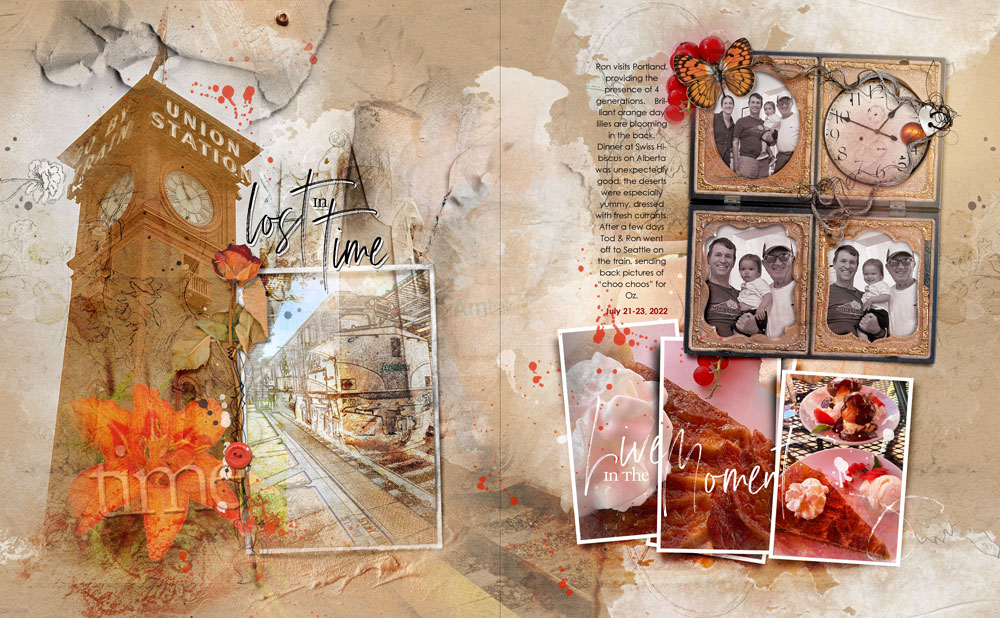









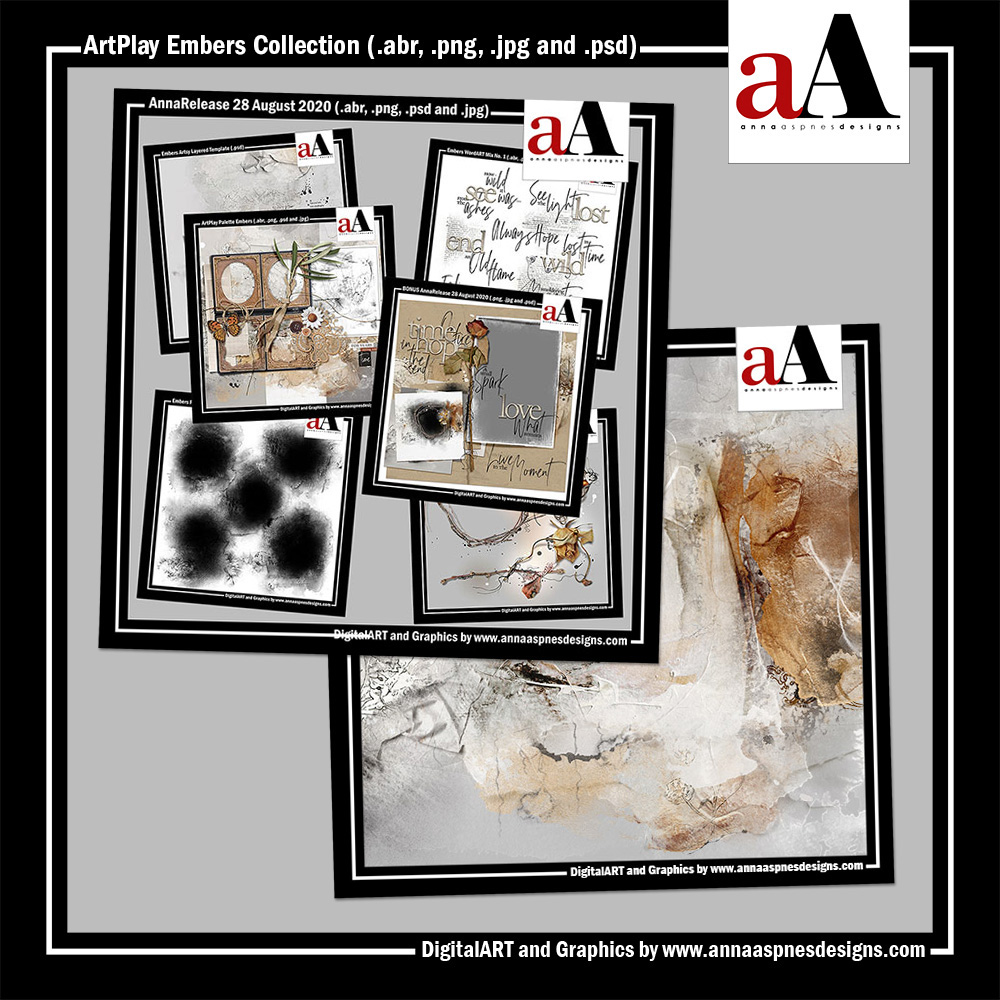




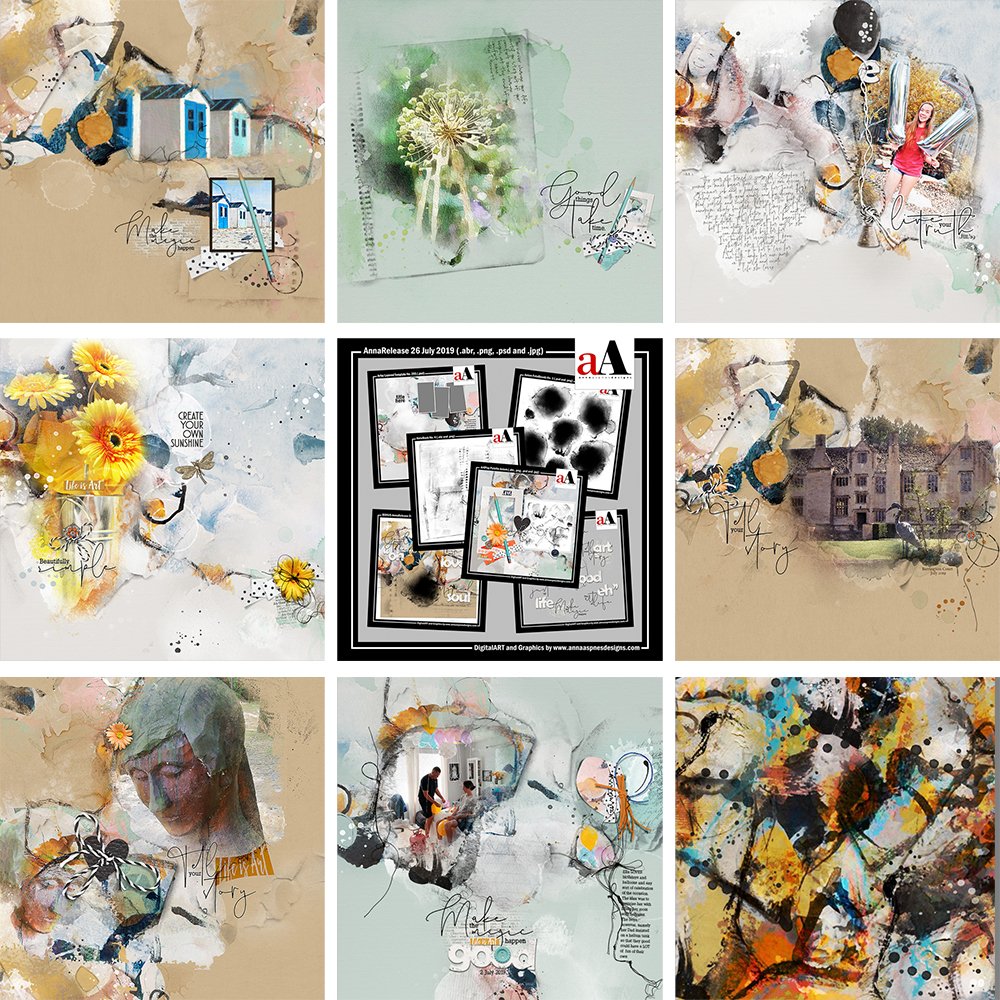


Recent Comments