
ArtPlay Epiphany Inspiration post for digital scrapbooking and photo artistry in Adobe Photoshop and Elements.
The purpose of this post is to inspire using the ArtPlay Palette Epiphany and coordinating digital assets.
ArtPlay Epiphany Inspiration
1. Matte Your Photos
FRAME YOUR PHOTO FOCAL POINT WITH ONE OR MORE MULTIMEDIA ELEMENTS.
- Place the embellishments Behind your photo layer to create a Foundation.
- Notice how this Framing effect adds visual weight to the photo extraction to strengthen the Focal Point in her digital scrapbooking page.
- We love how Fiona Anchors the image to her photo artistry with the BeadedThreadz element from the Gratitude WordART Mix No. 1.
See also:
2. Mask Your Embellishments
USE A LAYER MASK WITH BRUSHES TO BLEND YOUR EMBELLISHMENTS ON YOUR DIGITAL SCRAPBOOK PAGES.
- Blend your ArtPlay Palette Epiphany embellishments as you would your photos.
- Layer with additional elements and Transfers to add visual weight to your photo artistry.
- Apply Blending Modes to elevate the visual interest.
SEE ALSO:
3. Custom Artsy Papers
Arrange one or more transfers and overlays from an ArtPlay Palette to create a custom background for your DIGITAL SCRAPBOOK PAGE.
- Choose a Solid Paper from the ArtPlay Palette Epiphany as your photo artistry foundation.
- Use the Move Tool to ‘drag and drop’ elements into place to best Support your focal photo in your digital scrapbooking page.
- Notice how Linda has placed the transfers to create a Matte for her framed photo.
SEE ALSO:
More Inspiration
Click on the images below to access complete digital design supply lists and process notes.
ArtPlay Epiphany Collection
Gather in autumn with family and friends for the Thanksgiving holiday celebrations IN YOUR DIGITAL SCRAPBOOK AND PHOTO ARTISTRY PAGES.
Includes:
- ArtPlay Palette Epiphany
- UrbanThreadz No. 18
- MultiMedia Autumn No. 1
- Gratitude WordART Mix No. 1
- Artsy Layered Template No. 279
- ArtsyTransfers Epiphany
Want More Digital Scrapbooking and Photo Artistry Inspiration?



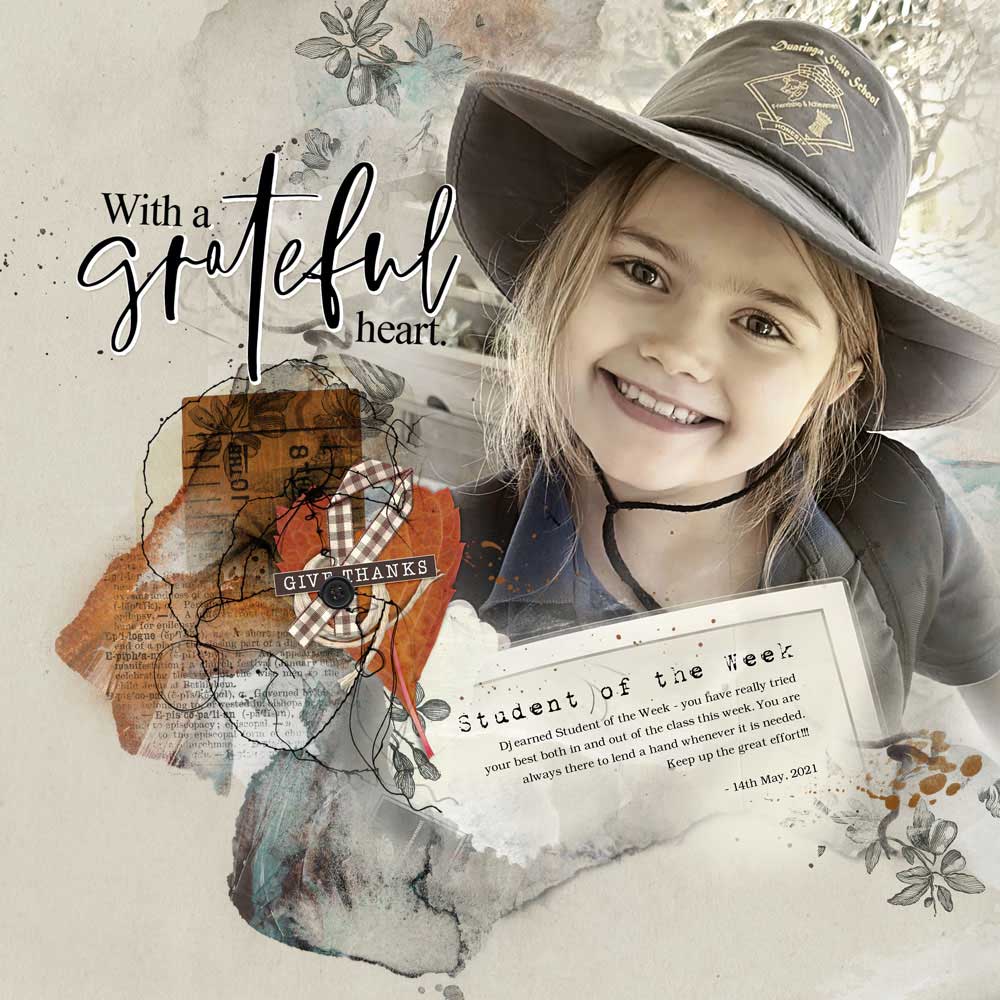


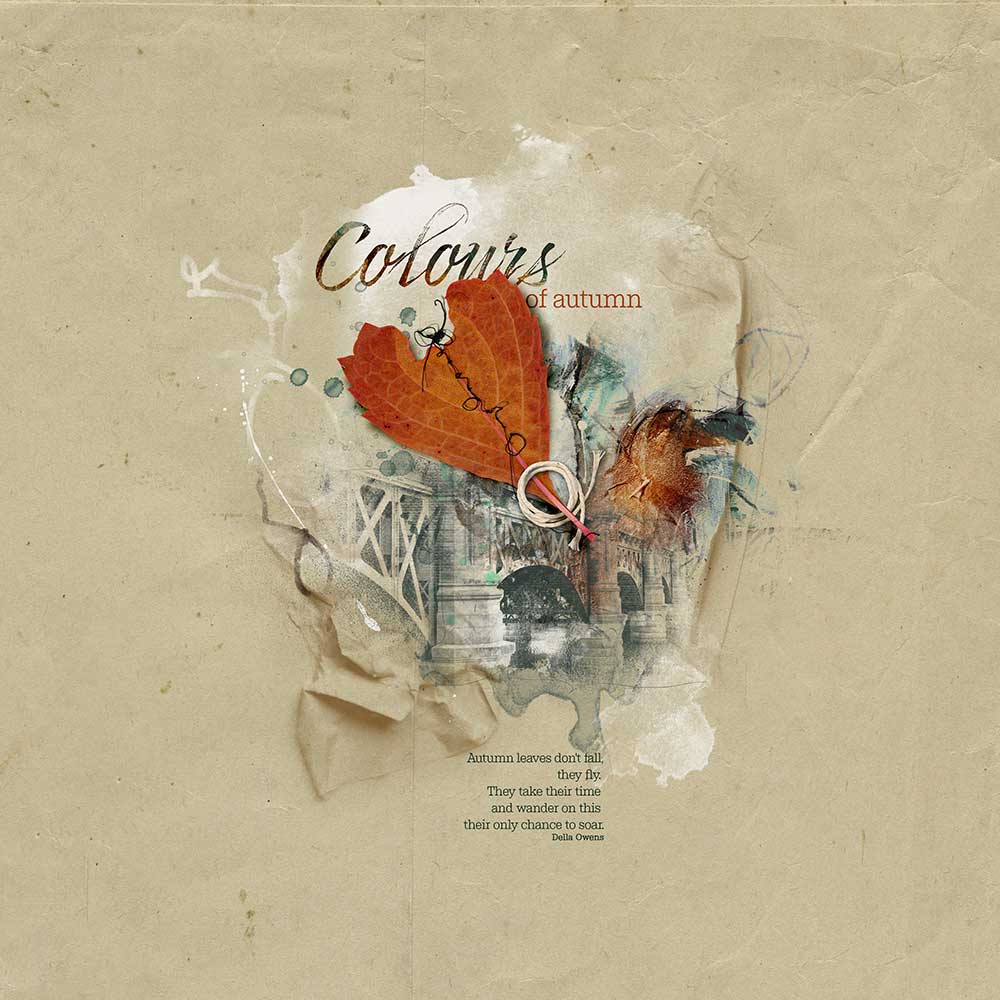
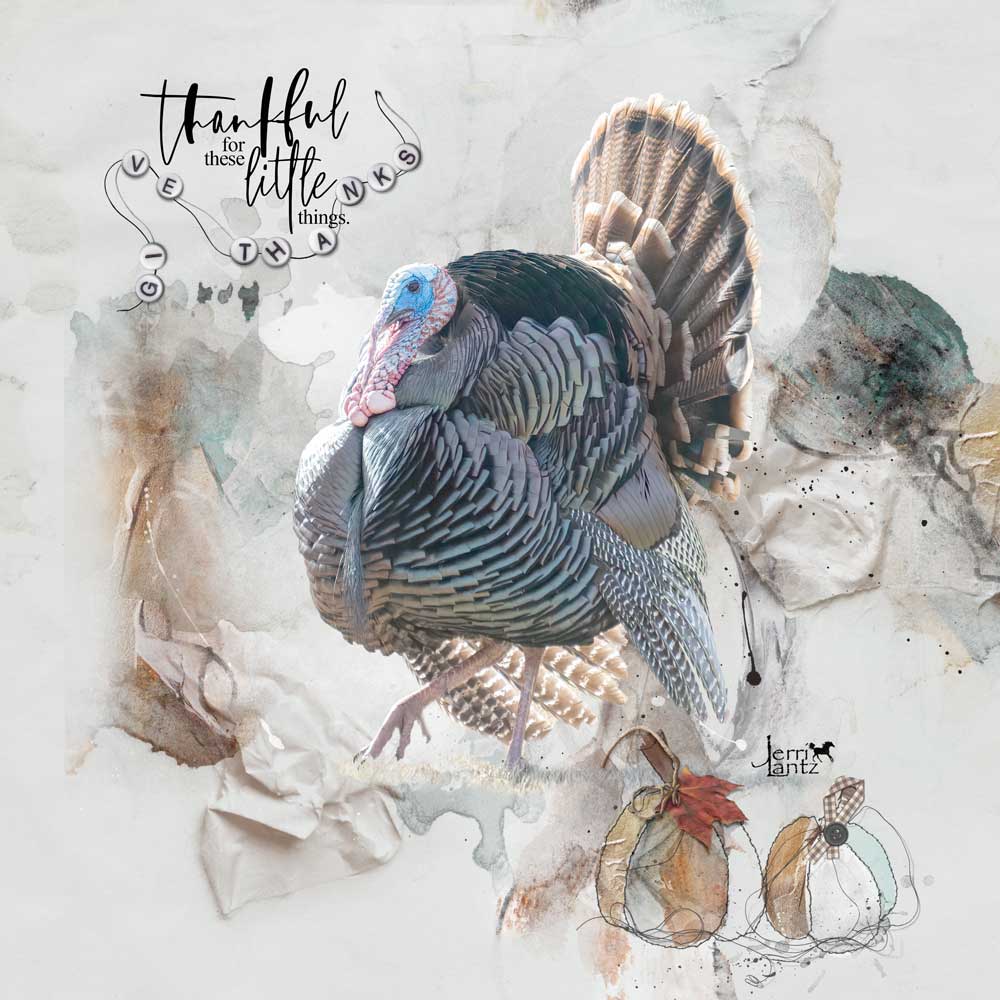
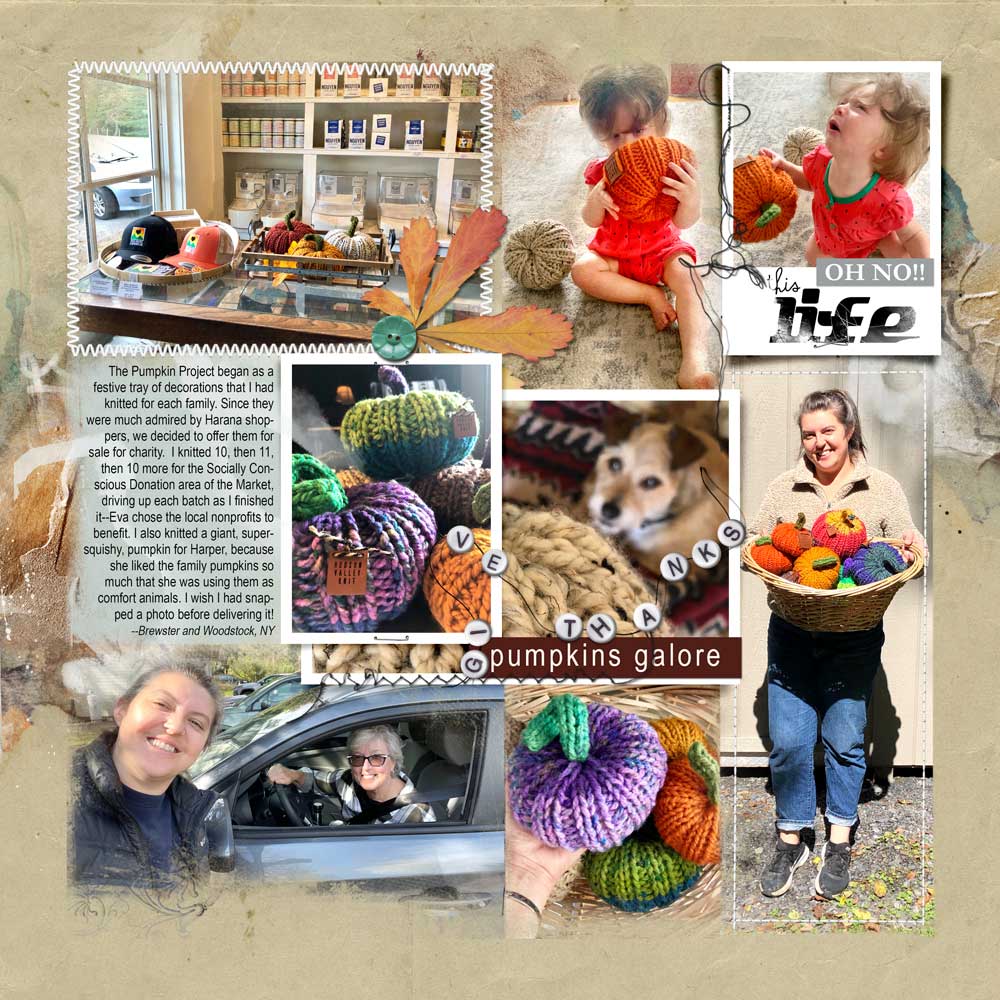



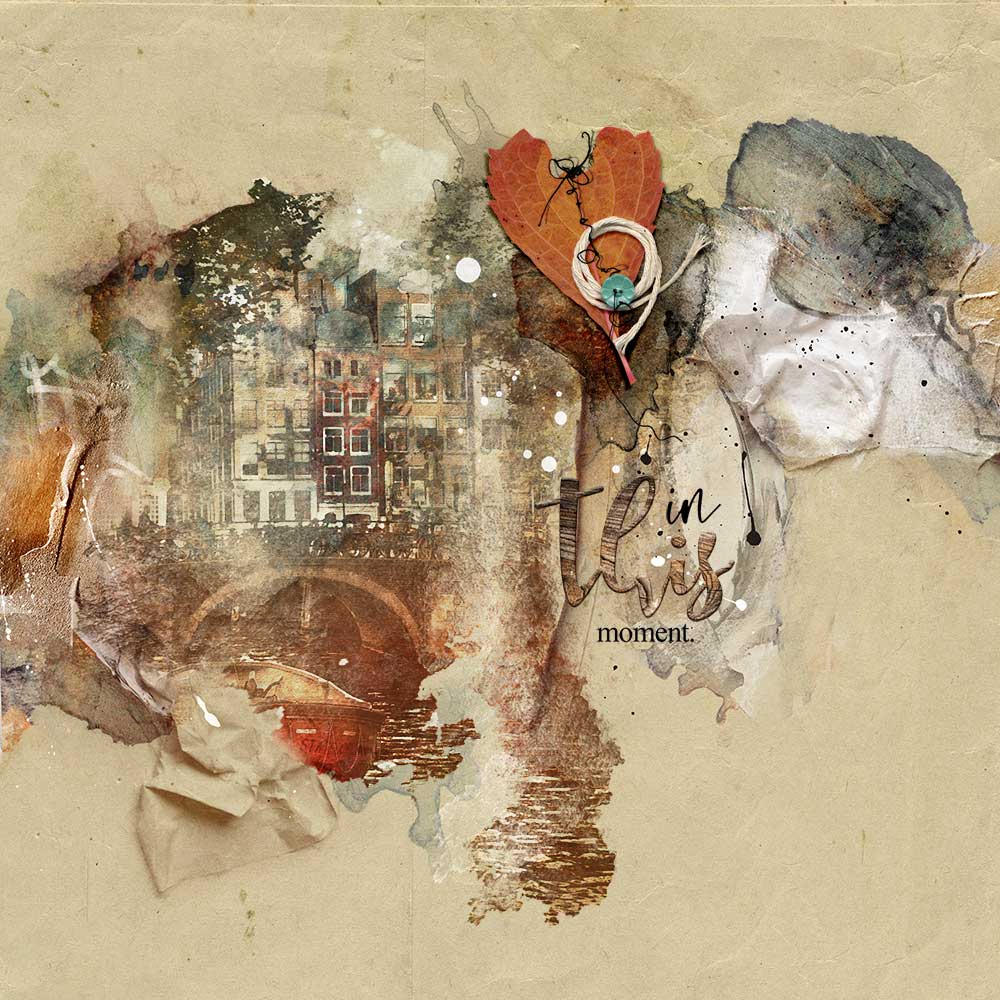

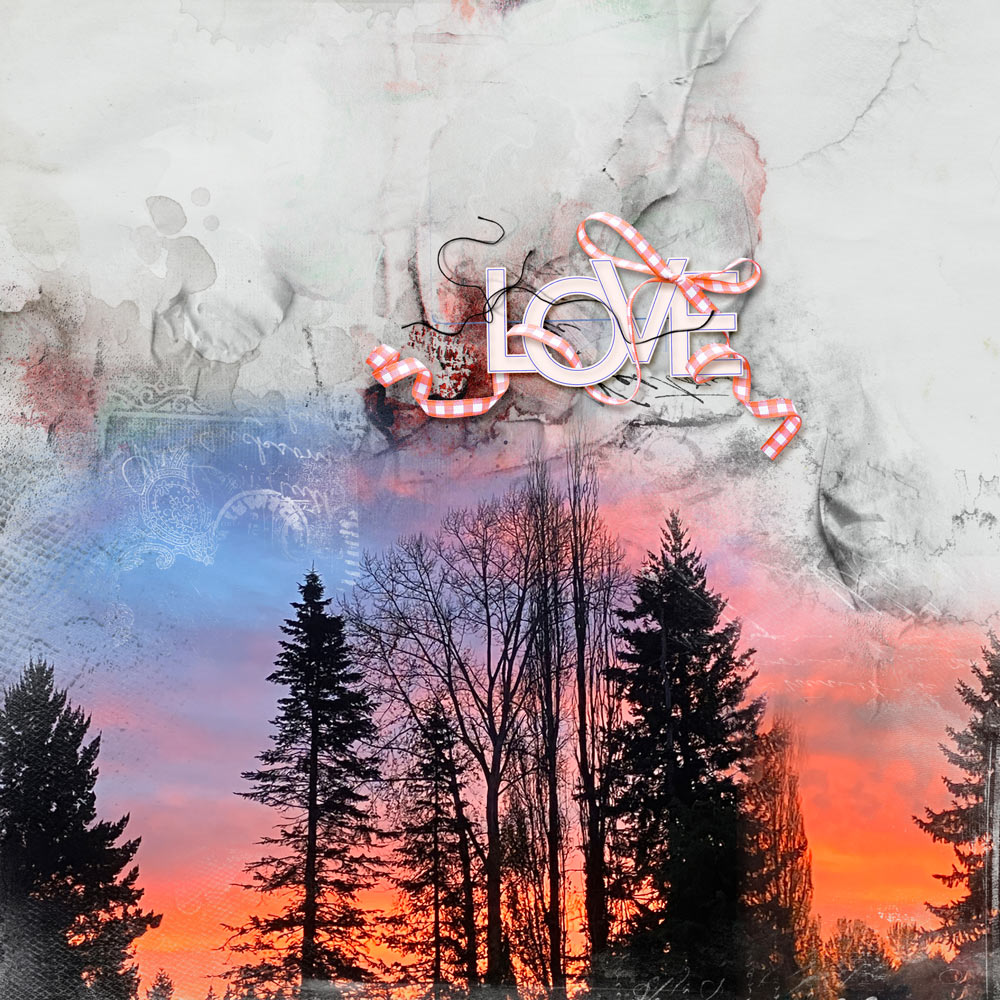

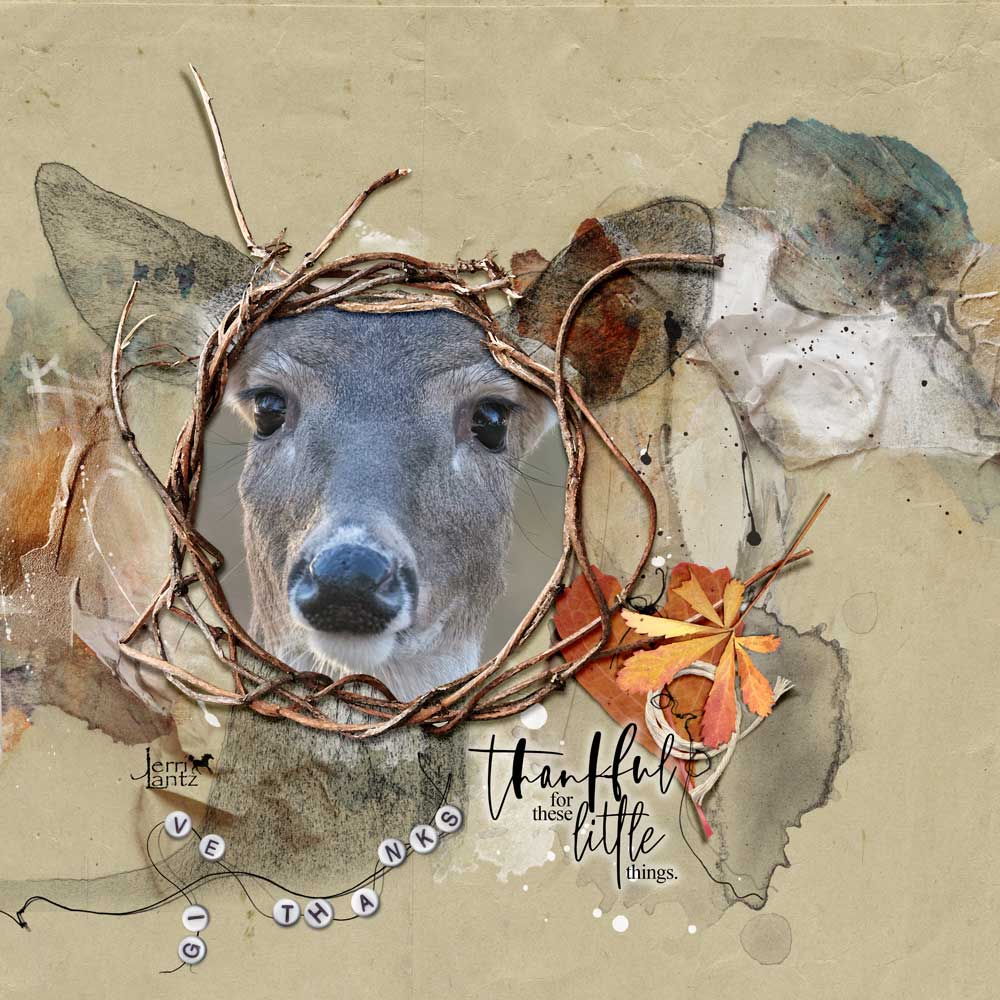
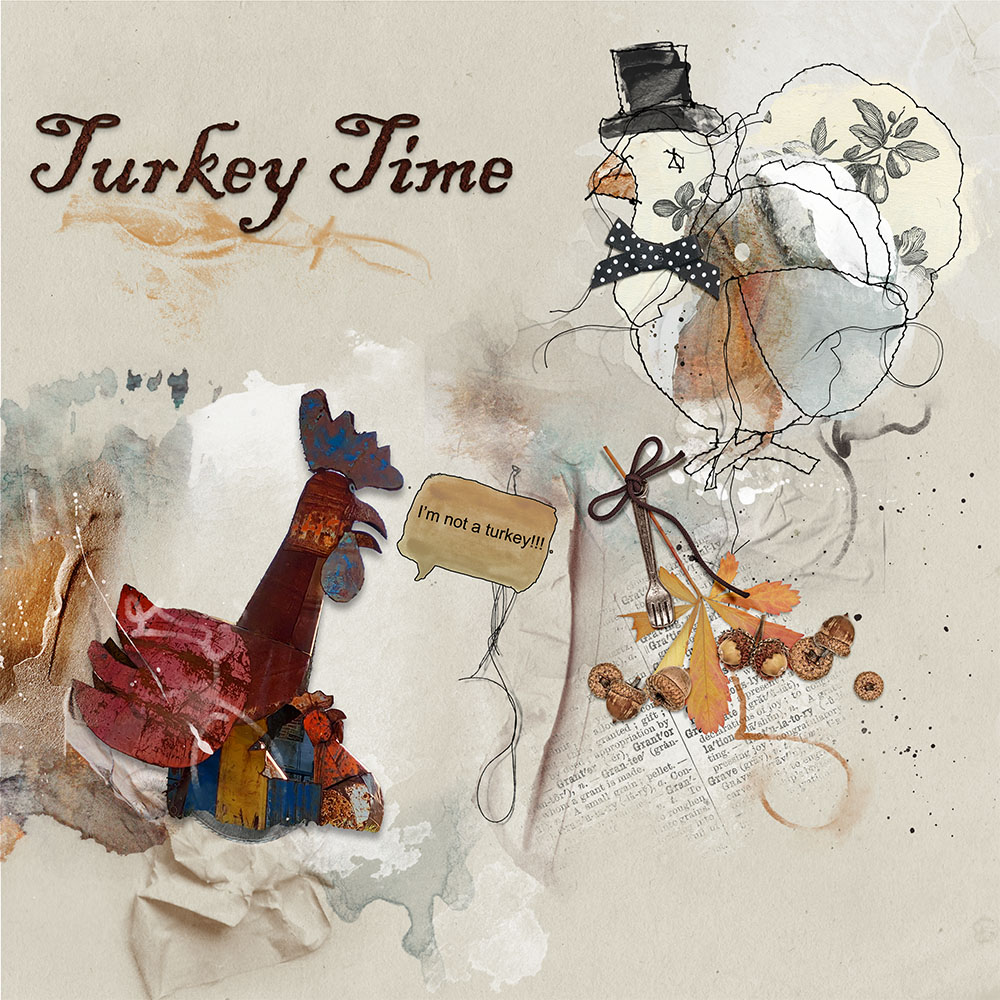

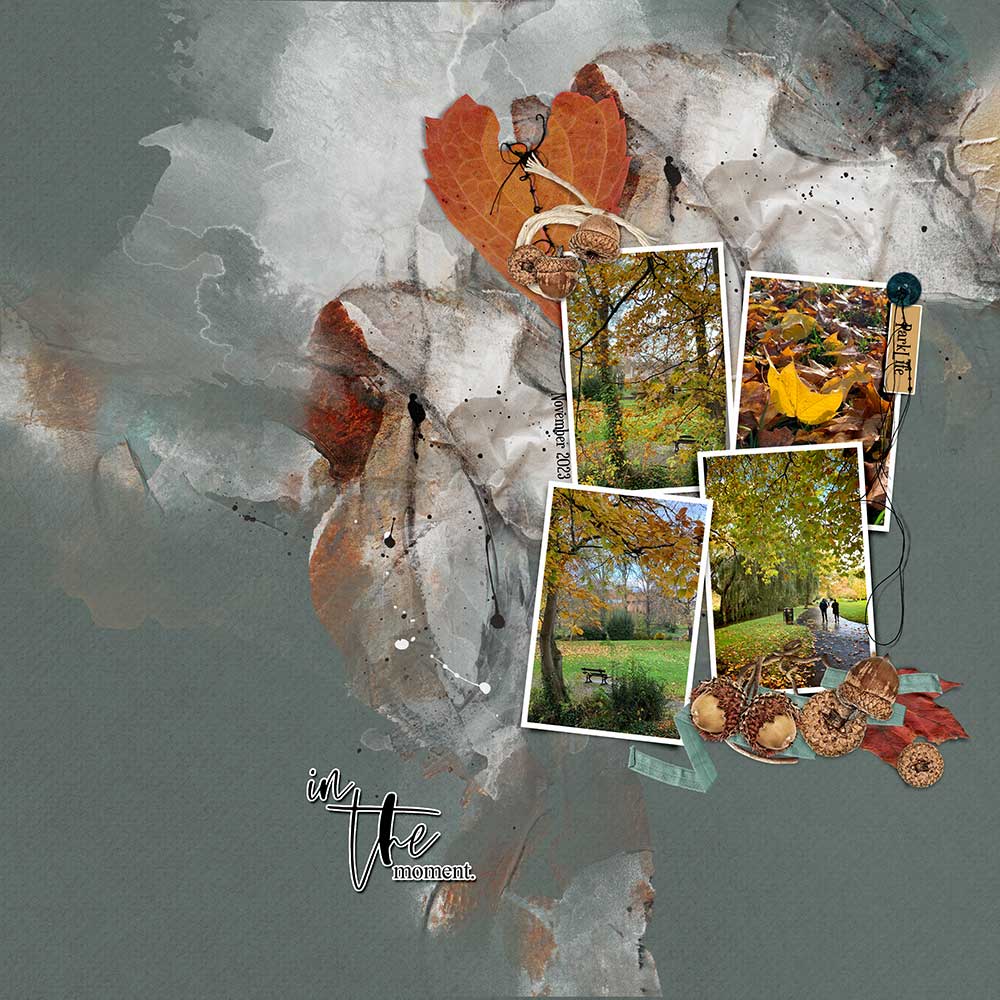


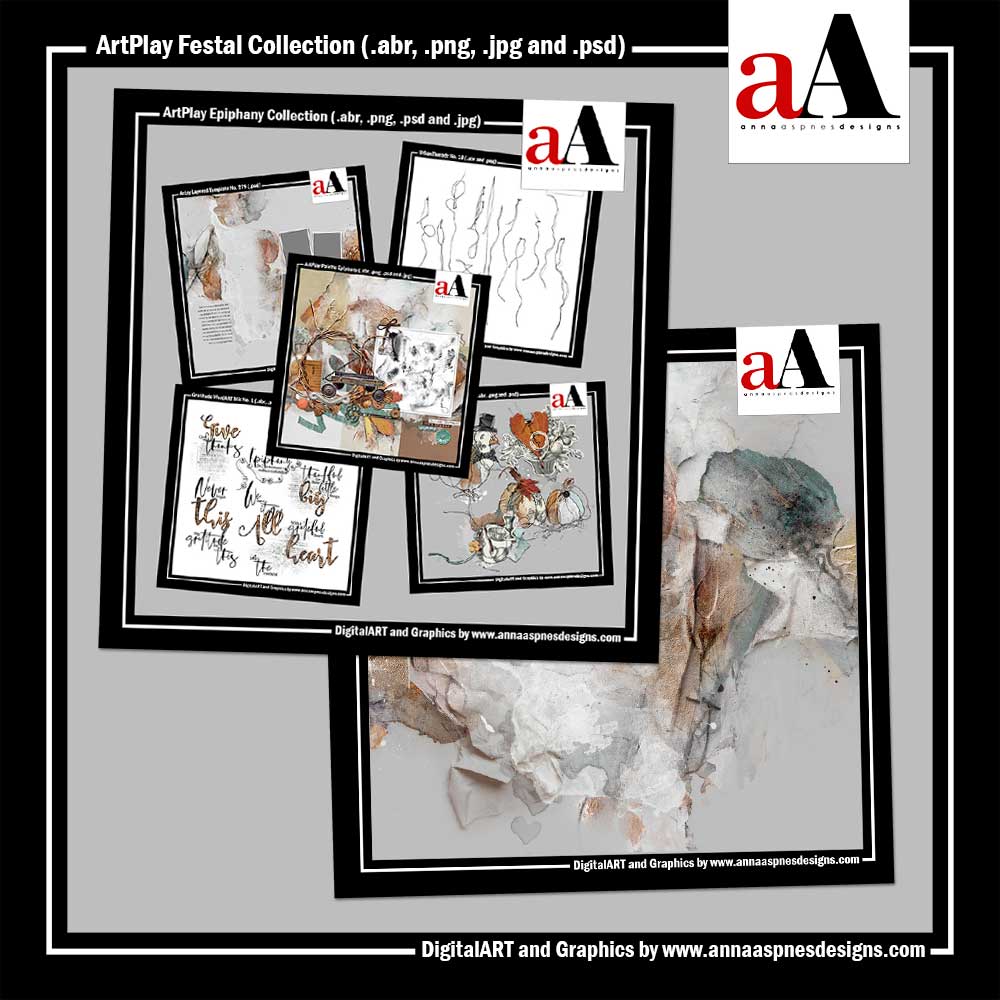




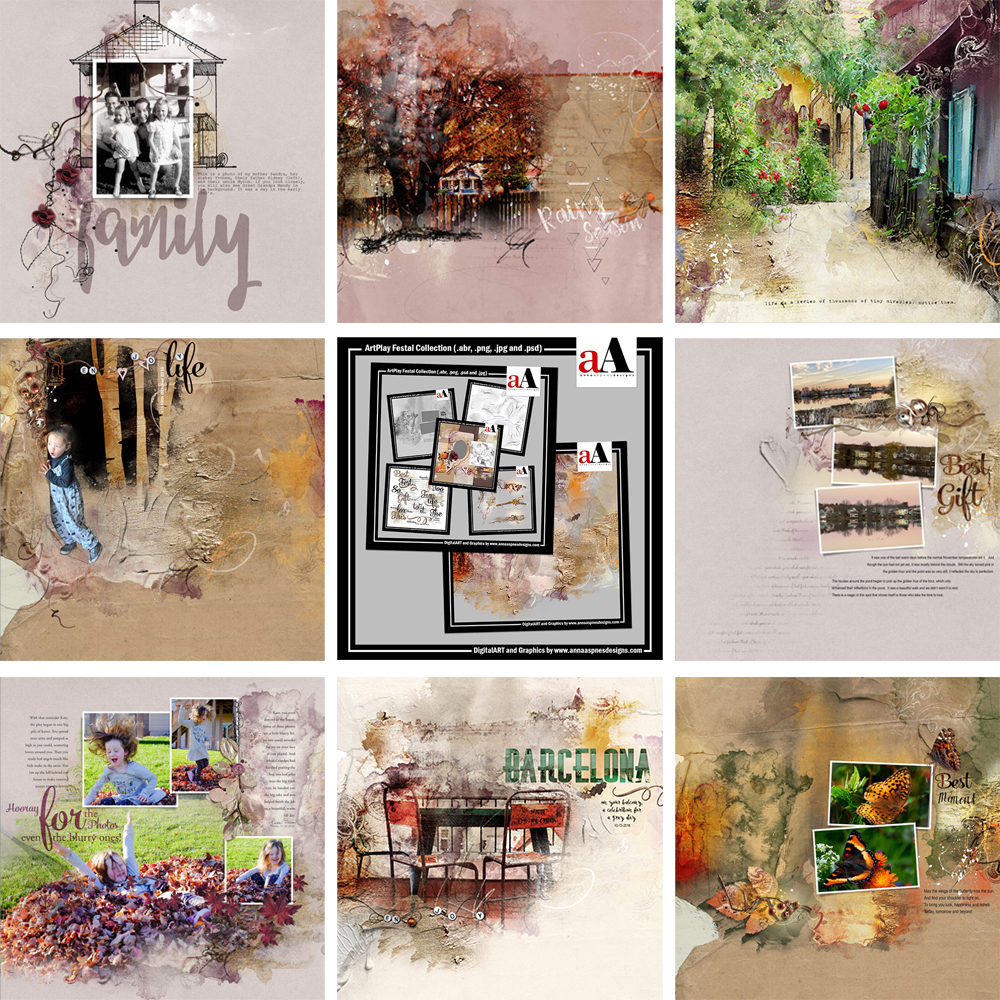


Recent Comments