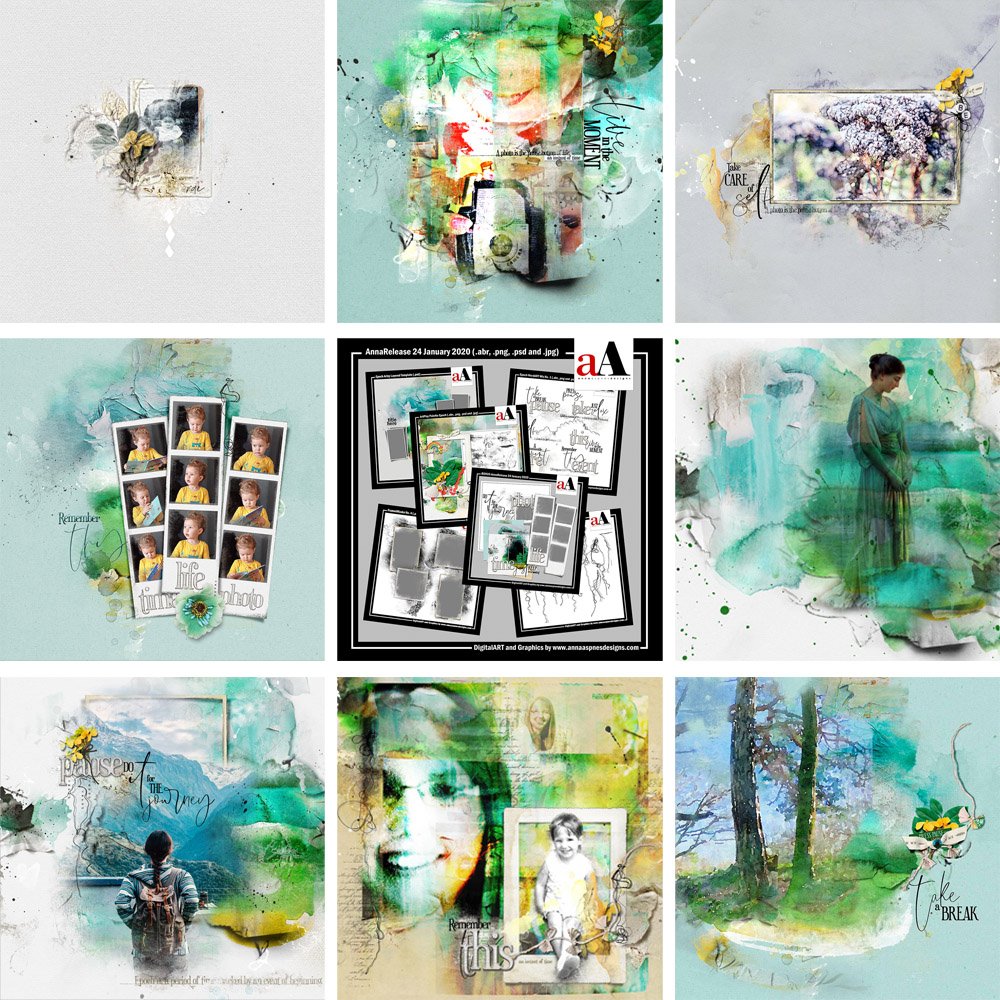
Happy Monday! Today we’re sharing ArtPlay Epoch Inspiration.
This post is intended to give you guidance on using the latest New DigitalART, Sales and Specials.
ArtPlay Epoch Inspiration
Click on the images below to access complete digital design supply lists and process notes.
Adjust Color
Use the Hue and Saturation Tool to change the color of your DigitalART supplies.
- Modify the color of the aA DigitalART supplies to support your photos.
- Select the element layer in the Layers Panel.
- Go to Image> Adjustments> Hue and Saturation (Photoshop) or Enhance> Adjust Color> Hue and Saturation.
- See also Narcissus Color Considerations and Adjustments

Epoch Journey | Marnie
Blend a Frame
Use a Layer Mask and Brushes to create a partial frame.
- Apply a Layer Mask to the ‘frame’ layer in the Layers Panel.
- Set the Fore- and Background Colors to Black/White in the Tools Panel.
- Use the blending brush of your choice with the Paint Brush Tool on the mask to remove areas of the frame.
- See also Blending Frames Tutorial.
Create a Collage
Create a collage style layout using Laura’s go-to techniques.
- Clip your photo to ThinStrip Masks to yield instant artsy effect.
- Apply Blending Modes to create depth in color.
- Rotate WordART to create TENSION in your layout design.
- See also Quick ArtPlay Photo Collage.
Want More Digital Artistry and Scrapbooking Inspiration?
Find more ArtPlay Epoch Inspiration in the AnnaGallery, the AnnaTeam Layouts board on Pinterest.
We invite you to post your pages and share your digital scrapbooking and artistry to uplift and inspire.







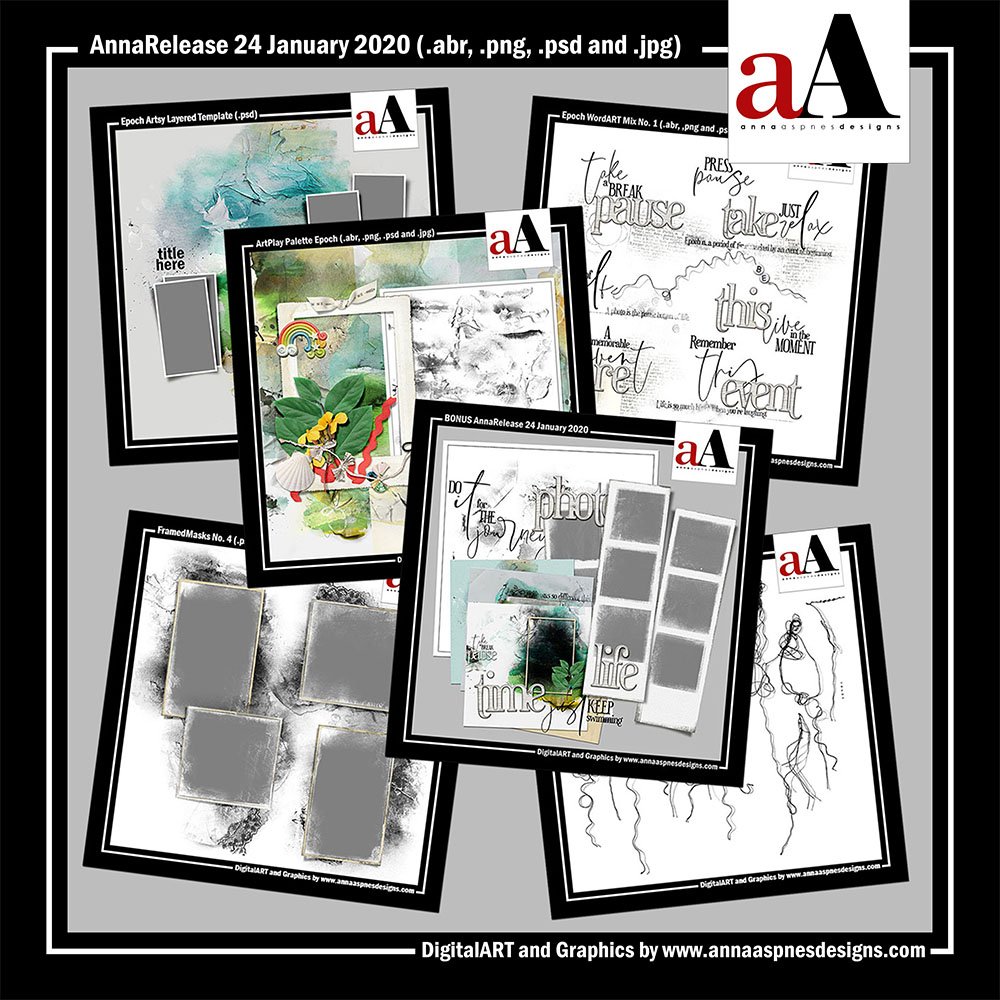


Recent Comments