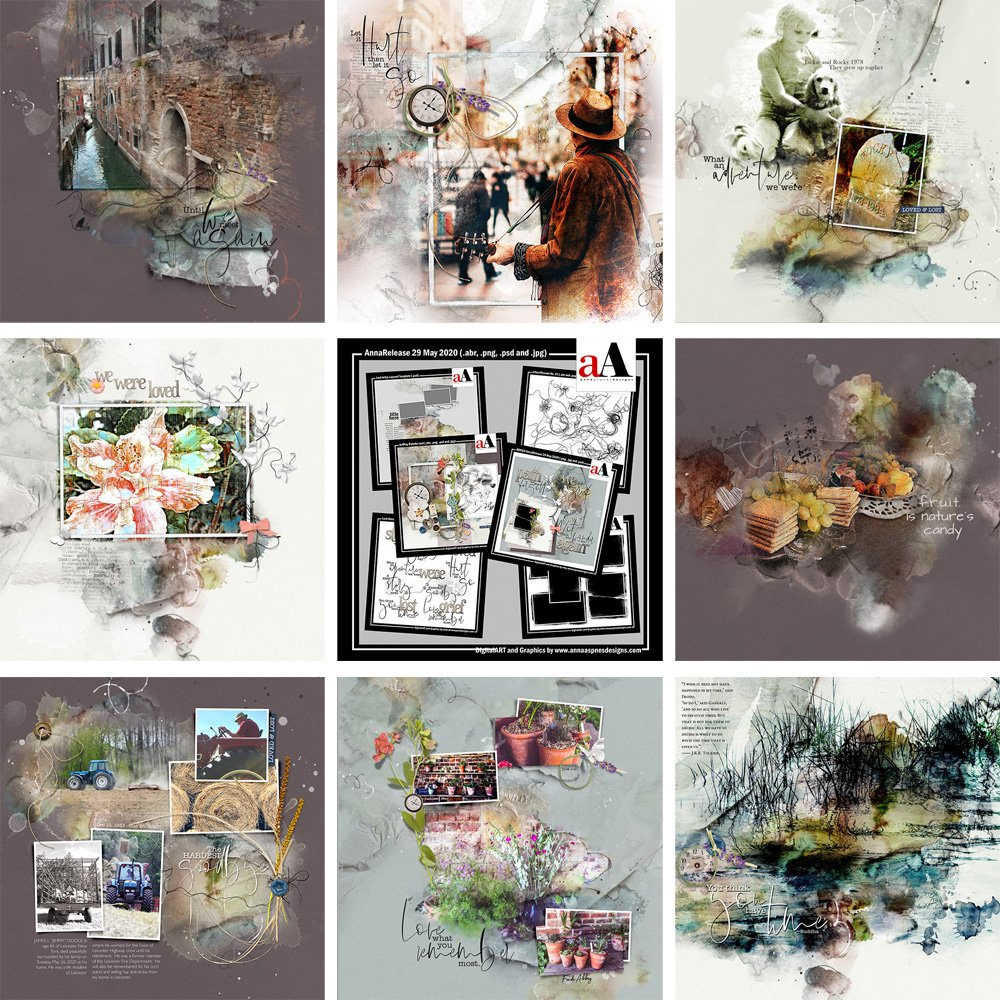
Inspiration for using the ArtPlay Lost Collection for digital scrapbooking and photo artistry in Adobe Photoshop and Elements
This post is intended to give you guidance on using ArtPlay Palette Lost, ArtsyTransfers and co-ordinating digital assets
ArtPlay Lost Inspiration
Click on the images below to access complete digital design supply lists and process notes.
1. Support Theme
Use motif to visually support your story.
- Use Element Properties of digital elements to support the design aspect and Story of your page.
- Notice how Linda has used Alignment, Texture and Repetition with the use of overlays and brushes from ArtPlay Palette Lost.
- This is the most sophisticated story about toilet paper I ever did see 😀
SEE ALSO:
2. Modify Frames
Make changes to the different Frame layers to make your layout design more interesting.
- Apply Blending Modes or adjust Opacity to create a ‘Ghost’ Frame Effect.
- Turn off the visibility of any of the Framed Mask No. 7 layers in the Layers Panel.
- See this video for further guidance on using Layered Frames with Clipping Masks
SEE ALSO:
3. Blend ArtsyTransfers
Blend a photo with an ArtsyTranfer to create a striking focal point.
- See ArtsyTransfers 101 – The Easy Way To Blend Photos.
- Notice the use of White Space to yield Balance in your layout design.
- Love how Margo changing her ‘styling’ of the flower element in ArtPlay Palette Lost.
SEE ALSO:
More Inspiration
Click on the images for complete digital supply lists plus process notes:
ArtPlay Lost Collection
INDIVIDUAL PRODUCTS IN THIS SERIES:
- ArtPlay Palette Lost
- Lost Artsy Layered Template
- Lost WordART Mix No. 1
- UrbanThreadz No. 21
- FramedMasks No. 7
- BONUS AnnaRelease 29 May 2020
- ArtsyTransfers Lost
Also available in this series:
Want More Digital Scrapbooking and Photo Artistry Inspiration?
- Check out the Gallery here.
- See LOTS more Tutorials.
- Watch a Video.
- Take a Class.


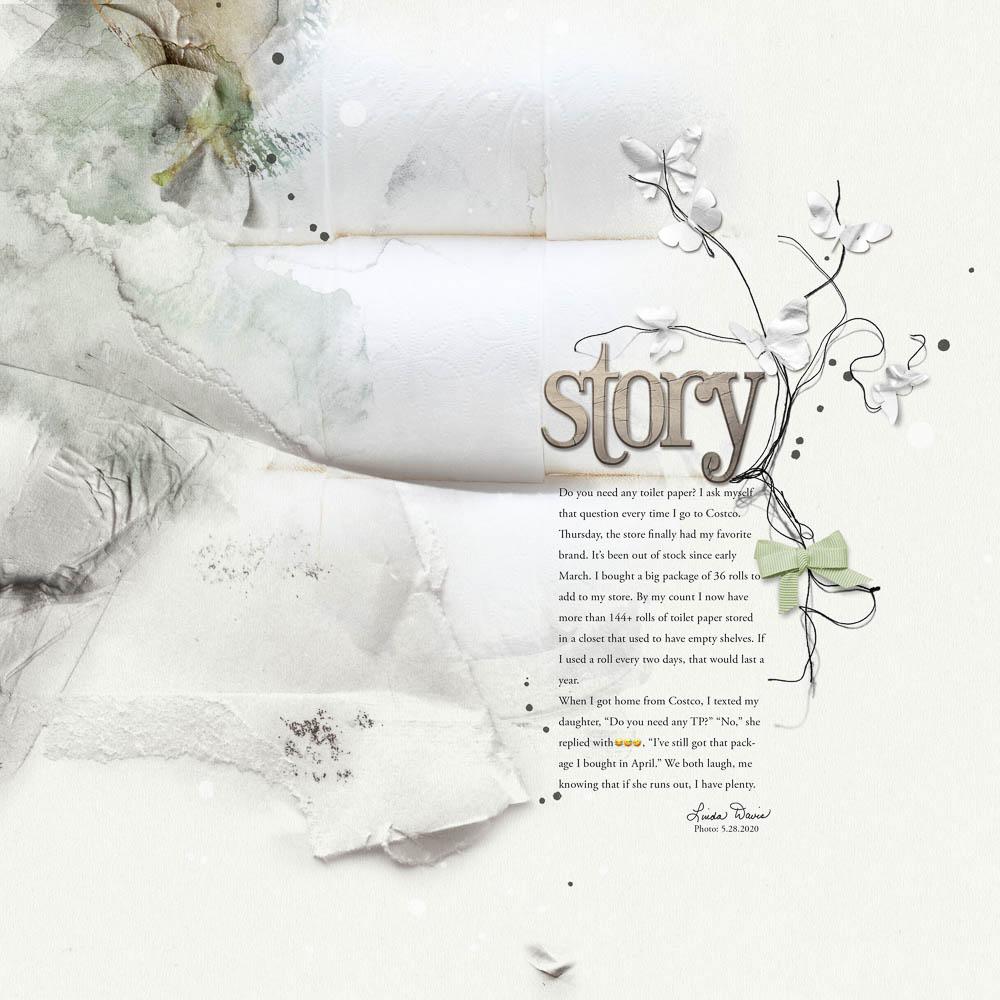




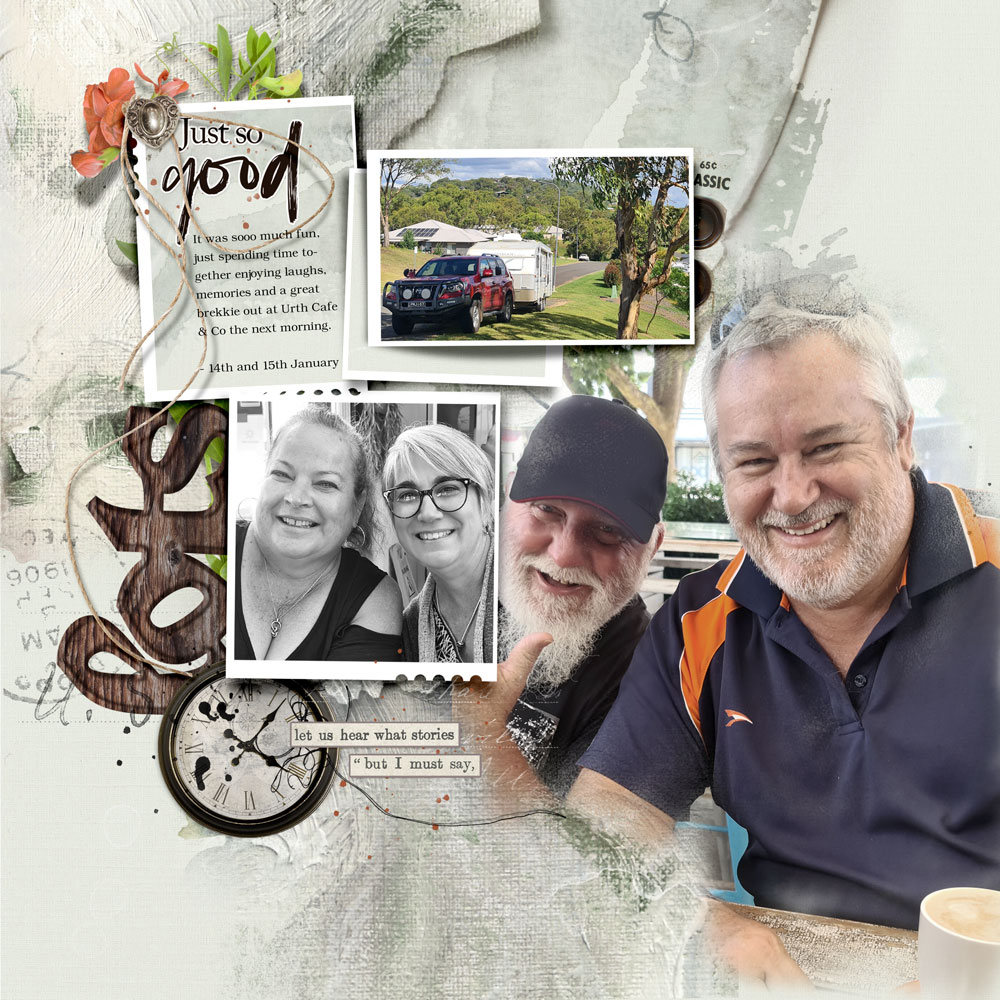
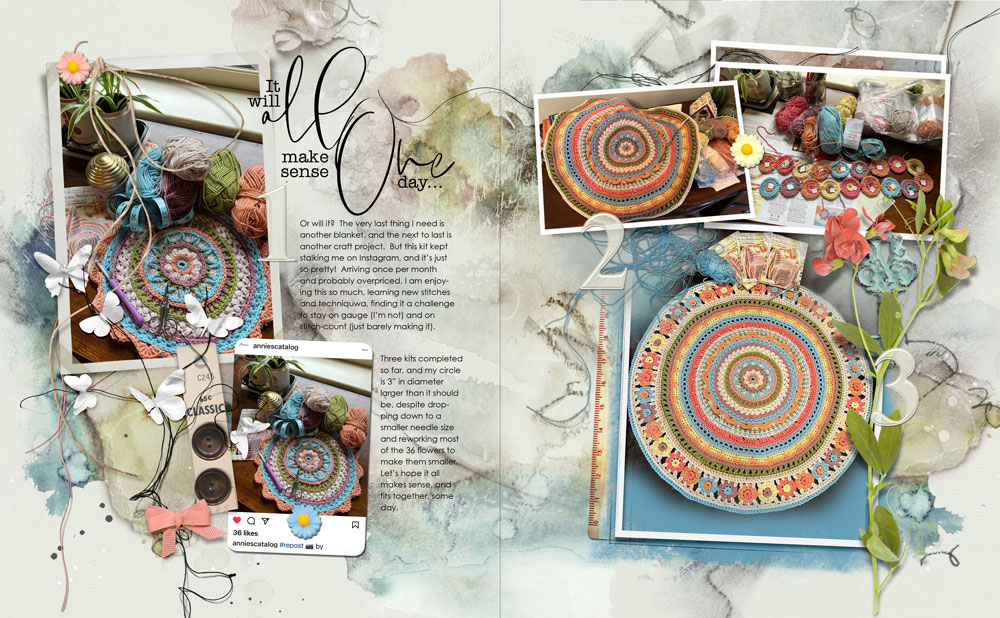




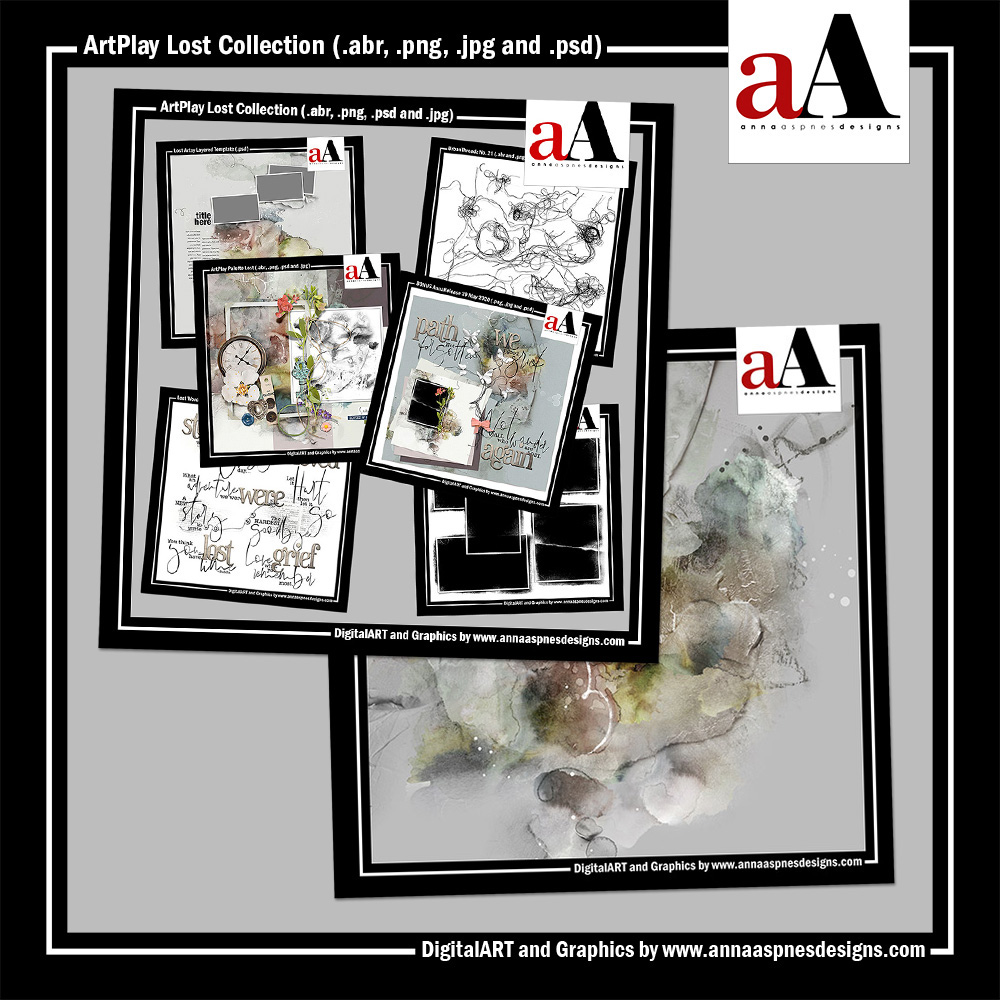




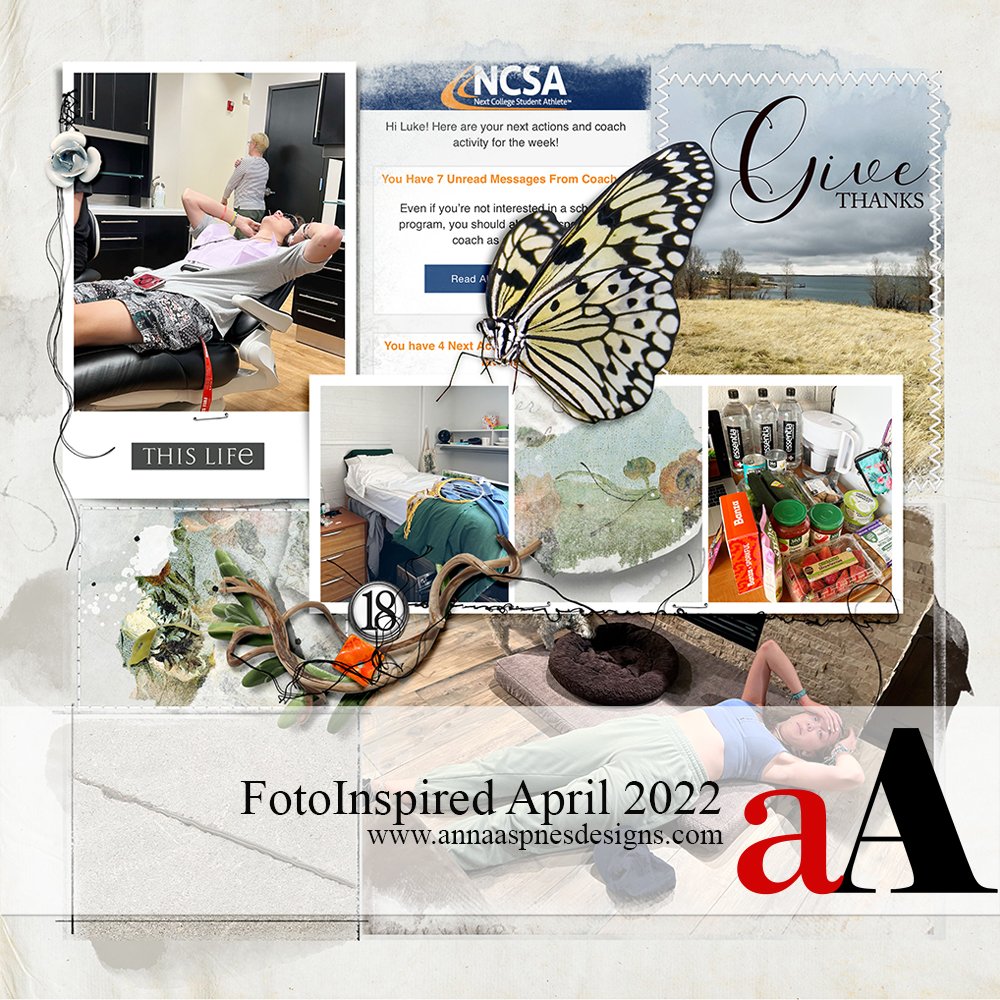


Recent Comments