
Today we’re sharing ArtPlay Take Flight Inspiration.
ArtPlay Take Flight Inspiration
The aA gallery is humming and with inspiration from the Creative Team.
- See ArtPlay Palette Take Flight Collection and supporting DigitalART products.
- View more gallery inspiration, or visit the AnnaTeam Layouts board on Pinterest.
Click on the images to access complete digital supply lists, plus process notes on how each team member put their pages together.
1. Lead The Eye
Use brushes and ArtStrokes to move the eye around your photo artistry or digital scrapbooking design.
- Use ArtStrokes for the ArtPlay Palette to create a feeling of Motion.
- Add Motif by stamping the Take Flight brushes on New Layers using the Paint Brush Tool.
- Align ArtsyStain brushes to inject Color into your photo artistry or digital scrapbooking designs.
See also:
2. Create A Focal Point
Draw the eye to a specific area of your photo artistry or digital scrapbooking designs using elements.
- Position a dimensional frame over an area of interest to create a Focal Point.
- Create a Custom Element Cluster to to draw the eye.
- Use a bright and bold Color to establish Visual Interest.
See also:
3. Add White Paint
Create Highlight by adding white to your layout in the form of paint brushes.
- Load the ArtsyPaint No. 7 .abr file into the Brushes Panel.
- Set your Foreground Color in the Tools Panel to White.
- Stamp the stain brushes onto New Layers using the Paint Brush Tool from the Tools Panel.
See also:
Want More Photo Artistry and Digital Scrapbooking Inspiration?
Find more ArtPlay Take Flight Inspiration in the AnnaGallery and the AnnaTeam Layouts board on Pinterest.
We invite you to post your pages and share your digital scrapbooking and artistry to uplift and inspire.


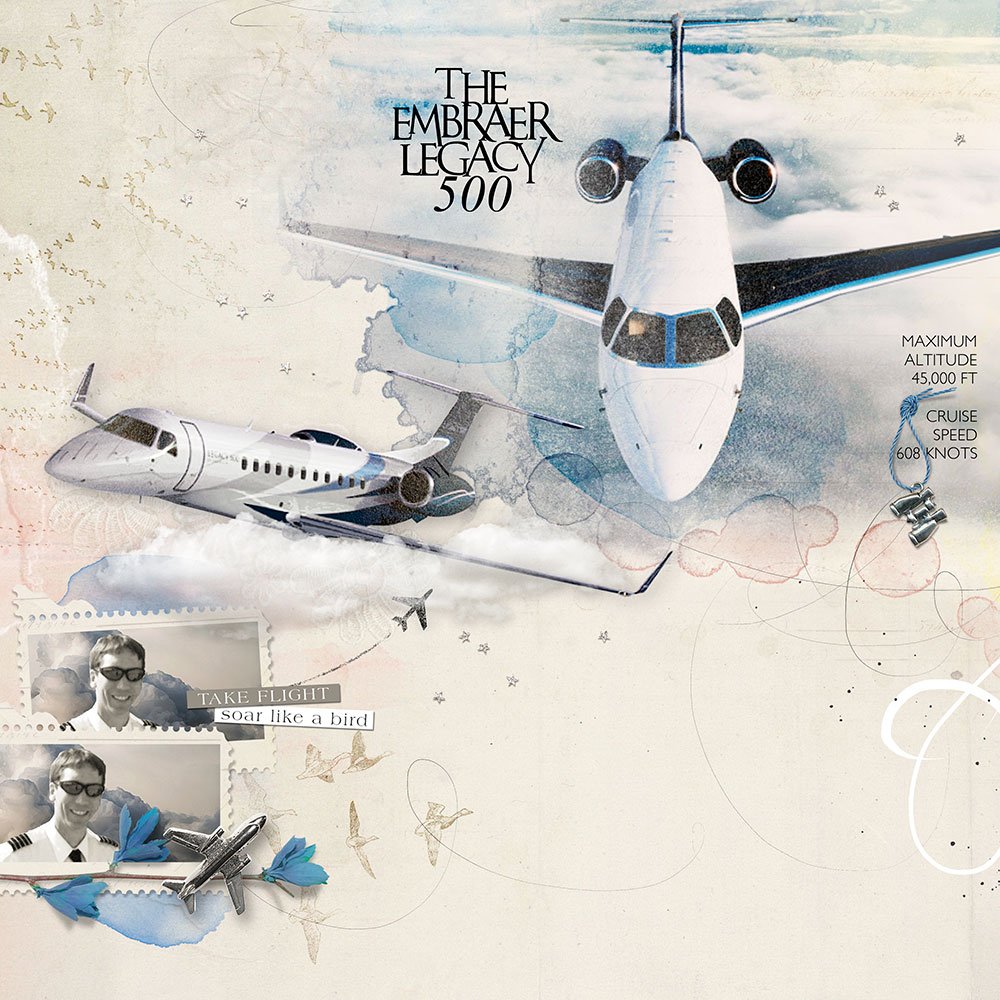
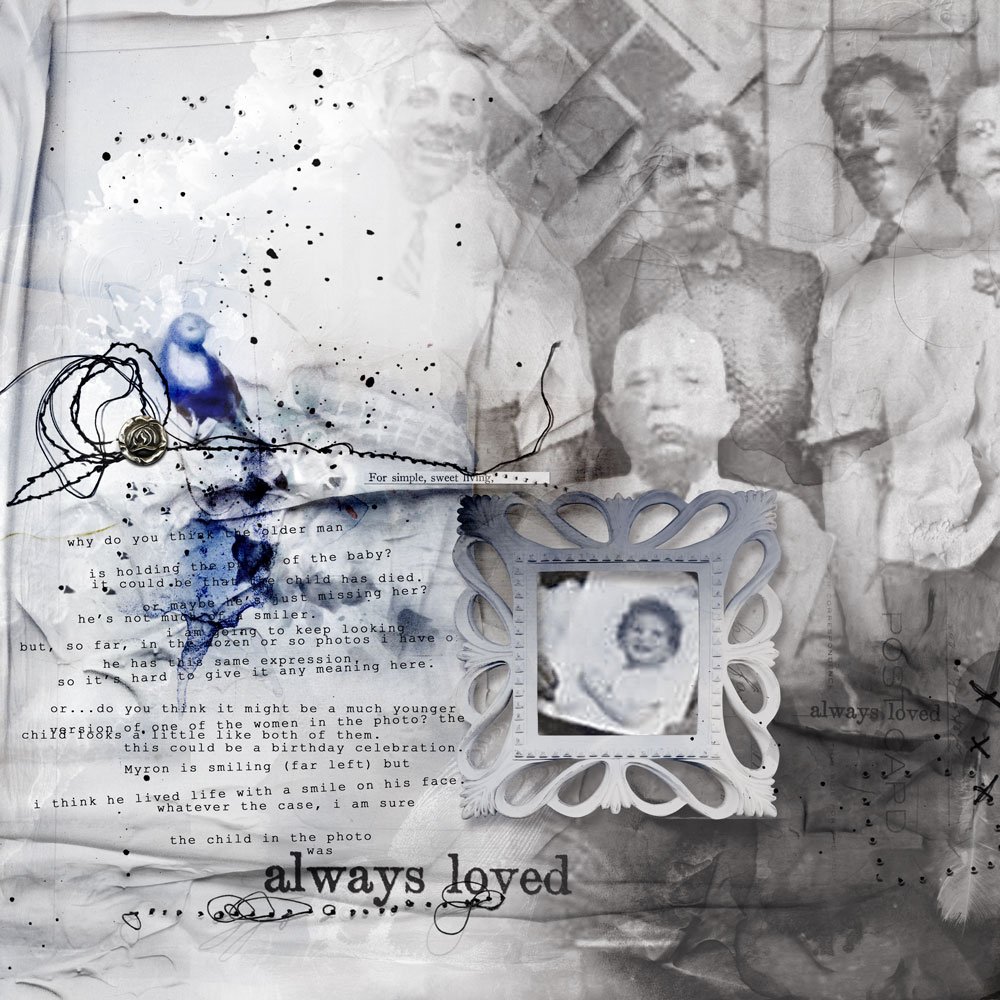




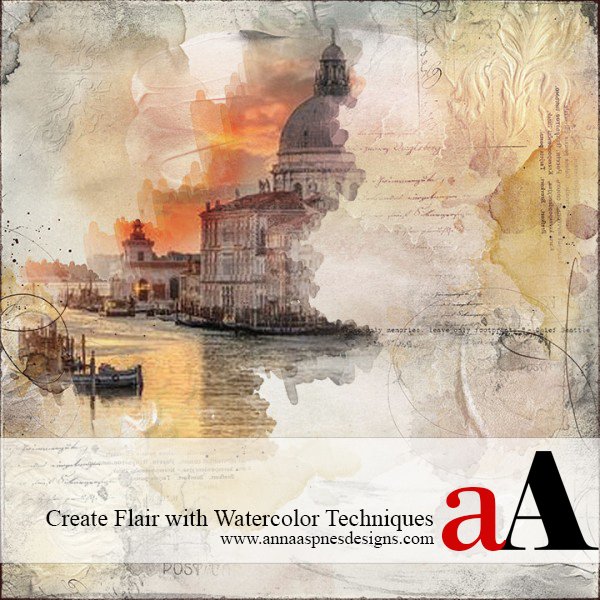


Recent Comments