
aA Creative Team, Viv, demonstrates her Photo Inspiration Idea Evolution process via ‘The Parting Glass’ layout created in Adobe Photoshop.
Photo Inspiration Idea Evolution
The Spark
My husband is a amateur musician and plays for a local folk dance group.
For all of our 38 years together there has always been music in the house. We have gone to gigs, festivals and sessions in pubs.

Photographing musicians is not an easy task.
They move too much, so quite often, the photographs produced are not of the highest quality.
I like to use masks or frames, and incorporate transfers and overlays, to hide any imperfections.
The costumes they wear are also very unique and often don’t blend well.
First and foremost, I like to highlight one particular part of the musician or dancer. It’s usually the hands.
In this layout, my idea was to create an explosion of sound and color.
The Effect
First, I applied a filter effect inspired by a layout by Eva Simon.

- Duplicate the photo layer to create 2 photo layer (original and the copy).
- Select the original in the Layers panel.
- Go to Filter> Filter Gallery> Artistic> Cutout.
- Adjust the settings as preferred to create desired result.
- Select the photo copy layer in the Layers panel.
- Go to Filter> Filter Gallery> Artistic> Watercolor.
- Apply a Screen Blending Mode to the photo copy layer.
- Merge these layers for use in your layout.
The Layout
Create your layout using the merged photo and the 3-step process outlined below:
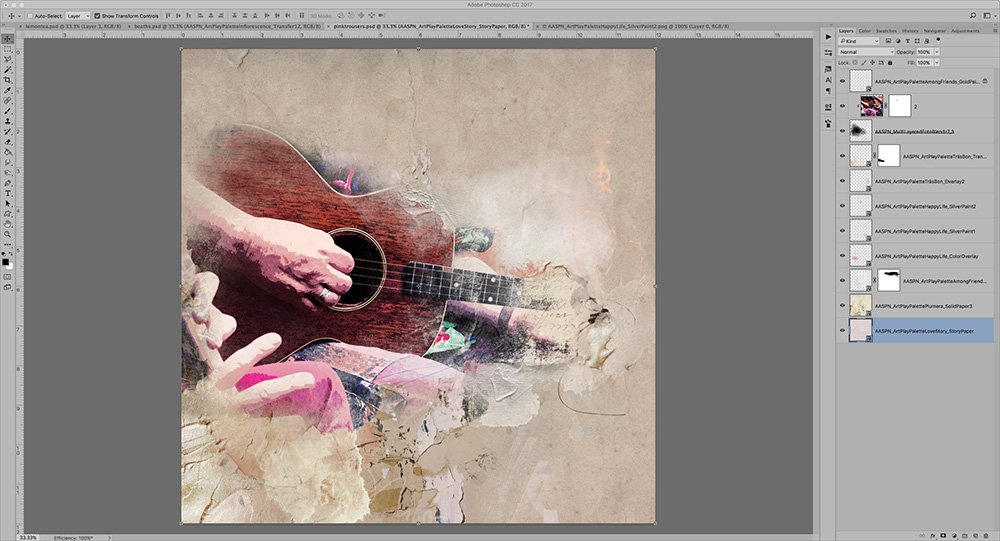
Step 1. Select a FotoBlendz Clipping Mask.
Select a FotoBlendz Clipping Mask to showcase your filtered photo. You want your blended photo to be large enough to become the focal point of the page.
Step 2. Clipping Mask Function
Clip your photo to the clipping mask.
Layer the photo on top of the mask in the Layers panel, and press CTRL/CMD + ALT/OPT + G (Photoshop and Elements 15) or CTRL/CMD + G (Elements).
The photo will conform to the shape of the underlying mask.
Step 3. Convey Mood
It’s important to create atmosphere and emotion in a layout through your color and digital supply selections. While this photo was taken at the wake of a very close friend, it was also a joyous occasion, with people from far and wide gathering to say farewell.
My DigitalART choice reflect the mood of this event – 2 papers from ArtPlay Palettes Plumera and Love Story were blended to yield a grungy effect. Transfers and Overlays were layered over the composition to further blend the image.
The Words
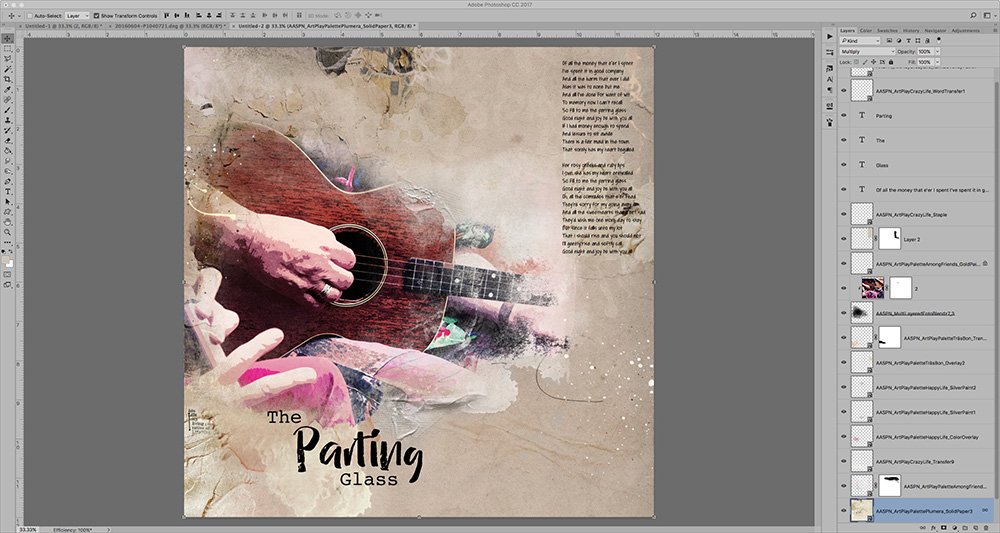
As this is a very personal tribute piece, I wanted to incorporate the words of the song ‘The Parting Glass’, played at her funeral – a wonderful Irish song.
If you are interested here is wonderful rendition.
The Embellishment
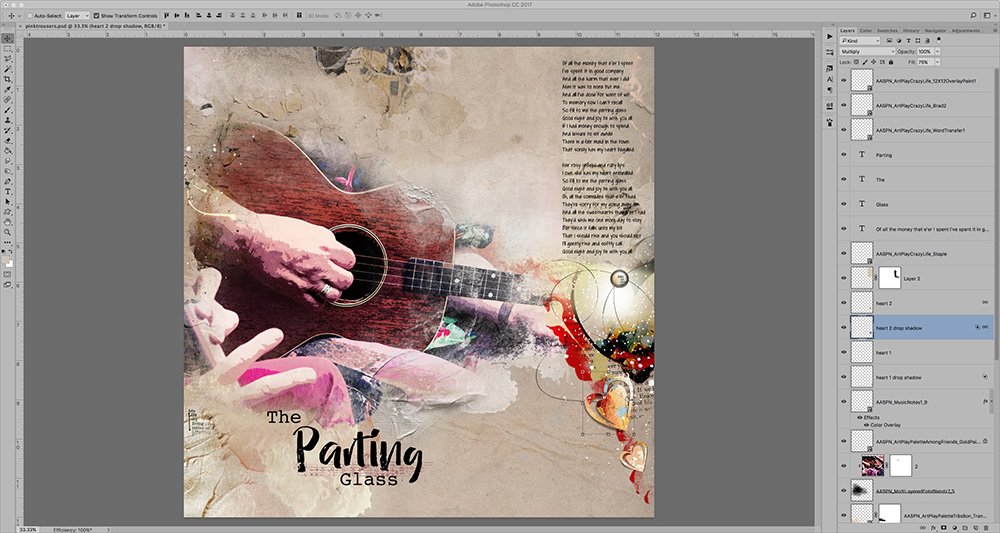
It is always fun to to accessorize your DigitalART and scrapbooking pages with Elements.
To add visual weight and emphasize the right side of the canvas, I added MultiMedia Hearts and a brad, to complete the layout.
Try out out this Photo Inspiration Idea Evolution process and post links to your pages in the comments below.








Such a great layout Viv! I love the idea of the creative filters you applied and look forward to trying your techniques on a musical page.
Thanks so much Beverley
Always a fan of your inspiring work Viv… thanks so much for this wonderful tutorial!
Thanks Linda for those lovely words.