
Today I’m sharing some Winter and Snowflake ValuePack Digital Scrapbooking Inspiration.
Using some of the NEW! ValuePacks of digital designs, for memory keeping and photo artistry, that recently hit the virtual shelves at Anna Aspnes Designs.
Winter and Snowflake ValuePack Digital Scrapbooking Inspiration
Introduction
Below are a number of layout with inspiration and ideas for using the DigitalART in both:
Click on the images for complete aA DigitalART supply lists and further process guidance.
1. Frame Your Blended Photo
Clip a photo to one to a Snow FotoBlendz clipping masks and support the edges with DigitalART supplies.
- Charlene clipped her photo to Snowy FotoBlendz No. 1.
- Transfers, Overlays and snowflake elements from ArtPlay Palette Mint Blizzard support the edges of the masked photos.
- The digital scrapbooking design is completed with a snowman element from MultiMedia Snowmen No. 2, stitching from UrbanStitchez No. 1 and a title from Winter WordART Mix No. 1.
2. Combine with FotoInspired
Use the Winter ValuePack No. 2 to embellish both your Winter and Summer themed FotoInspired layouts.
- Dorina combined elements from ALL 3 ArtPlay Palettes included in the collection with FotoInspired ValuePack No. 2V to document some winter memories.
- Notice how she has threaded the buttons and recolored the CrochetedSnow No. 2 to embellish her digital scrapbooking layout.
- Miki has used the snow motif to Represent the cooler weather during her Florida vacation.
3. Establish Focal Points
Use a frame to emphasize and draw the eye to your photo focal point.
- Jerri has used a bold frame element from ArtPlay Palette Mint Blizzard to emphasize her photo.
- Notice how she has used the CrochetedSnow No. 2 to matte her image and add Visual Interest to her digital scrapbooking layout design.
- The button from ArtPlay Palette Mint Blizzard was recolored to red and made into a Cluster with the UrbanStitchez No. 1, all of which align with the frame.
4. Mix and Match
Use elements from different ArtPlay collections to coordinate with your photos.
- Michelle used elements from the Winter ValuePack No. 2 with the frames from Artsy Layered Template Reverie.
- She recolored an Artsy Paper to create a digital scrapbooking layout foundation for her swimming photos.
- Notice how the placement of the UrbanStitchez No. 1 align with the frames and illicit Movement.

Northern Lights | Ulla-May Berndtsson
5. Groups of Three
Place elements in groups of 3 to yield optimum visual interest.
- Ulla-May used a Snowy FotoBlendz No. 1. clipping mask as a foundation for her Custom Element Cluster.
- The elements are also placed in 3 groups to create a Visual Triangle.
- Notice how she also duplicated a solid paper from ArtPlay Palette Winter Wonderland and set the blending mode to Difference.
6. Elements with Context
Personalize elements with text to better support your photos.
- Nancy has created a Custom Element Cluster using elements and text from ArtPlay Palette Chills.
- She has placed elements from ArtsyTransfers Chills to connect the image with the word-inspired embellishment.
- Notice all the vertical lines creating Repetition in this digital scrapbooking layout design.
7. No Photo Design
Create artistry or a greeting card design using MultiMedia Elements.
- Jerri has used ‘His and Hers’ snowmen from MultiMedia Snowmen No. 2 as the Focal Point of her design in place of a photo.
- The light colored ScriptTease Winter Overlays No. 2 with the ScriptTease Winter No. 1 brushes over the darker background yields the effect of snow.
- The darker background was created by blending 2 Solid Papers from ArtPlay Palette Winter Wonderland using the Overlay Blending Mode.
8. Contrasting Colors
Place overlays and brushes in backgrounds in contrasting colors.
- Jerri added her Overlays and Brushes in a light color over a darker background.
- Notice how Kathy has placed darker colors over lighter backgrounds to create Contrast.
- She has also ‘spot’ colored here Winter WordMix No. 1 title by selecting one of the words and recoloring with darker color.
9. Use Blending Modes
Apply blending modes to text and element layers to change color and contrast.
- Laura blended 2 papers to create a custom digital scrapbooking layout foundation
- She also applied a Blending Mode to Winter WordART No. 2
- Notice how they add Depth to the photo artistry.
10. Embellish and Lead
Use the snowflake elements to embellish white space and lead the eye.
- Ulla-May has used the snowflake elements to support her Theme.
- She has also placed them in areas of White Space to add Visual Interest.
- Notice how some of the SnowSprinklez No. 1 lead the eye from one Focal Point to another.
Summary
Today I have shared 1o ways to use the new ValuePacks with 11 layout examples.
- Support a variety of photos with different Themes.
- Draw the eye to focal areas of you digital scrapbooking layout design.
- Add visual interest in terms of Embellishment.




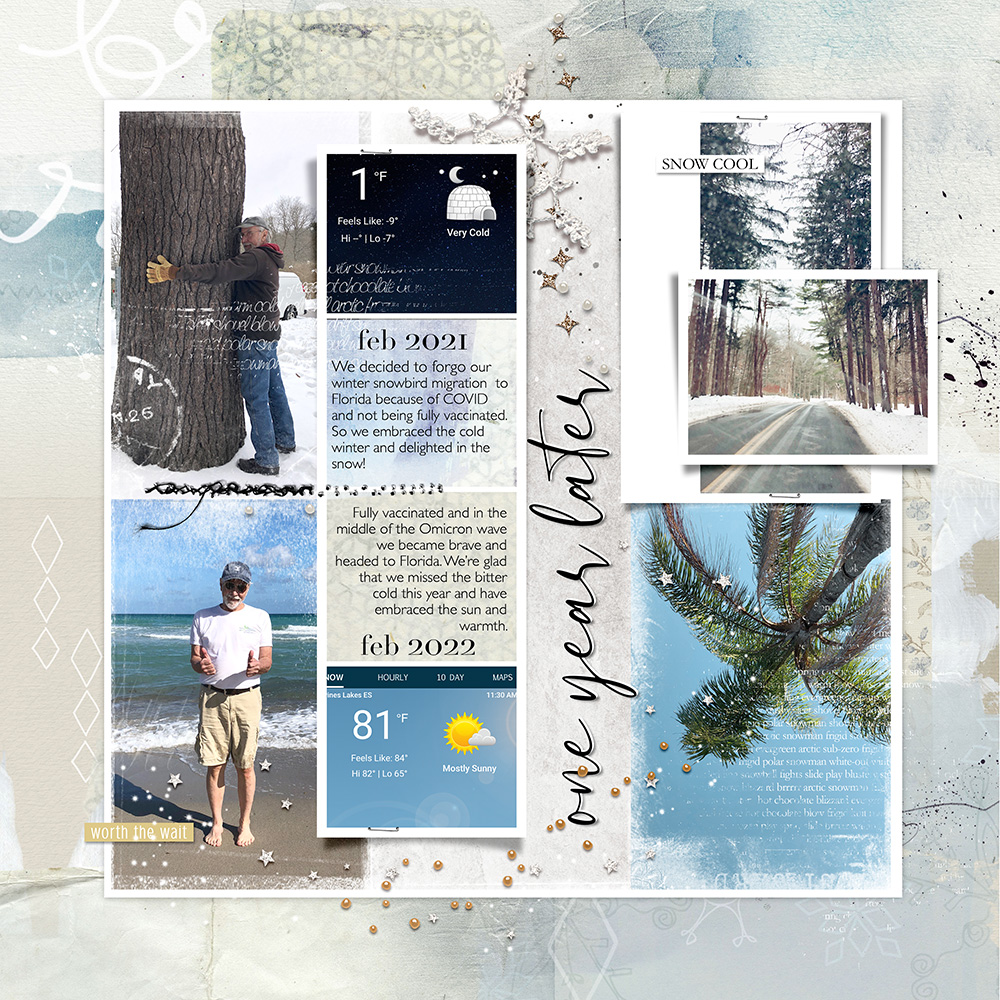





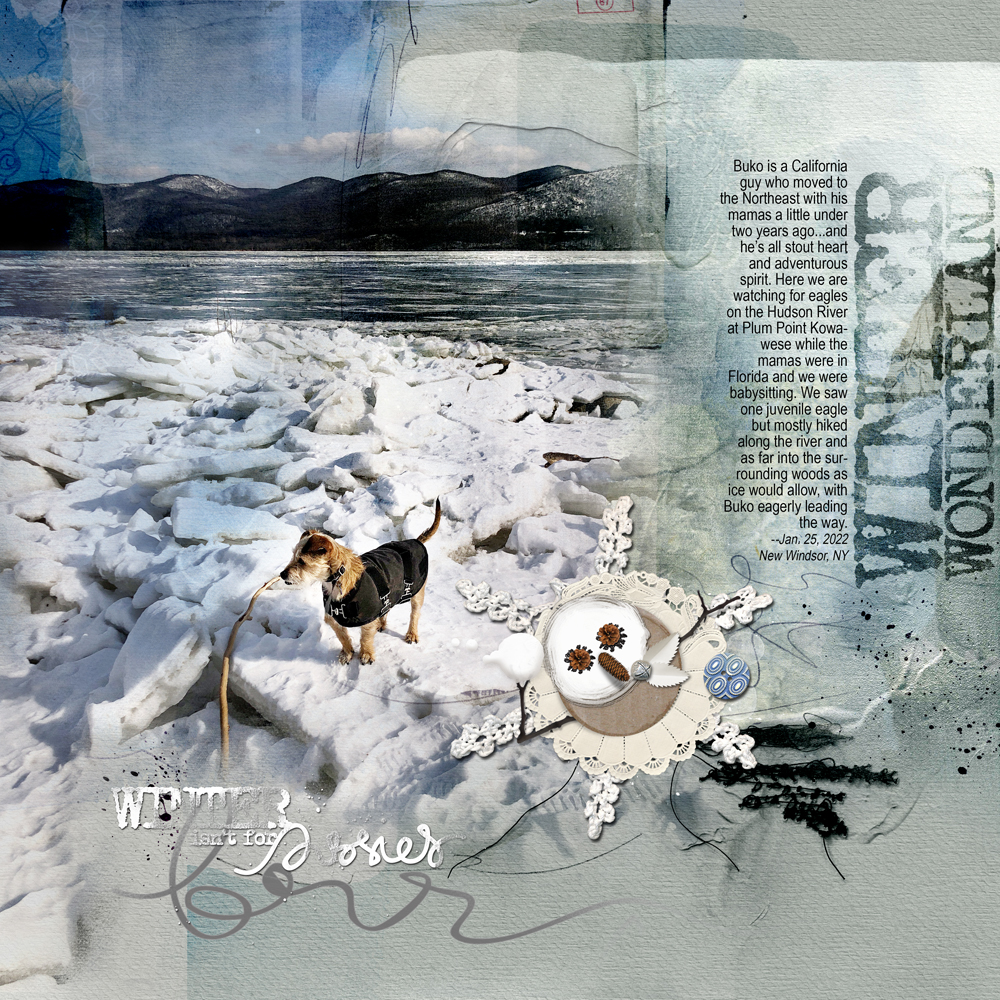




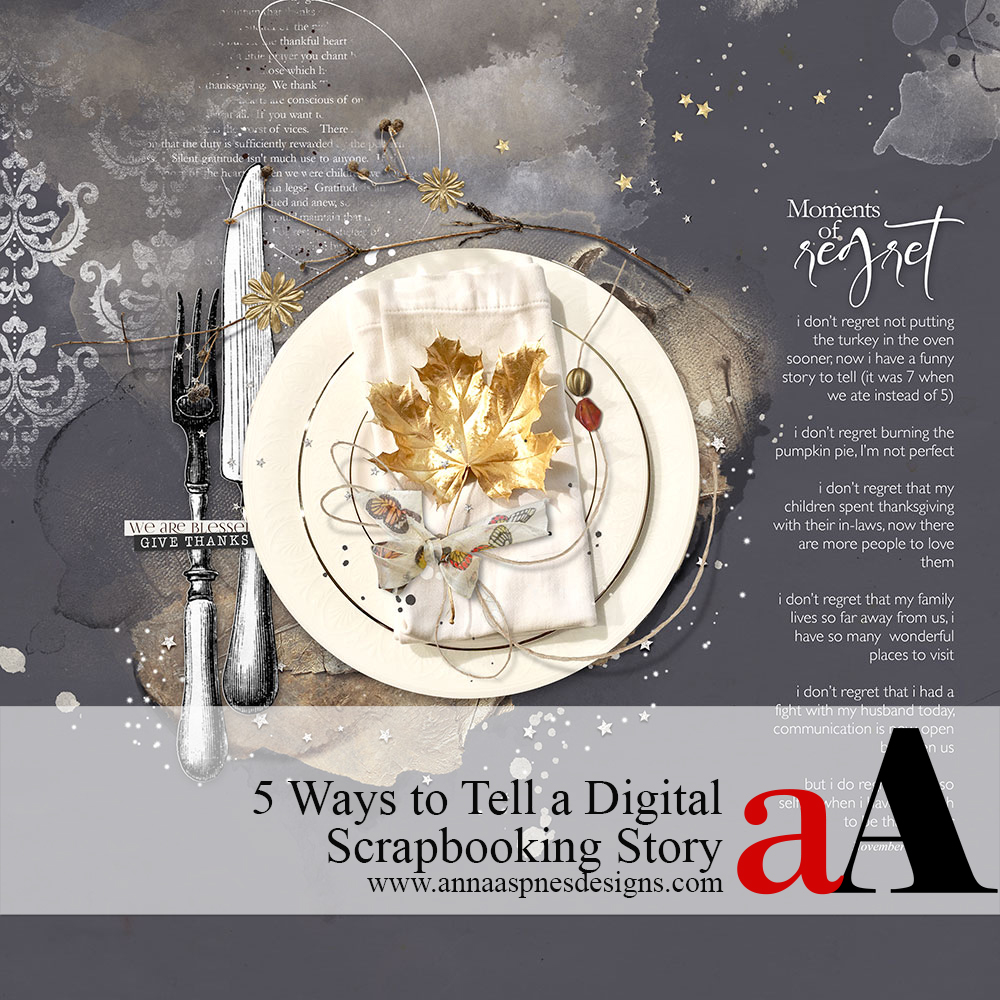


Recent Comments