
Inspiration for using the ArtPlay Cynefin Collection for digital scrapbooking and photo artistry in Adobe Photoshop and Elements.
This post is intended to give you guidance on using ArtPlay Palette Cynefin, ArtsyTransfers and co-ordinating digital assets.
ArtPlay Cynefin Inspiration
Click on the images below to access complete digital design supply lists and process notes.
1. Extend Your Subject
Use elements in your DigitalART supplies to embellish the story.
- Extract or Blend your photo into your background.
- Use digital elements to provide a Continuation of the subject matter that may be fully or partially lost in this process.
- Notice how Christy used transfers and elements from ArtPlay Palette Cynefin to create a ‘perch’ for her Red Robin subject.
See also:
2. Use a Template
Use an artsy template as easy layout design foundation.
- Open the pre-designed Template (.psd format) of your choice and clip your photo to the Linear FotoBlendz No. 4.
- Modify or edit any of the layers as preferred to personalize your page.
- Add Brushes, Transfers/Overlays and the story.
See also:
3. Custom Artsy Monogram
Create your own letter element using Type, an Artsy Paper and the Clipping Mask function.
- Type a letter using a Decorative script font in a large size.
- Clip an Artsy Paper from ArtPlay Palette Cynefin to the letter to coordinate with your layout design.
- Add an optional Drop Shadow Layer Style and embellish with elements as preferred.
See also:
More Inspiration
Click on the images below to access complete digital design supply lists and process notes.
ArtPlay Kinsfolk Collection
Includes:
- ArtPlay Palette Cynefin
- Linear FotoBlendz No. 4
- UrbanThreadz Framed No. 3
- Family WordART Mix No. 2
- Artsy Layered Template No. 302
- BONUS ArtPlay Cynefin Collection
- ArtsyTransfers Cynefin
Want More Digital Scrapbooking and Photo Artistry Inspiration?
- Check out the Gallery here.
- See LOTS more Tutorials.
- Watch a Video.
- Take a Class.


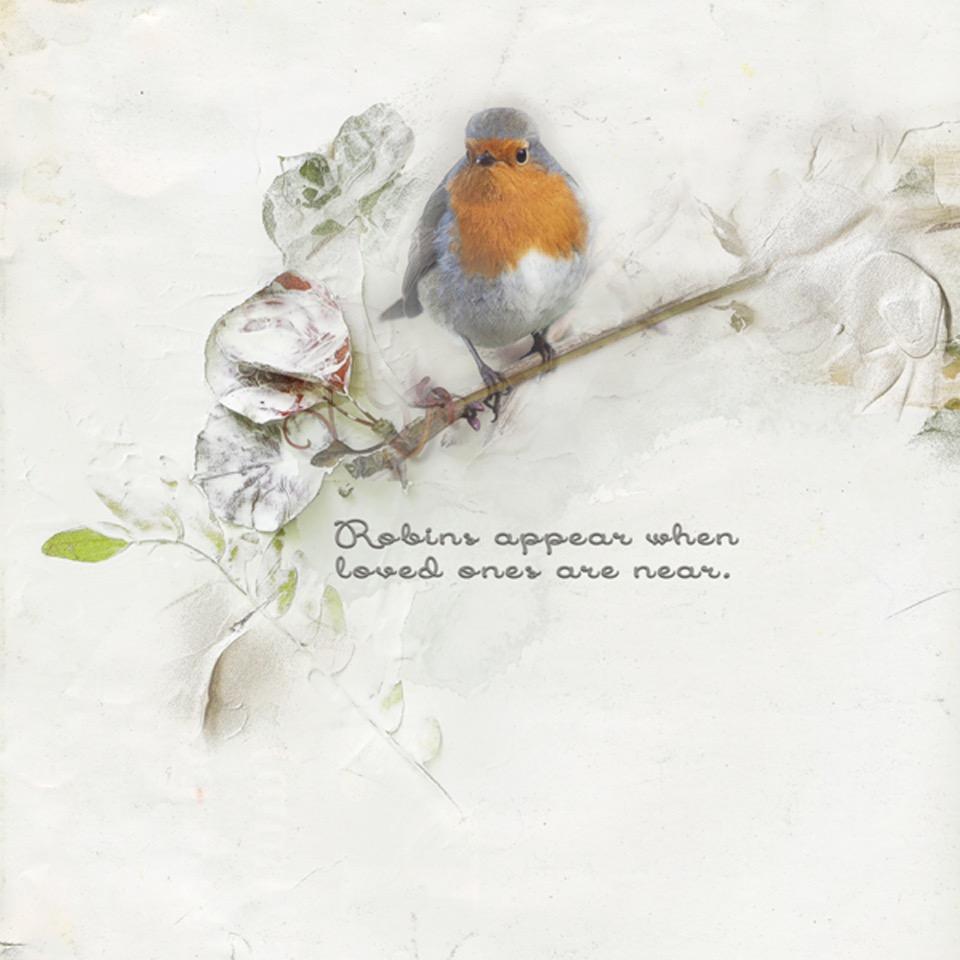




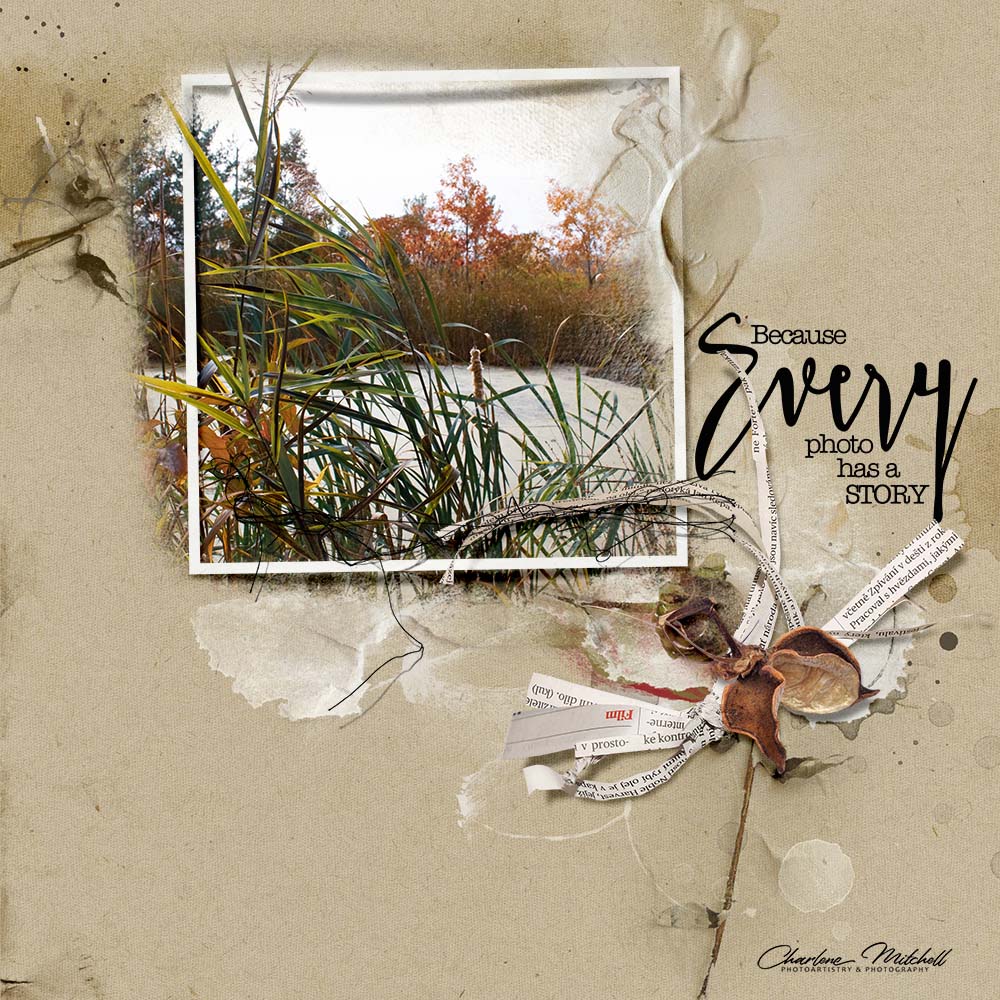
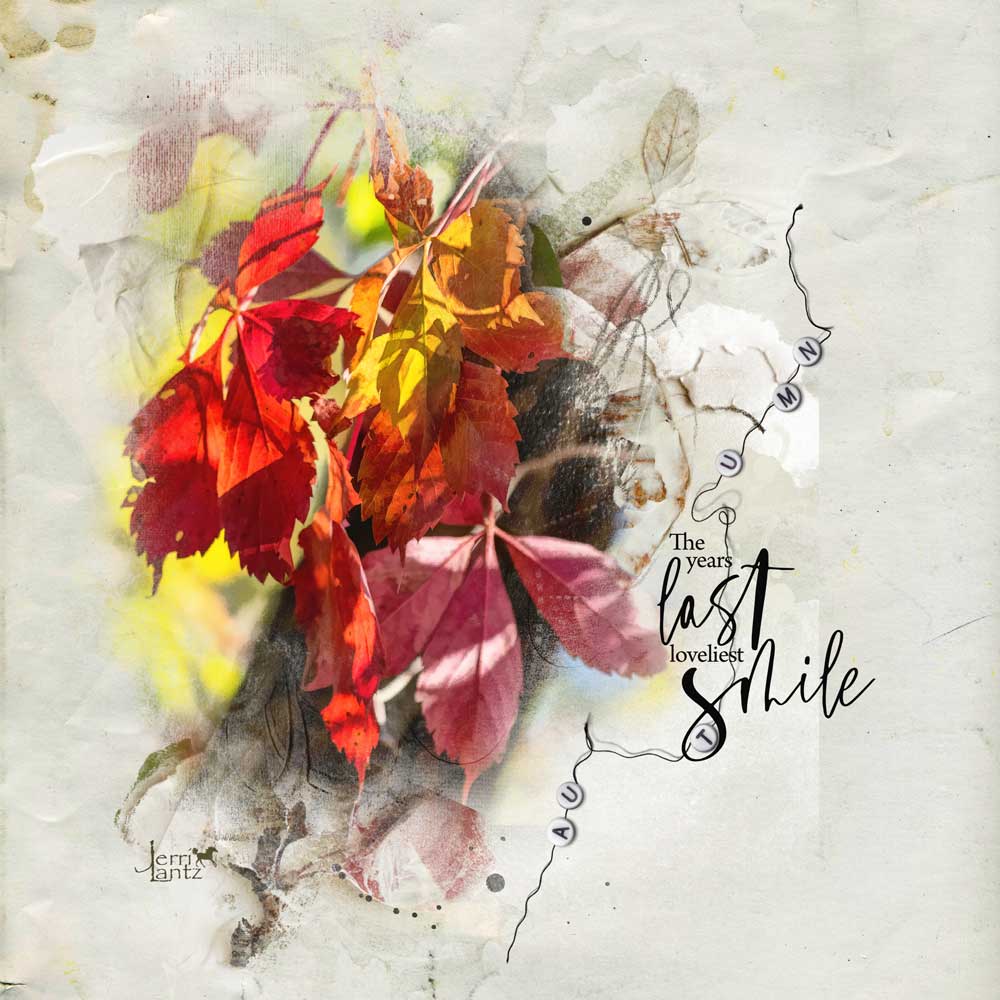
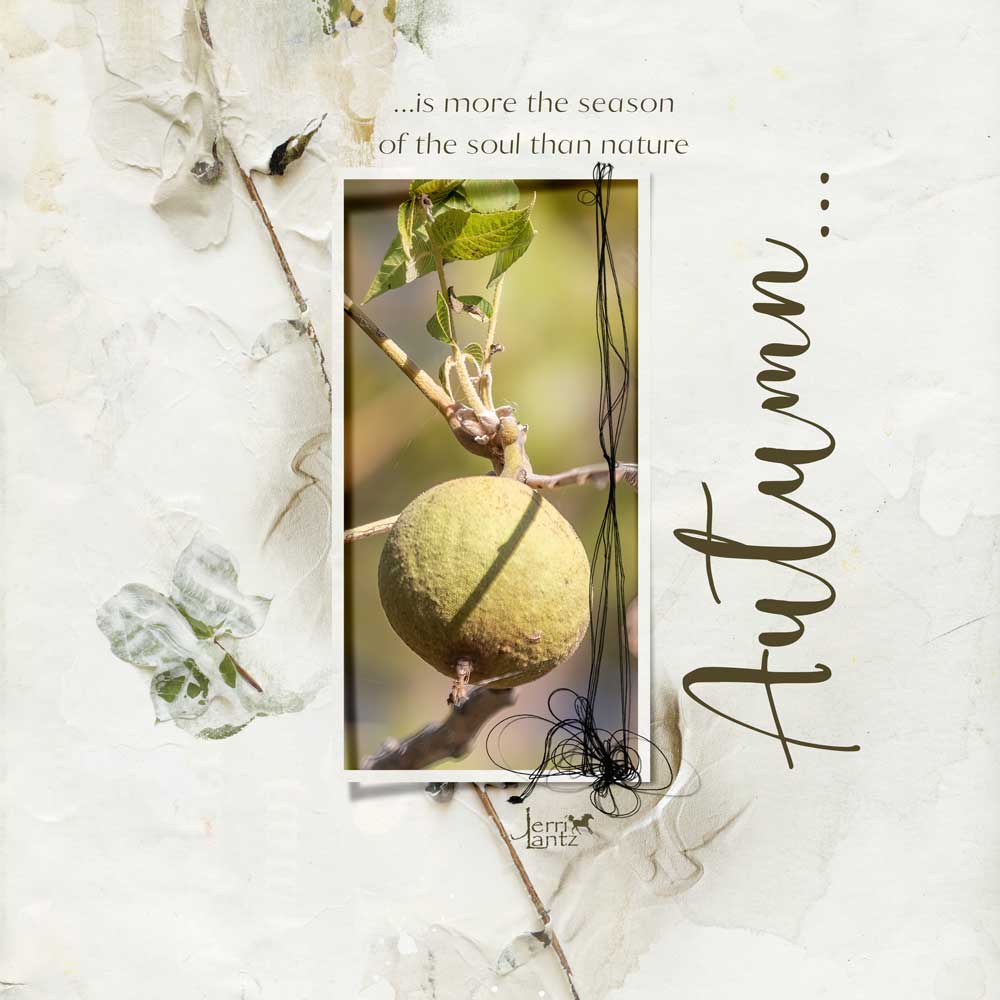

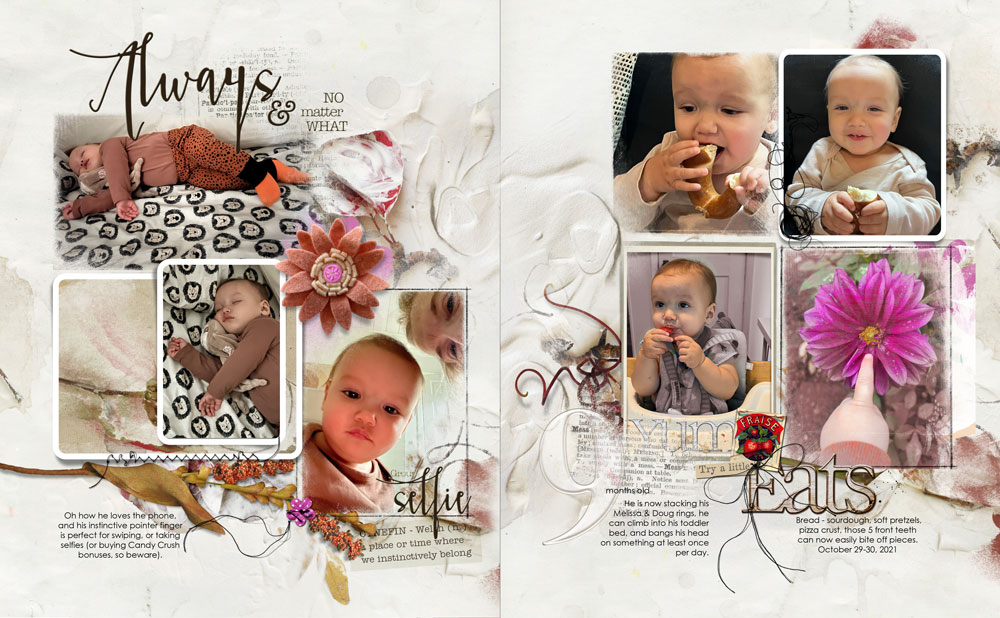
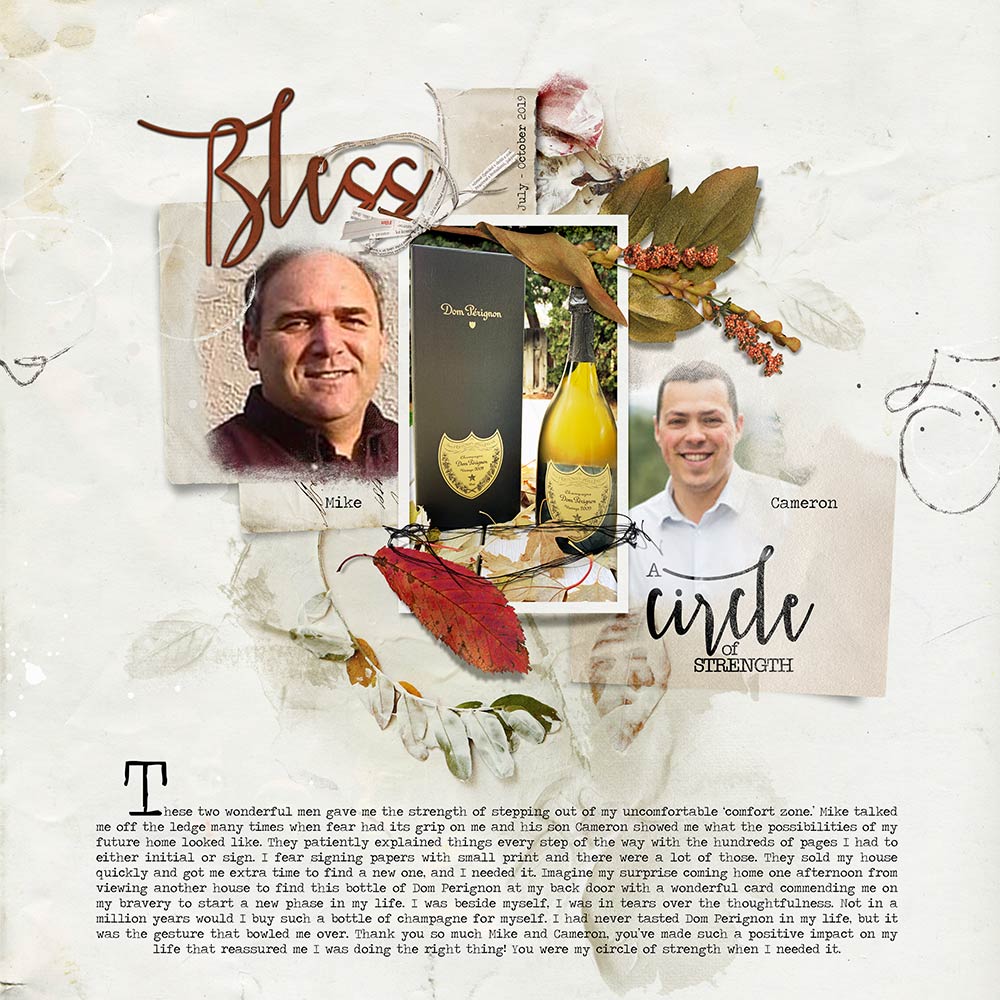
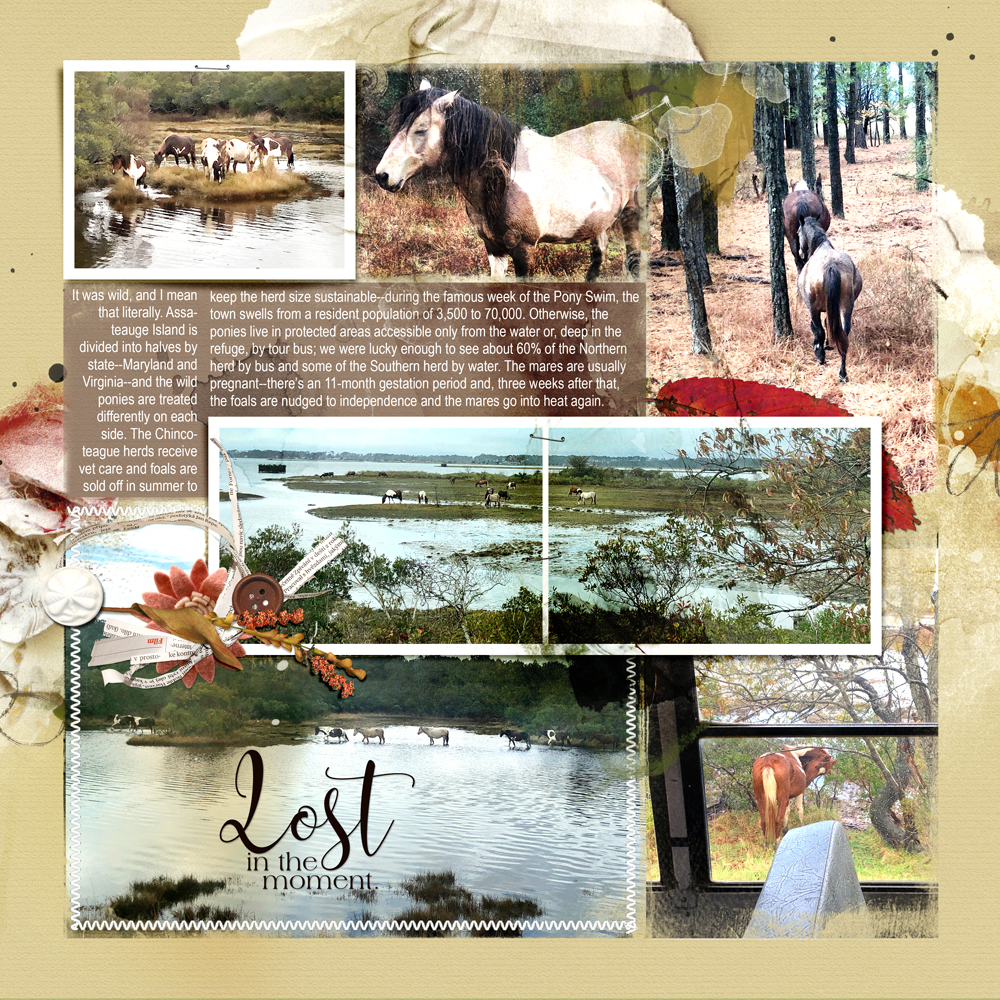




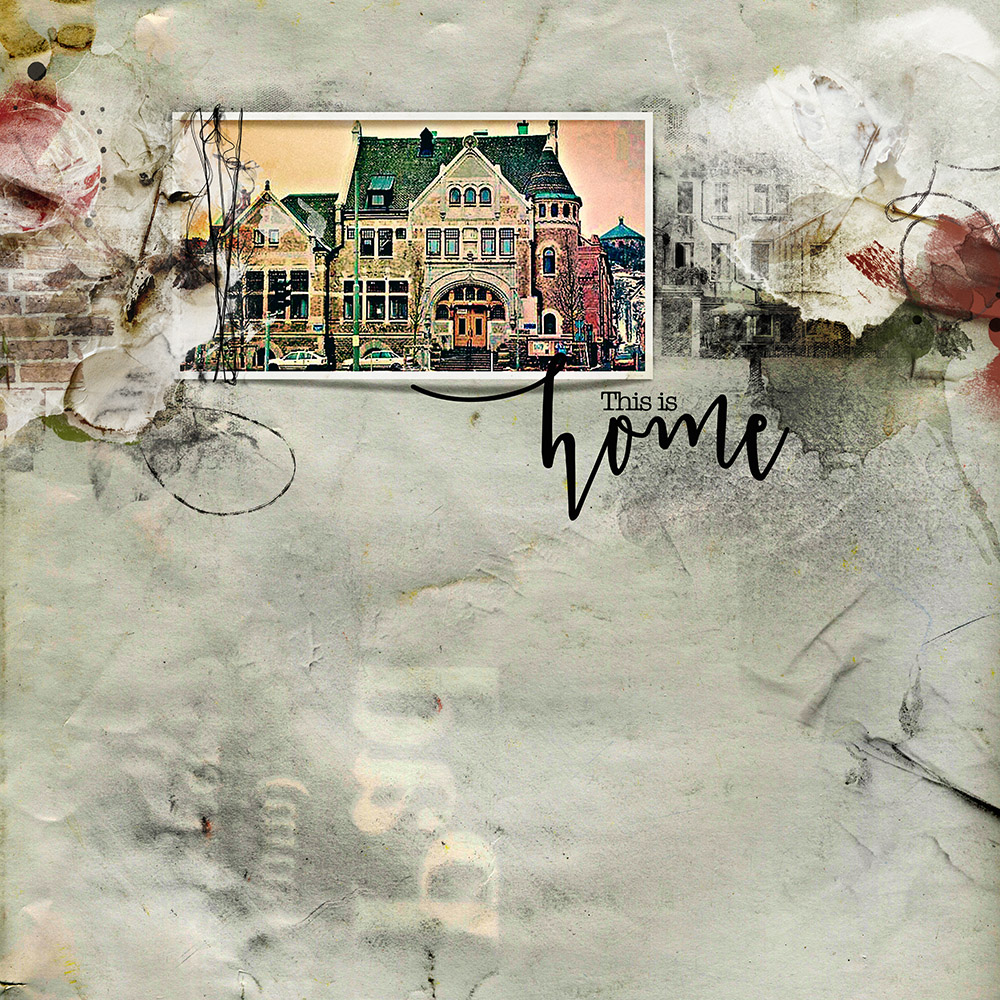

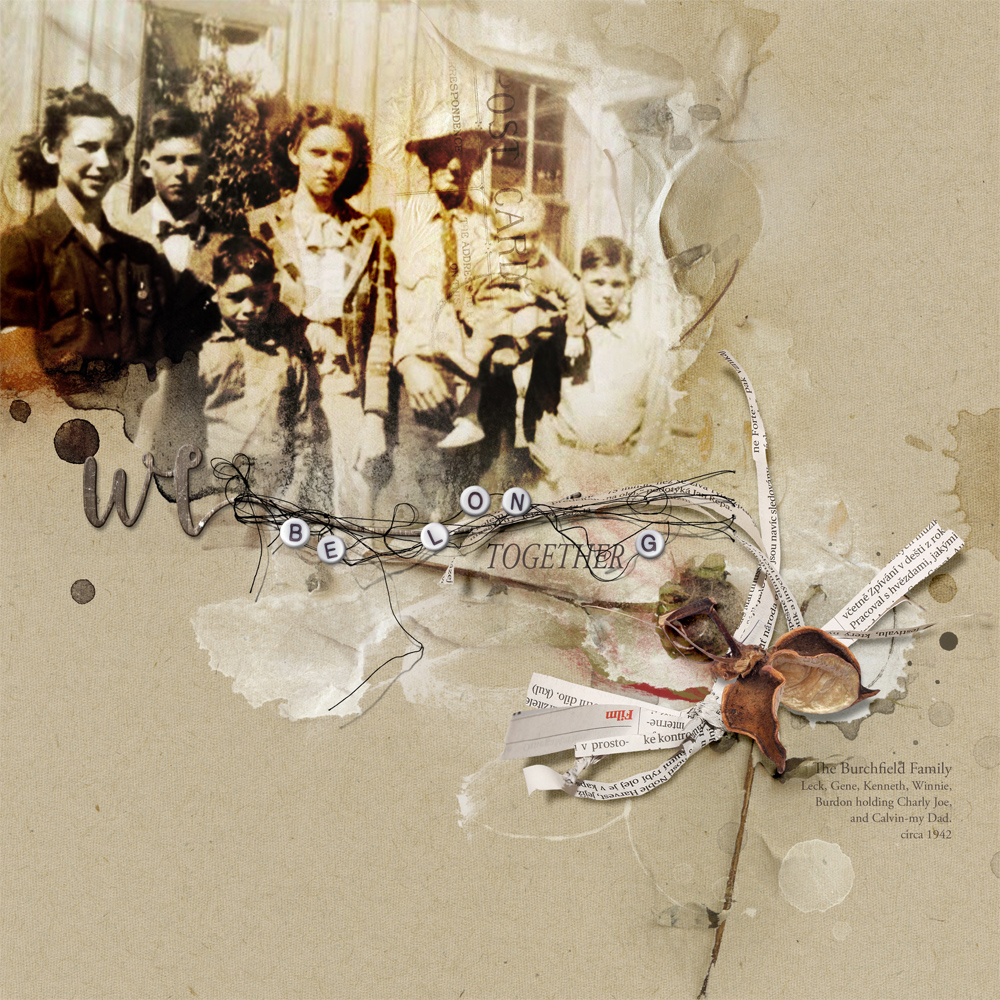

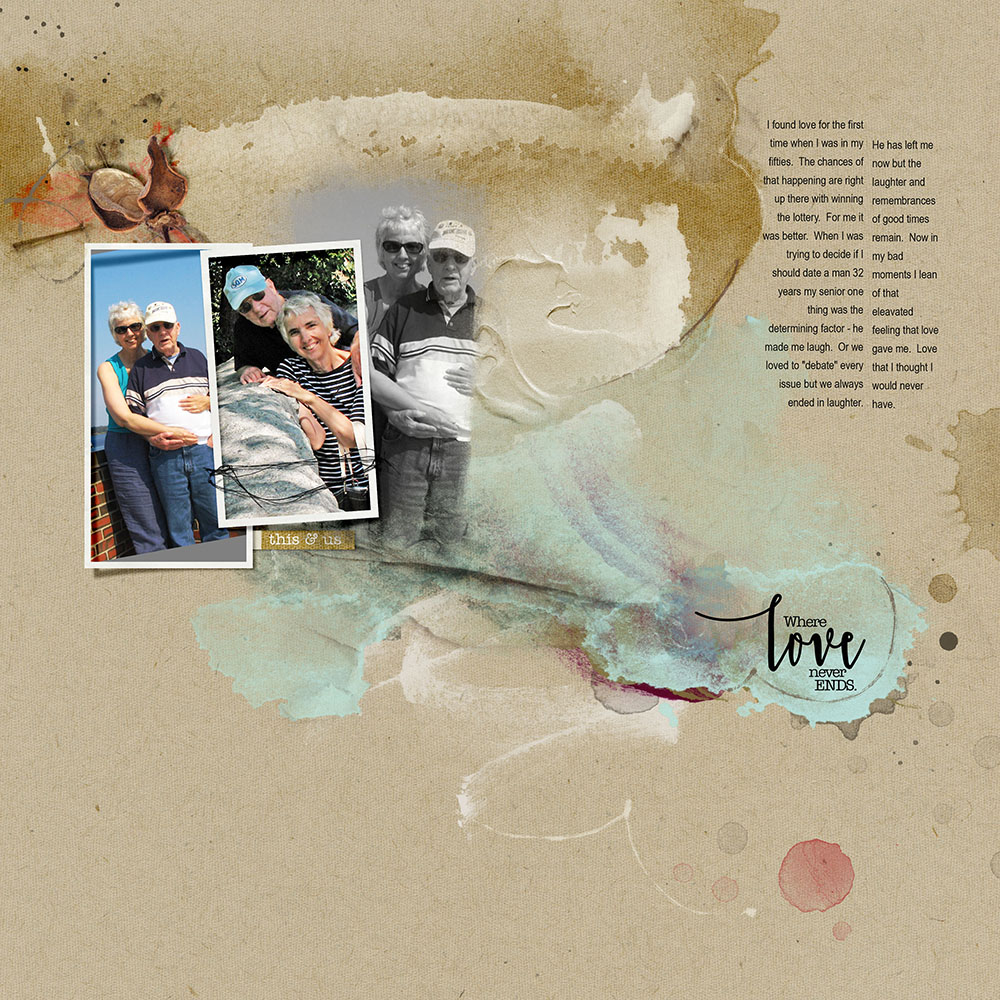





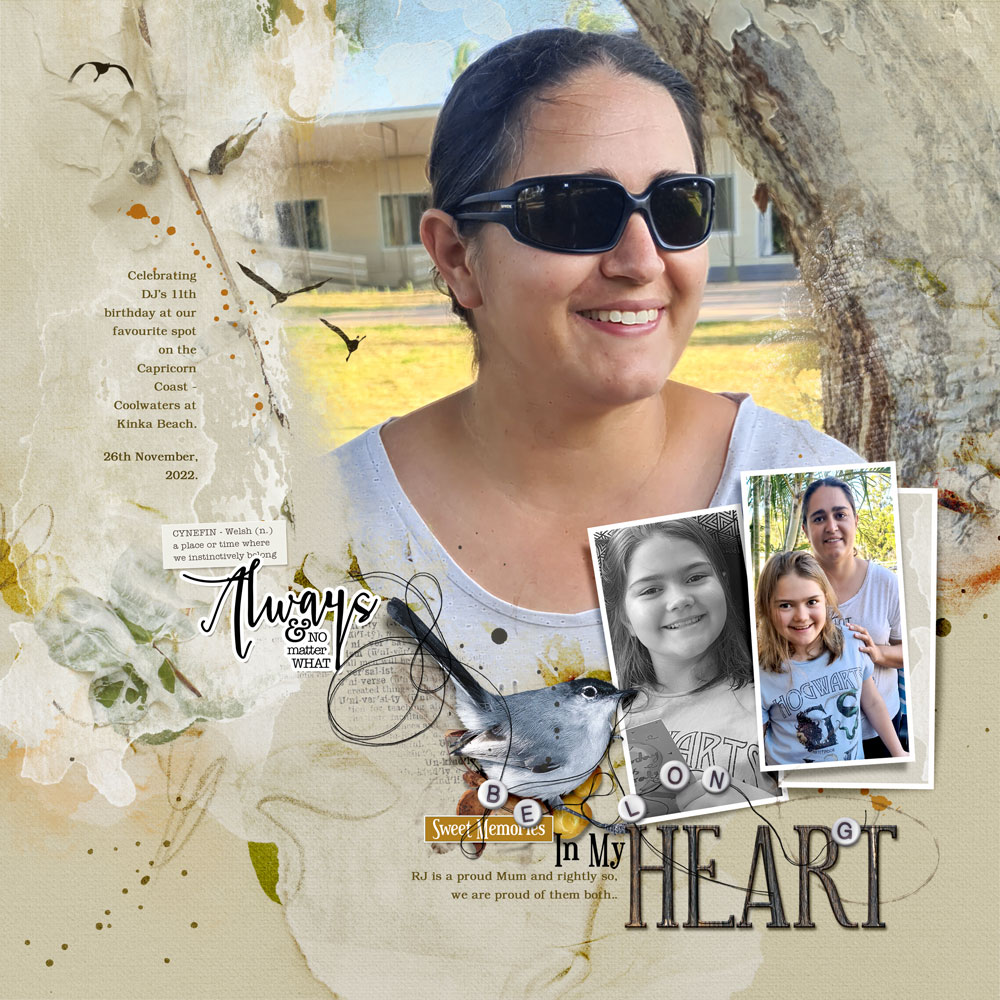









Recent Comments