
Inspiration for using the ArtPlay Frolic Collection for digital scrapbooking and photo artistry in Adobe Photoshop and Elements.
This post is intended to give you guidance on using ArtPlay Palette Frolic, ArtsyTransfers, ArtsyKardz and co-ordinating digital assets.
ArtPlay Frolic Inspiration
Click on the images below to access complete digital design supply lists and process notes.
1. Frame Focal Point
Use the Frames from the Artsy Template as a foundation for your digital scrapbooking layout page.
- Move the frames from the Artsy Template to create the Focal Point of your photo artistry design.
- Clip a photo, ArtsyKardz and add some words to the frame mask layers using the Clipping Mask function in Adobe Photoshop or Elements.
- Embellish your layout with elements from the ArtPlay Frolic Collection.
See also:
2. Create Custom Elements
Use embellishments from the collection to create your own custom clusters in your photo artistry layout.
- You will find elements in ArtPlay Palette Frolic and MultiMedia Holiday No. 7.
- Choose an embellishment to create the Foundation of your element cluster.
- Layer up the elements to build Visual Interest in your digital scrapbooking page.
See also:
3. Modify Your WordART
You can adjust the arrangement and effects applied to WordART to customize your digital scrapbooking pages.
- Turn off the Visibility of layers or Reposition to customize your digital scrapbooking titles.
- Recolor, add Layer Styles or combine with other WordART products.
- You can also embellish the Holiday WordART Clusters No 1 with MultiMedia Holiday No. 7.
See also:
More Inspiration
Click on the images below to access complete digital design supply lists and process notes.
Want More Digital Scrapbooking and Photo Artistry Inspiration?
- Check out the Gallery here.
- See LOTS more Tutorials.
- Watch a Video.
- Take a Class.









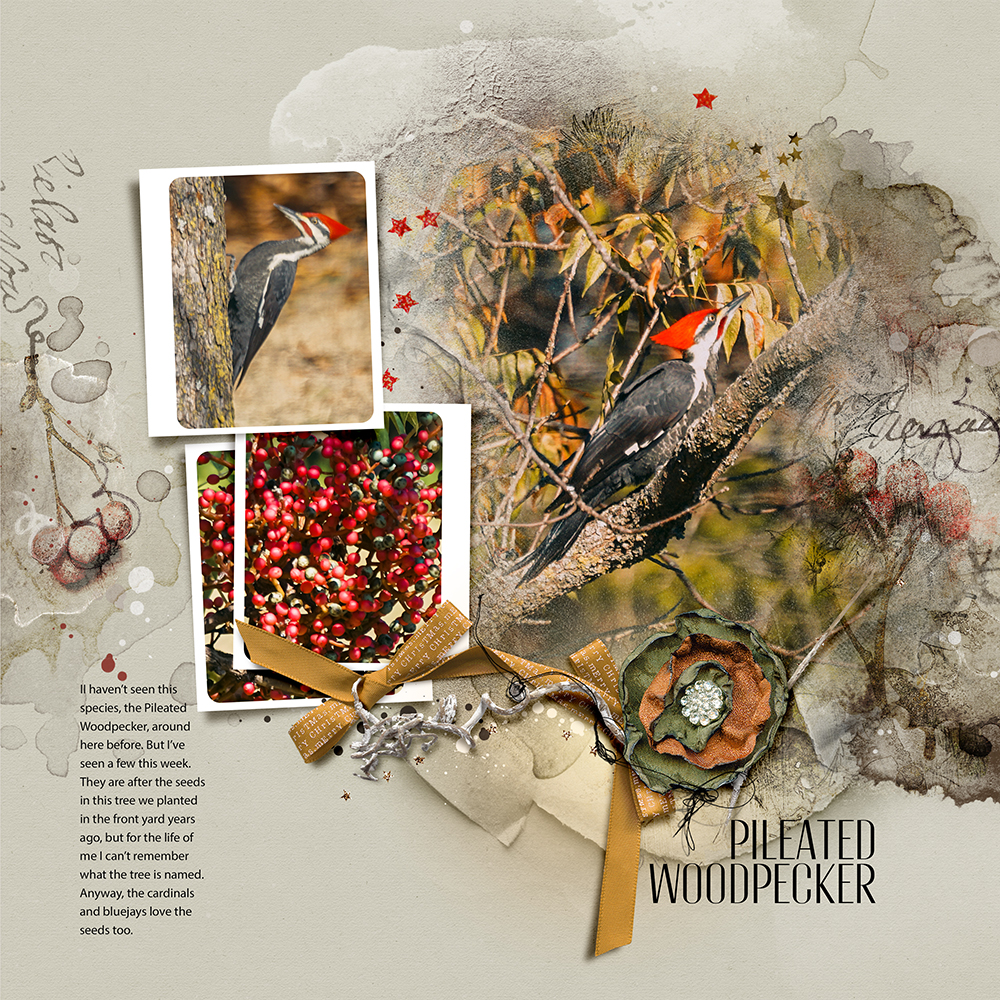




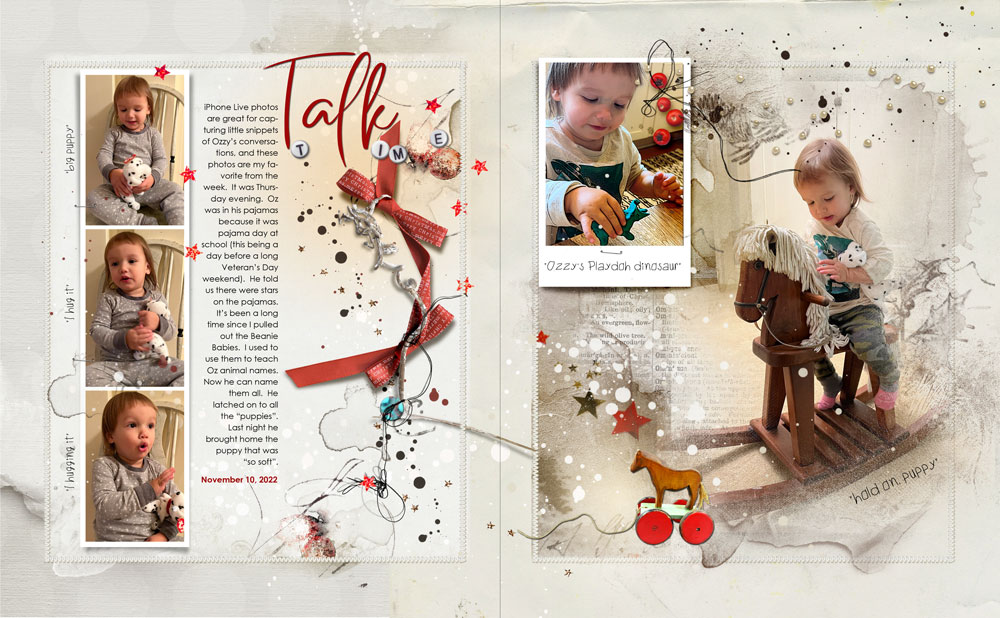








Recent Comments