
ArtPlay Hearth Inspiration for digital scrapbooking and photo artistry in Adobe Photoshop and Elements.
This post is intended to give you guidance on using ArtPlay Palette Hearth and co-ordinating digital assets.
ArtPlay Homemade Inspiration
1. Frame Your Photos
Use the ArtStroke Frames to create contained edges to your blended photos.
- Mask an image using a FotoBlendz clipping mask, ArtsyTransfer or Custom Blending technique.
- Place an ArtStroke Frame element over the blended image to strengthen the Focal Point in your photo artistry or digital scrapbooking page.
- Notice how the frame Contains the image and creates Visual Interest via tension.
SEE ALSO:
2. Color Fill Elements
Add color to stitching elements to create striking embellishments.
- Stamp a UrbanStitchez Home element on a new layer in Black.
- Place a FotoBlendz clipping mask or FotoInspired Template mask below the stitched element.
- Add a Color Fill Adjustment Layer to customize the Color of the mask layer.
SEE ALSO:
3. Blend Your Embellishments
Mask a frame to apply visual interest to a framed photo in your digital scrapbooking and photo artistry pages.
- Notice how Marnie has created an Interesting Photo Effect by blending the frame but keeping the mask layer in tact.
- The use of Alignment balances tension or using different Lines in her digital scrapbooking page.
- We love how Marnie has used Diagonal Placement of a supporting element to mirror her Focal Point.
SEE ALSO:
More Inspiration
Click on the images below to access complete digital design supply lists and process notes.

Art | Marleen Kuiper
ArtPlay Hearth Collection
DIGITAL ASSETS FOR CELEBRATING HEARTH AND HOME PLUS ‘ALL THINGS’ WITH BRICKS IN YOUR DIGITAL SCRAPBOOKING AND PHOTO ARTISTRY PAGES.
INCLUDES:
- ArtPlay Palette Hearth
- ArtStroke Frames No. 1
- UrbanStitchez Home No. 1
- Hearth WordART Mix No. 1
- Artsy Layered Template No 227
- ArtsyTransfers Hearth
Want More Digital Scrapbooking and Photo Artistry Inspiration?



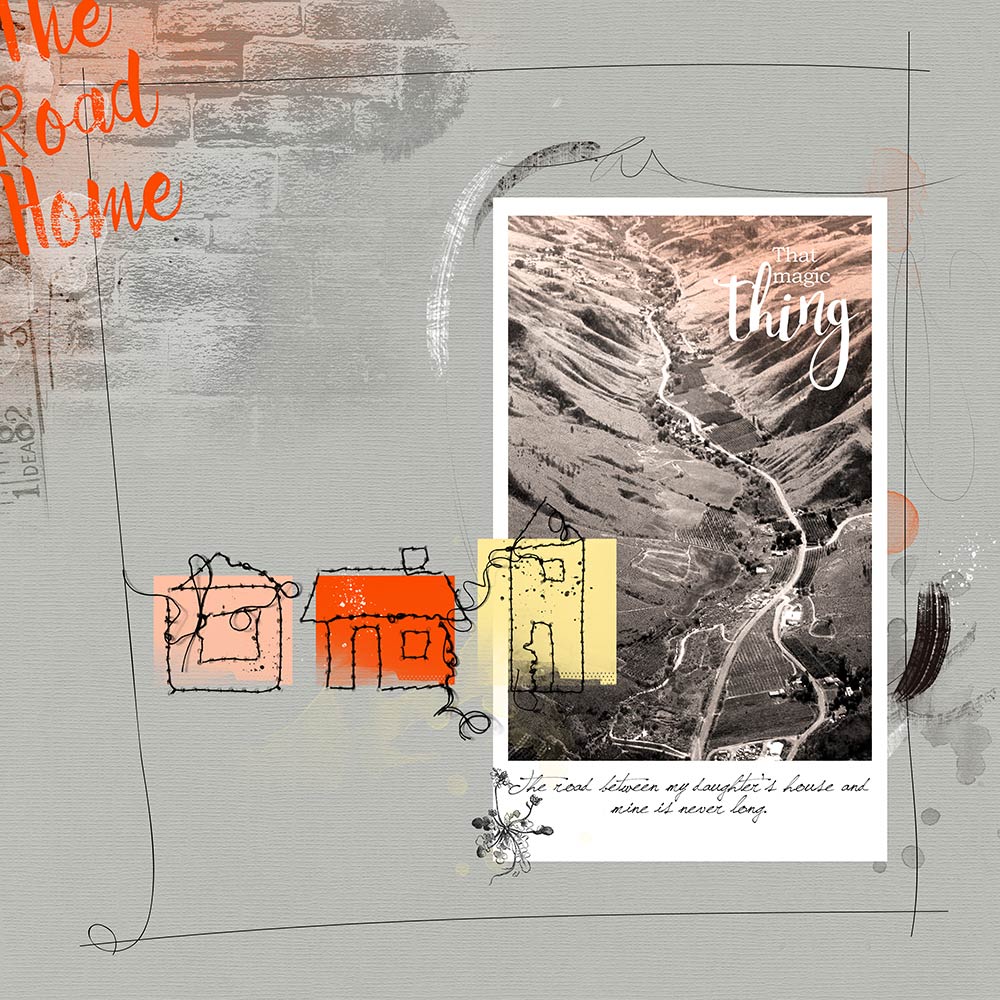

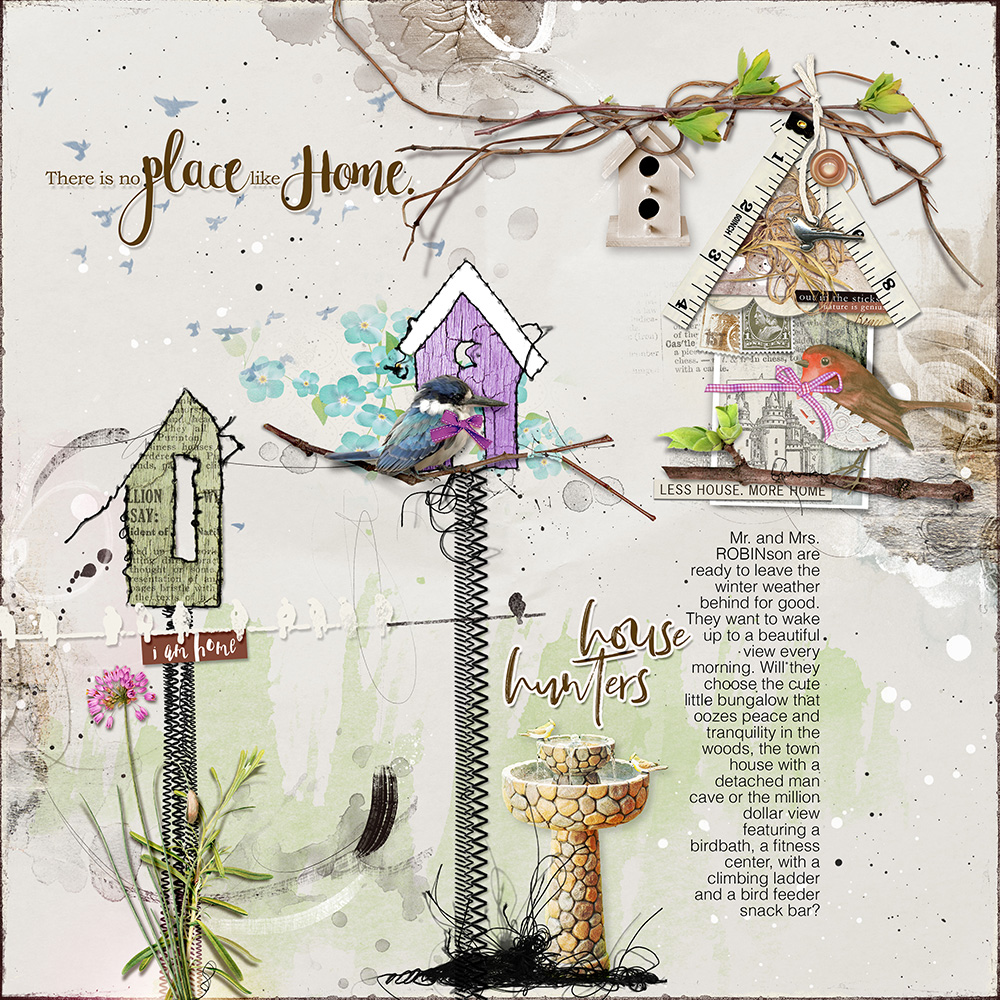
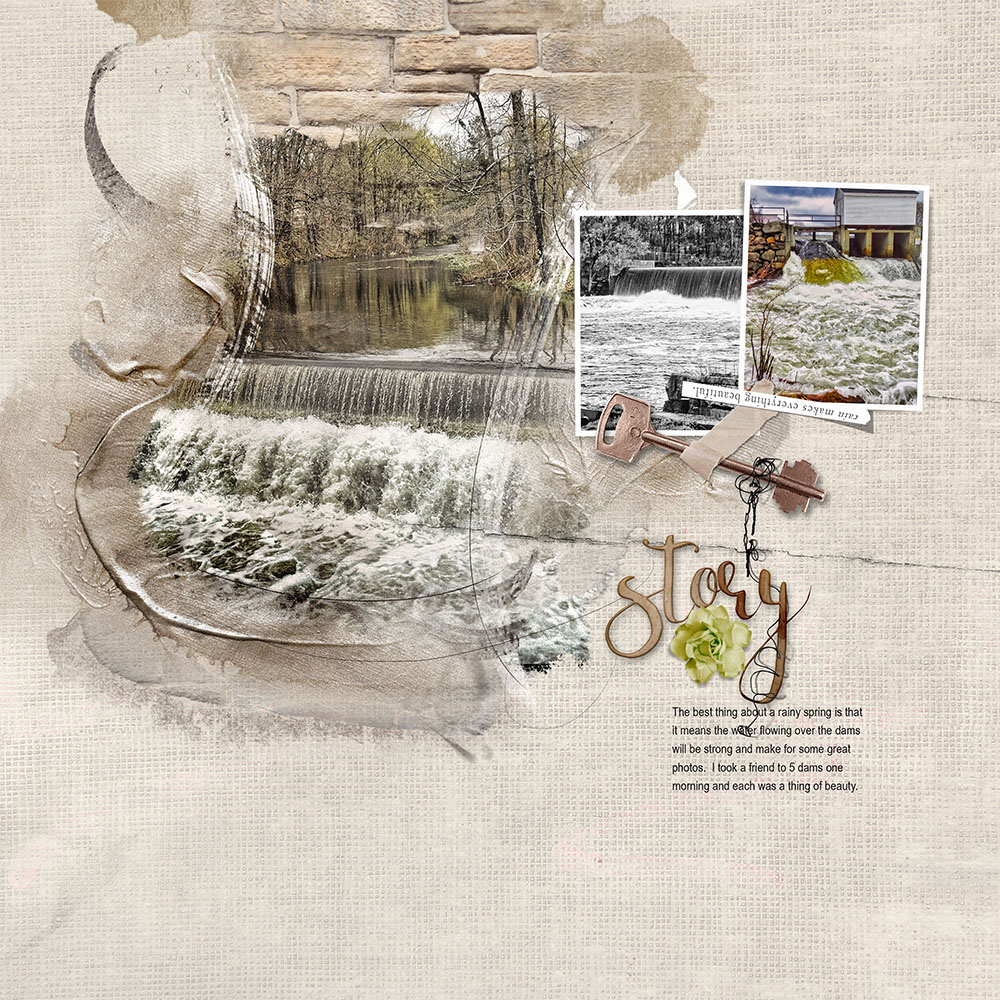
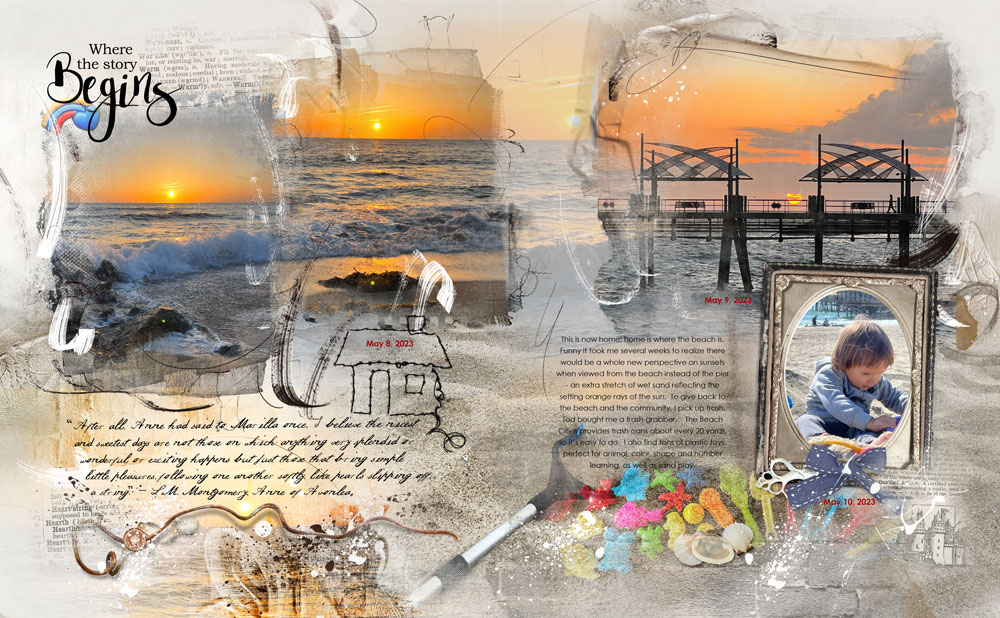


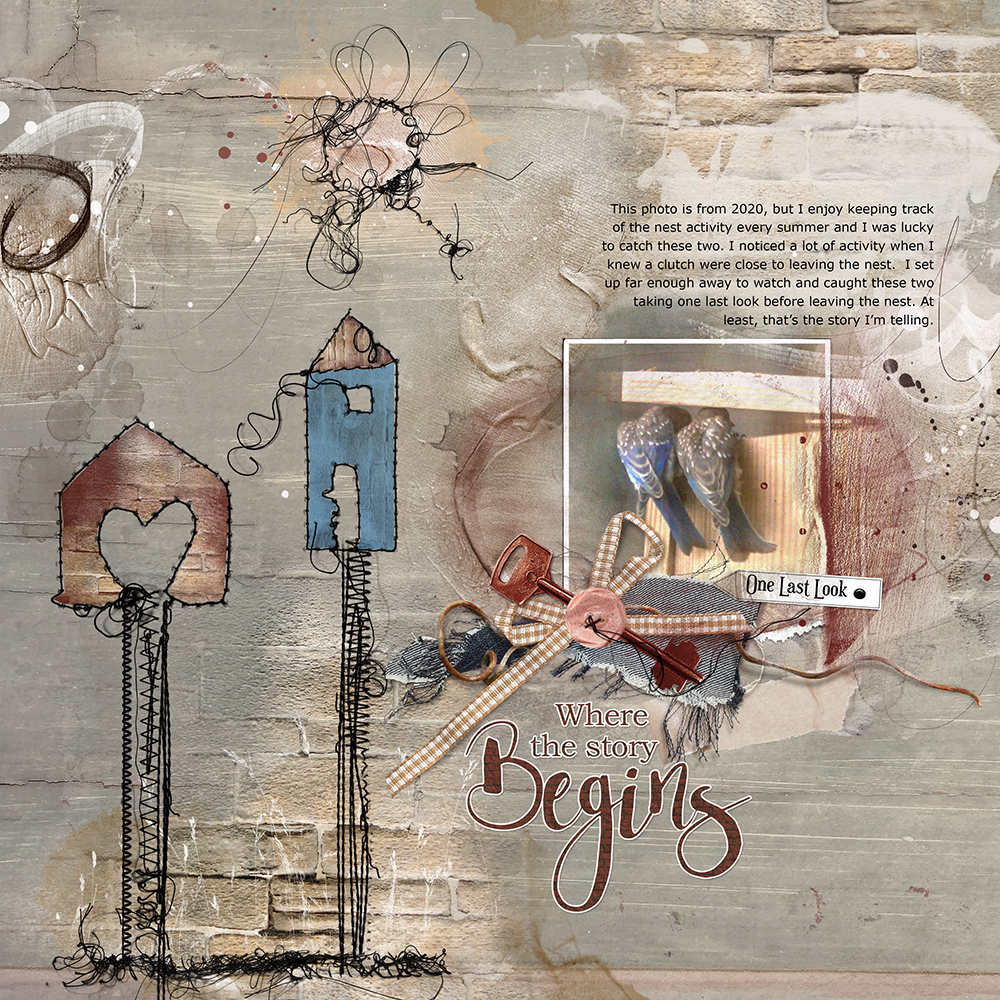
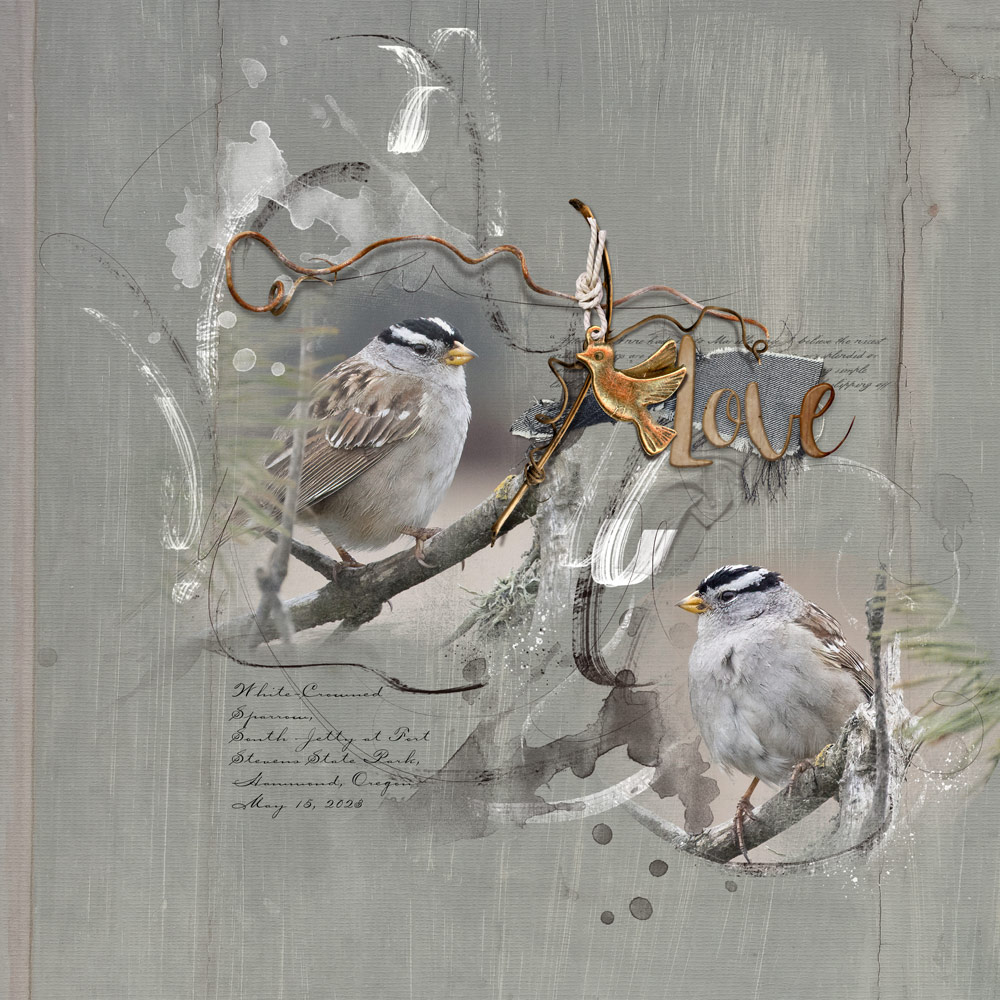




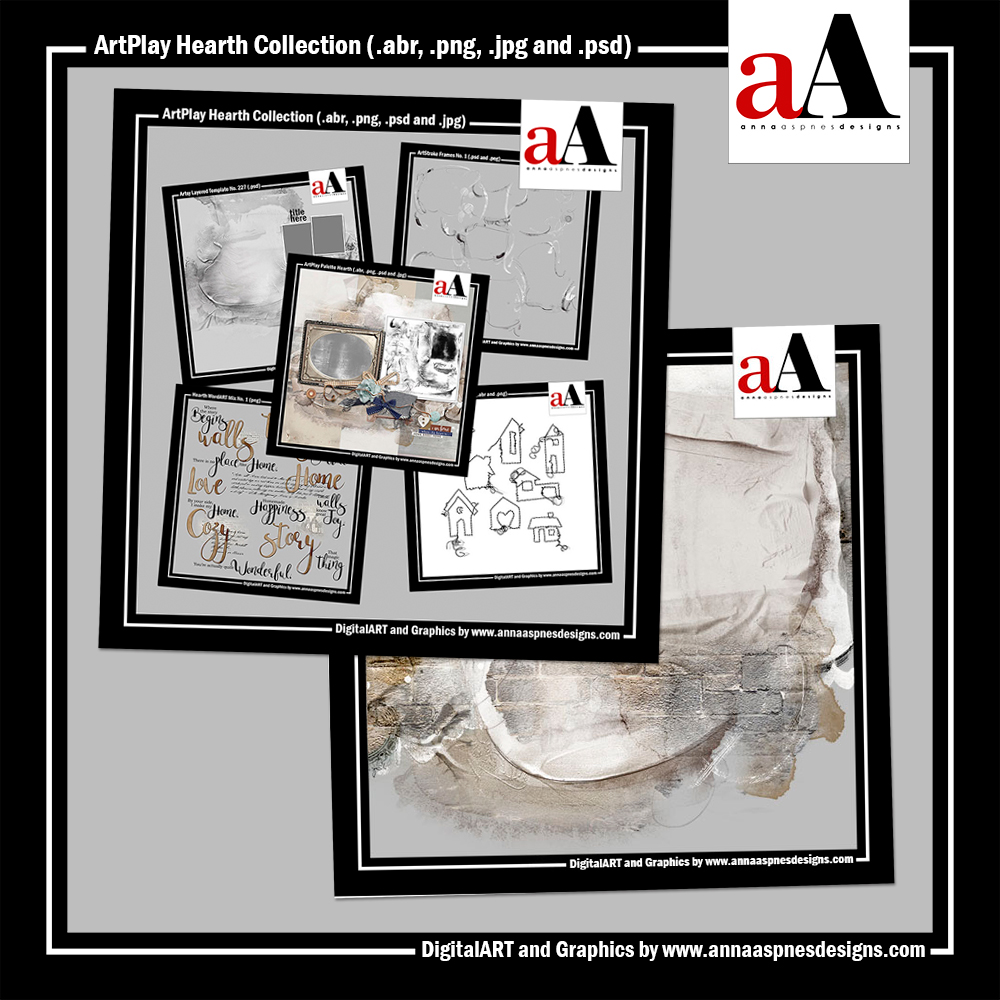




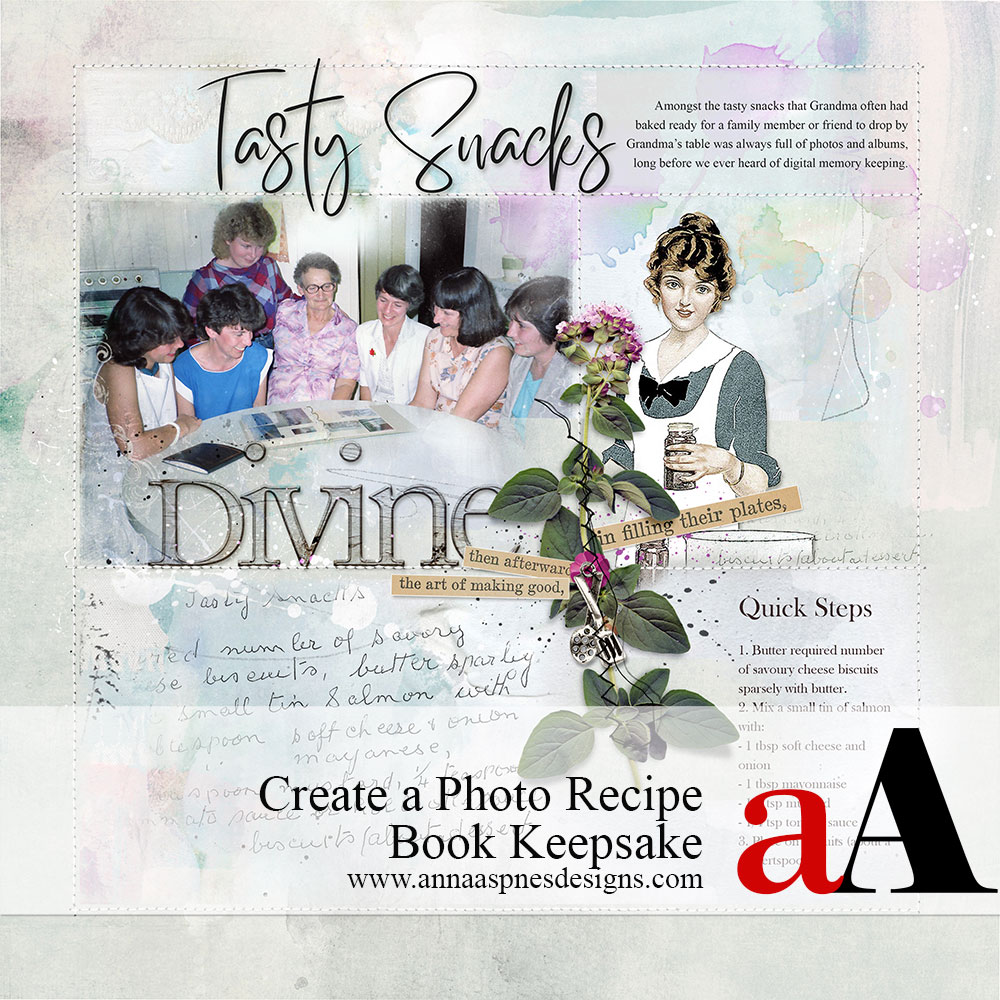


Recent Comments