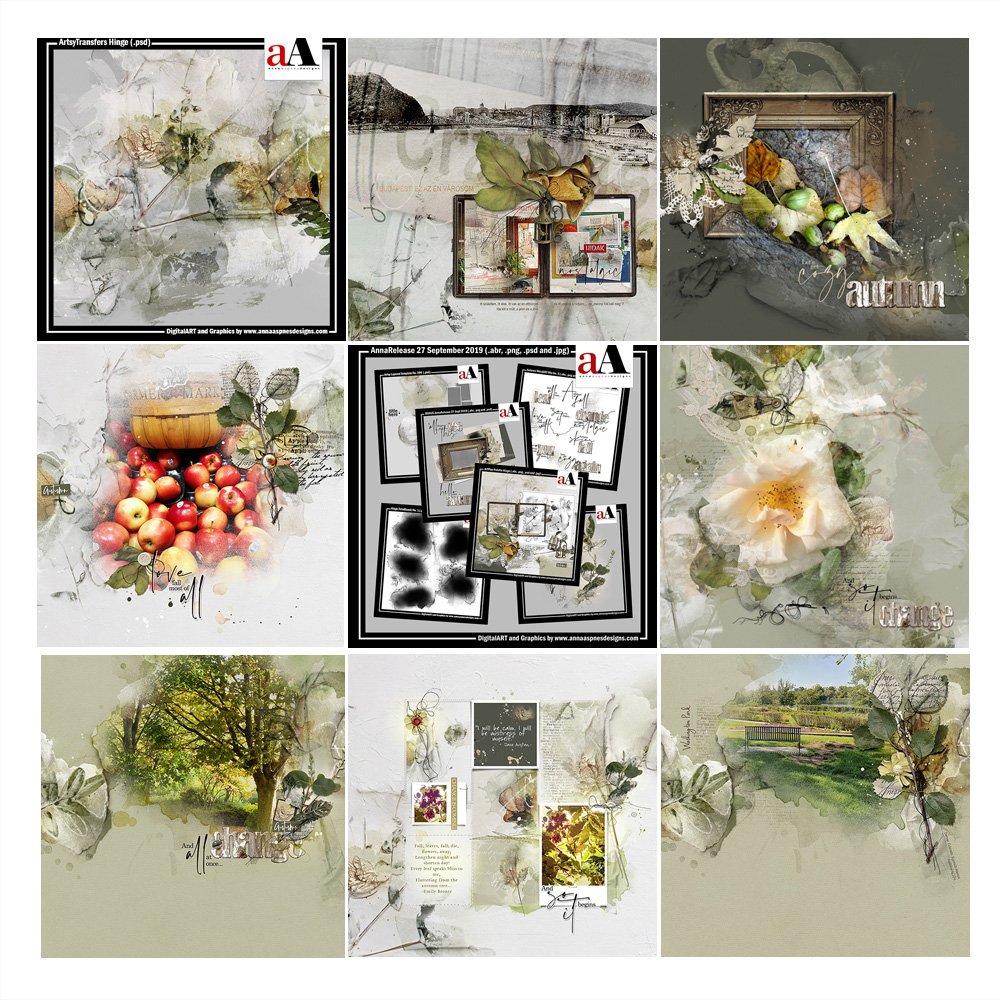
Inspiration for using the ArtPlay Hinge Collection for digital scrapbooking and photo artistry in Adobe Photoshop and Elements
This post is intended to give you guidance on using ArtPlay Palette Hinge, ArtsyTransfers and co-ordinating digital assets
ArtPlay Hinge Inspiration
Click on the images below to access complete digital design supply lists and process notes.
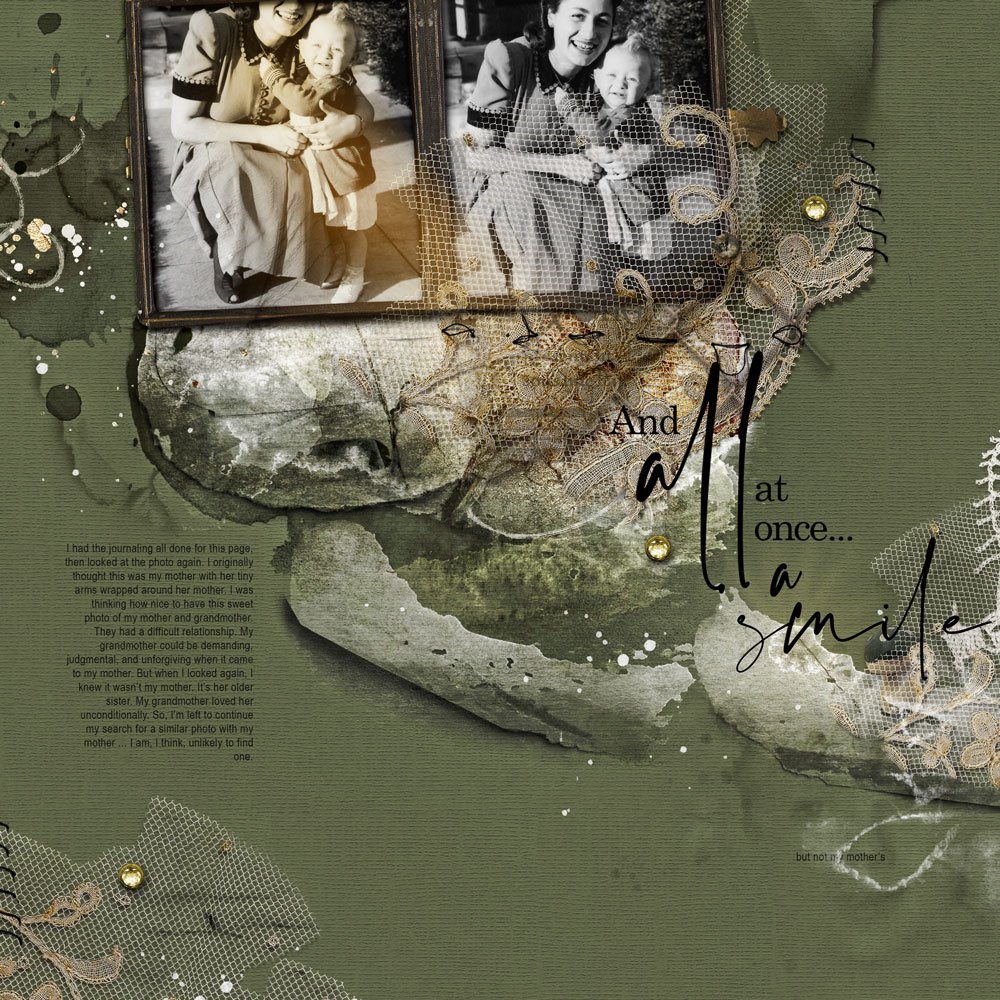
And All At Once | Adryane
1. Texture of Lace
Use lace elements in your layout designs to add texture.
- Move the lace element onto your layout and apply a Drop Shadow Layer Style via Layer> Layer Style> Drop Shadow.
- Duplicate the lace layer and rotate to add variation to the element.
- Position in 3 different places on your layout to create a Visual Triangle.
See also:
2. Sticker WordART
Add Layer Styles to your WordART to create a sticker-effect title.
- Apply a white Stroke Layer Style to create a white outline around the words.
- Apply a Drop Shadow Layer Style to create realistic dimension.
- Notice how this creates visual interest and a fosters a Focal Point.
See also:
3. Order of Layers
Experiment with a different order of layers in your Layers Panel.
- Clip your photo to a FotoBlendz clipping mask via Layer> Create Clipping Mask.
- Position this Clipping Set on top of a frame (as opposed to under it.)
- Notice how this creates a ‘spill’ effect that adds Tension to the design.
See also:
More Inspiration
Click on the images below to access complete digital design supply lists and process notes.
ArtPlay Hinge Collection
INDIVIDUAL PRODUCTS IN THIS SERIES:
- ArtPlay Palette Hinge
- Hinge FotoBlendz No. 1
- MultiMedia Leaves No. 8
- Autumn WordART Mix No. 5
- Artsy Layered Template No. 299
- BONUS AnnaRelease 27 September 2019
- ArtsyTransfers Hinge
Want More Digital Scrapbooking and Photo Artistry Inspiration?
- Check out the Gallery here.
- See LOTS more Tutorials.
- Watch a Video.
- Take a Class.





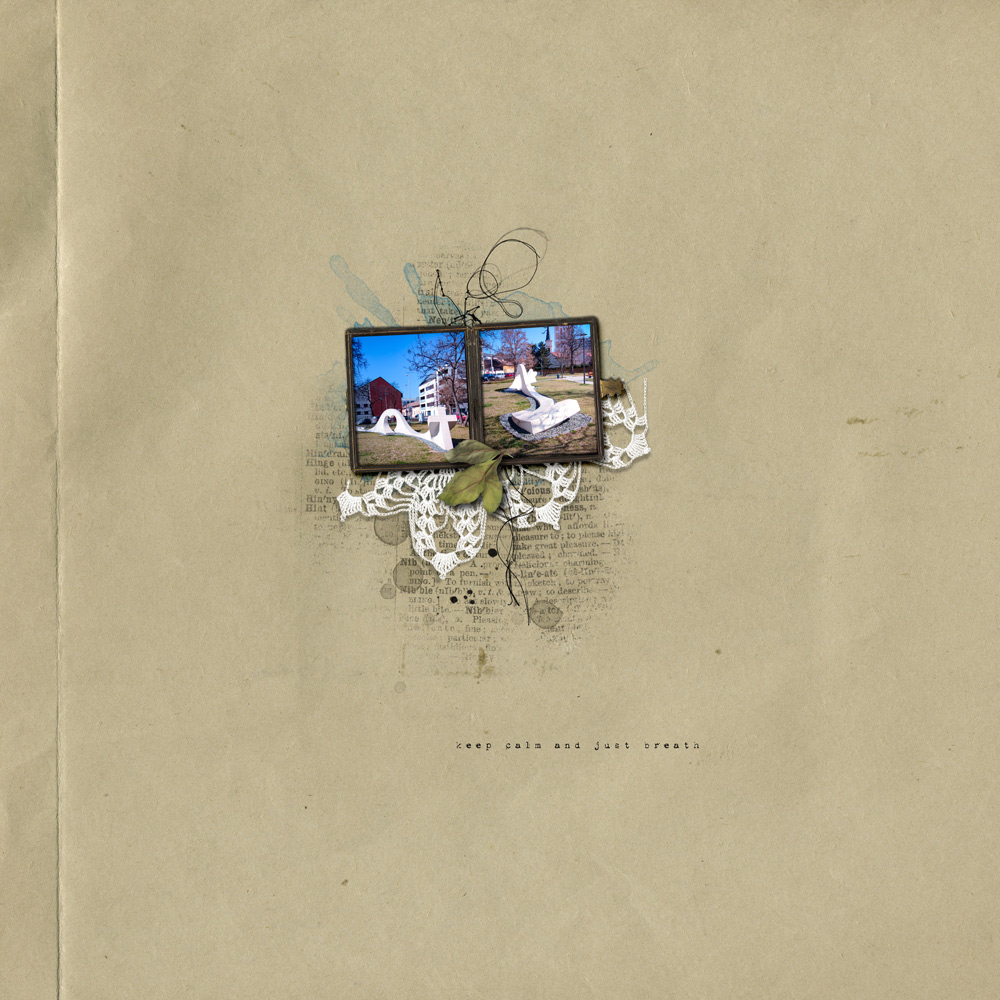



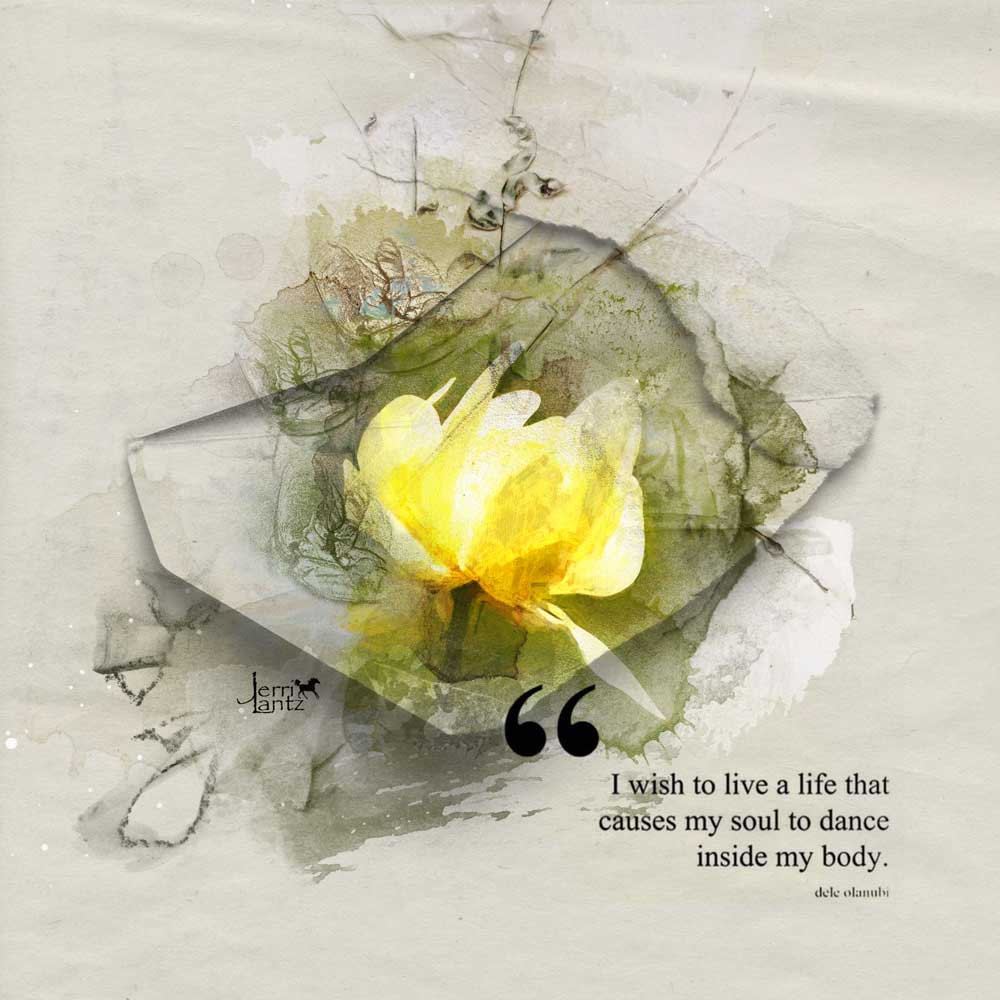




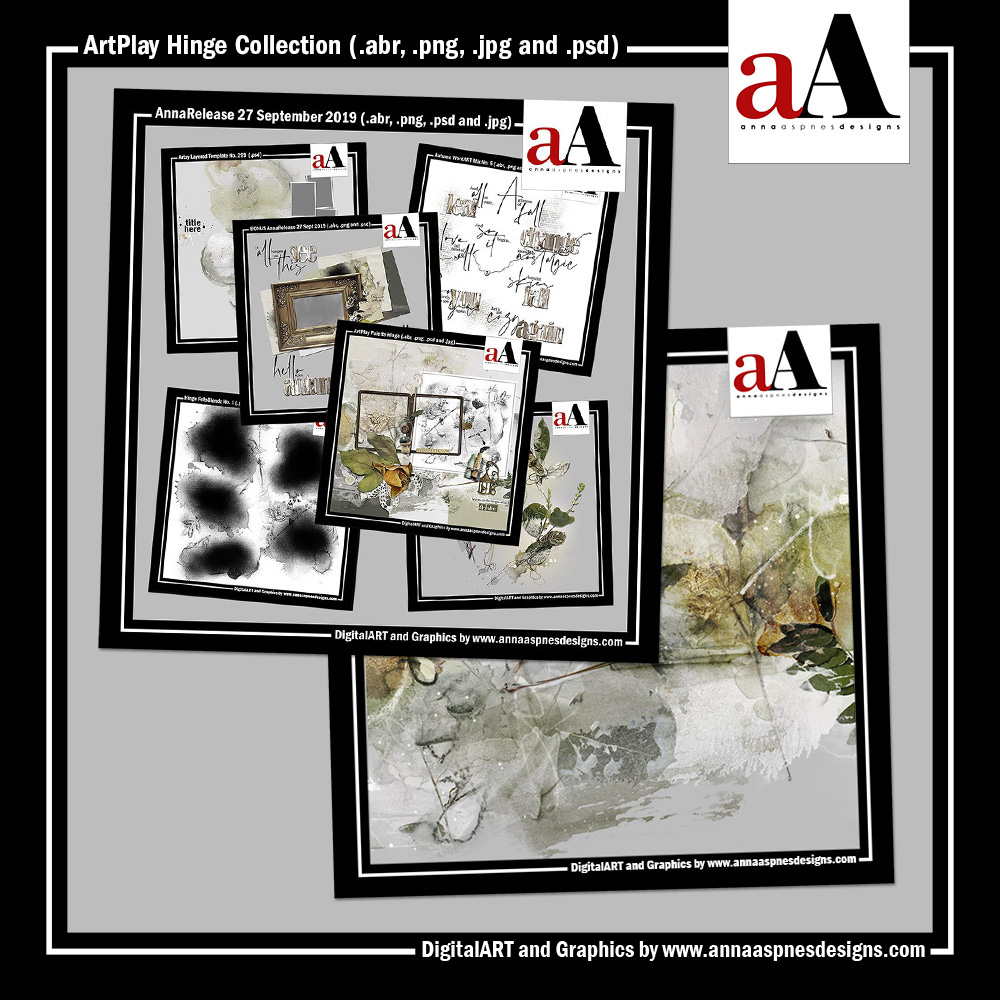



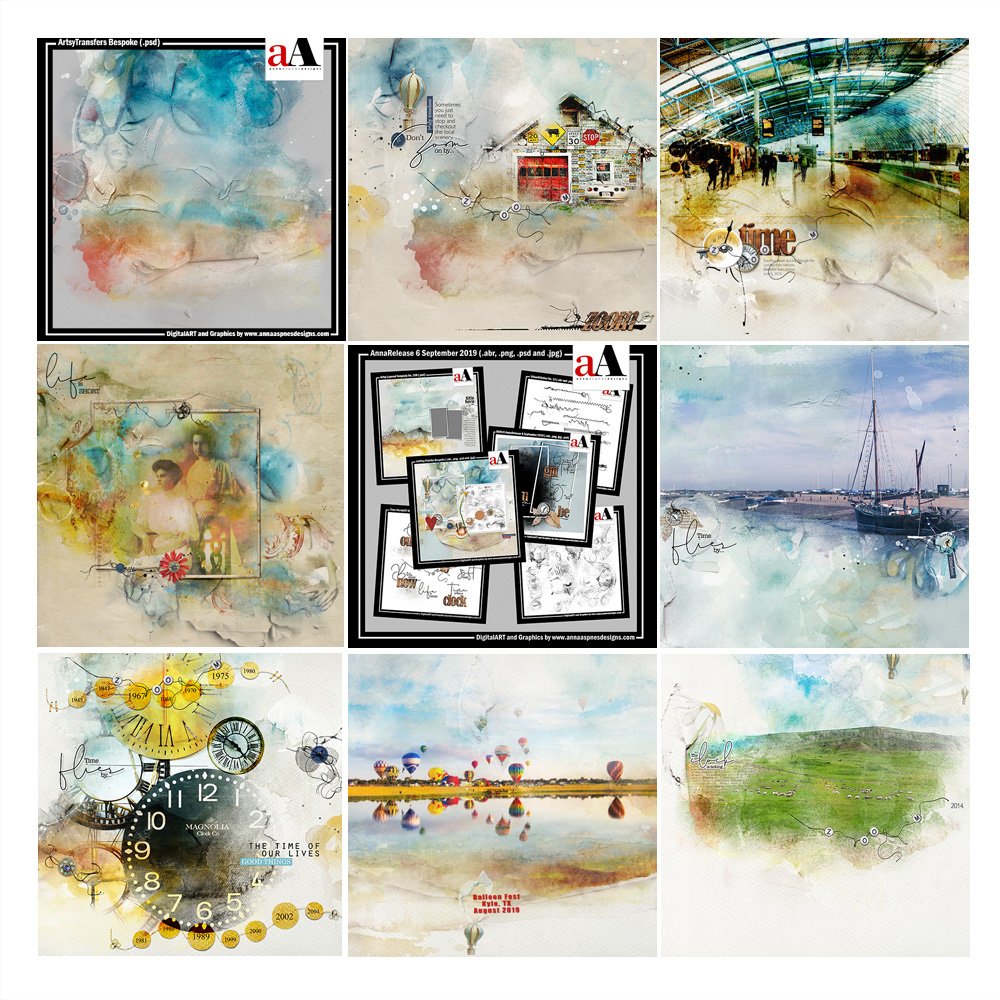


Recent Comments