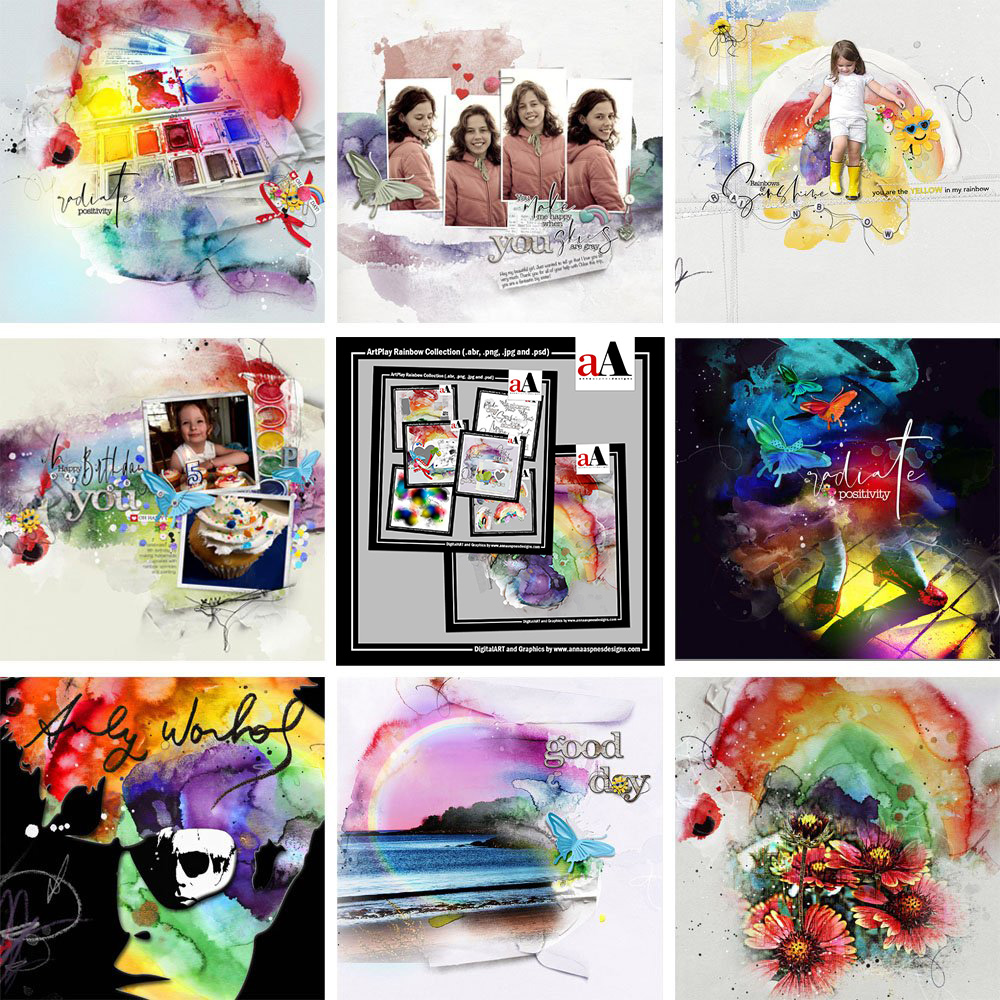
ArtPlay Rainbow Inspiration for digital scrapbooking and photo artistry in Adobe Photoshop and Elements.
This post is intended to give you guidance on using ArtPlay Palette Rainbow and co-ordinating digital assets.
ArtPlay Rainbow Inspiration
1. Enhance Color and Light
Add vibrancy of color and increase the contrast in your layout design with FotoGlows.
- Choose a dark background to create Contrast.
- Clip your photo to one or more of the various layers in the Rainbow FotoBlendz No. 1.
- Reposition and recolor the FotoGlows to enhance your photos and layout design.
See also:
2. Adjust Hue and Saturation
Modify the color and saturation of your DigitalART Supplies to better coordinate with your photos.
- Go to Image> Adjustments> Hue and Saturation.
- Move the Saturation slider to the left to make the colors less vibrant.
- Move the Hue slide to modify the color
Tip. Select a specific light color from the ‘Master’ drop-down menu to apply a more selective adjustment.
See also:
3. Add a Rainbow Gradient
Use the Gradient Tool in Adobe Photoshop or Element to enhance the Artistry.
- Select the Gradient Tool from the Tools Panel.
- Follow the instructions outlined in this blog post.
- Modify the element using Brushes.
See also:
More Inspiration
Click on the images below to access complete digital design supply lists and process notes.
ArtPlay Rainbow Collection
A collection of digital scrapbook and art supplies pertaining to stories with vibrant color and rainbows.
INCLUDES:
- ArtPlay Palette Rainbow
- Rainbow Artsy Layered Template
- Rainbow WordART Mix No. 1
- MultiMedia Rainbows No. 1
- Rainbow FotoBlendz No. 1
- ArtsyTransfers Rainbow
- BONUS Rainbow Collection
Also in this series:
Other Tutorials
- Clip and Paint Extracted Figures
- 6 Tips for Using Colorful DigitalART Supplies
- Frustrated with Clipping Masks?
Want More Digital Scrapbooking and Photo Artistry Inspiration?













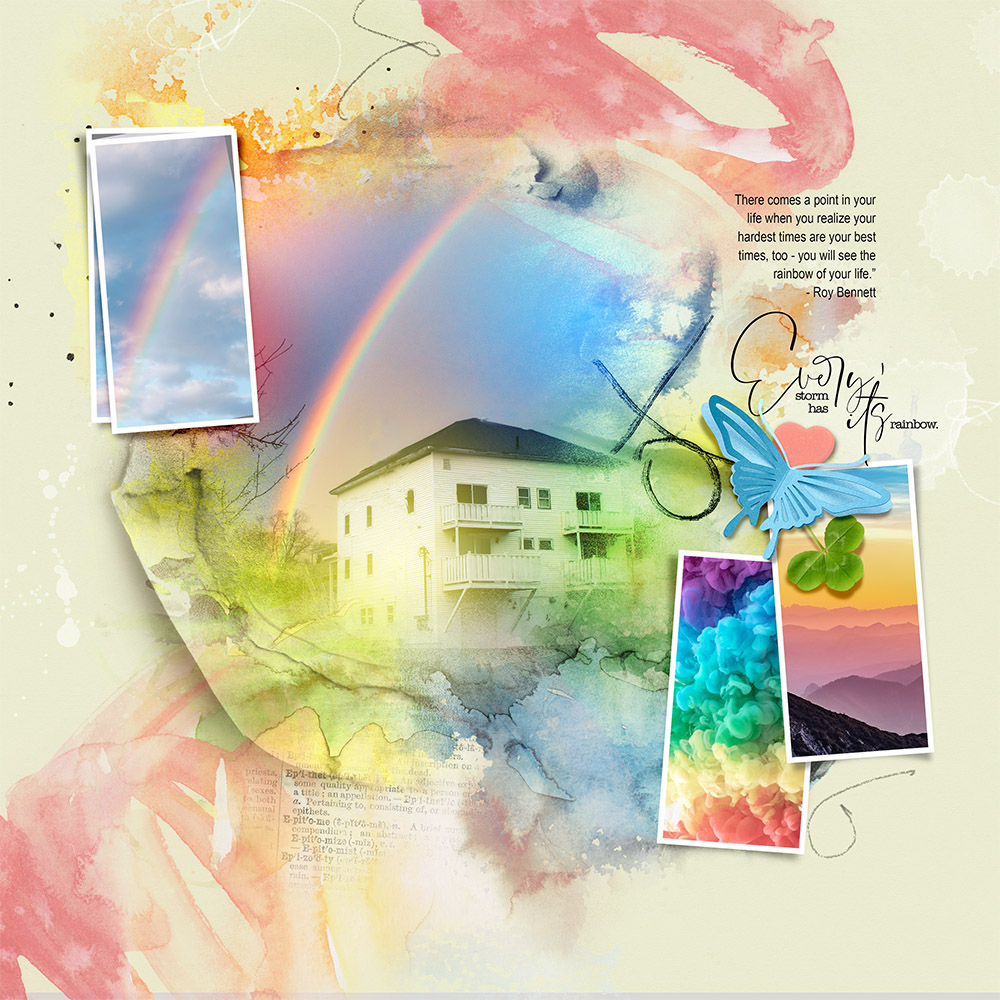
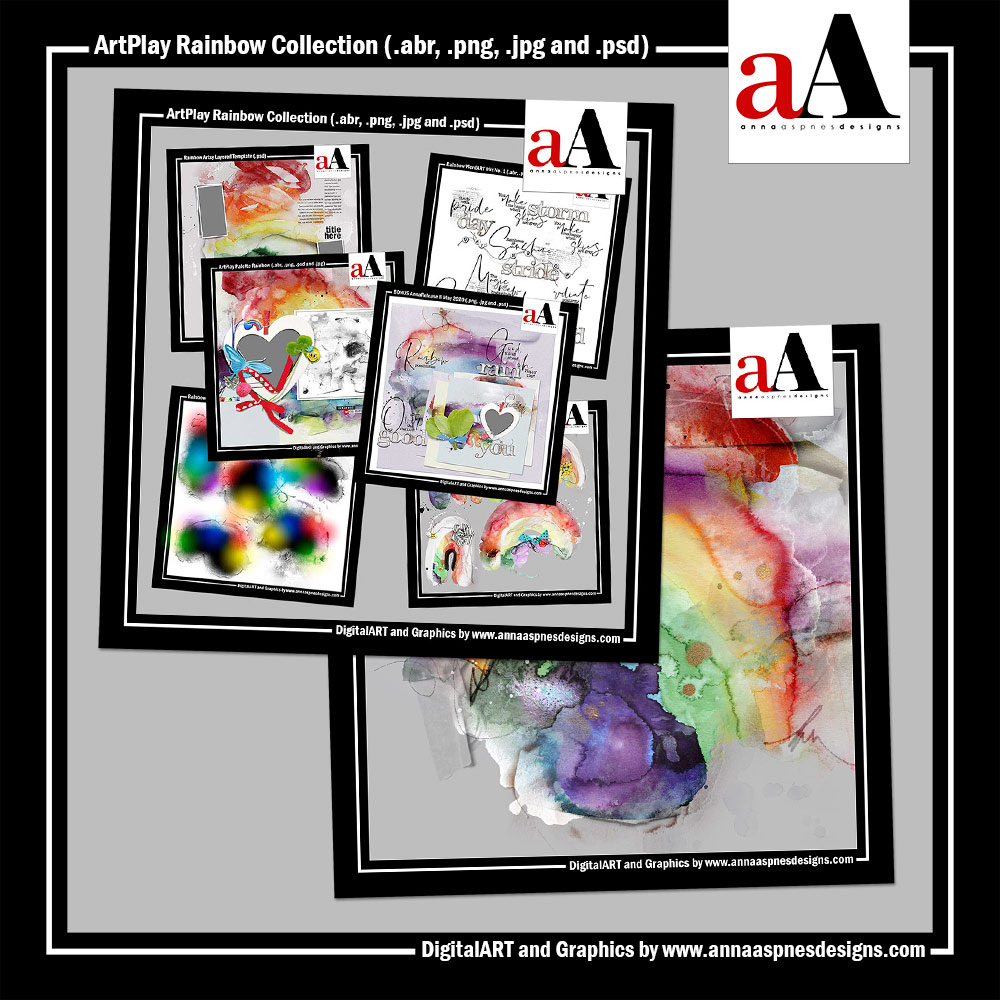






Recent Comments