
Inspiration for using the ArtPlay Sayonara Collection for digital scrapbooking and photo artistry in Adobe Photoshop and Elements.
This post is intended to give you guidance on using ArtPlay Palette Sayonara, ArtsyTransfers, ArtsyKardz and co-ordinating digital assets.
ArtPlay Sayonara Inspiration
Click on the images below to access complete digital design supply lists and process notes.
1. Recolor Your Supplies
Add a different hue to the ArtPlay Sayonara Collection to better support your photos.
- Select the digital element that you wish to Recolor, then go to Image> Adjustments> Hue and Saturation (Photoshop) or Enhance> Adjust Color> Hue/ Saturation (Elements).
- Move the Hue slider to adjust the colors in your digital scrapbooking page.
- Notice how Michelle applies a Shade of pink to support her Grandaughter’s sassy pose.
SEE ALSO:
- Useful Techniques in Photoshop and Elements video posted at the top of the Resources page.
2. Repetition of Elements
Lead the eye and create rhythm in your photo artistry using repetition.
- Notice how the clock is Duplicated 3 times to establish emphasis.
- The circle Shape is then repeated numerous times to Lead the Eye around the layout design.
- We love how ViVre used the ribbon to Encircle the date and a round frame to matte her photo.
SEE ALSO:
3. Bright Color Photos
Choose the ArtPlay Sayonara Collection to showcase your boldly colored images in your digital scrapbooking pages
- Neutral hues make for a simple Foundation when you are using multiple brightly colored photos in your photo book designs.
- They allow you photos to shine and catch the viewers eye without Competing with them.
- We love how Diane combines ArtPlay Collections to best support her photos.
SEE ALSO:
More Inspiration
Click on the images below to access complete digital design supply lists and process notes.
Want More Digital Scrapbooking and Photo Artistry Inspiration?
- Check out the Gallery here.
- See LOTS more Tutorials.
- Watch a Video.
- Take a Class.


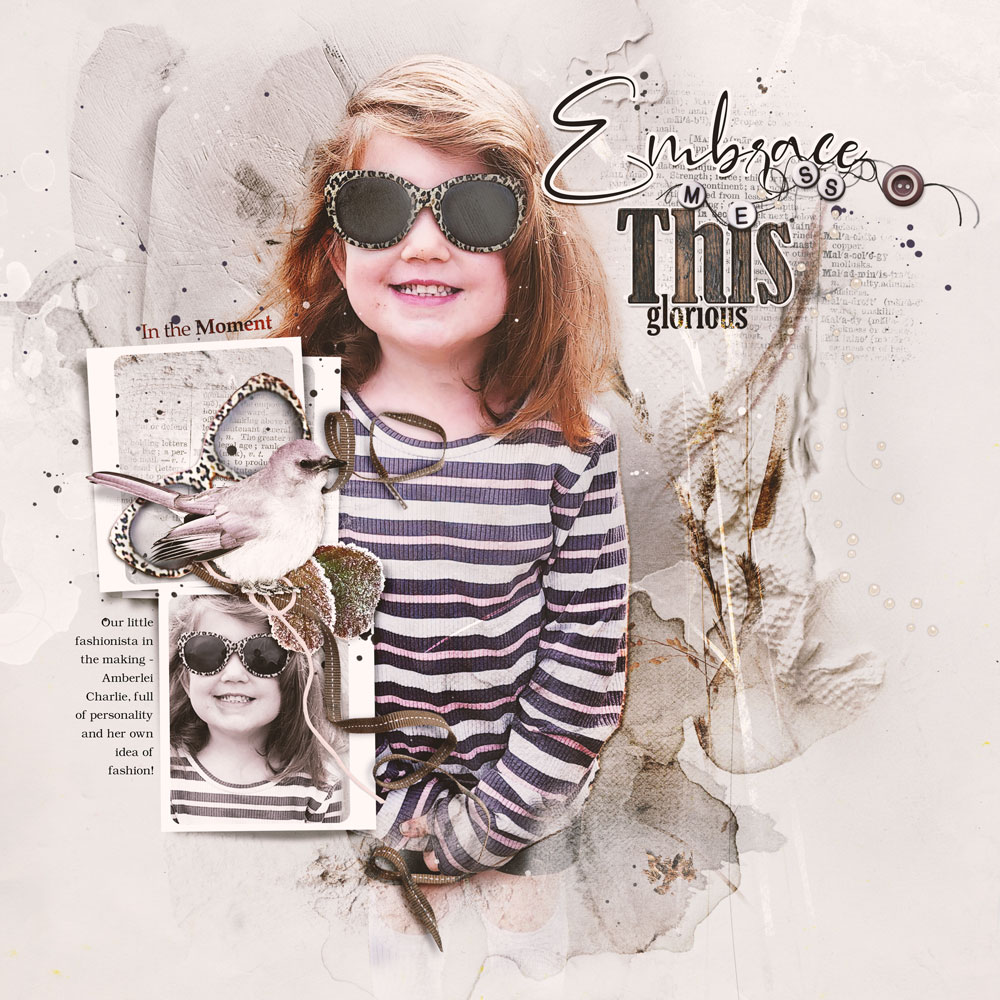



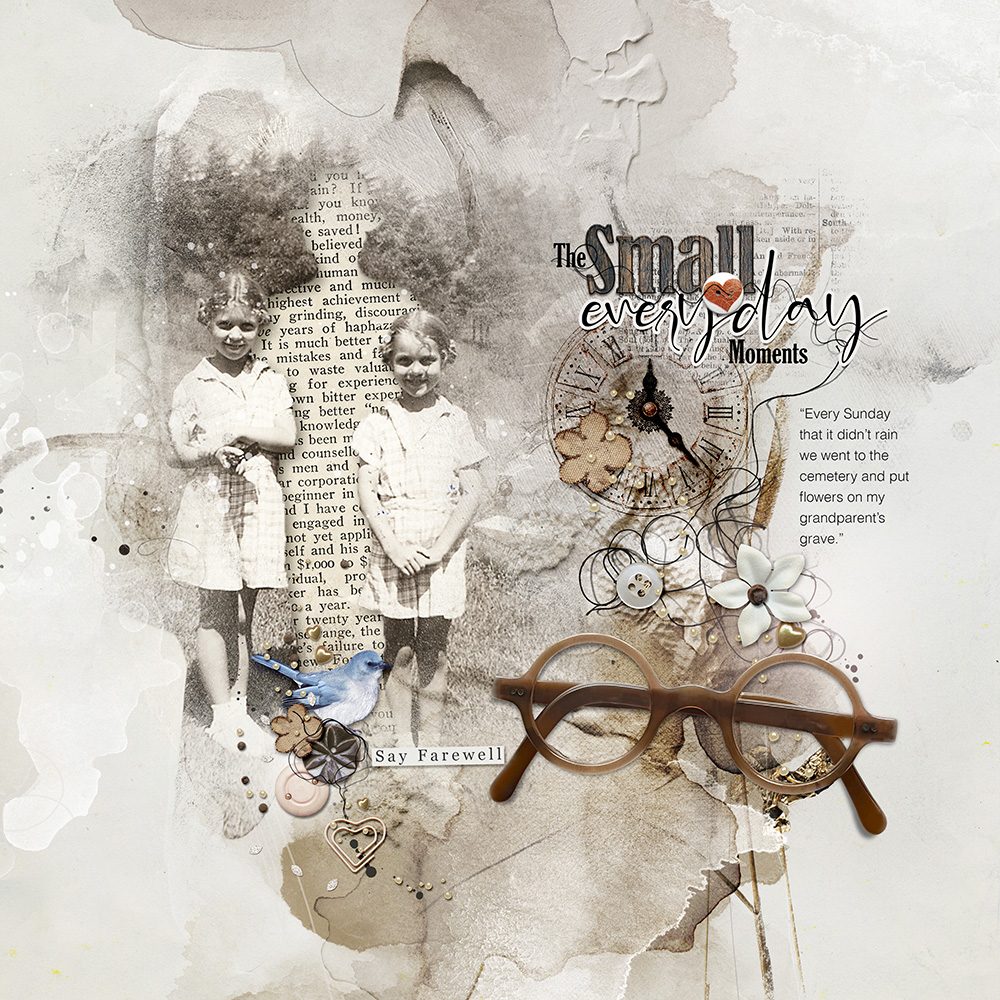

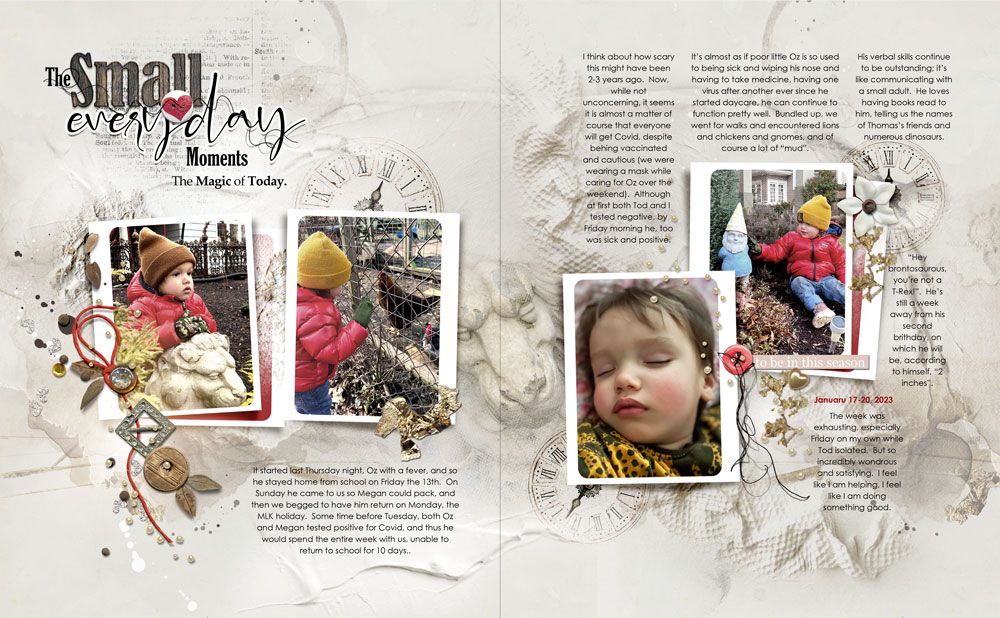


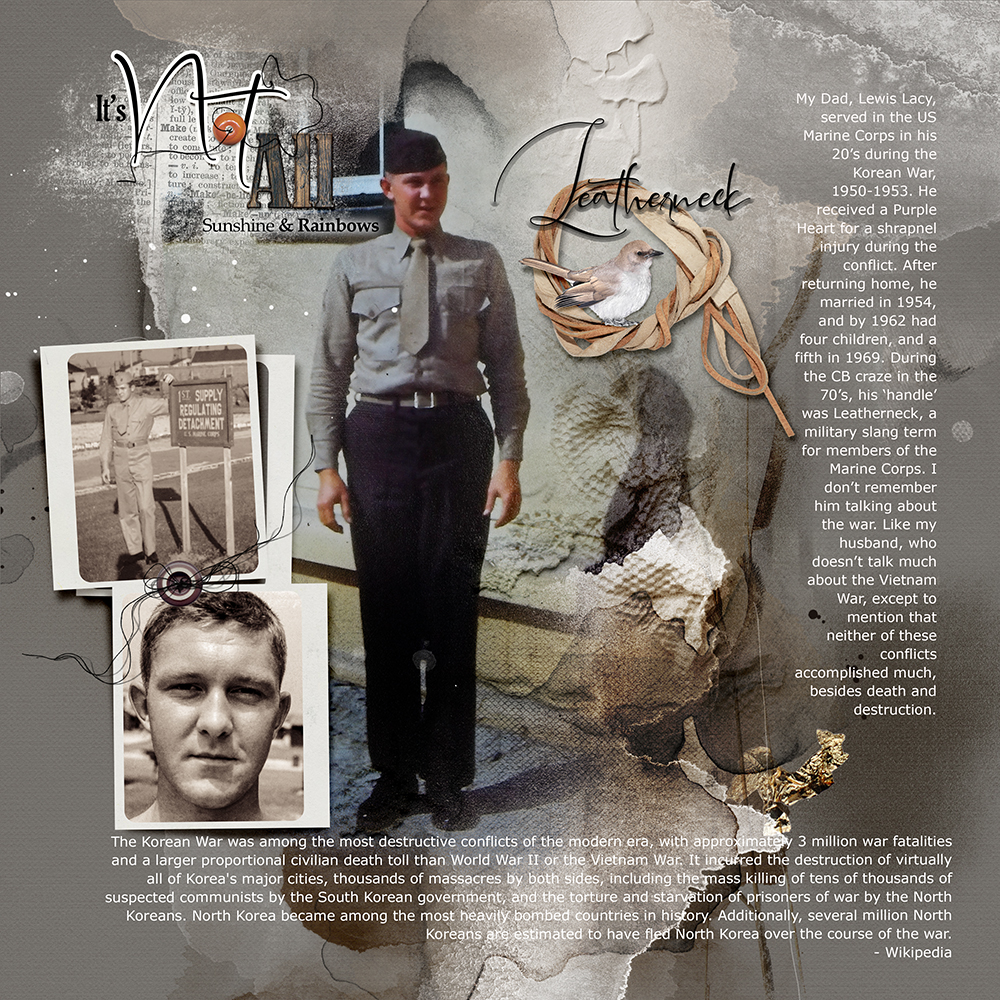

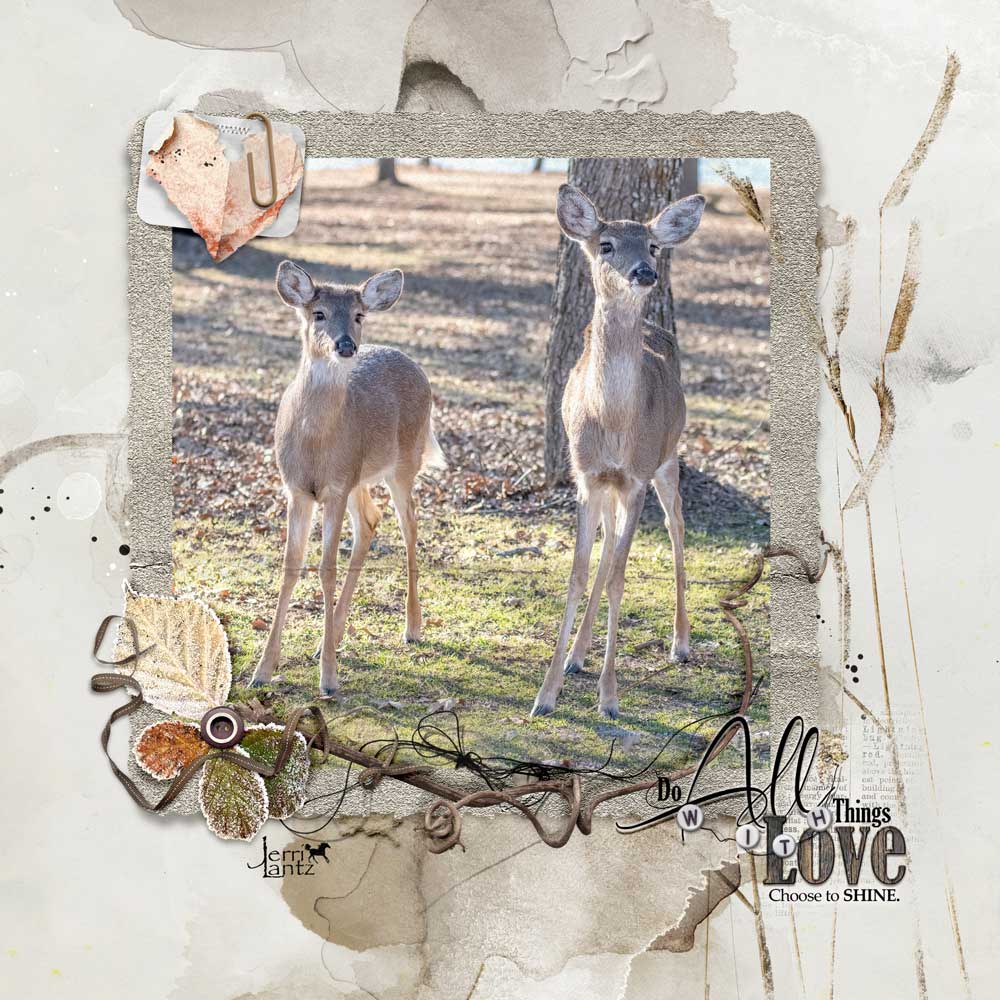
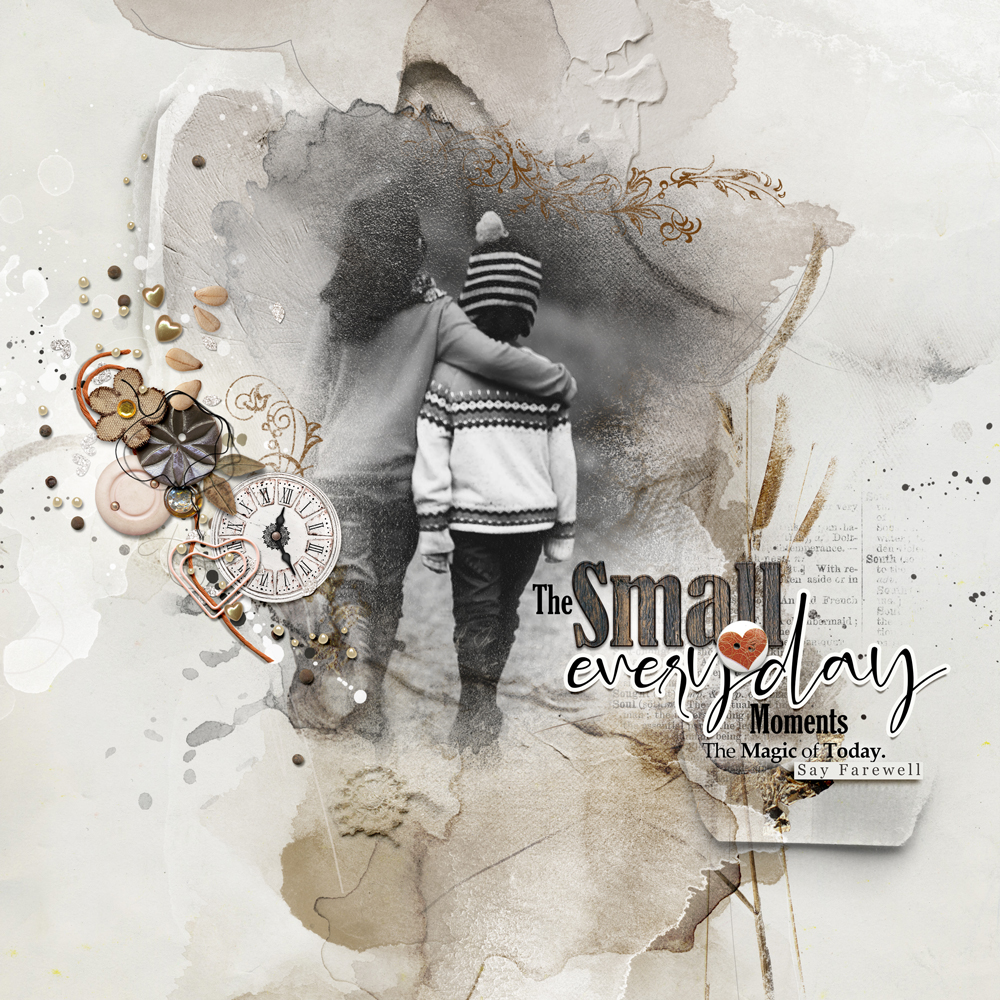

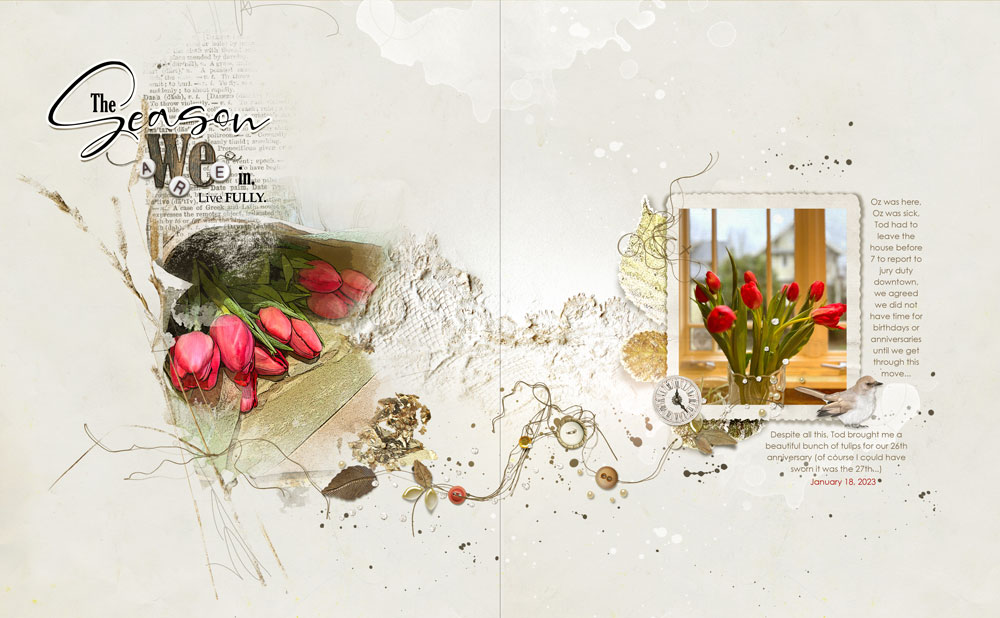






Recent Comments