
Inspiration for using the ArtPlay Wild Autumn Collection for digital scrapbooking and photo artistry in Adobe Photoshop and Elements
This post is intended to give you guidance on using ArtPlay Palette Wild Autumn, ArtsyTransfers and co-ordinating digital assets.
ArtPlay Wild Autumn Inspiration
Click on the images below to access complete digital design supply lists and process notes.
1. Create Brush Mask
Use brushes from the ArtPlay Palette to create a custom clipping mask in your artsy digital scrapbooking pages.
- Layer a selection of .png format brush layers, playing with the sizes to create density.
- Select and merge the brush layers into a Single mask layer.
- Clip your photo to the custom mask design.
See also:
2. Frame A Photo
Create a composite via an extraction and framed blended image in your photo artistry.
- Blend a photo into your background using a Clipping Mask or Layer Mask with Brushes
- Apply a Blending Mode to soften the image and place a frame over this blended photo to establish a Focal Point.
- Linda then arranged Transfers plus an Extraction of her subject over the framed image for additional depth to the artsy digital scrapbooking design.
See also:
3. Embellish Your Frames
Use papers and elements from ArtPlay Wild Autumn Collection to fill your Artsy Layered Template frames.
- Clip digital papers from the ArtPlay Palette to the frame mask.
- Create a Focal Point using one of the MultiMedia Leaves No. 4 elements.
- We also love the white Stroke Layer Style applied to the WoodWords No. 6 title.
See also:
More Inspiration
Click on the images below to access complete digital design supply lists and process notes.
ArtPlay Wild Autumn Collection
Includes:
- ArtPlay Palette Wild Autumn
- MultiMedia Leaves No. 4
- Wild Autumn FotoBlendz No. 1
- WoodWords No. 6
- Artsy Layered Template No. 209
- ArtsyTransfers Wild Autumn
Want More Digital Scrapbooking and Photo Artistry Inspiration?
- Check out the Gallery here.
- See LOTS more Tutorials.
- Watch a Video.
- Take a Class.



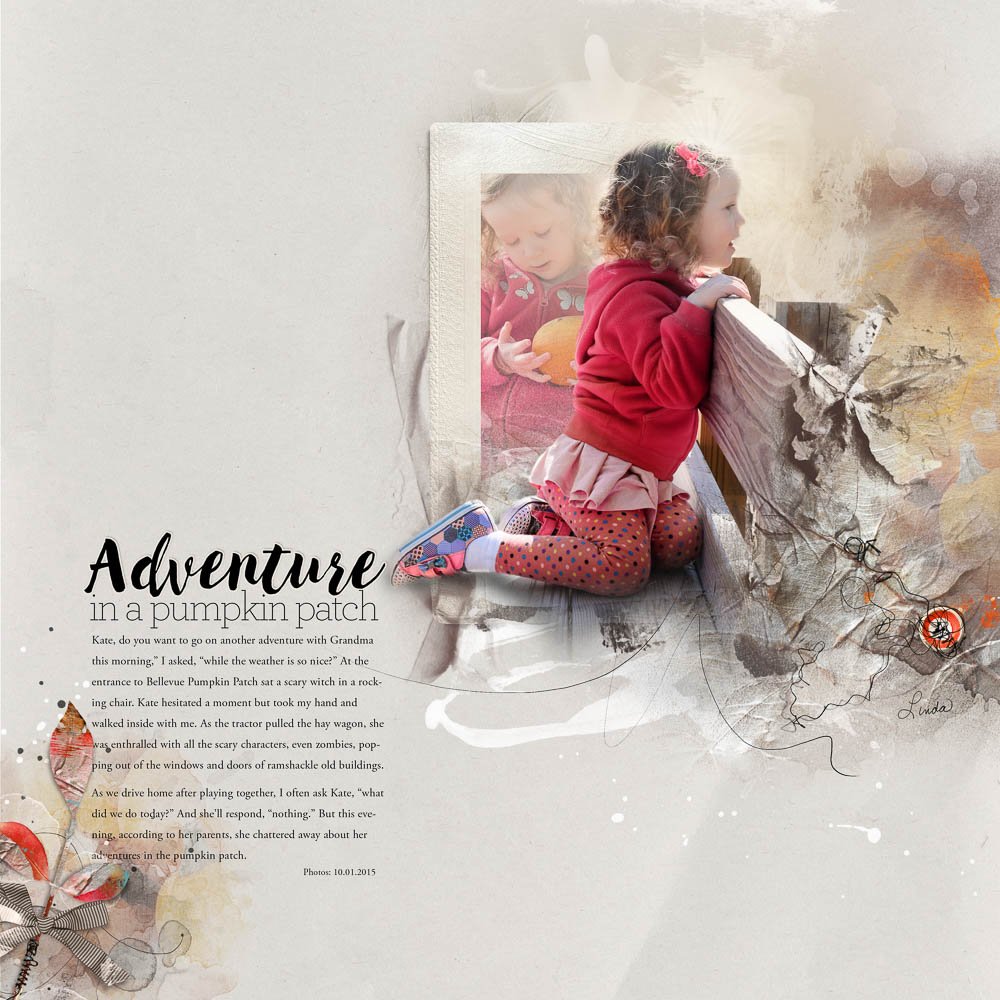


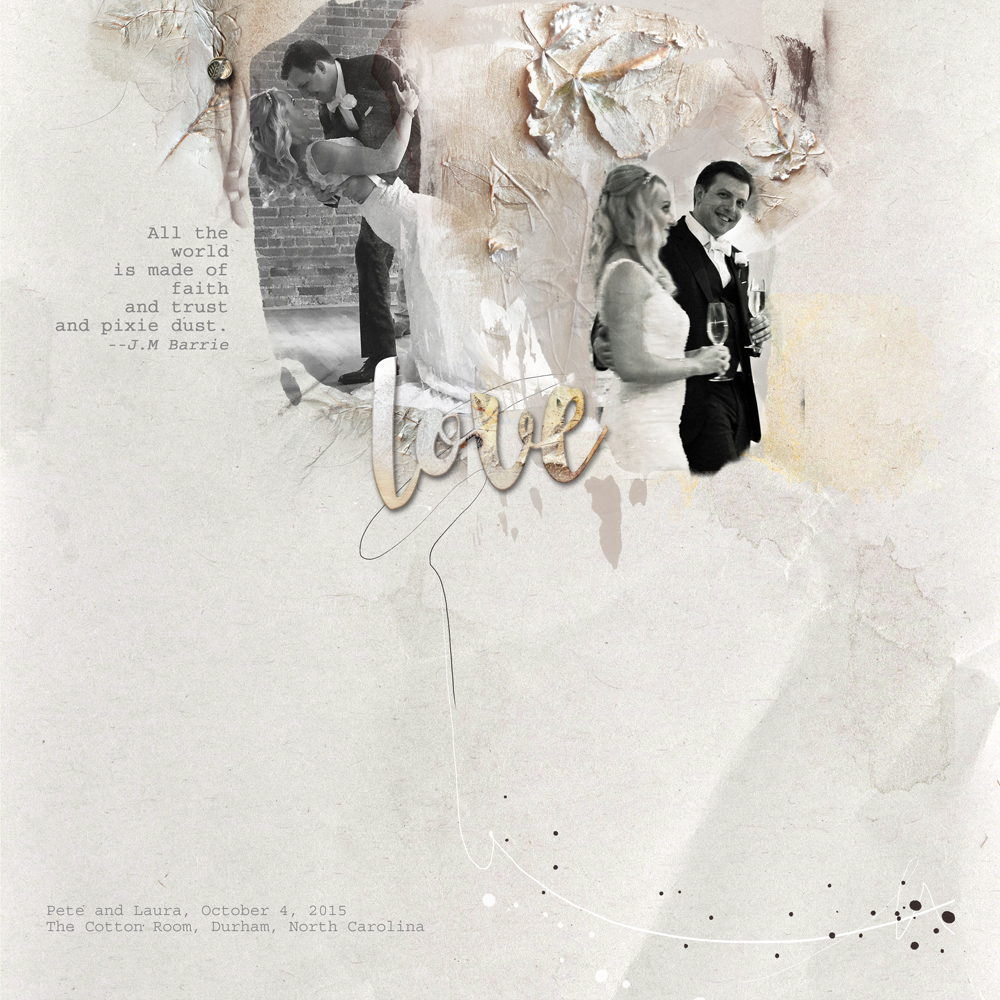





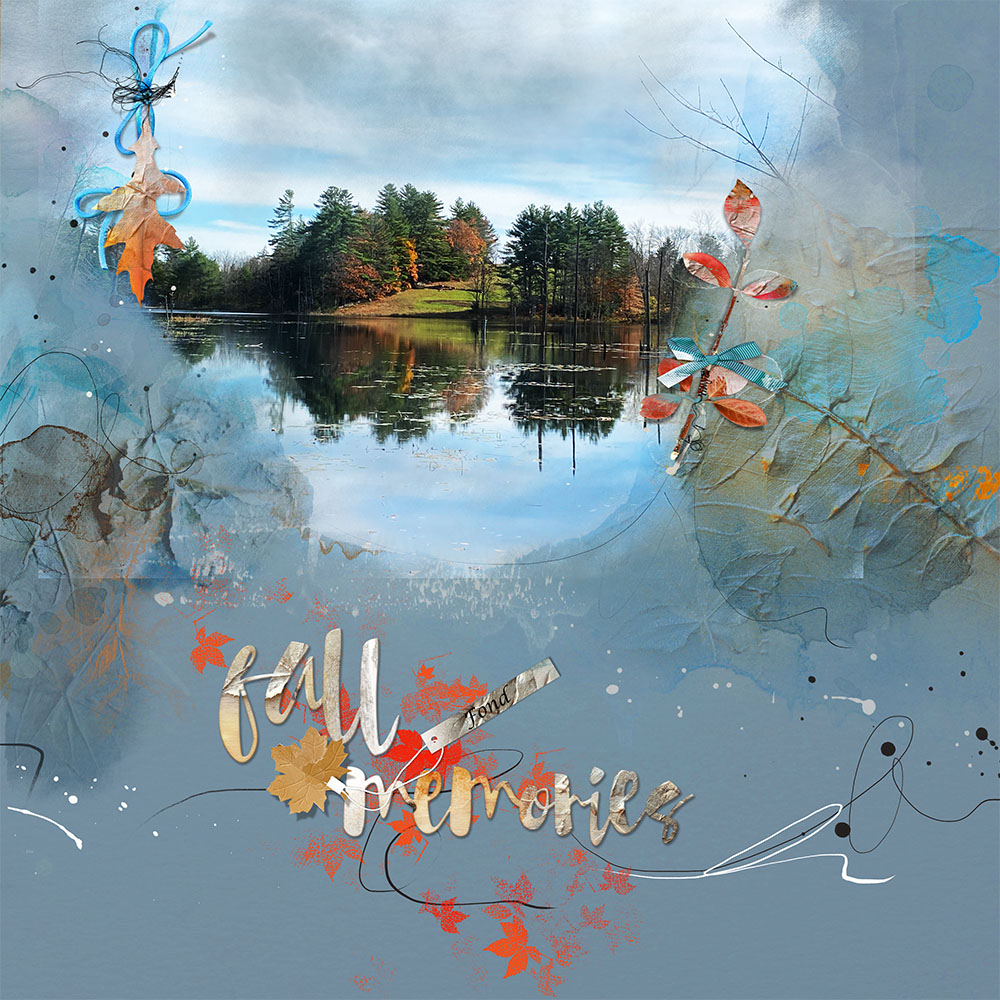





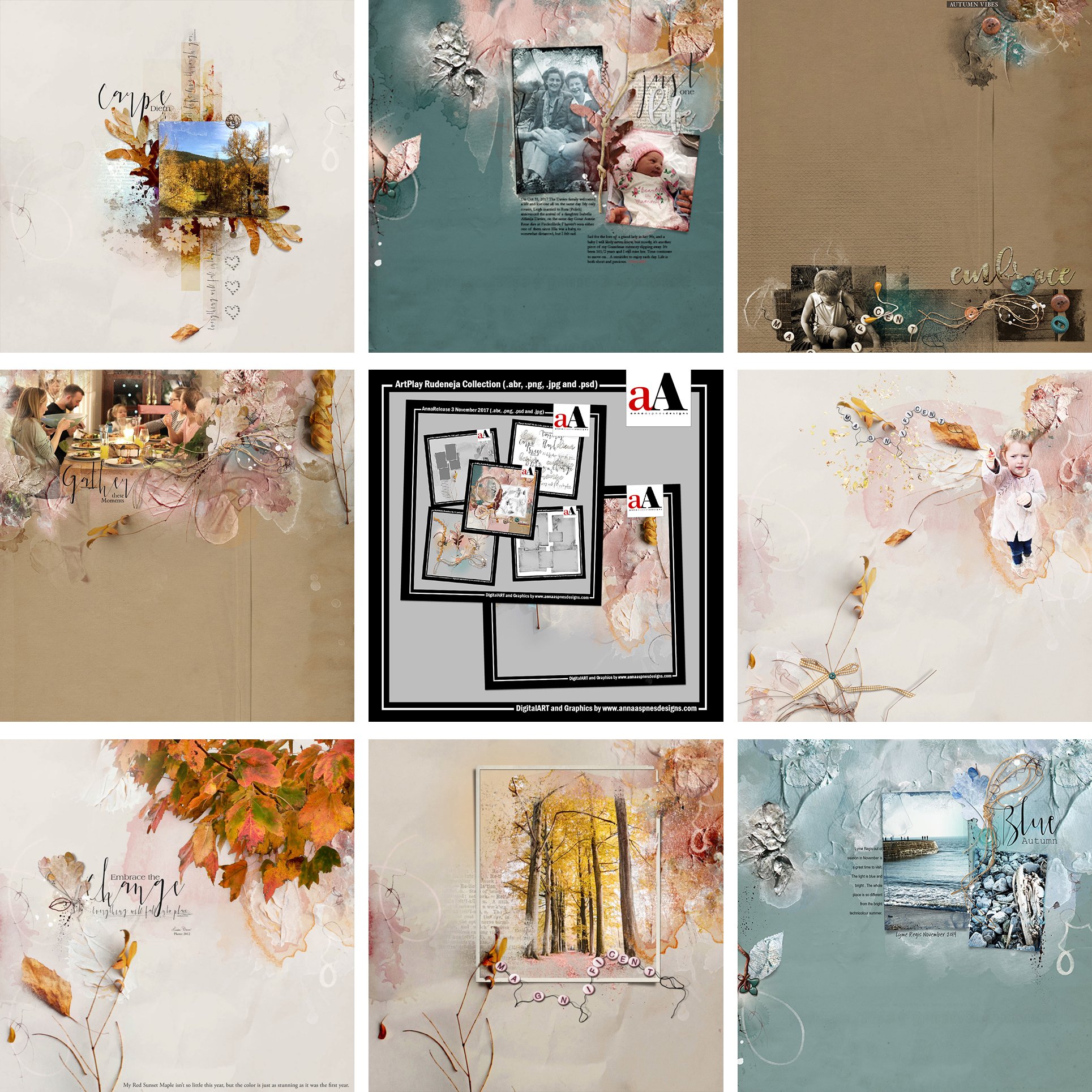


Recent Comments