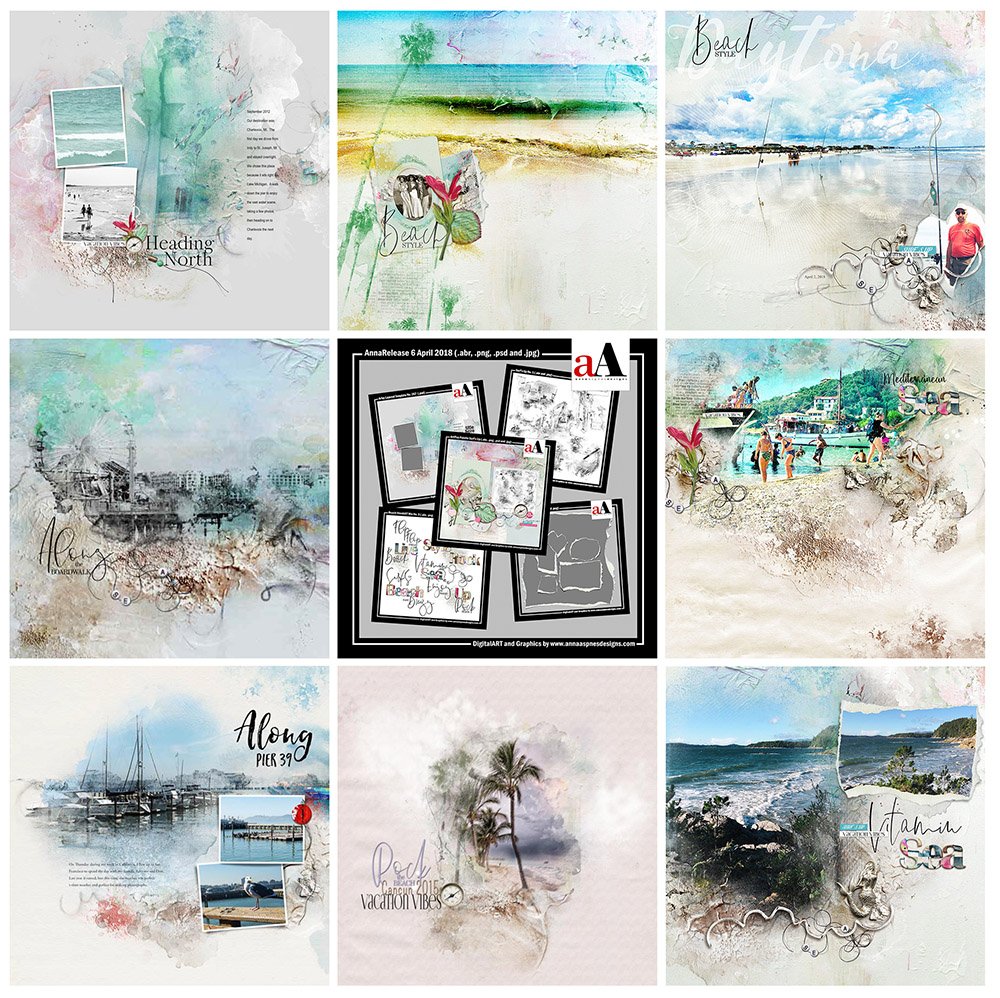
Happy Monday! Today we’re sharing ArtPlay Surf’s Up Inspiration.
This post is intended to give you guidance on using ArtPlay Palette Surf’s Up, ArtsyTransfers and co-ordinating digital assets
ArtPlay Surf’s Up Inspiration
1. Modify Color
Adjust the color of your digital assets and designs to coordinate better with the photos in your artsy digital scrapbooking layout page.
- Adjust the Image> Adjustments> Levels and/or Curves (Photoshop) or Enhance> Adjust Lighting> Levels (Elements) to adjust the brightness and contrast.
- Modify color via Image> Adjustments> Hue/Saturation (Photoshop) or Enhance> Adjust Lighting> Hue/Saturation (Elements.)
- Notice how Laura has added a vintage feel to her page by darkening her aA DigitalART selections.
See also:
2. Rotate Elements
Adjust the rotation of elements to enhance visual interest in your photo artistry layouts.
- Changing the Orientation of an element elevates Tension, the component of digital scrapbooking design Excites the Eye and elevates visual interest in your pages.
- It also prevents Sameness in the use of Repetition in your digital memory keeping pages.
- The mermaid was rotated by 180 degrees and the use of just the tail changes the Perspective of the element.
- Similarly, the arrangement and Rotation of the of the ‘frames’ adds visual interest to the photo Focal Point.
See also:
3. Create Custom Transfers
Clip a paper or digital elements to a clipping mask to personalize your photo artistry.
- Clip a Digital Paper to an element of choice.
- This could be a Brush, Transfer or Embellishment layer.
- Viv clipped a palm tree photo to a Palm Tree Brush image to enhance the visual interest in her digital scrapbooking page.
Also see:
4. Tuck Your Titles
Place a WordART element between overlapping frames in your digital scrapbooking page.
- Layering elements establishes Focal Points and yields elevated Visual Interest in your photo artistry.
- Ensure the Drop Shadows have enough Distance and Size to support the Depth of the Beach WordART Mix No. 3.
- Notice how the title is sandwiched between the frames with Drop Shadow Layer Styles that support realistic element placement.
See also:
5. Align Embellishment
Unify your elements and align the edges with one another to establish cohesive digital scrapbooking design.
- Notice the Similarity of Line in your digital assets and photo artistry and aim to Group those elements together.
- The white branch Aligns with the edge of the torn frame and then Leads the Eye to the WordART title.
- Love also the ‘LabeledWord’ appearing to be tucked behind the mermaids tail.
See also:
6. Emphasize Supporting Photos
Create and place an element cluster by or through the supporting frames in your digital scrapbooking pages.
- An Element Cluster carries the Visual Weight through the use of Element Properties such as Color and Texture.
- This Leads the Eye and calls attention to the viewer to notice the Focal Point.
- Notice the splashes of pink and dimension in the Stitching.
See also:
7. Customize Frame Layers
Clip Transfers and Brushes to the frame layer to personalize your digital memory keeping pages.
- Place an element above the frame layer.
- Go to Layer> Create Clipping Mask to create a Clipping Set.
- The element will conform to the Shape and Embellish the underlying layer.
See also:
- Useful Techniques video on the Resources page.
8. Enhance The Theme
Use additional digital assets in Artsy Layered Templates to support the subject of your digital scrapbooking page.
- Kathy rotated the Surf’s Up Artsy Layered Template and clipped her photo to multiple transfer layers.
- She Duplicated some of the ‘sand’ transfers to create a Visual Triangle around her focal point.
- Notice also the Theme specific elements from other ArtPlay Collections to support her Visual Storytelling efforts.
See also:
ArtPlay Surf’s Up Collection
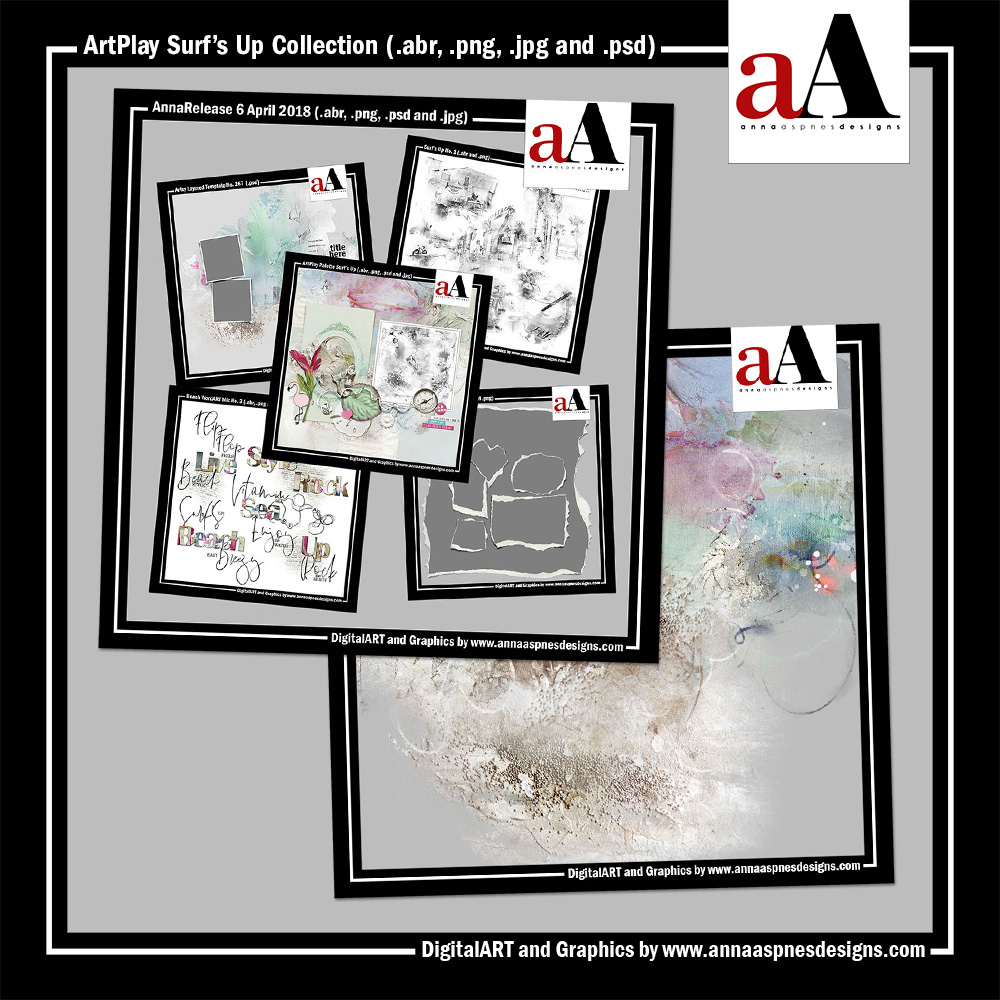
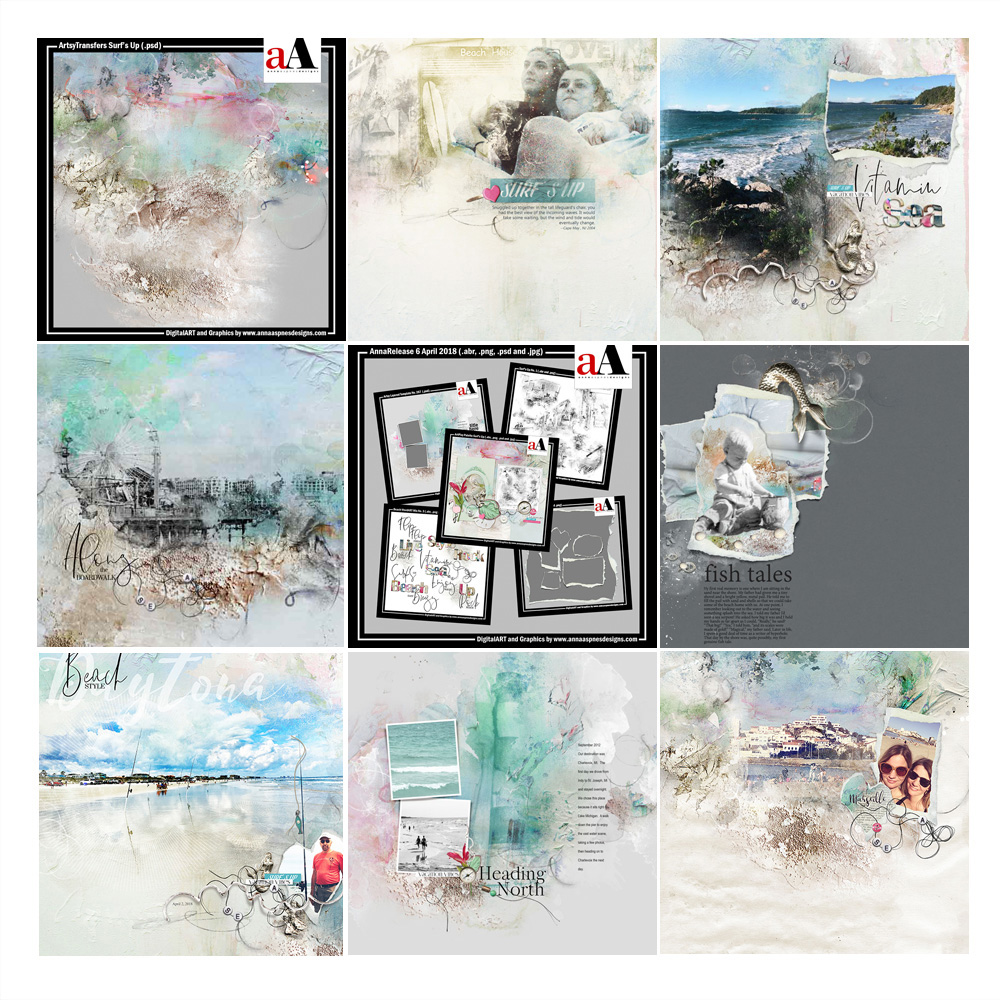
INDIVIDUAL PRODUCTS IN THIS SERIES:
- ArtPlay Palette Surf’s Up
- RippedPapers No. 1
- Surf’s Up No. 1
- BeachWordART Mix No. 3
- Artsy Layered Template No. 267
- ArtsyTransfers Surf’s Up
Note that the ‘Bundled’ collection is available at Limited Times throughout the year.
Want More Digital Scrapbooking and Photo Artistry Inspiration?


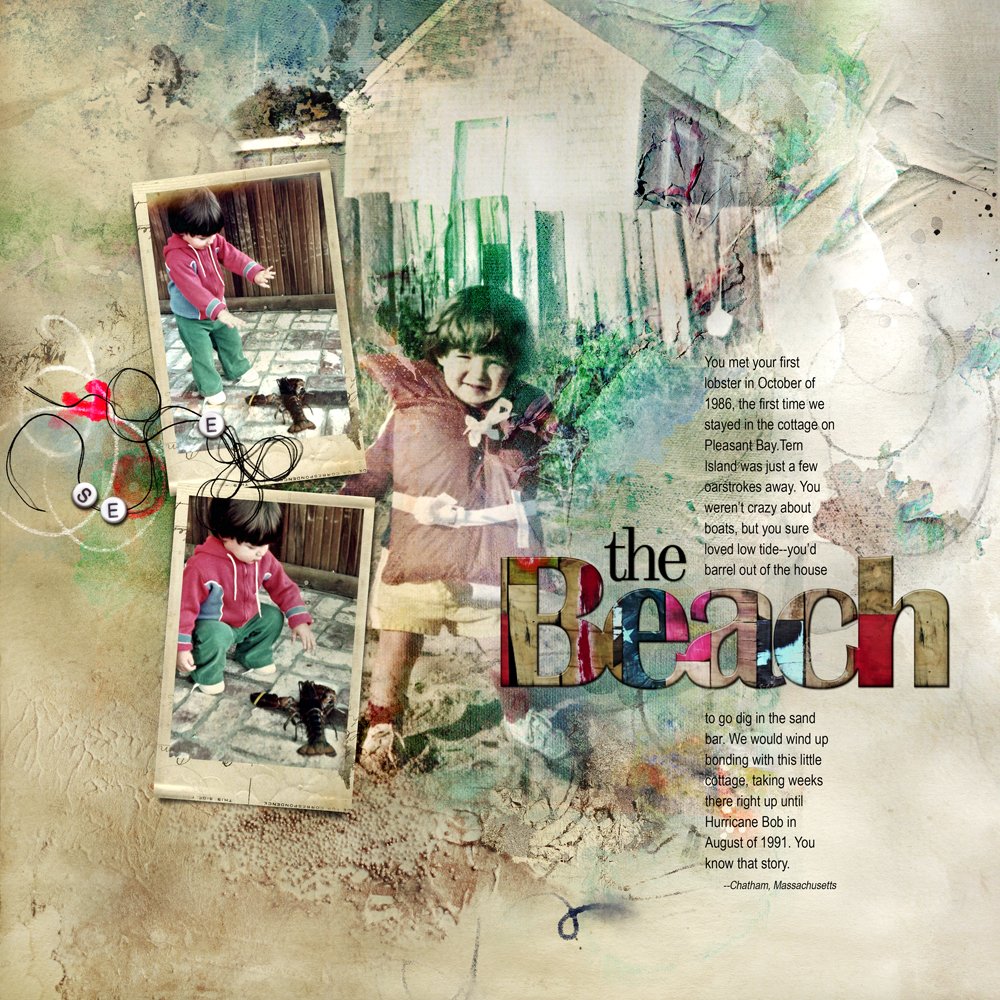
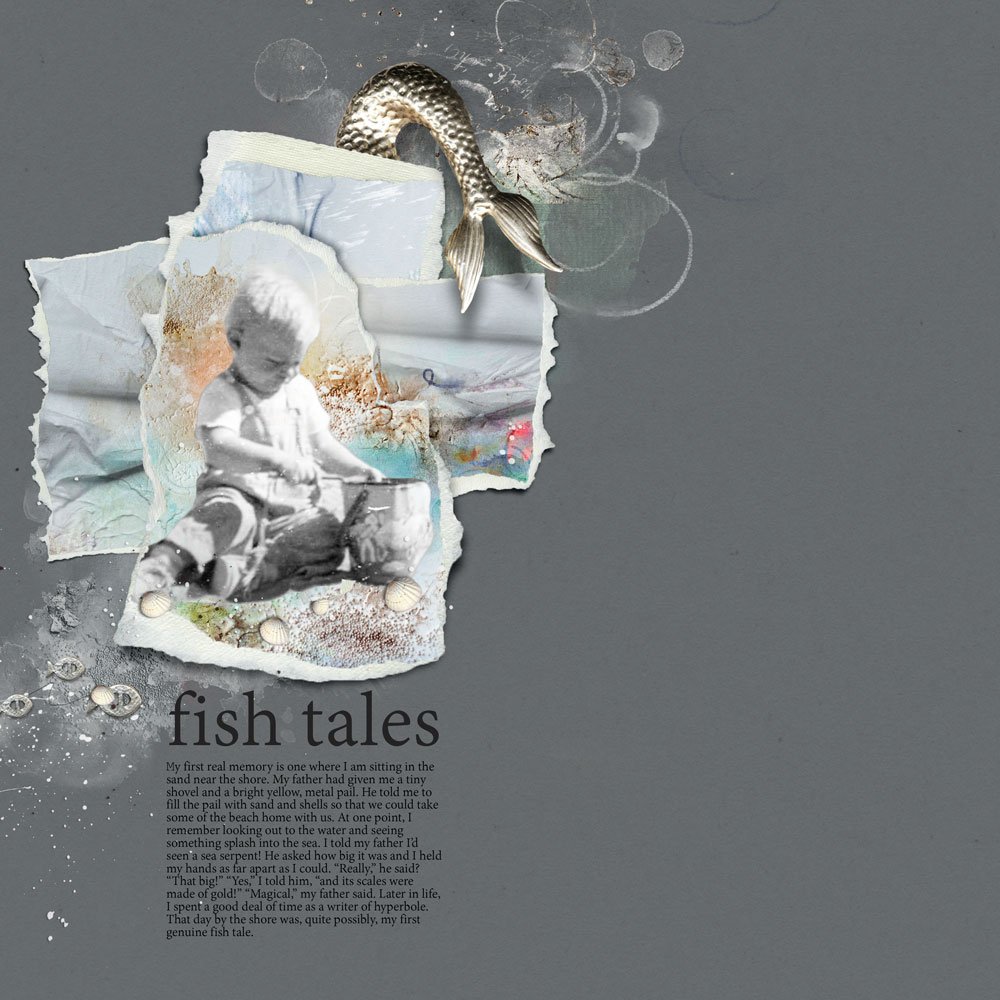









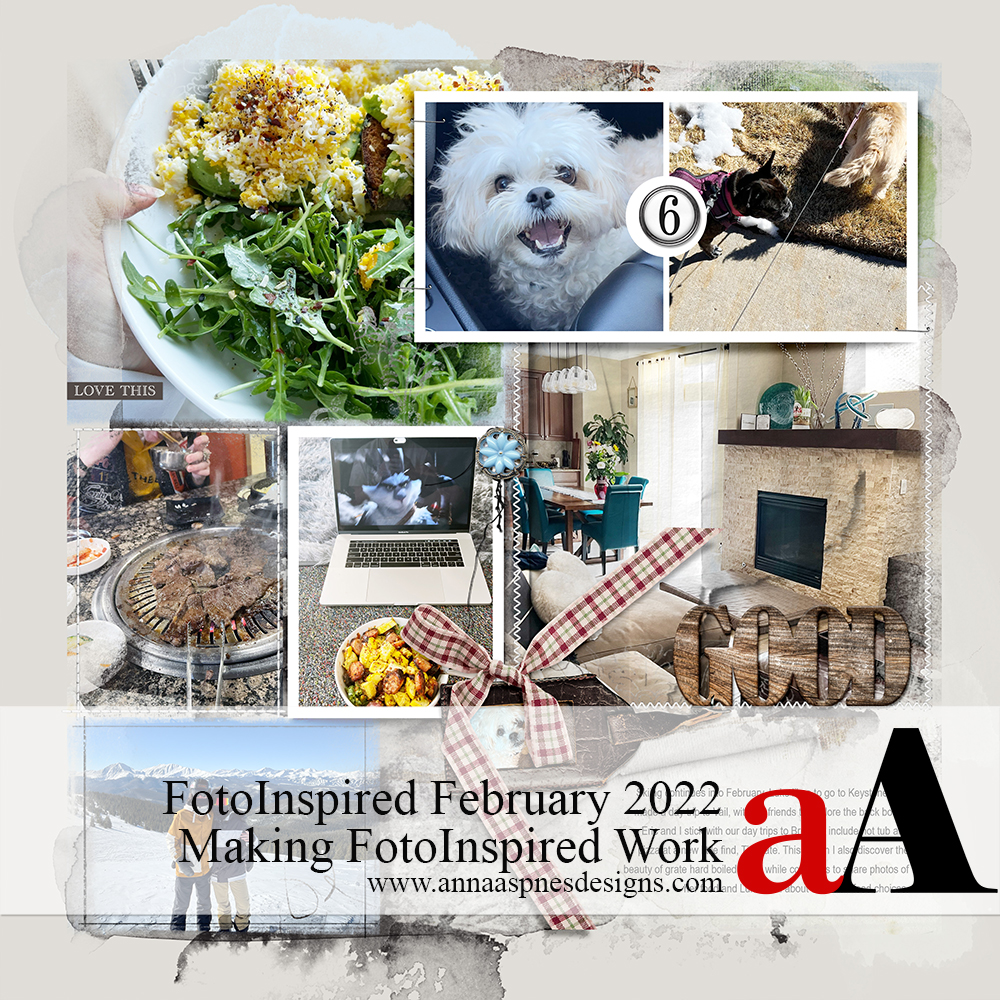


Recent Comments