
Inspiration for using the ArtPlay Caducous Collection for digital scrapbooking and photo artistry in Adobe Photoshop and Elements
This post is intended to give you guidance on using ArtPlay Palette Caducous, ArtsyTransfers and co-ordinating digital assets
ArtPlay Caducous Inspiration
Click on the images below to access complete digital design supply lists and process notes.
1. Lead the Eye
Place elements with distinguished LINE to intentionally move the eye.
- Notice how the stitching Connects the photo to the MultiMedia element.
- This then ‘Moves the eye‘ down through the string to the bottom of the photo artistry design.
- It almost completes a ‘full circle’ through the all the Focal Points.
See also:
2. Extend the Theme
Use digital elements to extend your photo and support the theme of your artsy digital scrapbooking layout.
- Notice how Diane has Supported her Photo using elements and a transfer from ArtPlay Palette Caducou.
- She adjusted the color of the leave element to better Mirror the red leaves in her imagery.
- Photoshop Brushes Winter Branches No. 1 with the application of a Drop Shadow Layer Style extend the Theme of her design.
See also:
3. Play with Color
Use your ‘creative license’ and pick a totally fun colored background.
- Notice how Laura’s color choice mirrors some of the Accent colors in her artsy digital scrapbooking design.
- This in turn create a Visual Triangle which leads the eye around the parameters of her masked photo.
- It also provides an unexpected element of Tension to the photo artistry.
See also:
4. Modify your DigitalART
Use the tools in Photoshop to adjust your digital assets to better support your photos.
- Ulla-May rotated a clipping mask from FotoBlendz Overlays No. 17 to change the Orientation to landscape.
- She also blended 2 papers using Blending Modes to create her layout foundation.
- Notice how this the Depth of Color to better support her photo.
See also:
4. Frame with Textures
Use paper texture brushes or overlays to frame your blended photos.
- Miki Blended her photo using FotoBlendz Overlays No. 17 to create the photo artistry.
- She duplicated the layers and applied Blending Modes to enhance and increase Depth of Color.
- A ‘Paper Texture’ overlay from ArtPlay Palette Caducous was used to Frame the Masked Photo in her artsy digital scrapbooking design.
See also:
More Inspiration
Click on the images below to access complete digital design supply lists and process notes.
ArtPlay Caducous Collection
INDIVIDUAL PRODUCTS IN THIS SERIES:
- ArtPlay Palette Caducous
- Caducous Artsy Layered Template
- Autumn WordART Mix No. 6
- MultiMedia Leaves No. 9
- FotoBlendz Overlays No. 17
- BONUS AnnaRelease 16 October 2020
- ArtsyTransfers Caducous
See also in this series:
Want More Digital Scrapbooking and Photo Artistry Inspiration?
- Check out the Gallery here.
- See LOTS more Tutorials.
- Watch a Video.
- Take a Class.


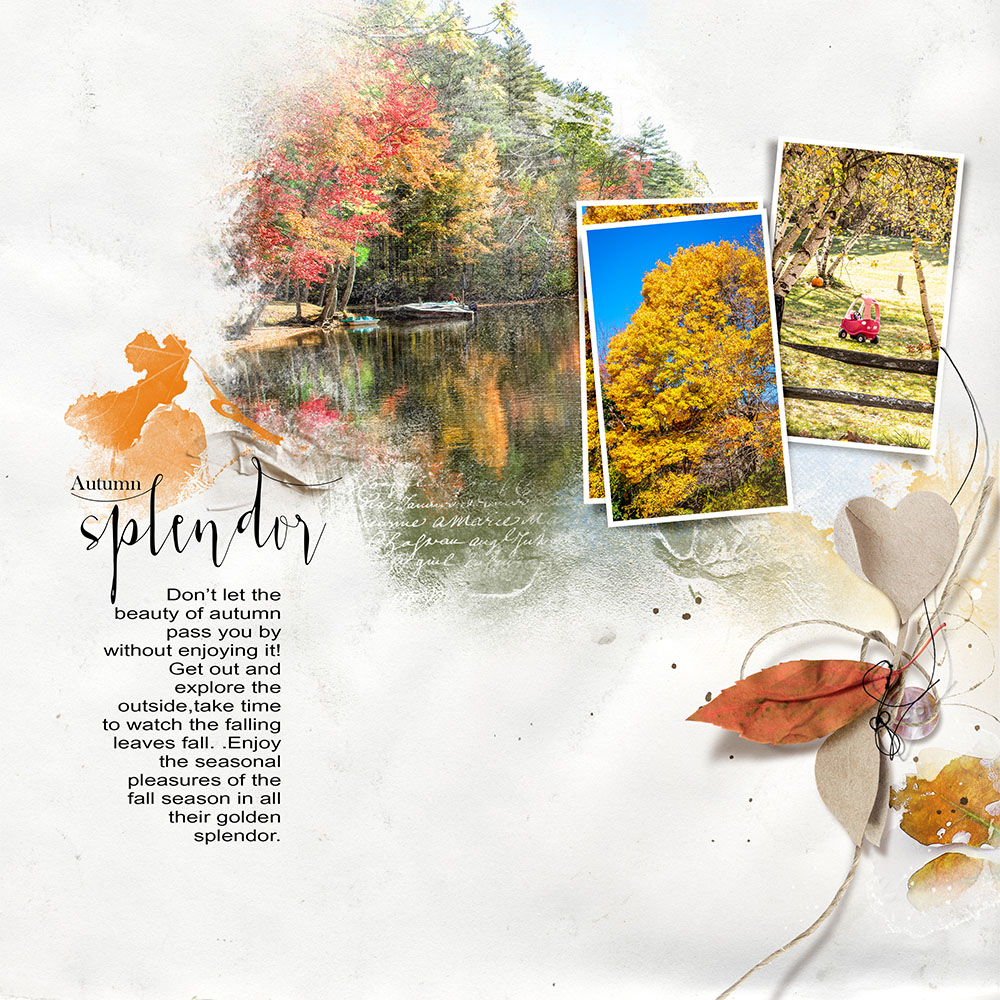

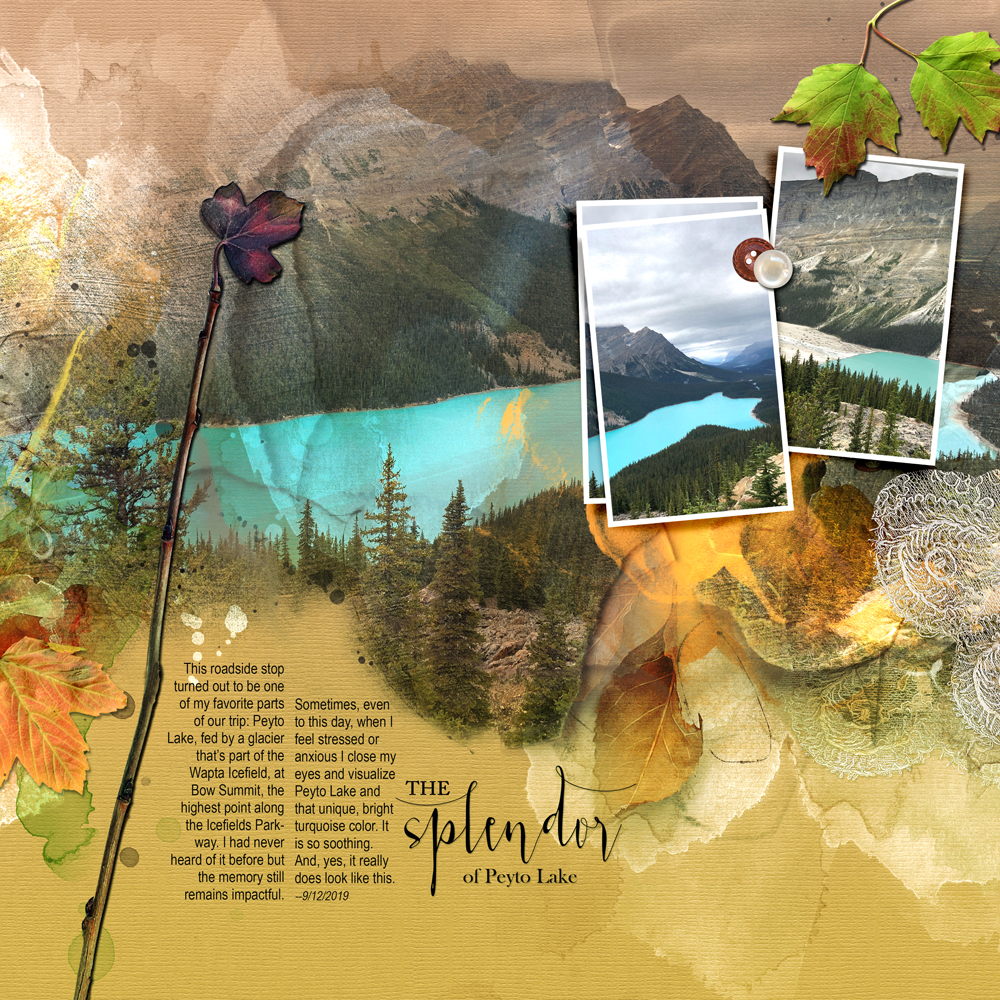


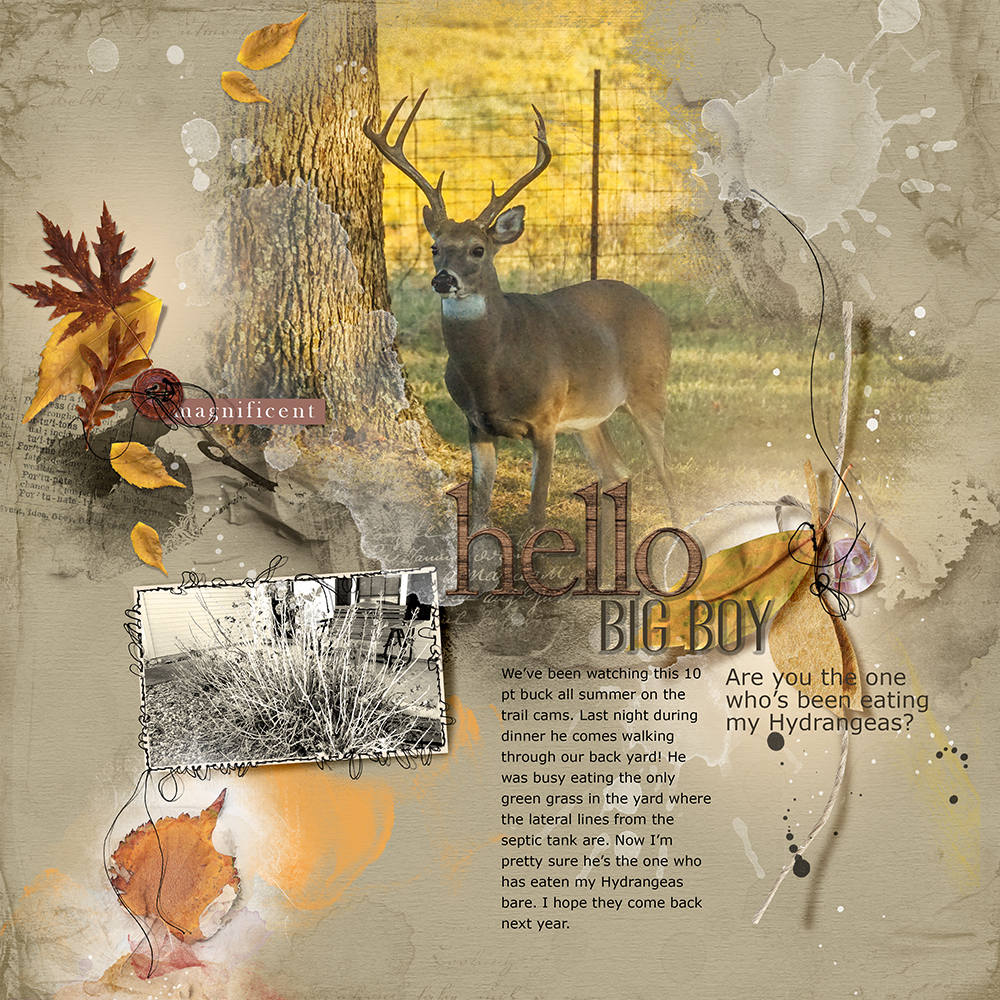


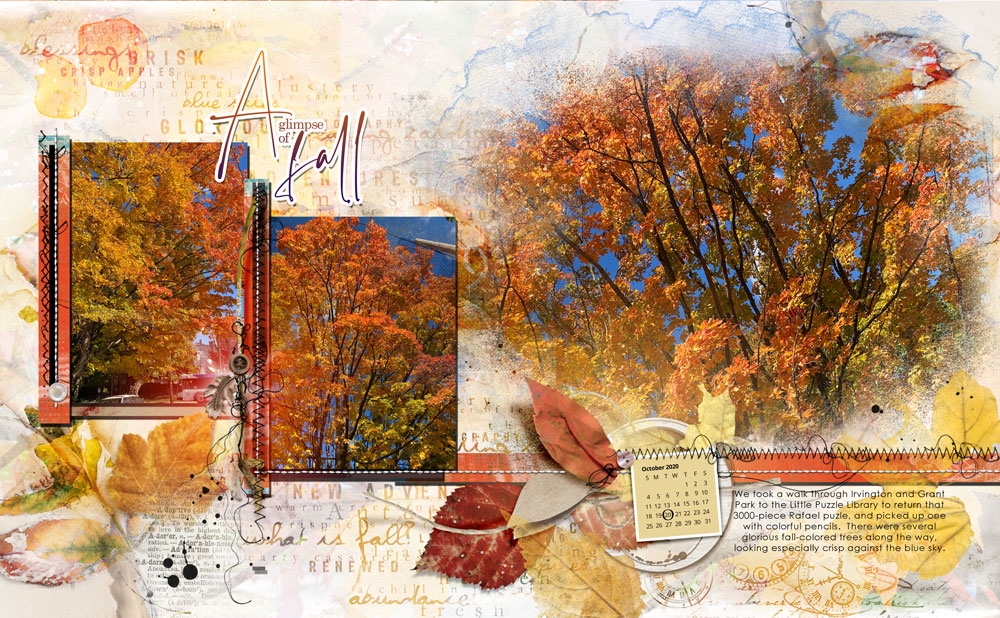

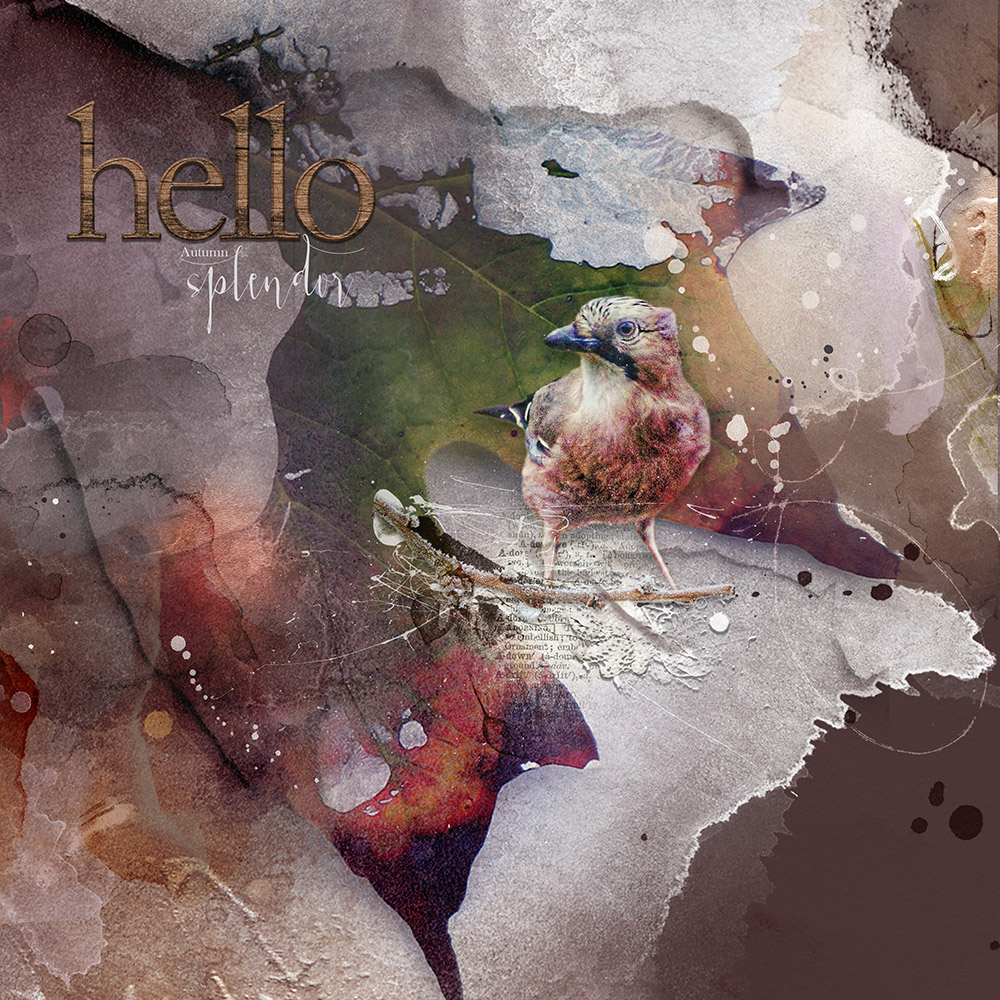

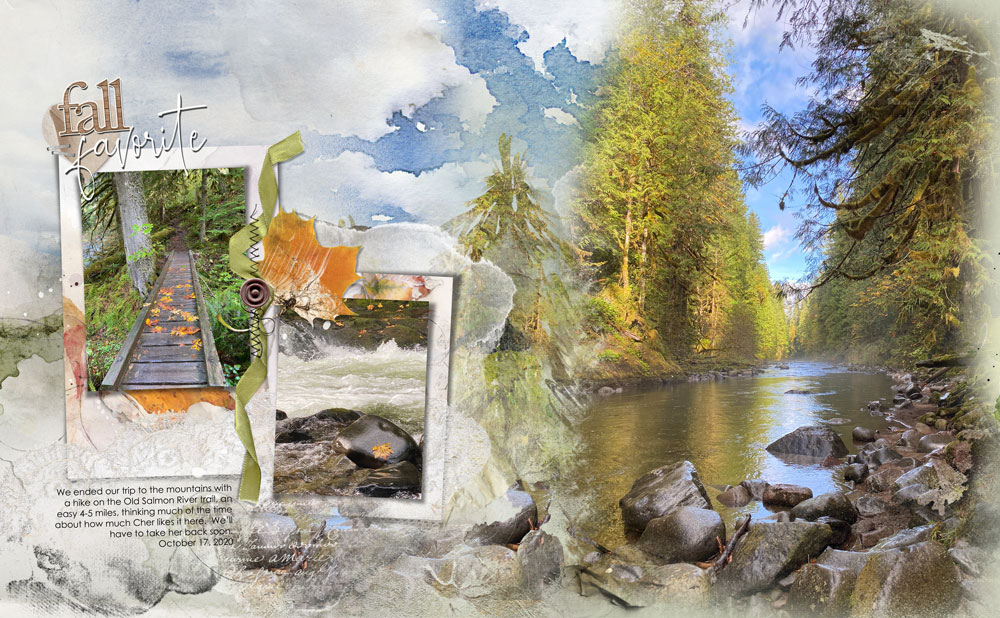
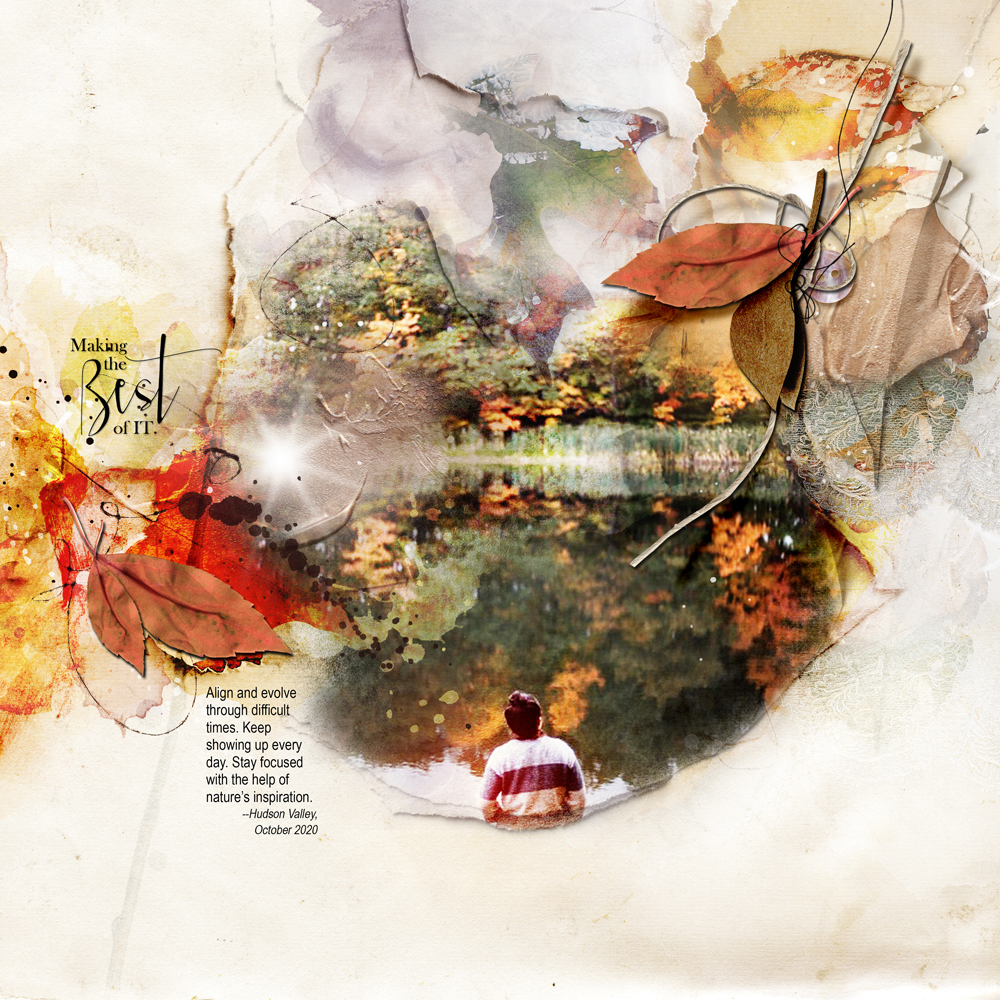




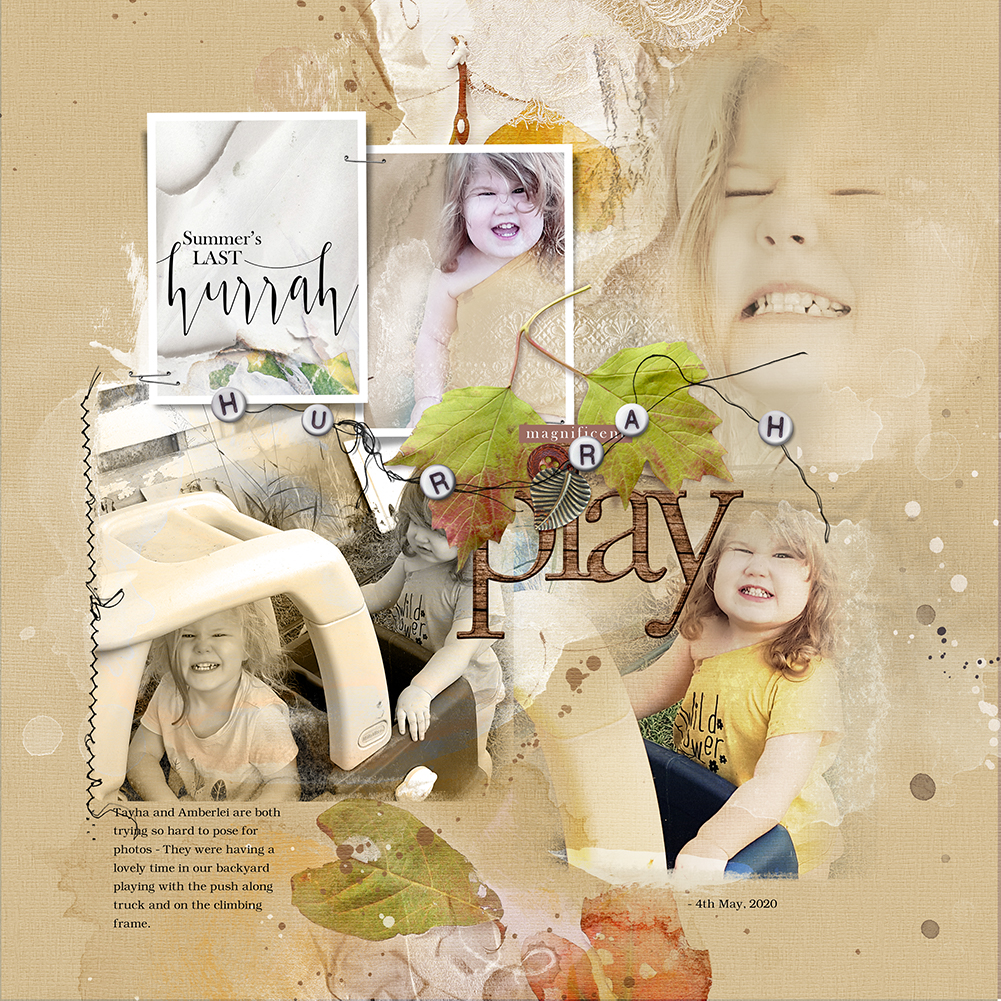

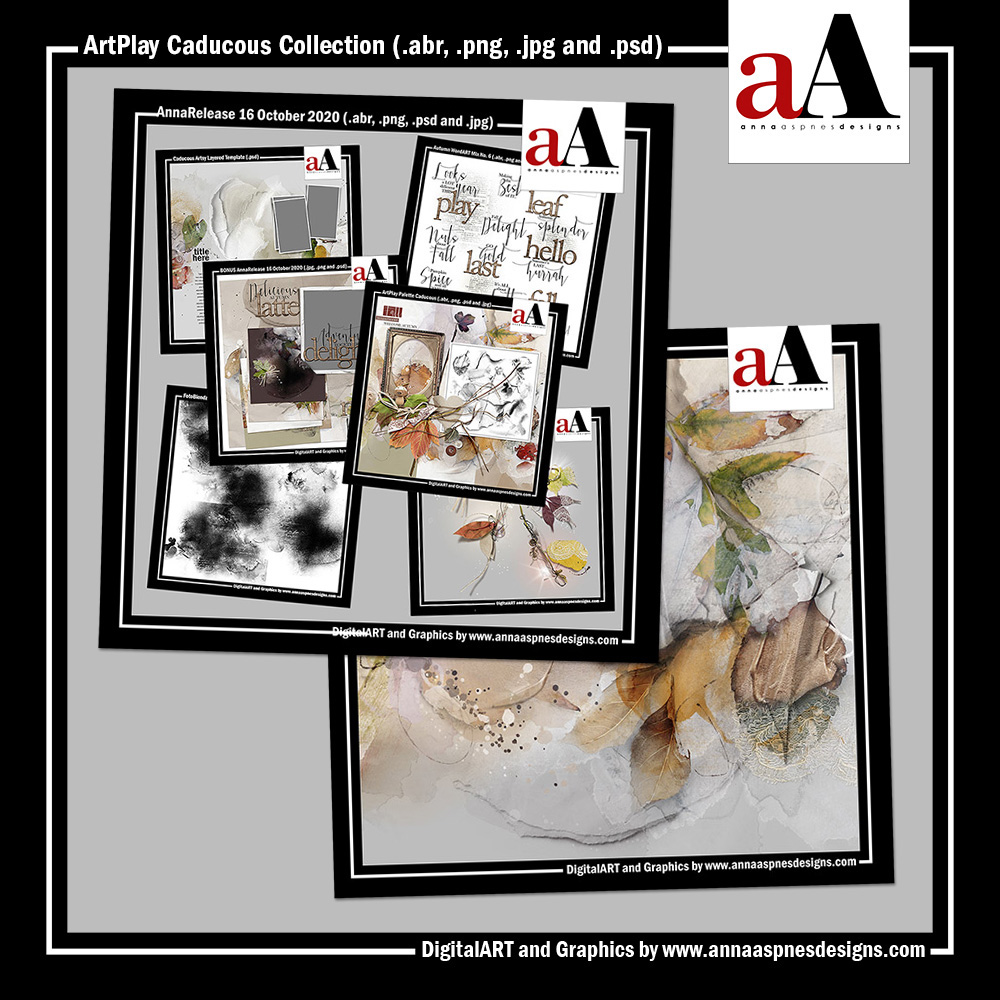






Recent Comments