
Inspiration for using the ArtPlay Hinterland Collection for digital scrapbooking and photo artistry in Adobe Photoshop and Elements.
This post is intended to give you guidance on using ArtPlay Palette Hinterland , ArtsyTransfers and co-ordinating digital assets.
ArtPlay Hinterland Inspiration
Click on the images below to access complete digital design supply lists and process notes.
1. Apply Blending Modes
Apply Blending Modes to your photo layers to enhance intensity of color.
- Layer a Full Bleed Photo over your layout design to create a simple photo artistry layout design.
- Apply a Blending Mode from the Layers Pane, as Overlay or Color Burn for example.
- This is a quick and easy approach to creating digital artistry with No Blending Required.
See also:
2. Support Your Blending
Use digital art supplies to enhance and elevate your blended digital scrapbooking layouts.
- Blend your photo with ArtsyTransfers Hinterland to help with the Transitions.
- Layer elements from the ArtPlay Palette to create Visual Interest and provide additional structure to the photo artistry.
- Notice how the bold colors and Visual Triangles move the eye with energy around the page design.
See also:
3. Blend into Artistry
Use the area of interest in an an ArtsyPaper as guidance in placing your photo.
- Notice the area of interest runs in a horizontal Band Design across the Artsy Paper.
- Heather has used this area to Place her focal photo.
- The edges of the image Align with those in the artistry.
See also:
More Inspiration
Click on the images below to access complete digital design supply lists and process notes.
ArtPlay Hinterland Collection
INCLUDES:
- ArtPlay Palette Hinterland
- ScriptTease Overlays No. 3
- MultiMedia Pumpkins No. 2
- Adventure WordART Mix No. 1
- Artsy Layered Template No 236
- ArtsyTransfers Hinterland
Want More Digital Scrapbooking and Photo Artistry Inspiration?
- Check out the Gallery here.
- See LOTS more Tutorials.
- Watch a Video.
- Take a Class.




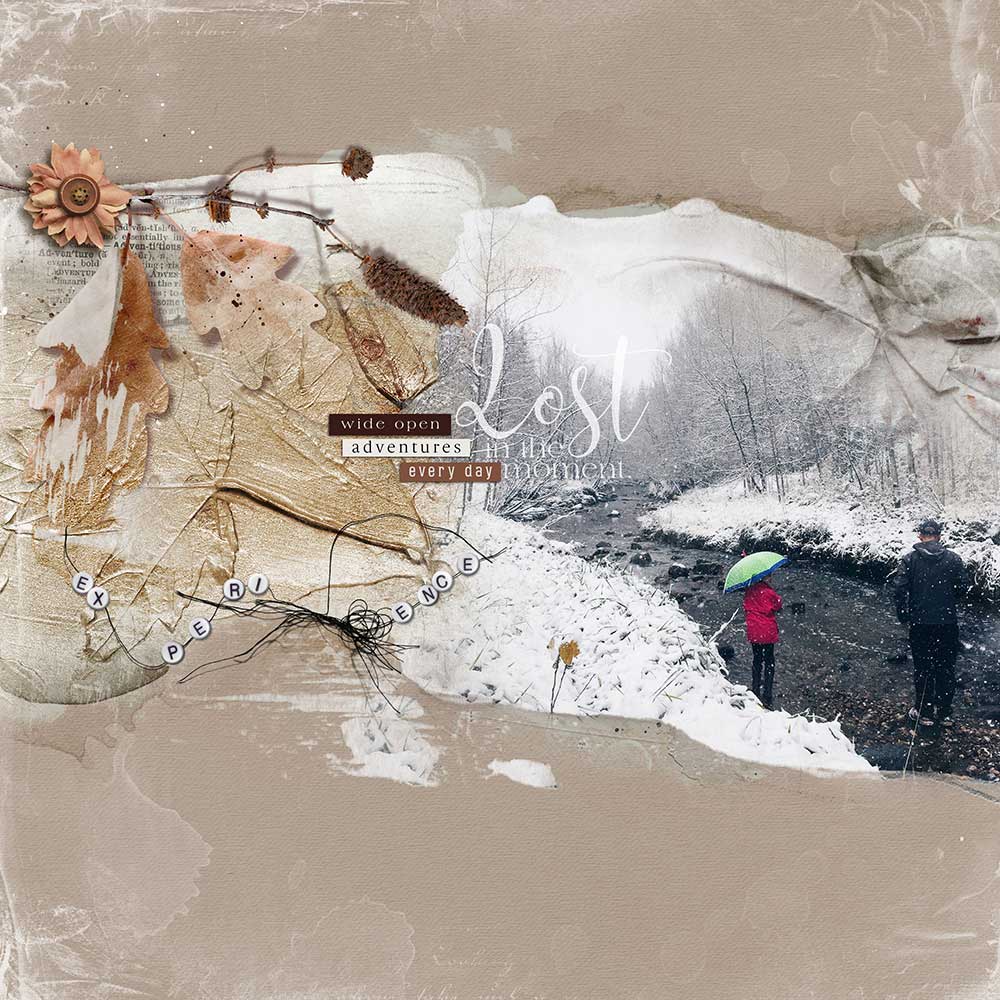

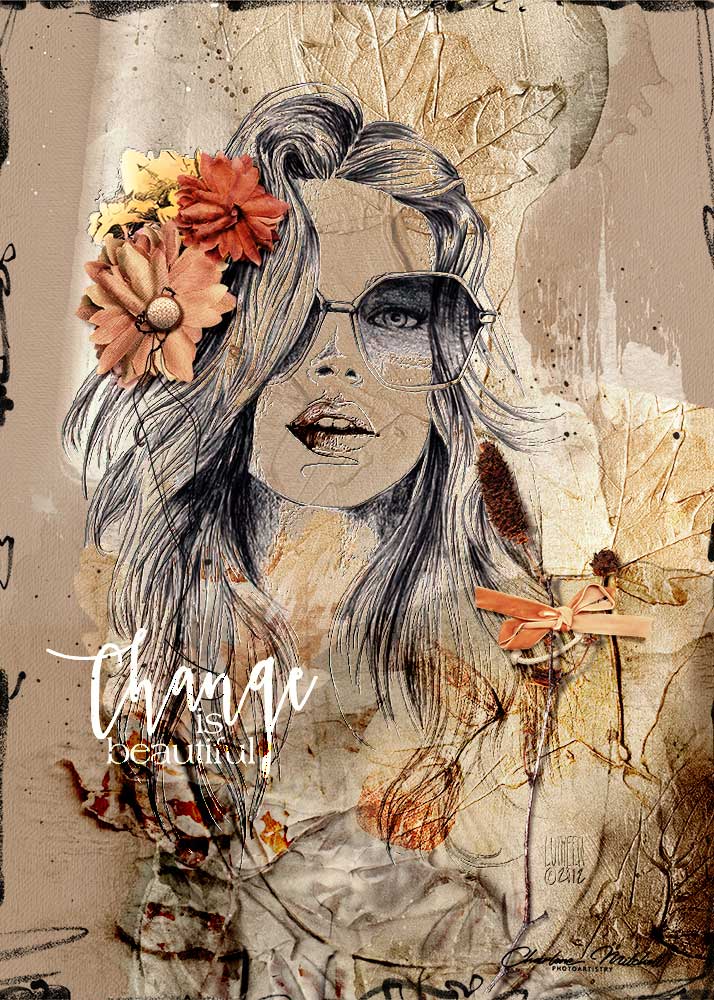
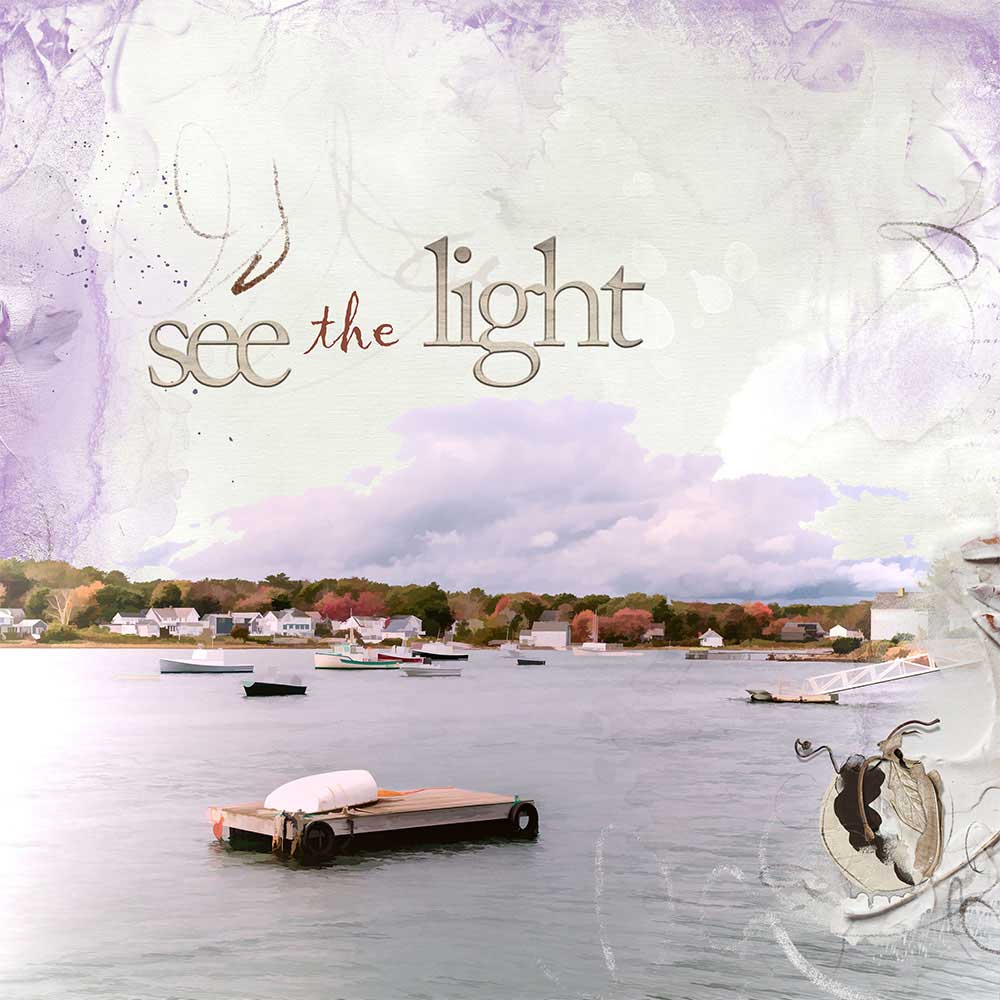
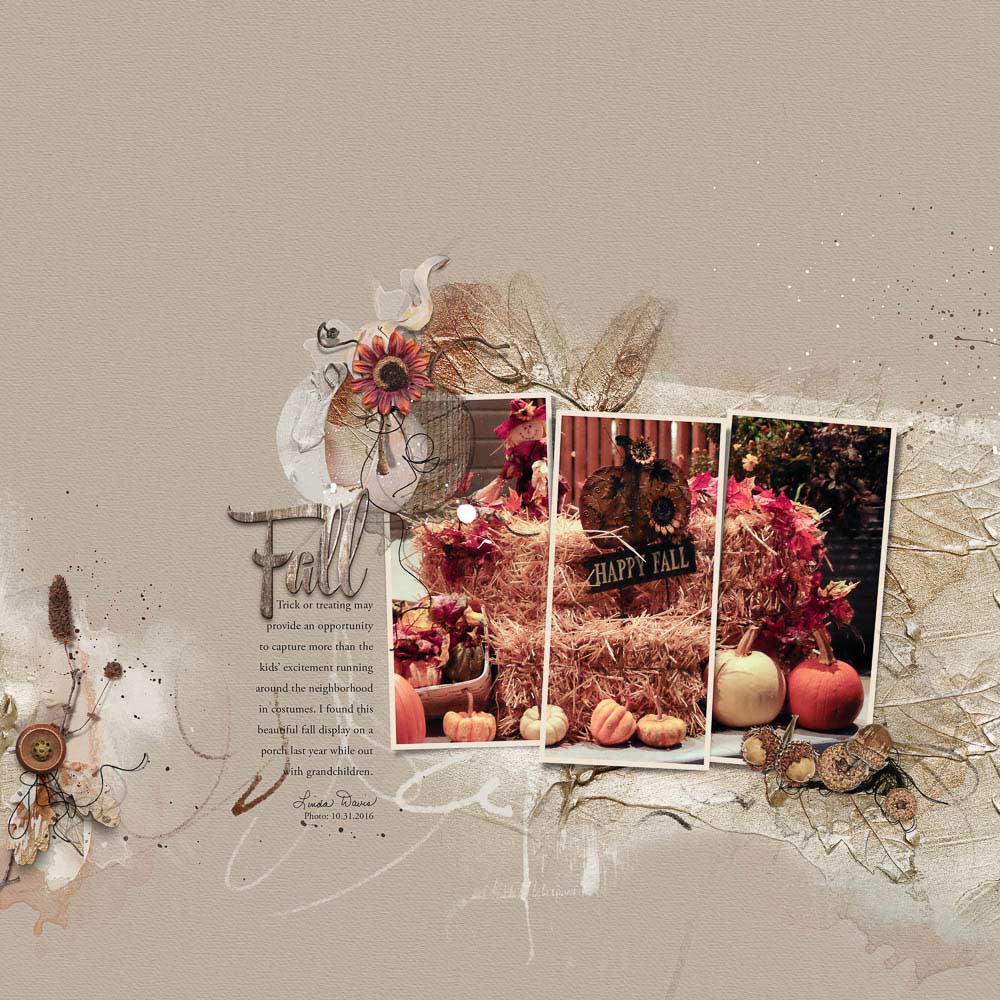

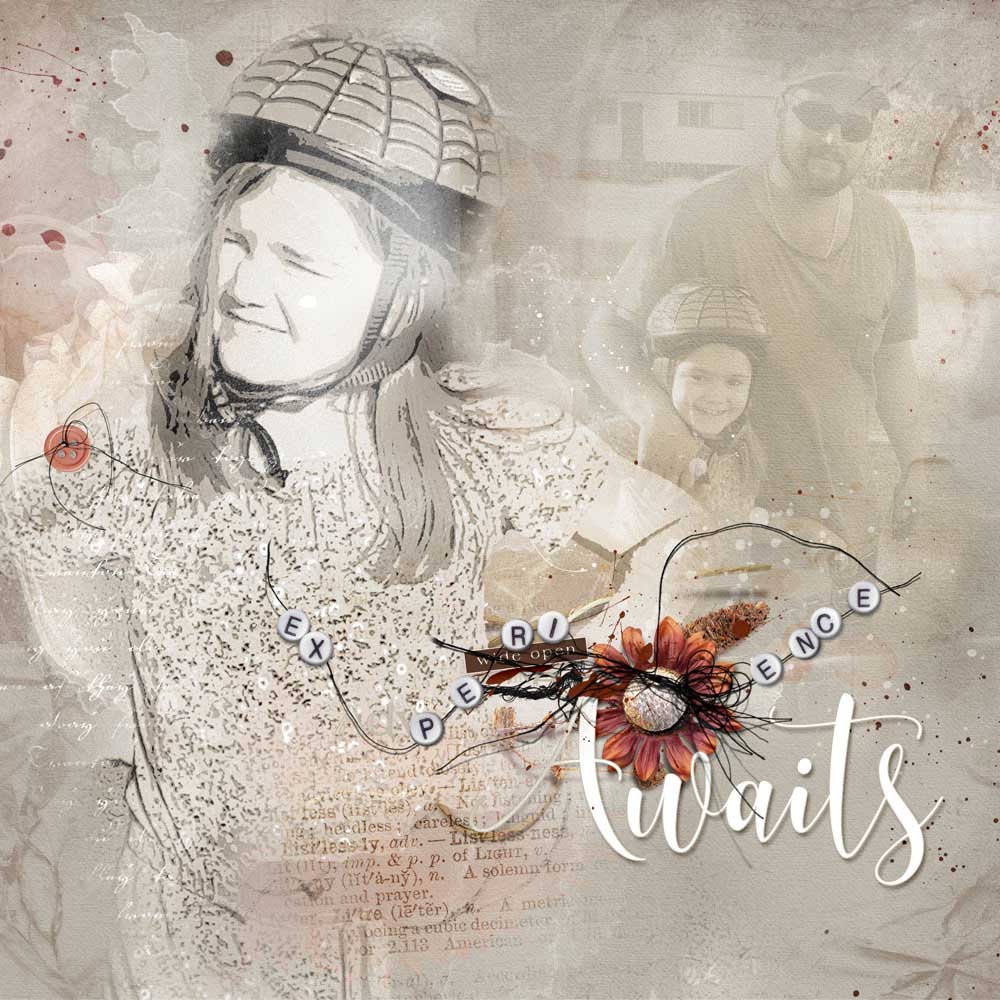
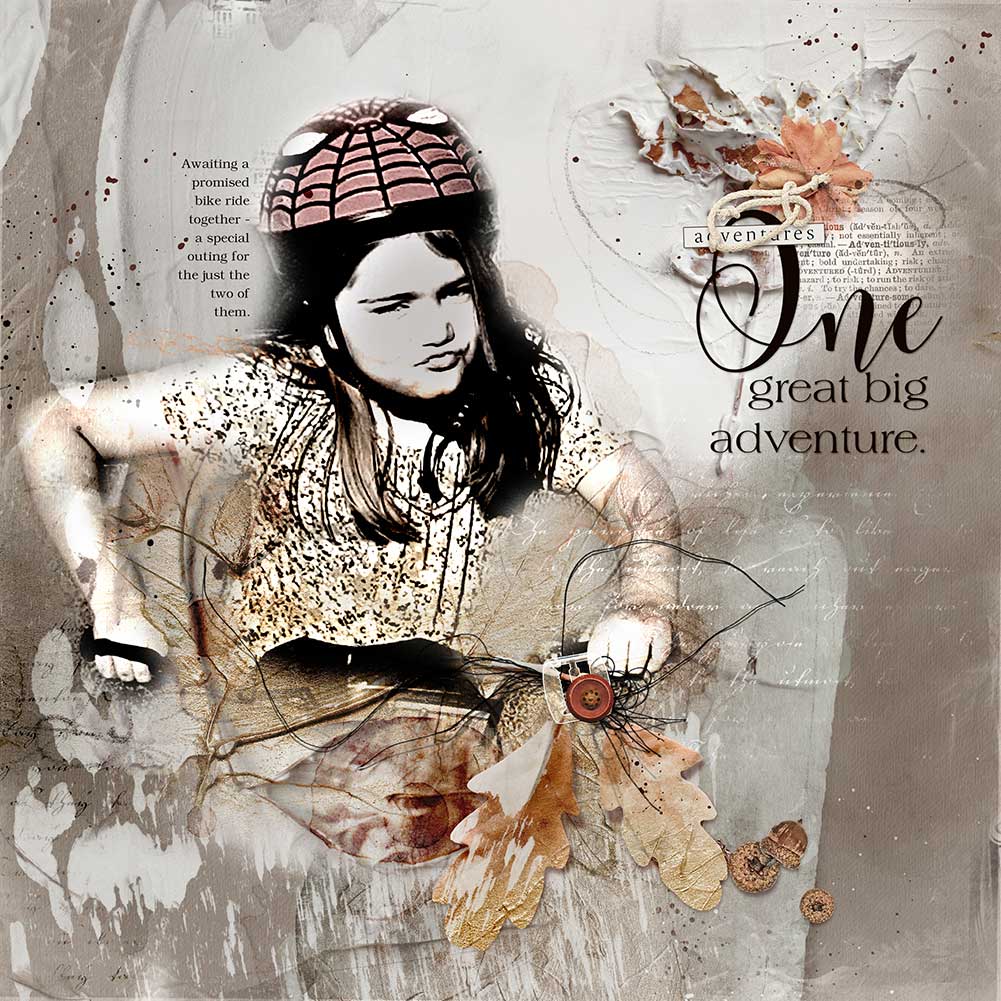
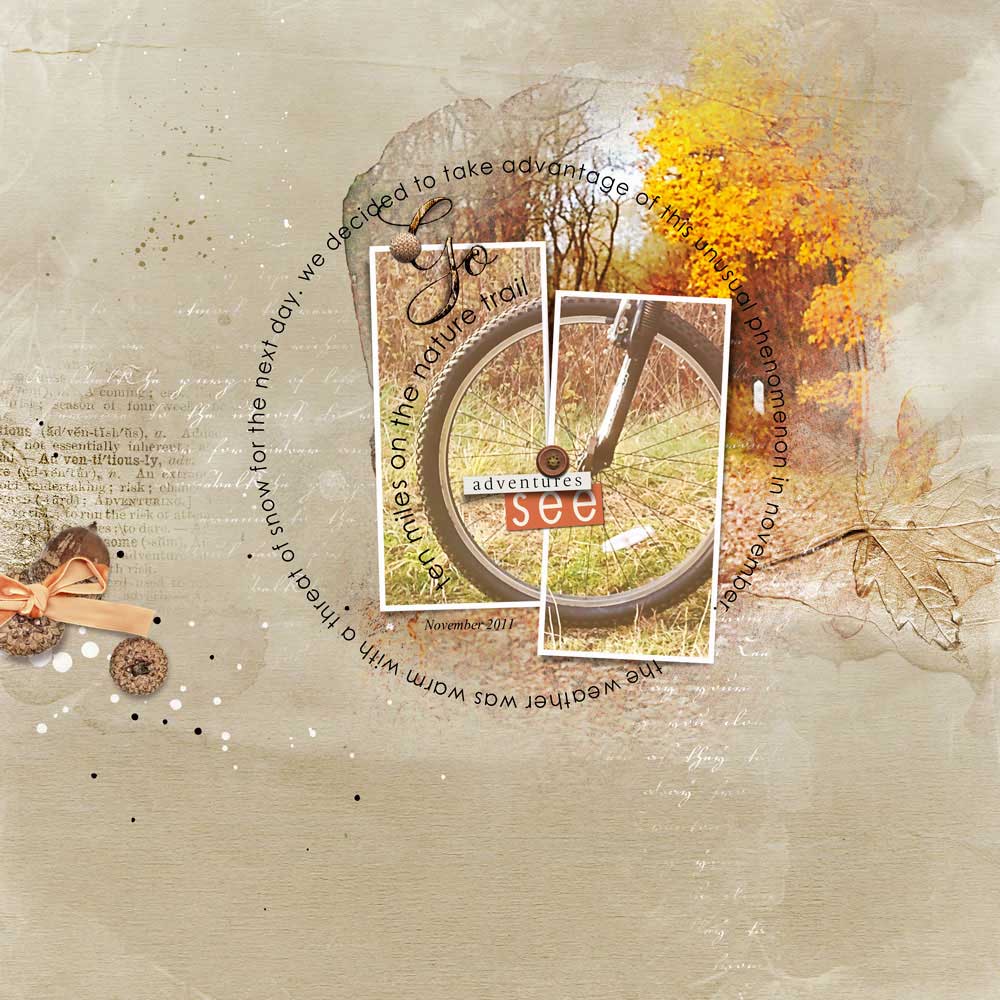
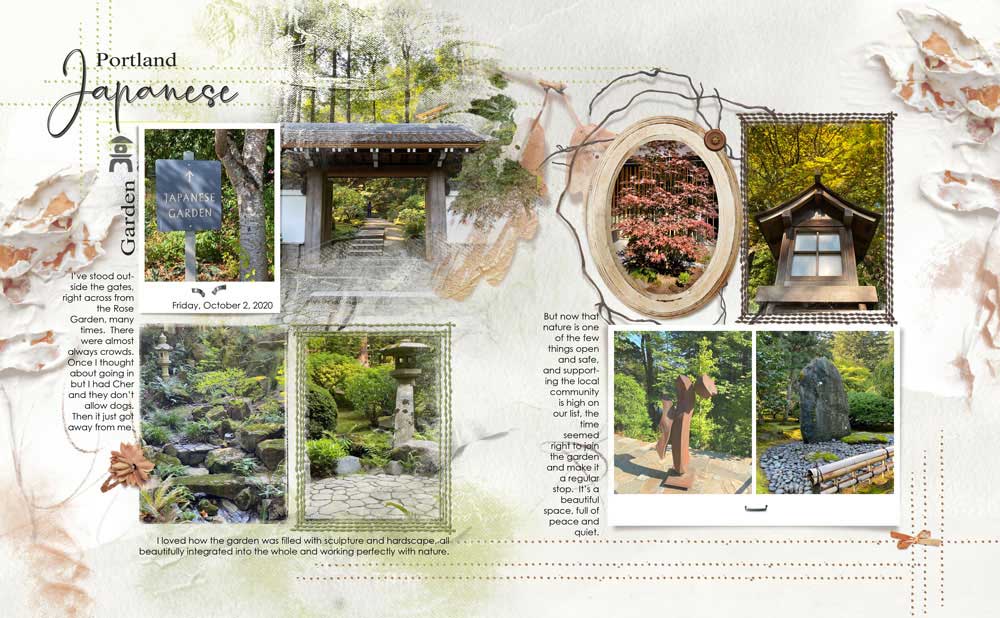
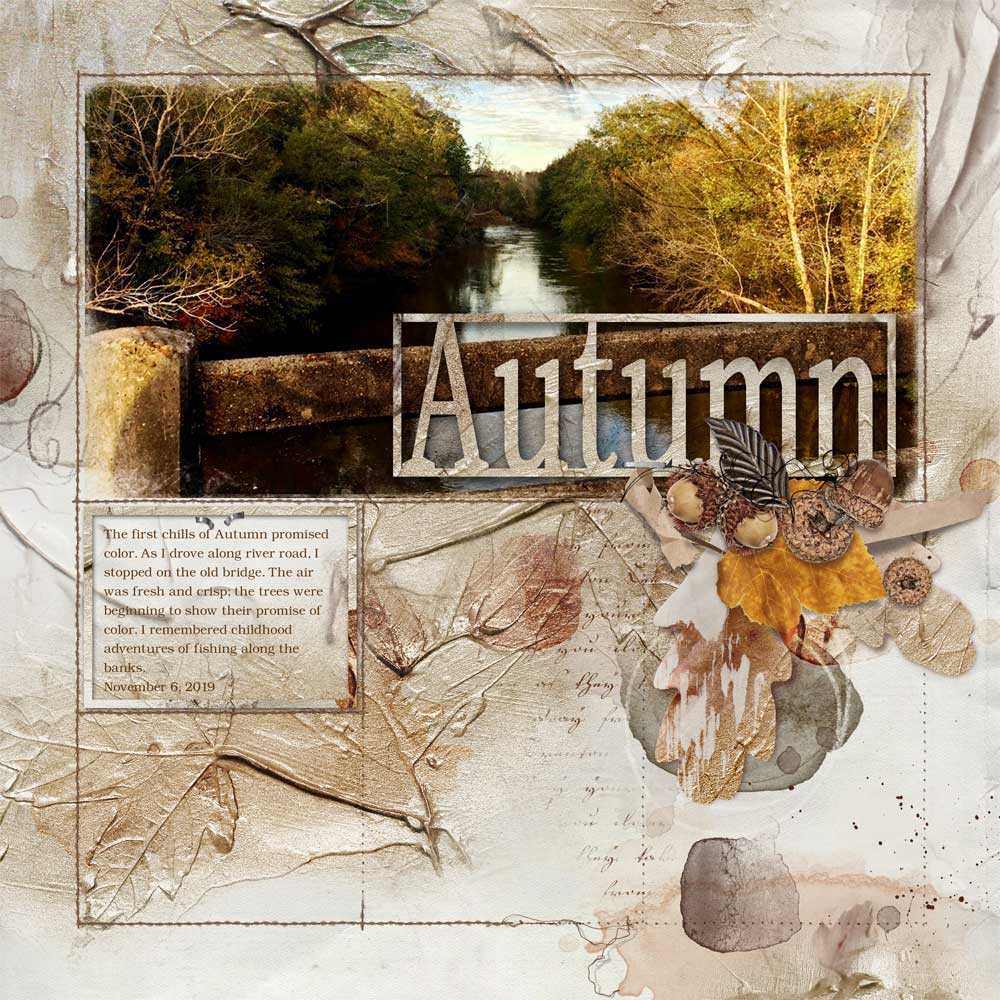

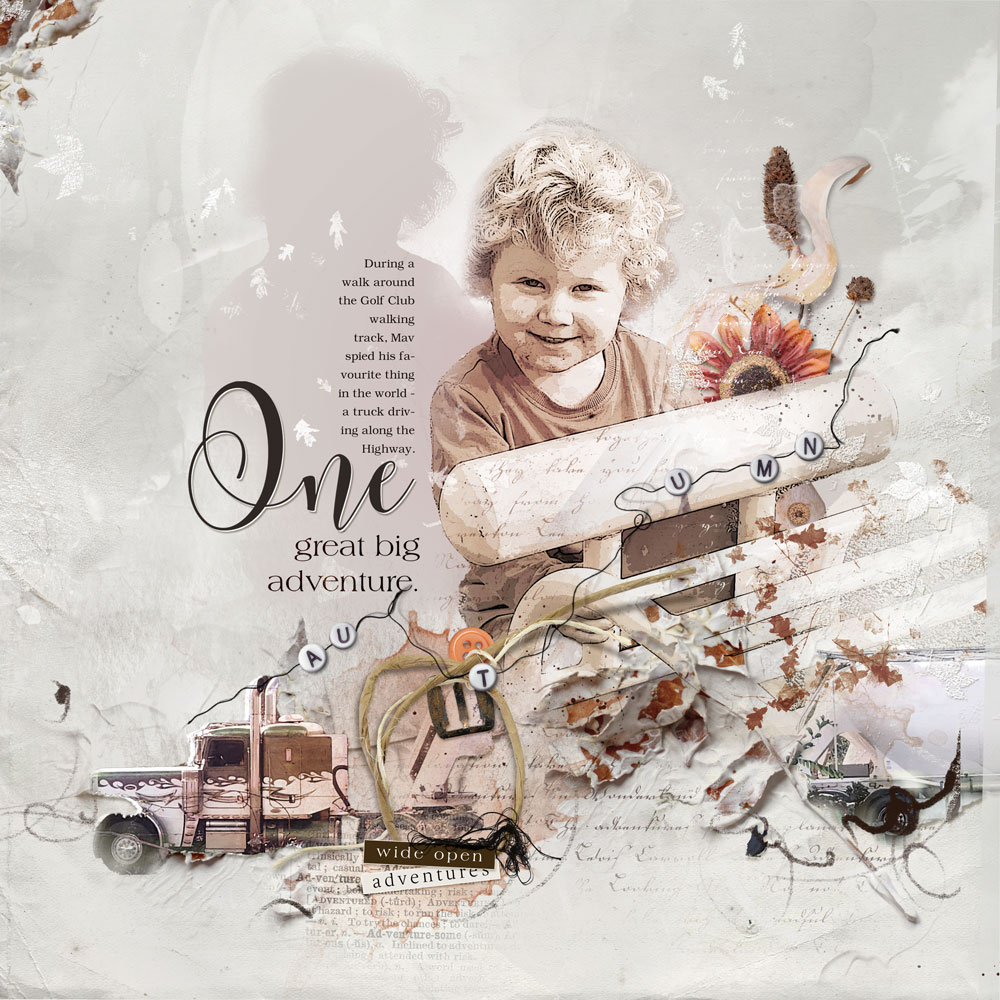

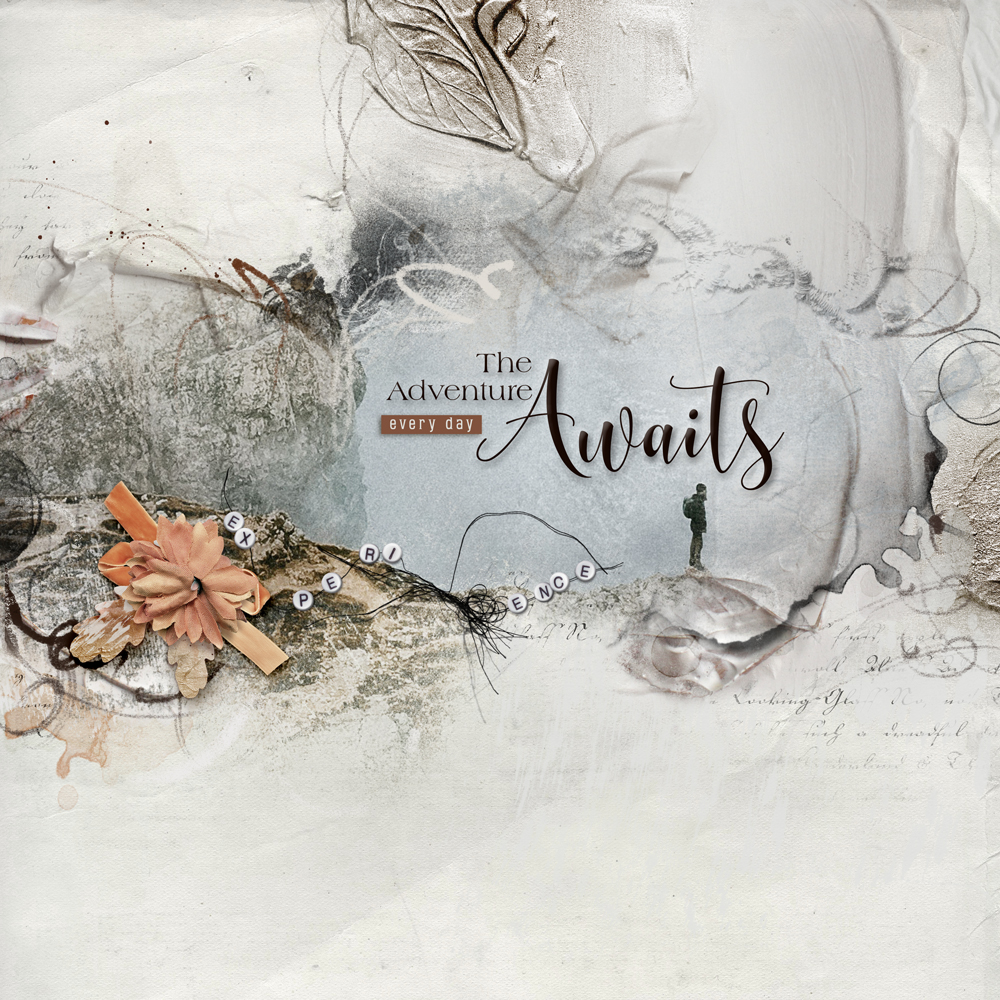
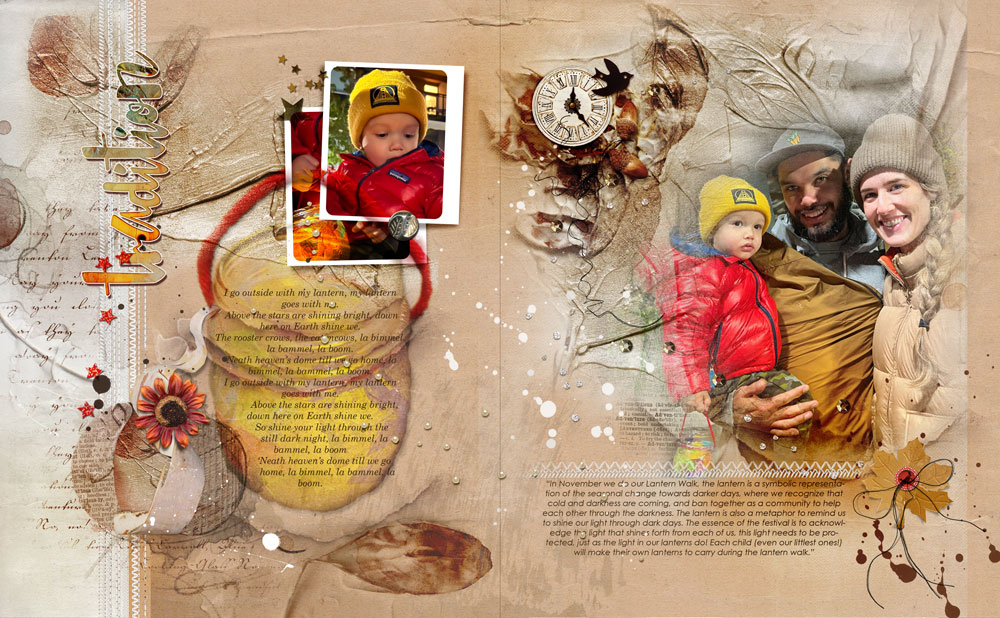



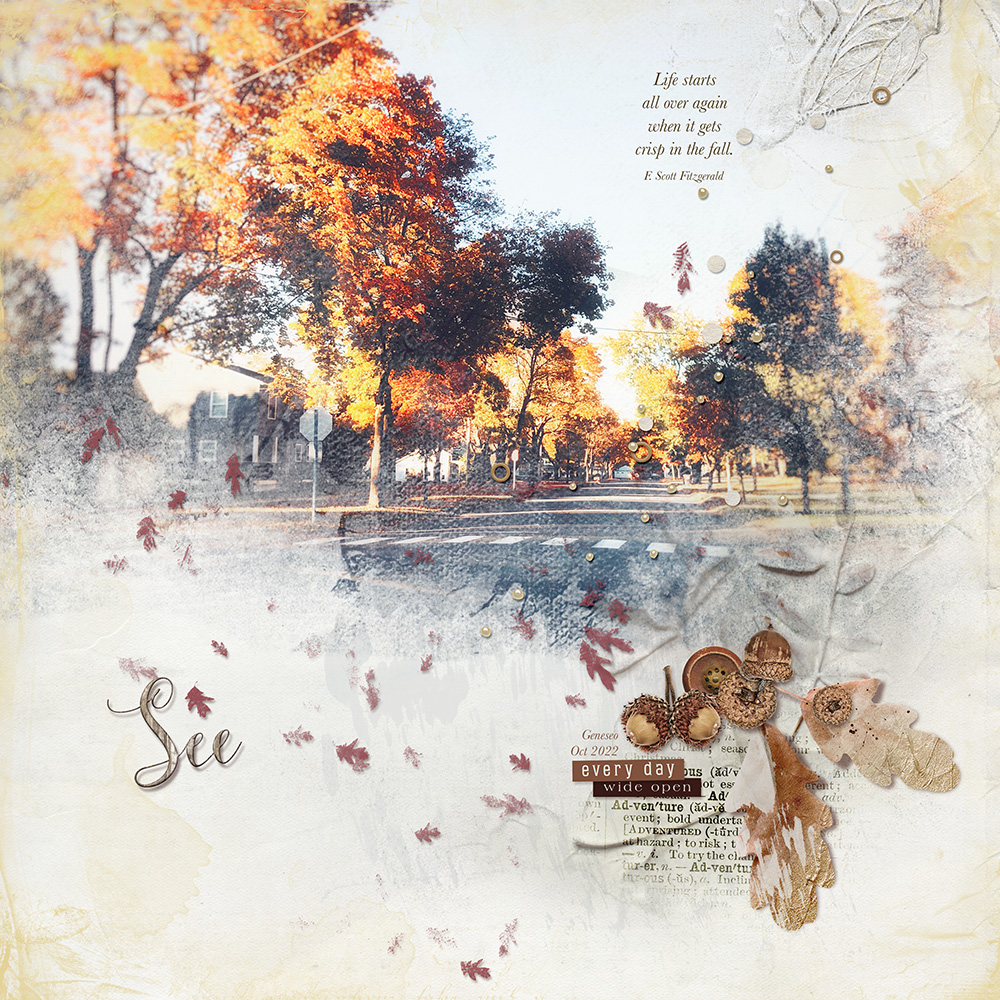

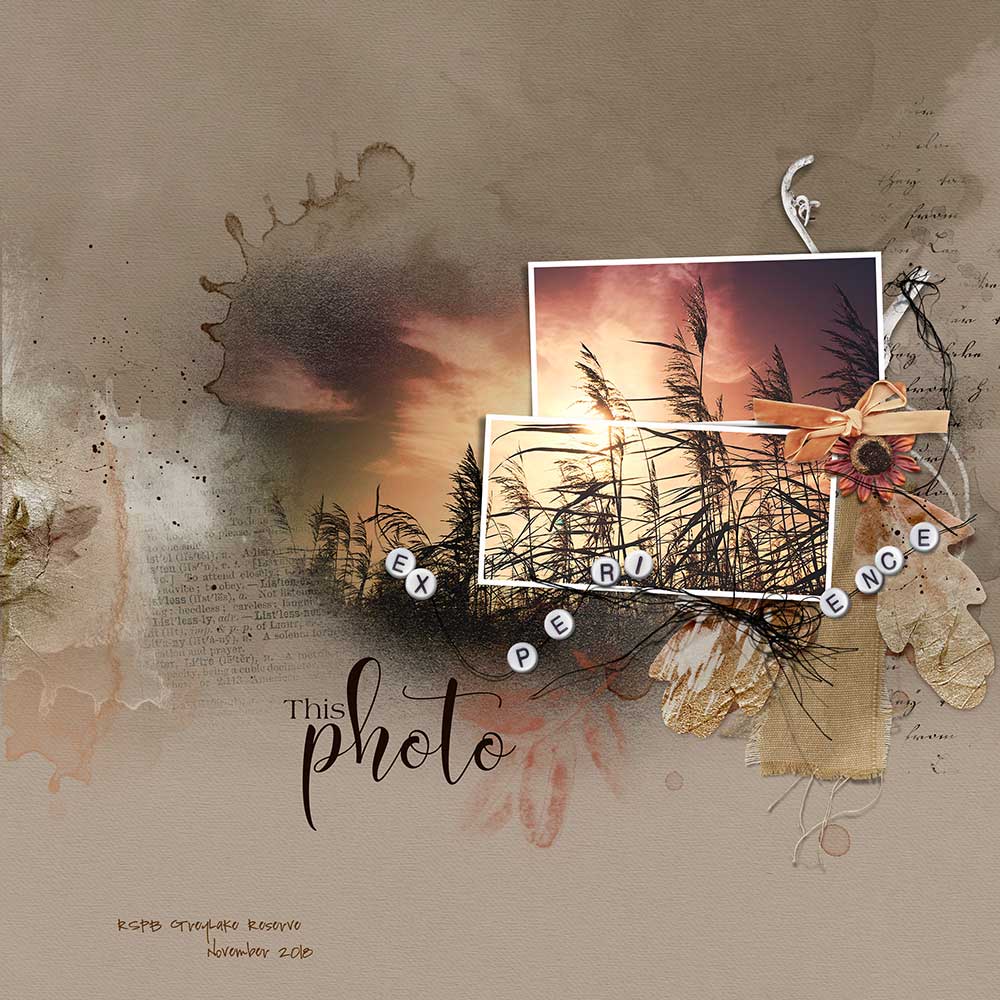
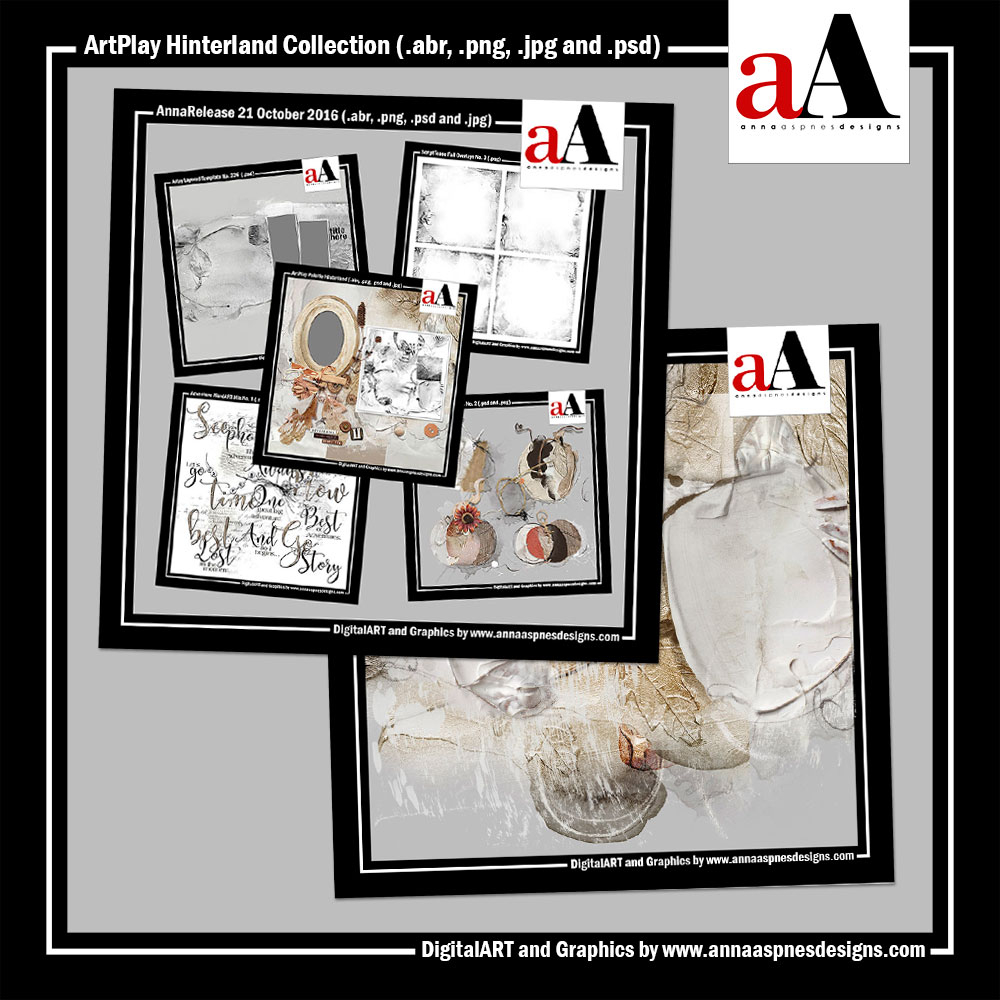






Recent Comments