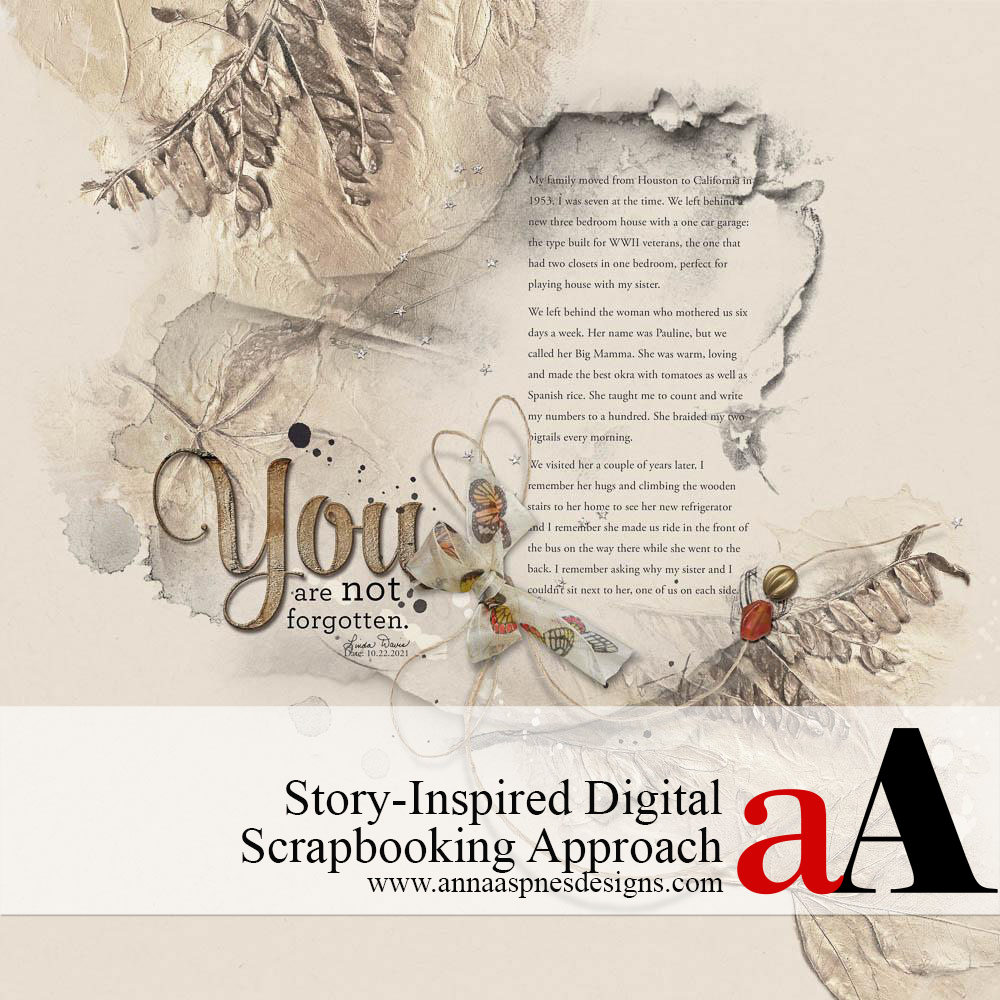
Today, Linda Davis is sharing her Story-Inspired Digital Scrapbooking Approach.
Story-Inspired Digital Scrapbooking Approach
Introduction
Learn how to create a digital scrapbooking layout around your story.
- This approach works when you Do Not have photos.
- The layout design is created around the Story.
- Essentially you are making your journaling the Focal Point of you memory keeping page.
The Story
- My family moved from Houston to California in 1953. I was seven at the time. We left behind a new three bedroom house with a one car garage: the type built for WWII veterans, the one that had two closets in one bedroom, perfect for playing house with my sister.
- We left behind the woman who mothered us six days a week. Her name was Pauline, but we called her Big Mamma. She was warm, loving and made the best okra with tomatoes as well as Spanish rice. She taught me to count and write my numbers to a hundred. She braided my two pigtails every morning.
- We visited her a couple of years later. I remember her hugs and climbing the wooden stairs to her home to see her new refrigerator and I remember she made us ride in the front of the bus on the way there while she went to the back. I remember asking why my sister and I couldn’t sit next to her, one of us on each side.
The Process
1. Write the Story First
Create a layout foundation, establish a text box and type your story.
- Go to File> New and create a new foundation for your artsy digital scrapbooking layout design.
- Open and move Solid Paper #5 from ArtPlay Palette Noetic on the New Layout using the Move Tool from the Tools Panel.
- Chose the Horizontal Type Tool (T) from the Tools Panel then ‘click and drag’ horizontally to create a text box.
- Write a draft version of your own story then edit as needed.
- Open and move Paper Texture #1 from ArtPlay Palette Noetic below the text to frame your story.
- Modify the Shape of the text box to fit the space by clicking on the text then dragging the edges in- or outwards.
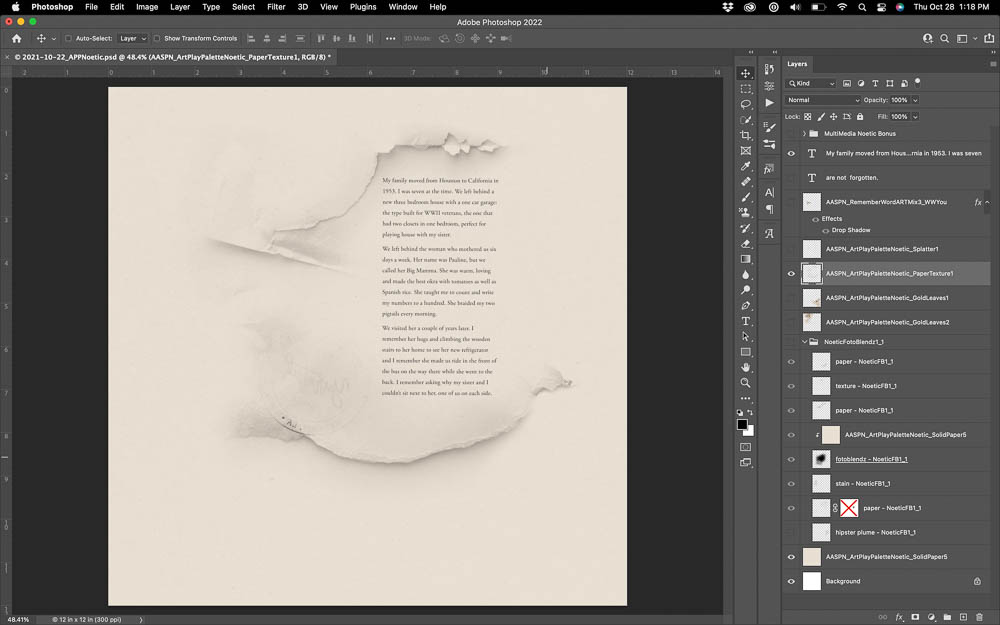
2. Add FotoBlendz Mask
Use the edges of a FotoBlendz clipping mask file to ‘contain’ and frame your journaling in your artsy digital scrapbooking layout design.
- Place the layers of .psd format mask #1 from Noetic FotoBlendz No. 1 below the ‘Paper Transfer’ layer.
- Turn off ‘Hipster Plume’ and ‘fotolendz mask’ layers by clicking on the ‘eye icon’ to the left of each layer in the Layers Panel.
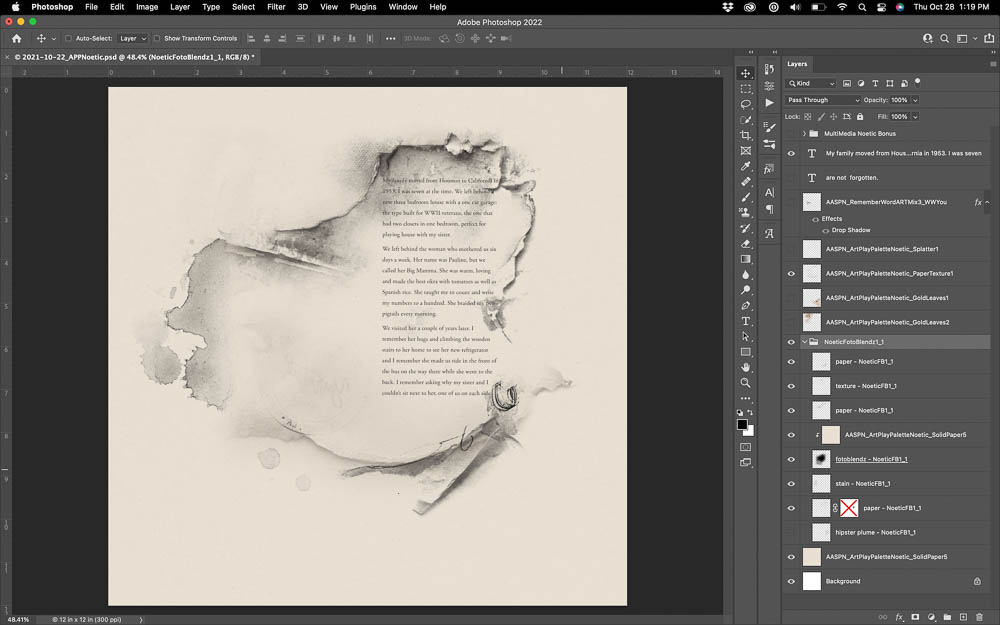
3. Build Background
Use transfers to establish visual interest through the use of transfers to enhance your artsy story-inspired layout design.
- Open and move Gold Leaves #2 transfer from ArtPlay Palette Noetic to the top left corner of your design just above the mask layers.
- In the bottom right corn, position Gold Leaves #1 above the mask layers in the Layers Panel.
- Add Splatter #1 from ArtPlay Palette Noetic above the texture layer.
Tip. Notice how the transfers anchor the design to the edges of your artsy digital scrapbooking layout design.
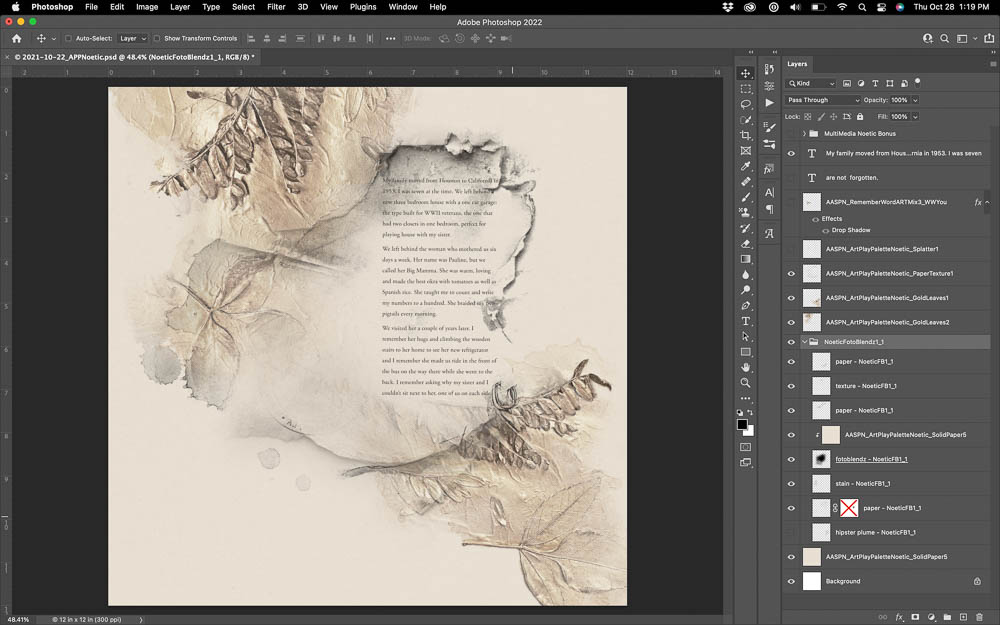
4. Add Embellishment
Introduce your story with a title and add visual interest via dimension through the addition of elements.
- Open and move the ‘You’ WoodWord element from Remember WordART Mix No. 3 to the left of the text box.
- Add any additional text from the Remember WordART Mix No. 3 or custom type using the Type Tool to complete the title.
- Open the .psd format MultiMedia file from Noetic Bonus Collection into your workspace then move all layers to the left of the title.
- Reposition the layers as preferred using the Move Tool from the Tools Panel.
Tip. Notice now the title element cluster connects the 2 areas of interest in your artsy digital scrapbooking design.
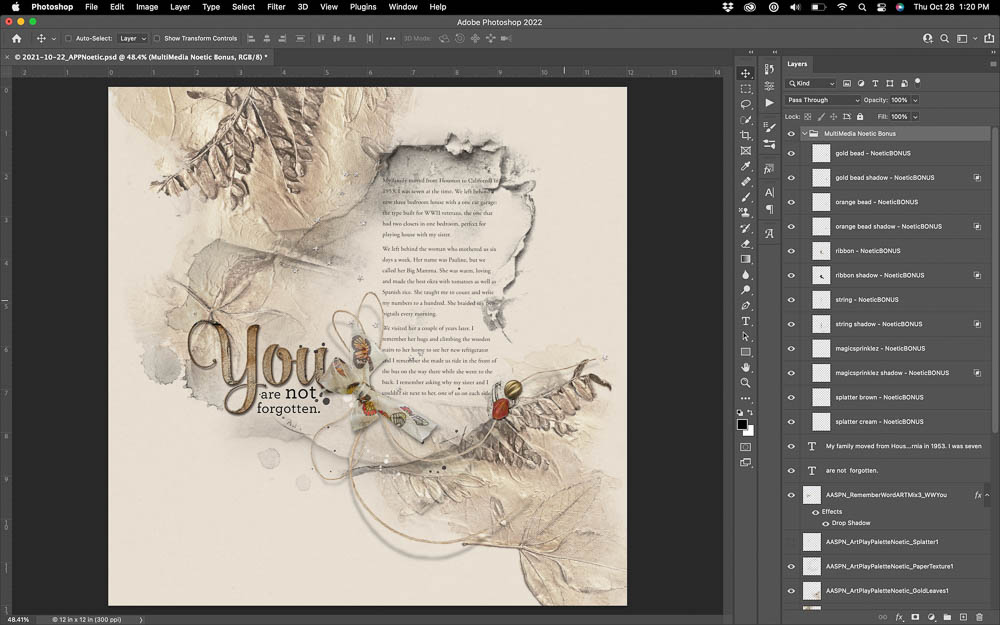
DigitalART Supplies
See complete list of aA DigitalART supplies here.
Summary
You can create a digital scrapbooking layout inspired by your stories.
- Use your journaling ‘block’ or text box as the Focal Point of your story-inspired layout design.
- Add Paper Textures and the ‘edge components’ of FotoBlendz files to frame your journaling.
- Place ‘Transfers and Overlays’ from ArtPlay Palettes with diverse Color and Texture to anchor the Focal Point to the layout edges.
- Provide further Context and Visual Interest through the addition of a title and dimensional elements.
See also:
- Use Brushes as Focal Points
- 5 Ways to Create a Focal Point Using Frames
- The Importance of Focal Points in Storytelling
- Using Elements as Focal Points
If you like this Story-Inspired Digital Scrapbooking Approach tutorial post, try this in your next memory keeping page, and share your layouts in the AnnaGallery.








Recent Comments