
Happy Tuesday! Today I’m happy to be sharing ArtPlay Incandescence Inspiration.
This post is intended to give you guidance on using the latest ArtPlay Incandescence Collection to arrive in the Anna Aspnes Designs store at Oscraps.
ArtPlay Incandescence Inspiration
Click on the images below to access complete digital design supply lists and process notes.
1. Make a Christmas Card
Use an Artsy Paper from an ArtPlay Palette and a title for an easy Holiday Card design.
- Resize or crop the Artsy Paper to size as preferred.
- Embellish with WordART and or MultMedia elements
- You could also personalize by blending a photo using a FotoBlendz mask.
See also:
2. Blend a Night Photo
Use a dark background to better blend your night time captures.
- Holiday lights are best captured at dusk which means darker skies.
- It’s ALWAYS best to use a darker background for these night-time photos.
- Use one of the coordinating FotoBlendz mask to blend your image almost seamlessly into an Artsy Paper design.
Tip. Modify the color and darkness of a background using the Hue/Saturation and/or Levels adjustments.
See also:
3. Colorize Heritage Photos
Brighten and add color to your heritage photos using the FotoBlendz FotoGlows.
- Open the FotoBlendz mask of your choice in a SHAPE and ORIENTATION that best coordinates with your photo.
- Move all the layers on top of an Artsy Paper and select the FotoBlendz layer in the Layers Panel.
- Clip the photo to the FotoBlendz layer before recoloring and repositioning the FotoGlows.
See also:
4. Personalize with Writing
Add some handwriting to you your layout to support your story and personalize.
- Scan or take a photo of a note, card, recipe or letter and clip the image to a FotoBlendz to incorporate into your design.
- Add a focal photo by clipping an image to the mask in the Frame.
- Love also how Michelle added a Stroke Layer Style to her ‘Magic’ WoodW0rd (part of the BONUS).
See also:
5. Combine MultiMedia
Use 2 or more MultiMedia files to create one larger element cluster.
- Increase the LENGTH of the element the amount of SPACE it accommodates.
- Place the elements to draw the eye and frame your photo.
- Align your WordART with the MultiMedia elements to create UNITY.
See also:
6. Colorful Visual Triangles
Place 3 elements in the same color around your photo.
- The red star, button and ribbon are positioned to create a VISUAL TRIANGLE.
- The red accent color COLOR catches the eye and the PLACEMENT frames the image.
- Notice the same tan arrangement with the tan poinsettia and wooden ‘rudolph’ element.
See also:
7. Notice The Edges
Place elements on the edges of your canvas to lead the eye from one side of the canvas to the other.
- Notice how this also ‘sandwiches’ and draws the eye to the Focal Point.
- Use a contrasting colors to catch the eye.
- Avoid using this techniques where the printing process will crop your image.
See also:
- aA Project 2020
8. Group Elements
Place your elements close together.
- This fosters relationship and creates UNITY in your photo artistry and digital scrapbooking designs.
- Use a variety of embellishments in different shapes and sizes to fill the WHITE SPACE in your design and connect the photos with the words.
- Notice how the element ‘clusters’ also add TEXTURE to the pages.
See also:
Want More Photo Artistry and Digital Scrapbooking Inspiration?
Find more ArtPlay Incandescence Inspiration in the AnnaGallery, the AnnaTeam Layouts board on Pinterest.
We invite you to post your pages and share your digital scrapbooking and artistry to uplift and inspire.



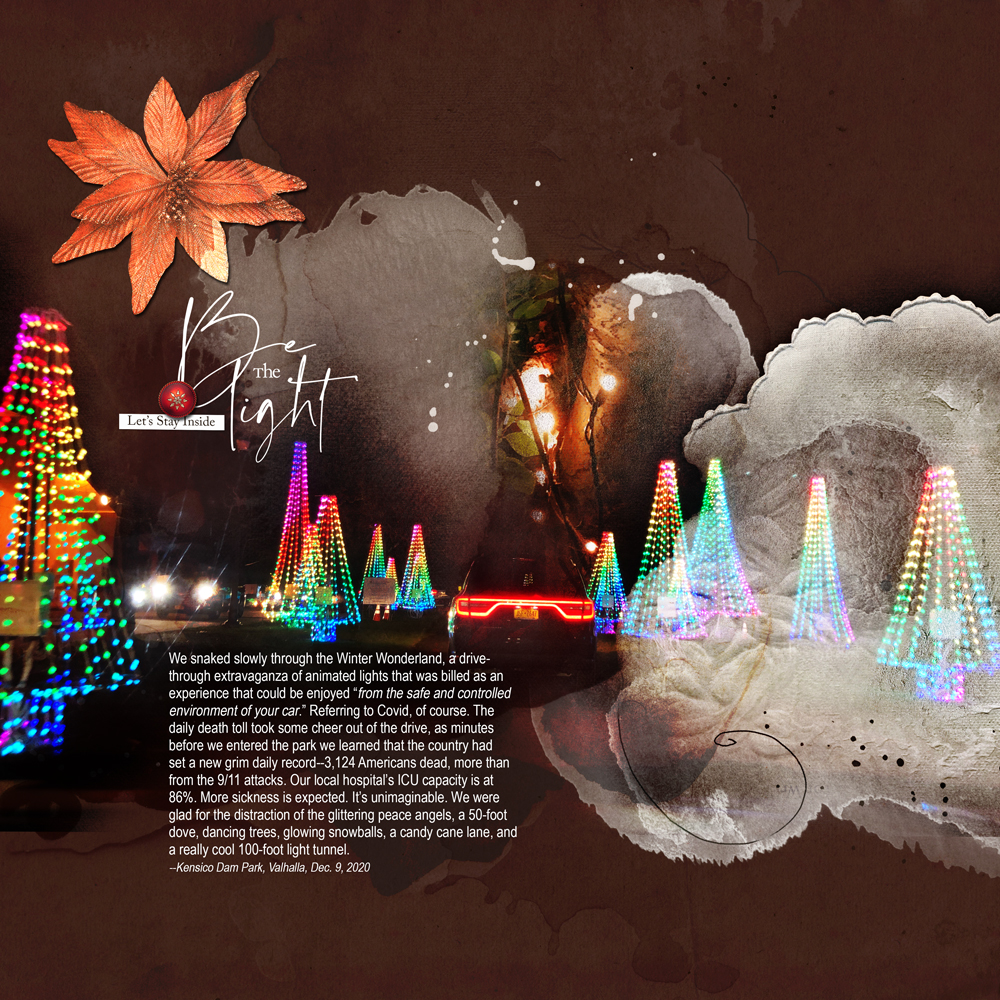









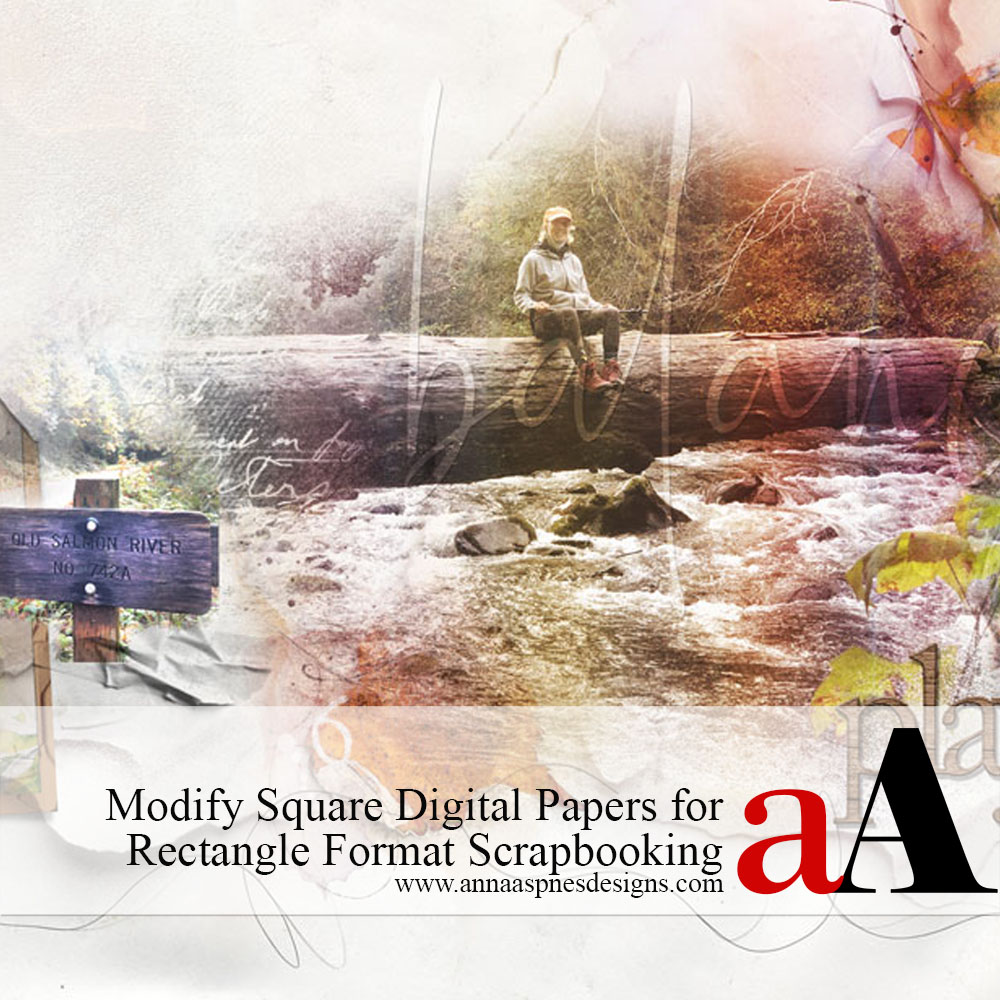


Recent Comments