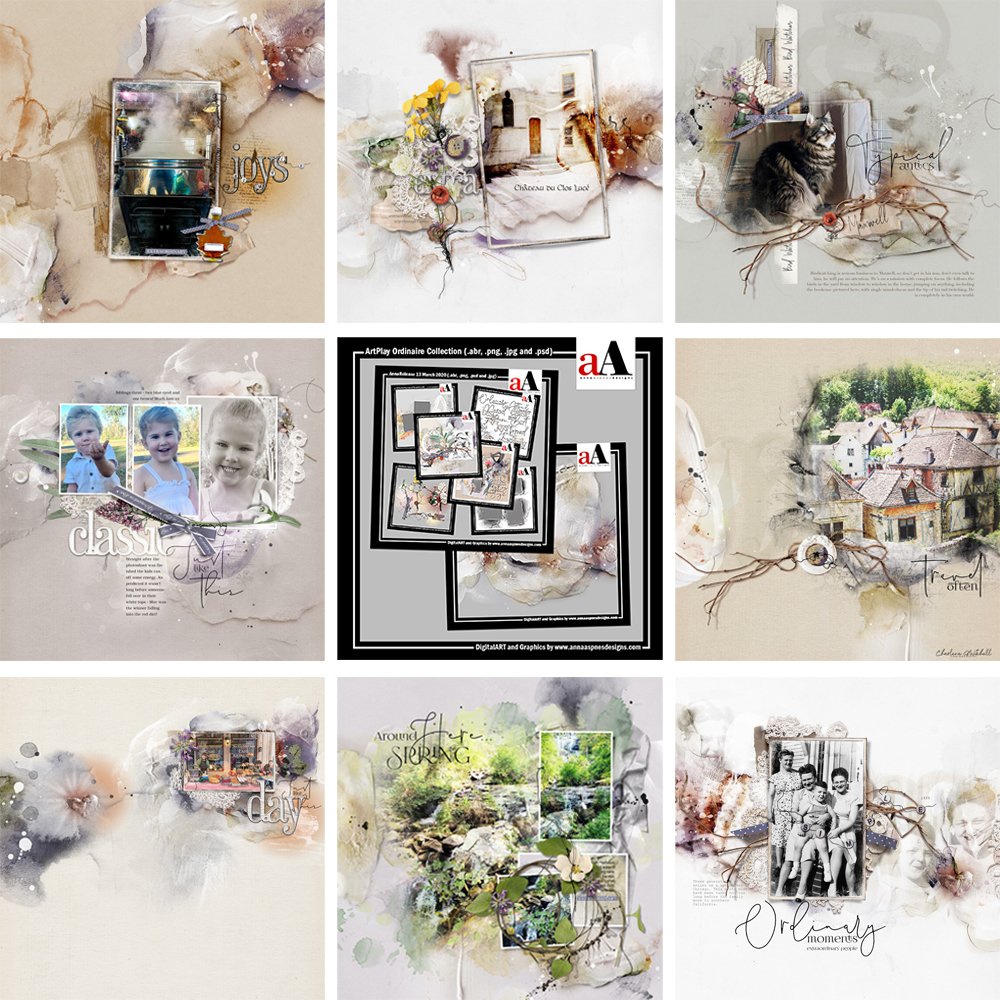
Inspiration for using the ArtPlay Ordinare Inspiration for digital scrapbooking and photo artistry in Adobe Photoshop and Elements.
This post is intended to give you guidance on using ArtPlay Palette Ordinaire, ArtsyTransfers and co-ordinating digital assets.
ArtPlay Ordinare Inspiration
Click on the images below to access complete digital design supply lists and process notes.
1. Embrace White Space
Create Balance with areas of White Space and Visual Interest in your digital scrapbooking and photo artistry.
- White Space is the area of a layout that lacks in design.
- Notice how it provides Balance to the aA digital supplies from ArtPlay Palette Ordinaire.
- And provides drama and Emphasis to the image extraction.
See also:
2. Embellishment Placement
Experiment with the position of your element layers in your digital scrapbooking and photo artistry.
- Move your MultiMedia Flower No. 7 embellishments up/down your Layers Panel.
- Typically you see elements On Top Of a photo.
- Placing elements Behind a framed photo creates Tension.
See also:
3. Align Photo with DigitalART
Coordinate your photo subject with the Artsy Paper in your digital scrapbooking and photo artistry.
- aA DigitalART elements have Properties.
- They provide important clues to how they should be used in your layout designs.
- Notice how Marnie has used the principle Alignment to coordinate her photo with the ArtPlay Palette Ordinaire designs.
See also:
4. Create a Linear Design
This is when the artistry extends from one side of the digital scrapbooking layout to the another.
- The photo artistry has either with a Horizontal or Vertical orientation also known as a Band Layout Design.
- The artistry is ‘sandwiched’ by 2 areas of White Space.
- Notice how Ulla-May has placed her Focal Point of center to coordinate with the collection of digital assets.
See also:
5. Sourcing Elements
Use elements from the Artsy Layered Template to create your digital scrapbooking and photo artistry.
- Use frames from the Artsy Layered Template to create a Focal Point in your digital scrapbooking page.
- You can also use and Modify textboxes in the same way to best accommodate your memory keeping.
- Create a layout foundation using a Solid Paper and ArtsyTransfers.
See also:
6. Unify with Elements
Use a cluster of embellishments to connect 2 Focal Points in your digital scrapbooking and photo artistry.
- The Placement of the element cluster bridges the gap or White Space between different areas of artistry.
- Combine Multiple embellishments with varying Element Properties to create Visual Interest.
- Notice how the length of the twig element Aligns with the artistry to Lead The Eye.
See also:
7. Simply Framed
Frame your photo to create a quick and easy digital scrapbooking or photo artistry page.
- Use an Artsy Paper from an ArtPlay Palette as the foundation for your your digital scrapbooking layout design.
- Let the artistry guide the Placement of your frame.
- Clip your photo to the mask layer using the Clipping Mask Function in Adobe Photoshop or Elements then Embellish with a variety of elements to support your Theme.
See also:
- Useful Techniques video on the Resources page.
8. Create WordART Cluster
Build a cluster with a WordART title for your digital scrapbooking or photo artistry designs.
- Include the WordART as part of an embellishment context to create a Focal Point the provides Context to your page.
- Align the word elements with the cluster of embellishments to connect to the embellishments.
- Notice how this increases the Visual Weight of the cluster.
See also:
More Inspiration
Click on the images below to access complete digital design supply lists and process notes.
ArtPlay Ordinaire Collection
Individual products in this series:
- ArtPlay Palette Ordinaire
- Ordinaire Artsy Layered Template
- Everyday WordART Mix No. 1
- MultiMedia Flowers No. 7
- FramedMasks No. 6
- Artsy Transfers Ordinaire
- Plus BONUS Ordinaire (Available with the bundled option ONLY.)
Also available:
See also:
Want More Digital Scrapbooking and Photo Artistry Inspiration?









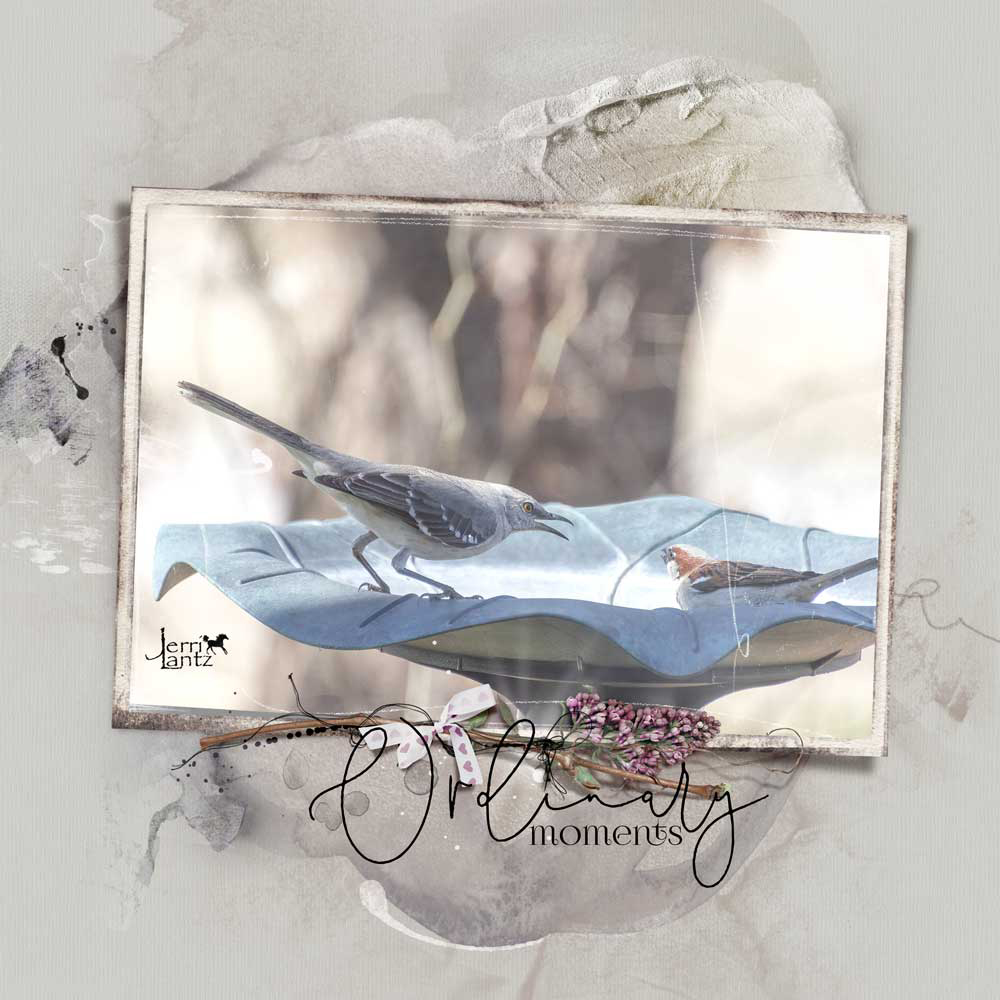

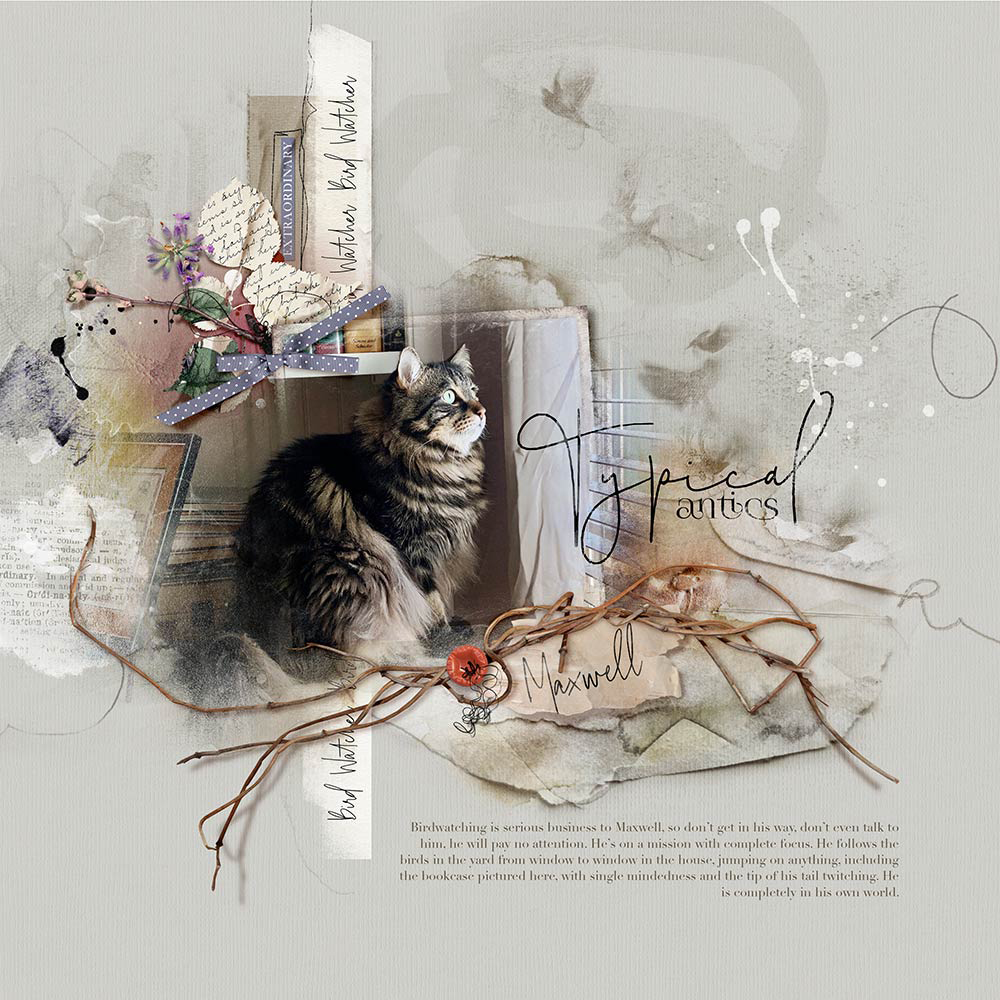
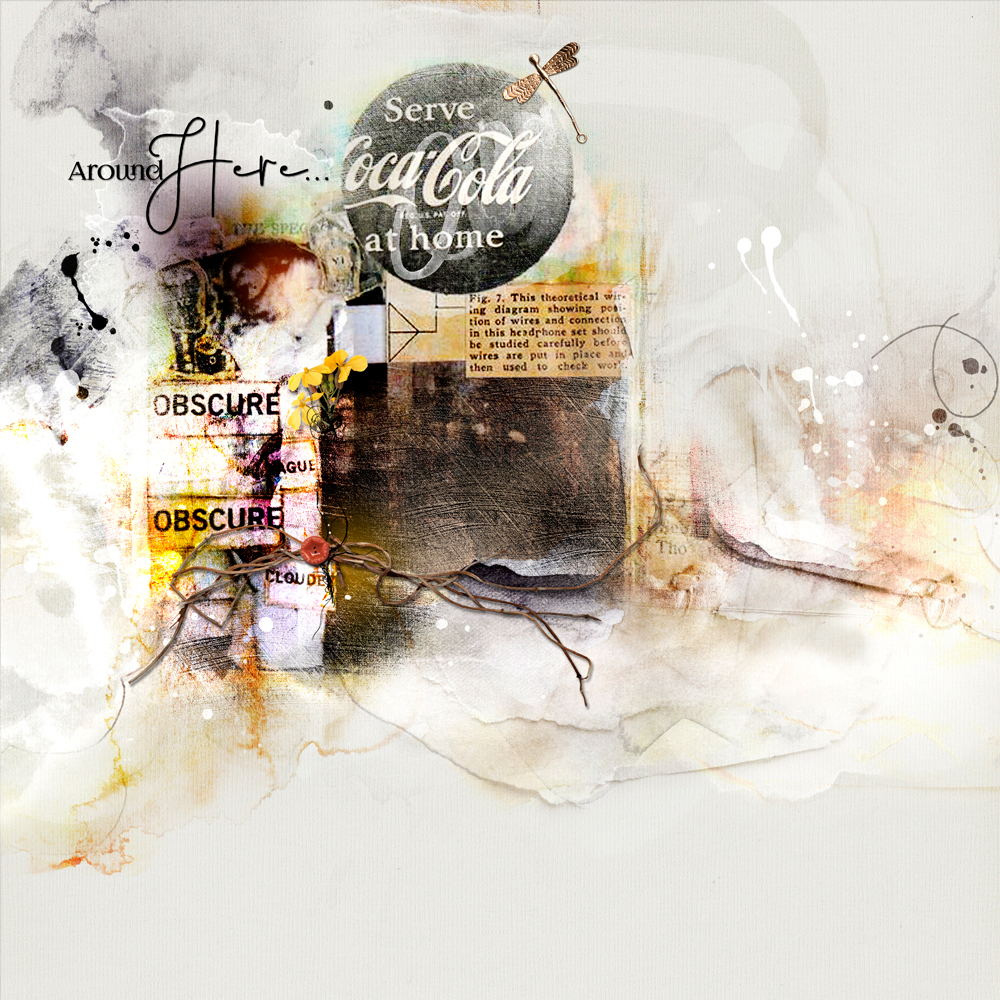
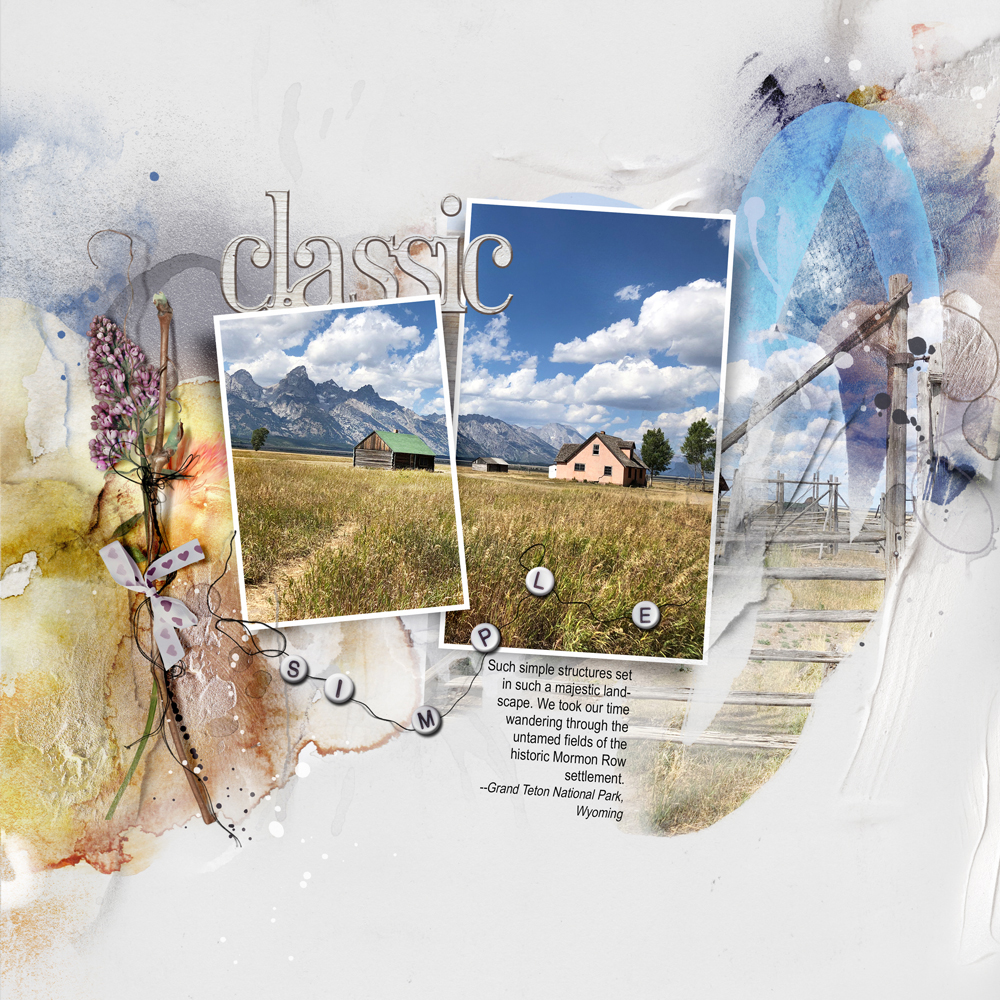





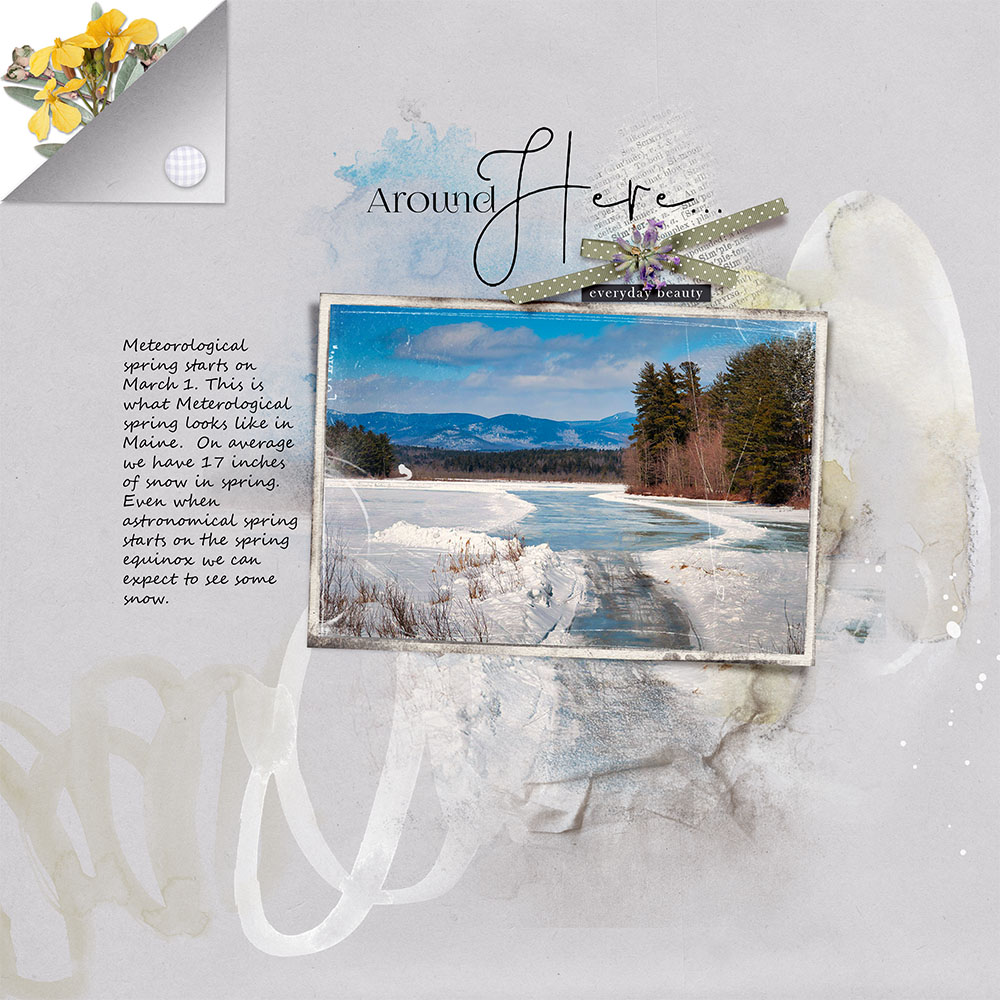




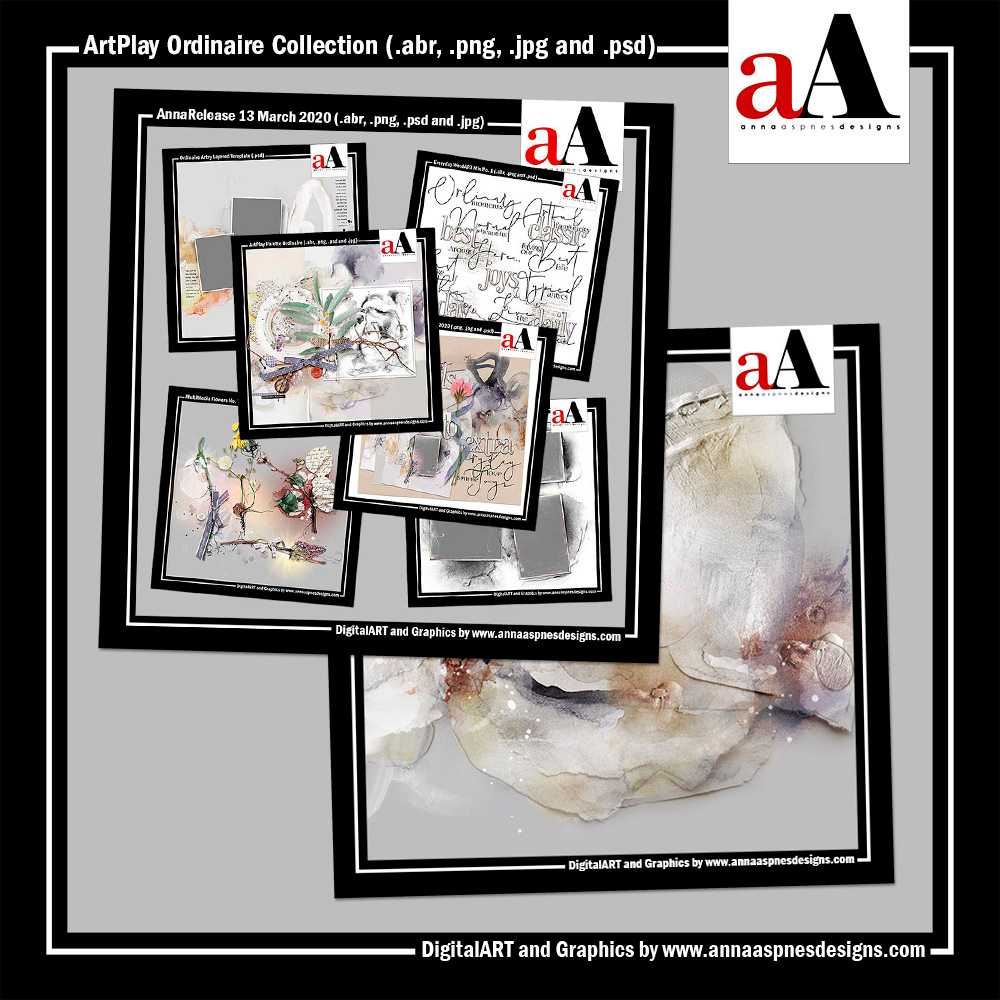




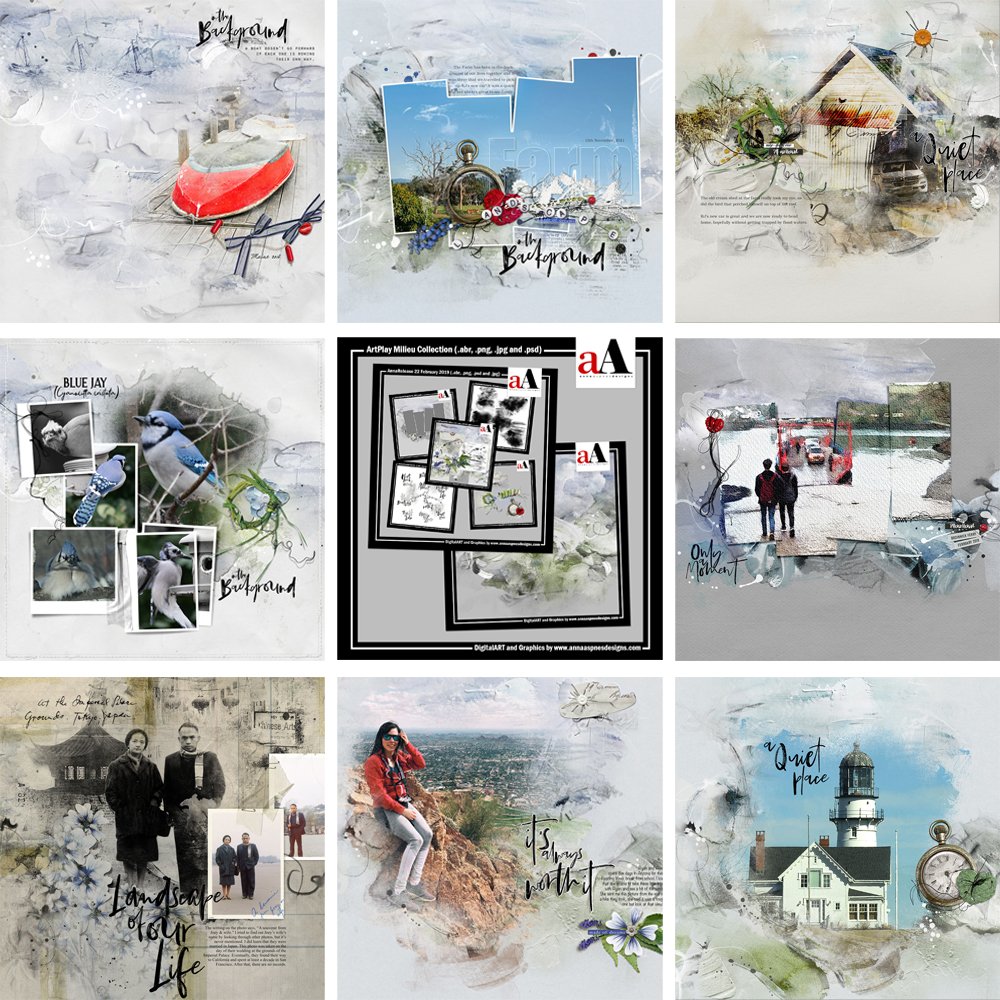


Recent Comments