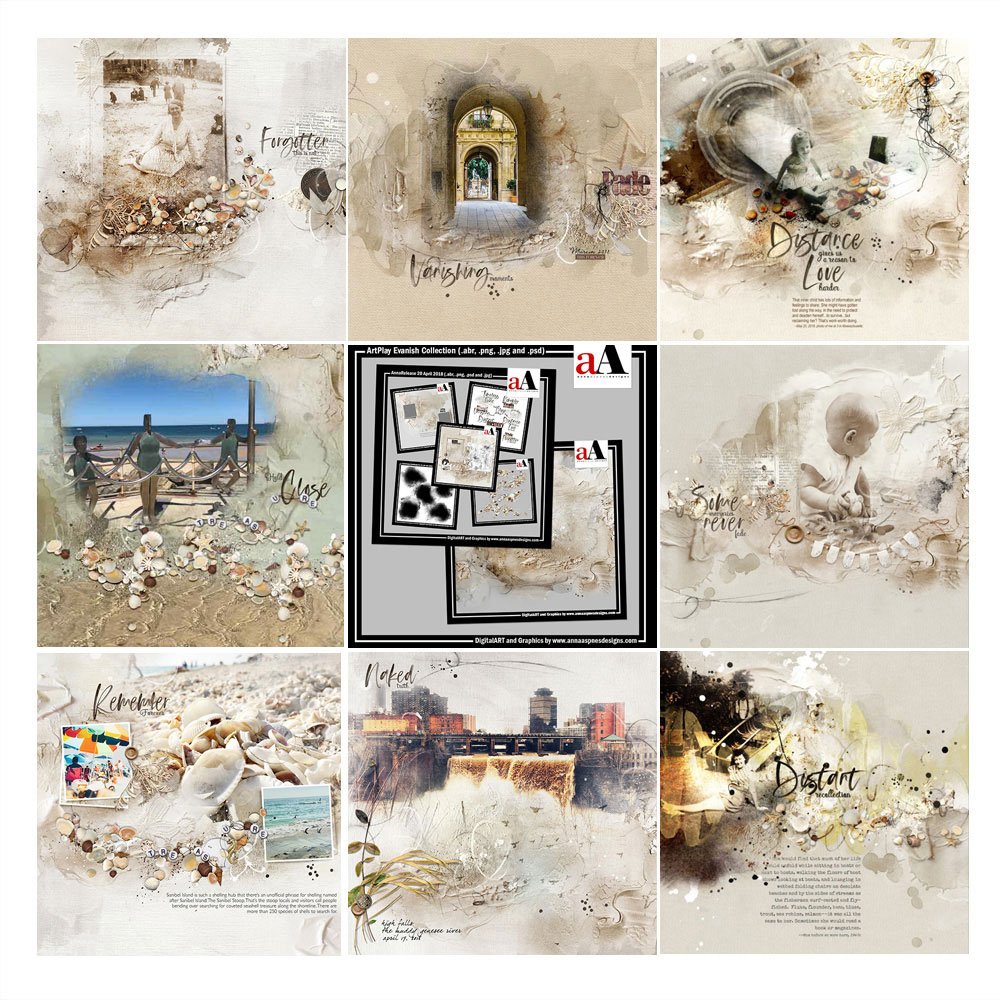Guidance on using ArtPlay Evanish Inspiration using ArtPlay Palette Evanish, ArtsyTransfers and co-ordinating digital assets
ArtPlay Evanish Inspiration

1. Repetition on Repeat
Duplicate Elements to create your own clusters to up-level your artsy digital scrapbooking.
- Repetition creates Rhythm in your photo artistry and artsy digital scrapbooking pages.
- Notice how Adryane has rotated and changed the placement of the SeaSprinklez elements to create variation in her repetition.
- See also this layout, this one, and this one for more shell inspiration.
See Also:

2. Size Matters
Resize your elements as need to mirror the impact you want them to make in your art.
- Larger elements create Focal Points while smaller embellishments enhance the photo artistry
- Size of elements will indicate their Importance in the digital scrapbooking page.
- Notice the addition of the small shells and a delicate element cluster in this layout design.
You may also be interested in:

3. Custom Colorizing
Change the color of your DigitalART supplies to suit your preference and photos.
- There are many ways to adjust Color in your digital scrapbooking pages using Adobe Photoshop and Elements.
- Use the Hue and Saturation tool to shift colors quickly and easily in your photo artistry.
- We love how Donna added a brighter hue to ArtPlay Evanish Collection to suit the tone of her digital art journaling page.
See also:
- Useful Techniques Video on the Resources page.

4. Blend with FotoBlendz
Clip a photo to the various layers in the FotoBlendz masks to blend the image in your artsy digital scrapbooking page.
- Clip the photo to the first layer in one of the WaterColor FotoBlendz .psd files.
- Duplicate the photo multiple times keeping the copy layers in the Same Position and clip to the other mask layers.
- Apply Blending Modes to the mask layers to allow the underlying artistry to show through the photo artistry.
See also:
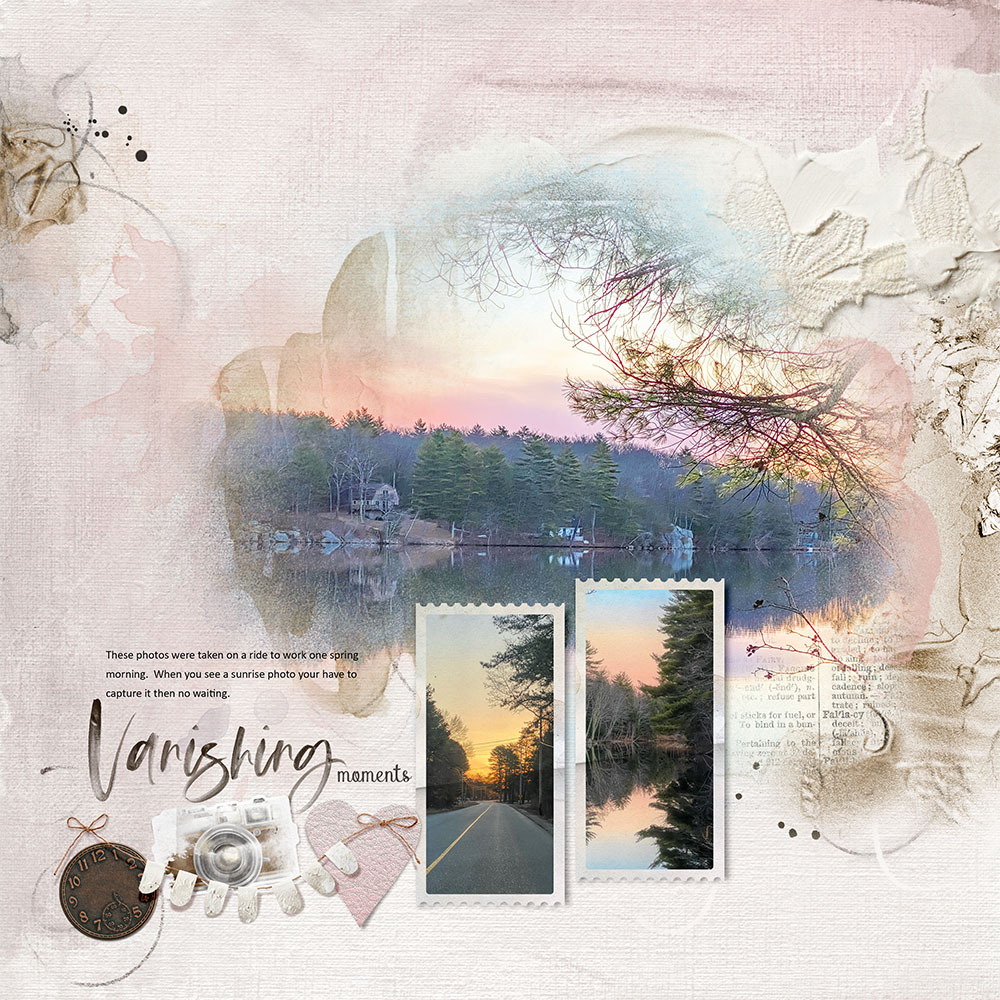
5. Title Cluster
Create a title focal point through placement of an embellishment cluster in your digital scrapbooking page.
- Create a ‘string’ of dimensional elements Underlining your title.
- Proximity of the elements to the words creates a single Focal Point in the photo artistry.
- Notice how the element cluster also Connects the 2 supporting framed photos.
See also:

6. Frame a Focal Point
Place a frame over an area of your photo that you would like the viewer to notice.
- Find frames in ArtPlay Palettes and Artsy Layered Templates.
- Position these elements over areas of your digital scrapbooking layout to create Emphasis.
- Notice how the dimensional and angular Lines draw the eye and create the focal point.
See also:

7. Contain Your Blending
Position transfers around the edges of your blended photos to foster better transitions.
- Transfers and overlays from ArtPlay Palettes and ArtsyTransfers can create defined edges to your blended photos.
- Notice the placement of the gold paint transfers to create Repetition.
- This also helps to Lead the Eye through the artsy digital scrapbooking page design.
See also:

8. Create a Visual Triangle
Position elements in a triangle formation to frame your photo.
- Triangle create Diagonals which create Tension with horizontal and vertical Lines.
- They also serve to lead the eye Around your artsy digital scrapbooking layout design.
- Notice the 3 different element focal points creating a Visual Triangle.
See also:
ArtPlay Evanish Collection

 INDIVIDUAL PRODUCTS IN THIS SERIES:
INDIVIDUAL PRODUCTS IN THIS SERIES:
- ArtPlay Palette Evanish,
- WaterColor FotoBlendz No. 8
- SeaSprinklez No. 2
- Remember WordART Mix No. 2
- Artsy Layered Template No. 268
- ArtsyTransfers Evanish
Want More Digital Scrapbooking and Photo Artistry Inspiration?
EMAIL ME AT ANNA AT ANNAASPNESDESIGNS.COM OR POST IN THE COMMENTS BELOW.