Today, I’m sharing 14Ways to Use ArtStrokes with the help of the [aalogo] Creative Team.
14 Ways to Use ArtStrokes
Introduction
ArtStrokes are organic line digital elements by Anna Aspnes Designs designed for use in your digital scrapbooking and photo artistry.
- They are hand-drawn scribbles, calligraphy or ‘looped’ elements via a pencil, charcoal, ink or paint medium.
- You will find them in ArtPlay Palette BrushSets or Transfers and Overlays, or in the ToolSets categories of the Anna Aspnes Designs store.
- Formats include transparent .png and .abr for use with the Paint Brush Tool in Adobe Photoshop and Elements.
Below the team share 14 ways to use ArtStrokes in your photo artistry and digital scrapbooking layout designs and pages.

1. Form a Visual Triangle
Use ArtStrokes to lead the eye around your photo artistry and digital scrapbooking pages using a Visual Triangle
- A Visual Triangle occurs when 3 similar elements are placed on a layout design and could be connected by lines to create a triangle SHAPE.
- Notice the 3 ArtStrokes strategically placed on the edges of the digital scrpabooking page to create a triangle.
- The placement encourages the eye to follow from one like element to another, leading the eye around the layout design.
See also:
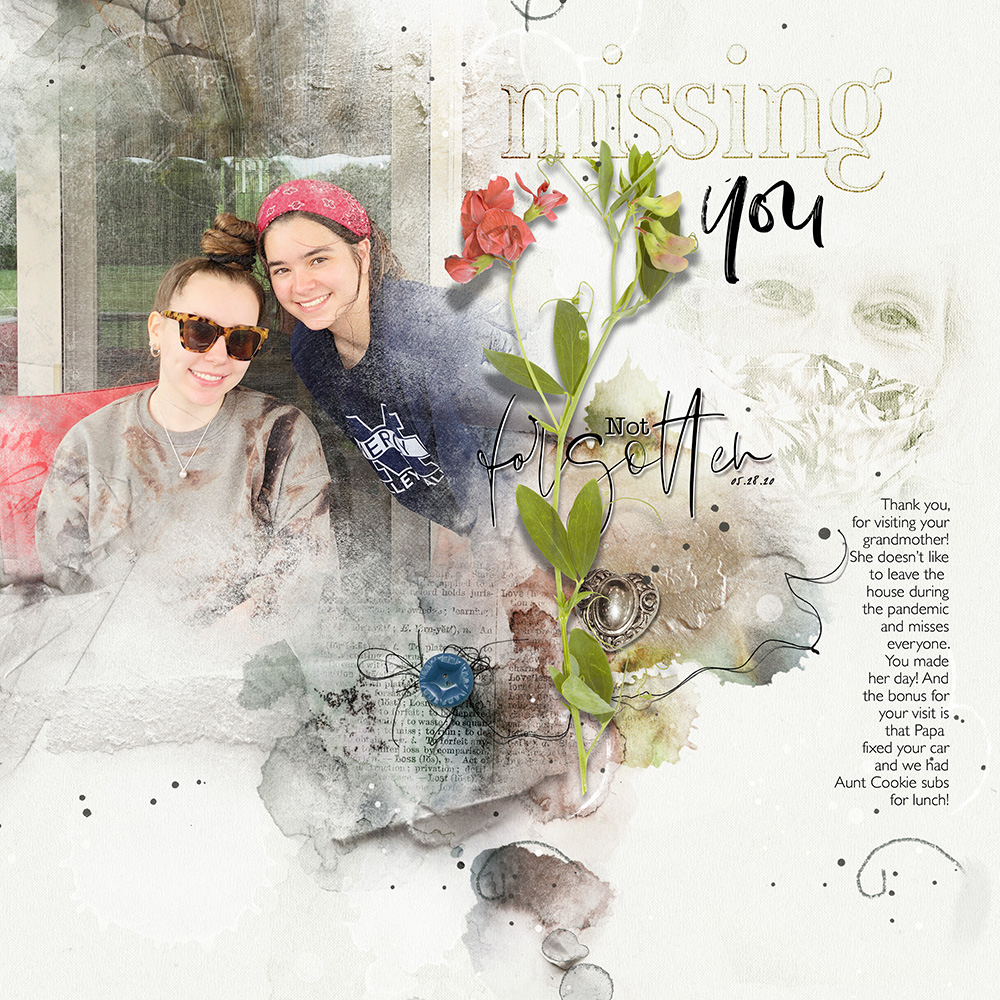
2. Create a Focal Point
Use ArtStrokes to lead the eye and anchor an element to your photo artistry and digital scrapbooking foundations.
- Place ArtStrokes around, under and by important details in your layout designs.
- The added Visual Interest attracts the eye and supports the element to create a Focal Point.
- Notice how the ArtStrokes draw the eye to the journaling making it more prominent.
See also:
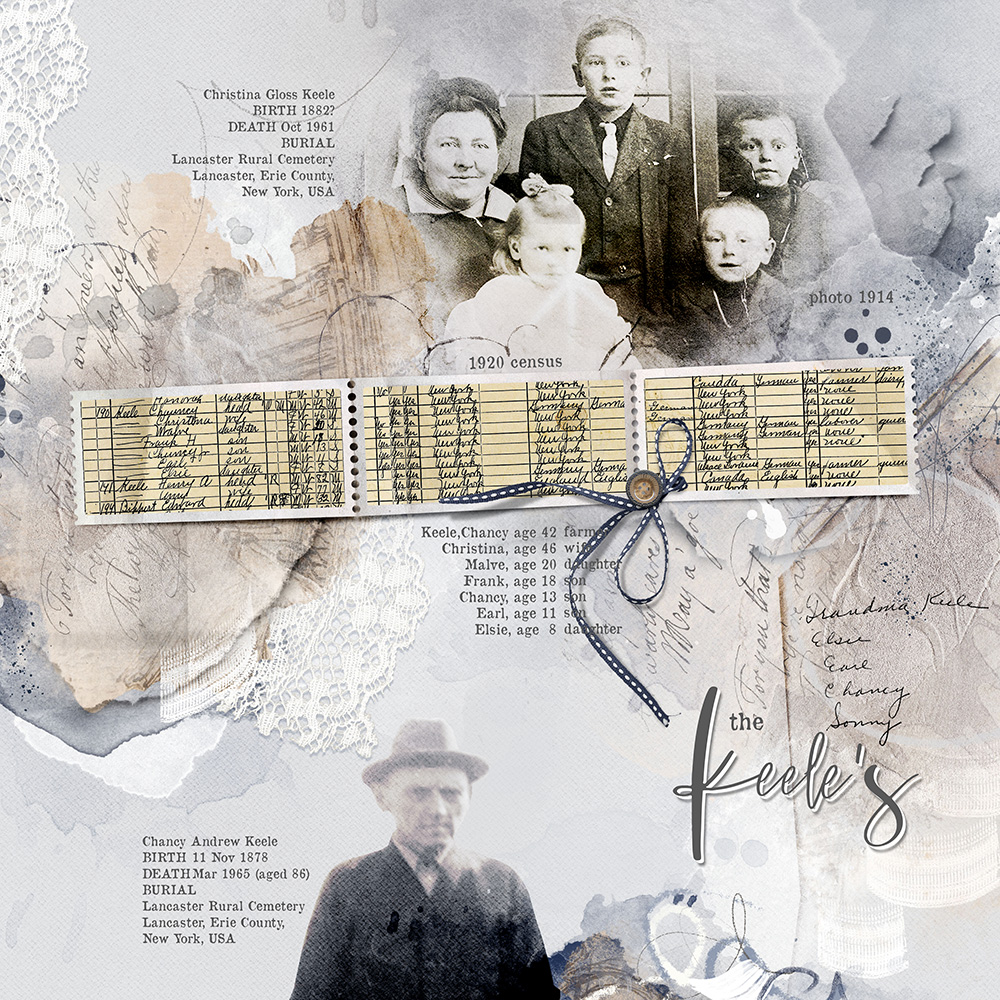
3. Frame or Encircle
Use ArtStrokes to frame or encircle an element in your photo artistry and digital scrapbooking pages.
- This leads the eye and creates EMPHASIS.
- Notice how one ArtStroke creates a partial frame around the written details about ‘Christina Gloss Keele’
- And the other ‘scalloped’ ArtStroke entices the viewer to see the small ‘1920 Census’ date title.
See also:

4. Establish a Foundation
Use ArtStrokes to ‘matte’ an element in your photo artistry and digital scrapbooking layout designs.
- The ArtStroke behind the MultiMedia Christmas Trees element creates Visual Interest and ‘grounds’ it to the page.
- The varying directions of the ArtStroke yields MOTION and TENSION in the digital scrapbooking layout design.
- Notice also how the ArtStroke expands the surface area of the element connecting it to the Focal Point of the artistry.
See also:

5. Emphasize Repetition
Use ArtStrokes to emphasize repetition of the shapes in your photo artistry and digital scrapbooking pages.
- Notice how the oval shape of the white ArtStroke encircles the lace transfer creating EMPHASIS.
- It mirrors the shape of the subject’s head, hat in the framed photo, and the button embellishments.
- This REPETITION created RHYTHM and movement throughout the digital scrapbooking design.
See also:
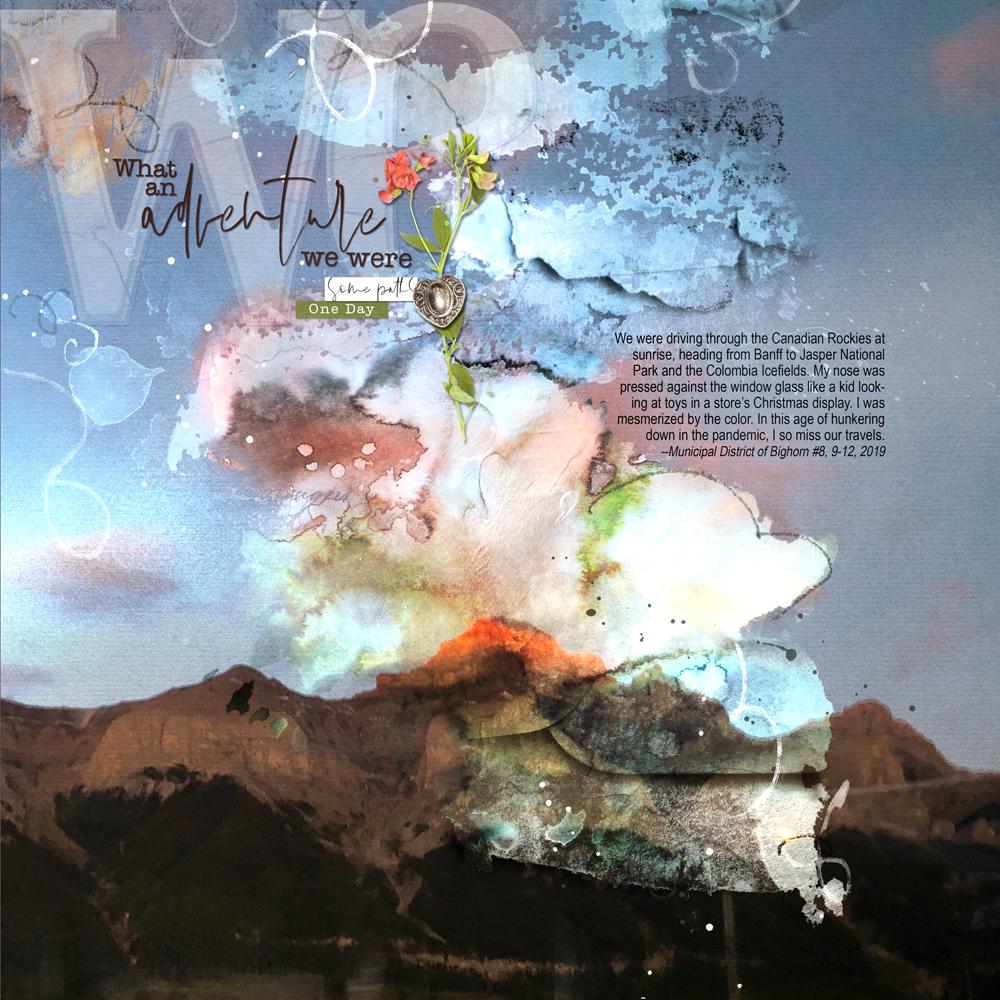
6. Suggestive Extension
Extend an image or theme in your photo artistry and digital scrapbooking layout designs using ArtStrokes.
- Placement of the ArtStrokes on the top edges and side of the digital scrapbooking layout design moves the eye beyond the boundaries of the blended photo.
- This gives the impression that the image extends to the edges of the photo artistry expanding the surface area of the layout design.
- The variation in the ROTATION of the ArtStrokes also creates Visual Interest and promotes MOVEMENT.
See also:
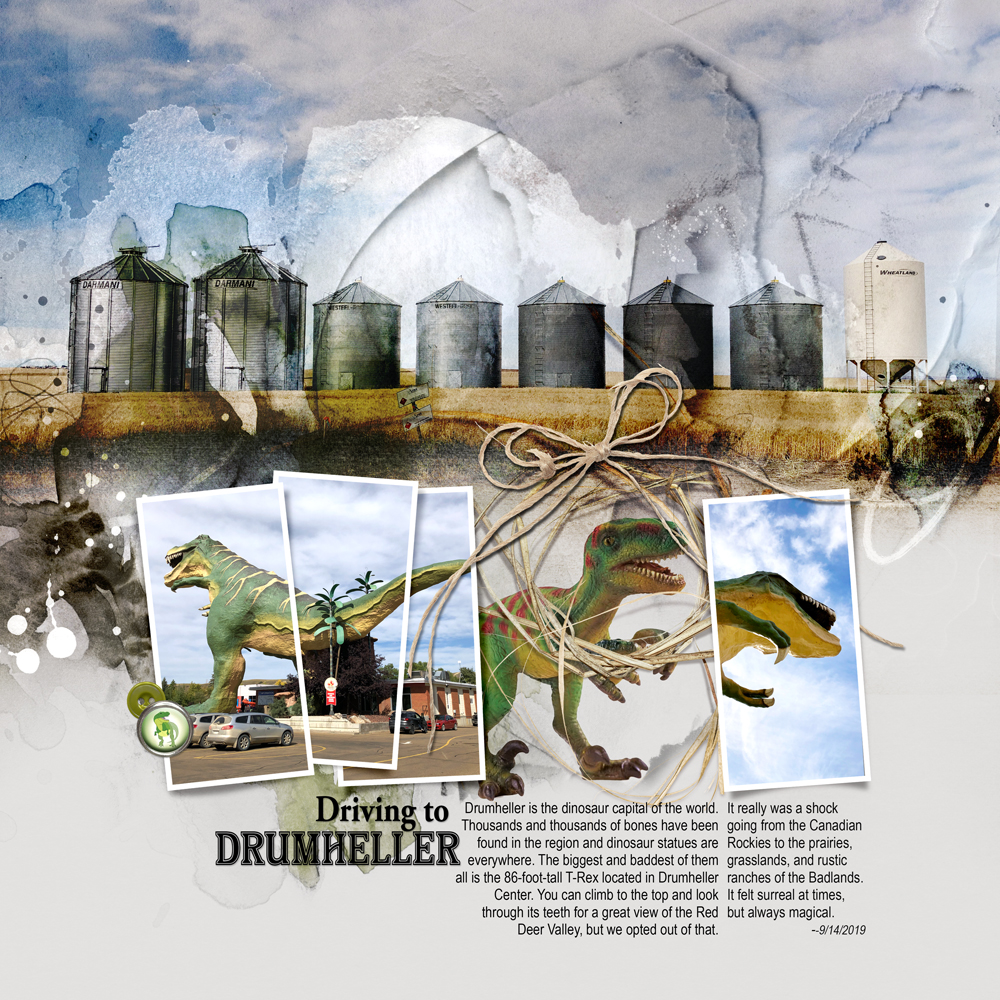
7. Create Alignment
Align elements to create a single line leading the eye through your photo artistry and digital scrapbooking pages.
- Place elements so that the LINES lead from one to the next in your digital scrapbooking layout designs.
- Notice how the tail of the dinosaur in the first 3 images leads into the string bow.
- The string bow then ALIGNS with ArtStroke that leads the eye to the edge of the photo artistry.
See also:

8. Anchor The Edges
Place ArtStrokes at opposing sides of the canvas to frame the focal point in your photo artistry and digital scrapbooking layout designs.
- ArtStrokes can be place on the left/right OR top/bottom of your photo artistry.
- Notice how this anchors the eye to both edges of the digital scrapbooking page often creating LINEAR layout design.
- The Focal Point or subject is usually ‘sandwiched’ between the ArtStrokes.
See also:

9. Embellish White Space
Use ArtStrokes to embellish areas of solid color in your photo artistry and digital scrapbooking pages.
- Area of solid color are known as WHITE SPACE even if the color is NOT white.
- Notice how the ArtStrokes add Visual Interest the area of solid black in the photo artistry.
- The Charcoal Brushes No. 1 and No. 2 add hair detail to the photo portrait.
See also:

10. Support Motif
Use ArtStrokes to extend the theme of your photo artistry and digital scrapbooking layout designs.
- Notice how Nancy has used the Charcoal Brushes to add an artsy extension to the hair detail in the photo artistry.
- The ArtStrokes complements the sketch technique of her image and extends the subject beyond it’s boundaries.
- This effect is mirrored by the placement of other ArtStrokes and supports REPETITION in her digital scrapbooking design.
See also:

11. Unify Elements
Use an ArtStroke to group a cluster of Elements together in your photo artistry and digital scrapbooking pages
- Place an ArtStroke to visually tie a selection of elements together in a group.
- Notice how the ArtStroke encircles multiple elements providing a framing effect.
- In this digital scrapbooking layout design, the circle also provides CONTRAST to the linear elements.
See also:
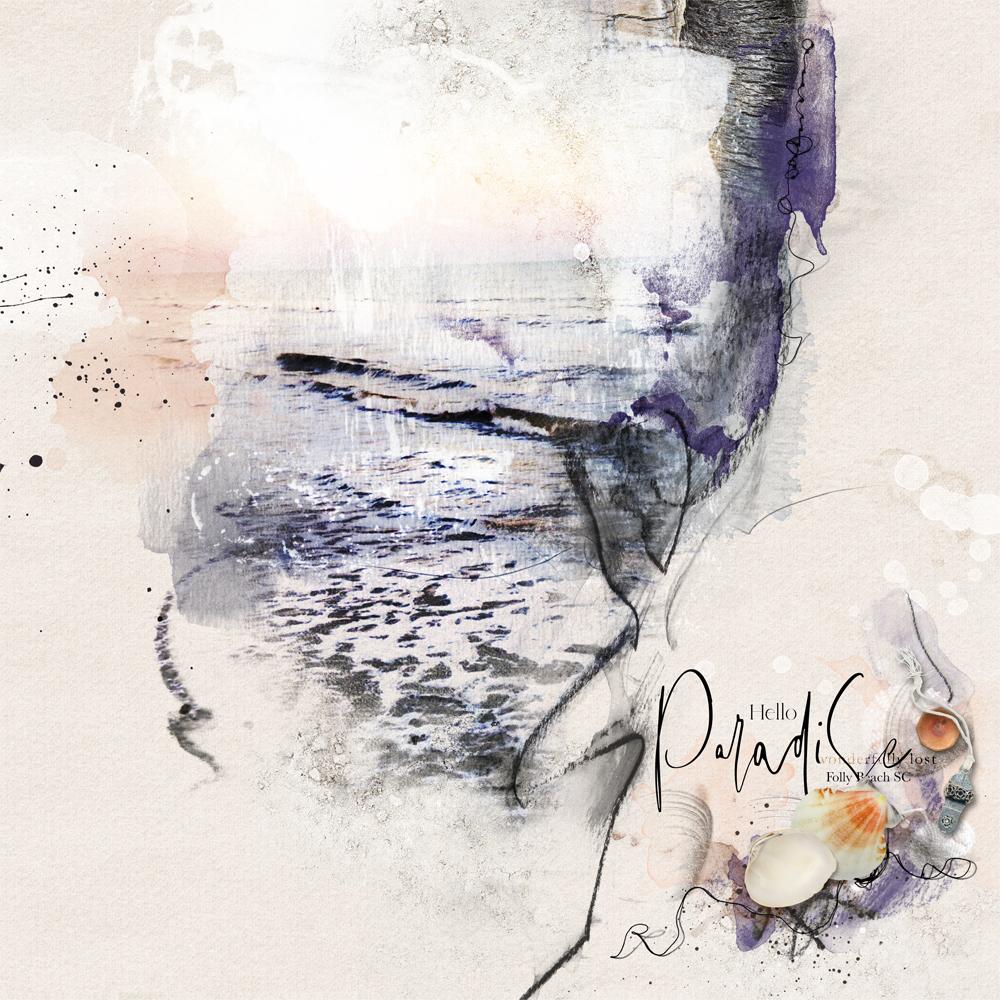
12. Contain an Image
Use ArtStrokes to apply a defined edge to a blended photo in your photo artistry and digital scrapbooking layout designs.
- Position ArtStrokes at the edge of a blended photo to establish an artsy edge effect and contain an image.
- This is helpful in areas of the photo artistry where the photo does NOT blend seamlessly into the background.
- Use the principle of ALIGNMENT to place the ArtStrokes to best support the layout design.
See also:
- [aalogo] Blending Bundle

13. Introduce Tension
Align ArtStrokes with the artistry in your digital scrapbooking layouts to insight contrast.
- Straight lines aligned with more organic artistry creates BALANCE.
- Curved lines with more linear versions create Visual Interest in your photo artistry.
- The intersection of lines if often unexpected and adds an exciting component to your pages.
See also:

14. Lead The Eye
Use ArtStrokes to lead the eye from one focal point to another in your photo artistry and digital scrapbooking layout designs.
- Photo artistry is often comprised of multiple focal points.
- Use ArtStrokes to lead the eye from one to the next in your digital scrapbooking pages.
- Notice how the ArtStroke extend from the tree outward toward the bird elements in the sky.
See also:
Summary
ArtStrokes can play an integral role in creating BALANCE in your photo artistry and digital scrapbooking layout design.
- Use ArtStrokes to create Visual Interest in accordance with Design Principles and Element Properties.
- Experiment and play with ArtStrokes to discover the techniques that resonate with your style and preferences.
- Post your layouts in the AnnaGallery to encourage and inspire 🙂

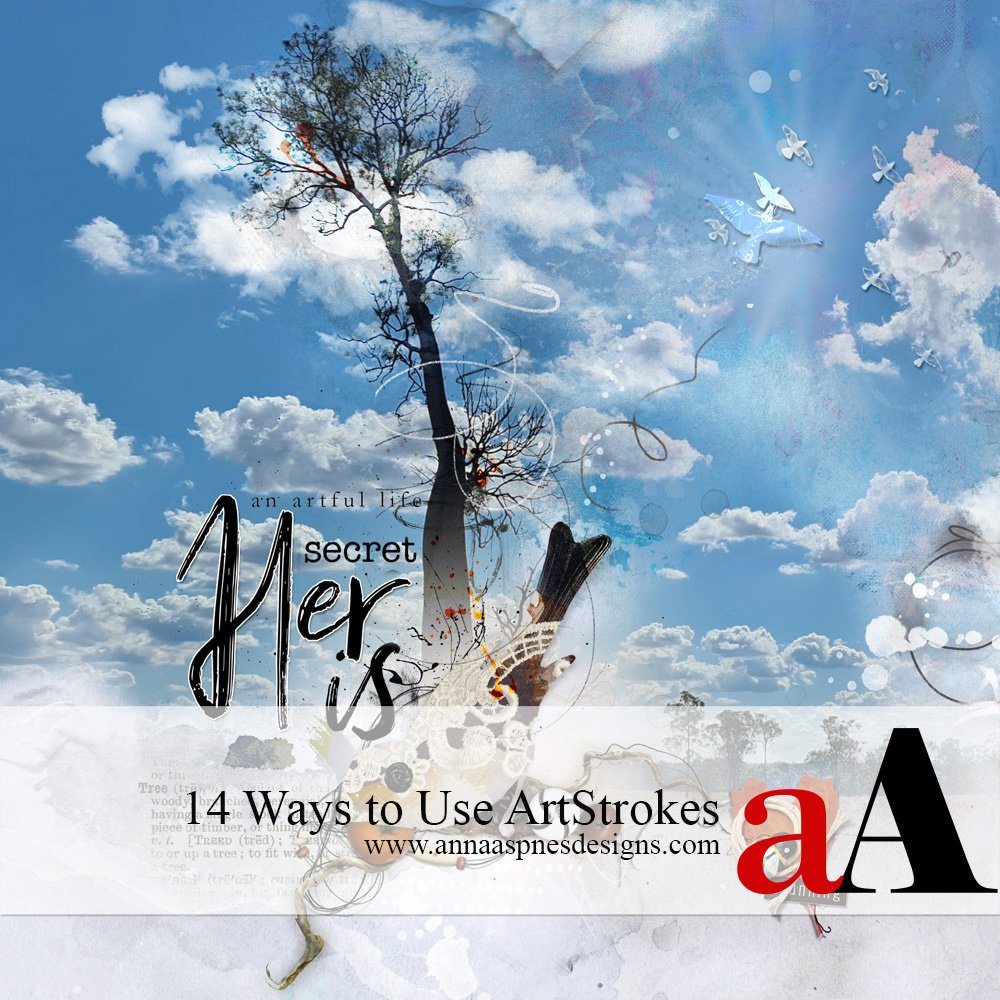




2 Responses
Phew these are some beautiful examples! I don’t use artstrokes very much, but now I will put it on my list to try!
Awesome. Mission accomplished 😀