
Inspiration for using the ArtPlay Luster Collection for digital scrapbooking and photo artistry in Adobe Photoshop and Elements
This post is intended to give you guidance on using ArtPlay Palette Luster , ArtsyTransfers and co-ordinating digital assets
ArtPlay Luster Inspiration
Click on the images below to access complete digital design supply lists and process notes.
1. Inspired by Memorabilia
- Use a piece of Ephemera as non-photo inspiration for your digital scrapbooking or photo artistry layout.
- A vintage postcard from Alaska Inspired the story of this page – Read more here.
- Learn how to get your non-digital keepsakes into your artistry with ArtsyMemorabilia.
See also:
2. Color-Coordinate Your Layouts
Recolor your photos to match your DigitalART supplies.
- Use a LightLeak element with Blending Modes to colorize black and white images.
- Notice how Viv been able to add Visual Interest to her heritage photo.
- Color Techniques provides guidance on multiple techniques that add color to your photos.
See also:
3. Placement of Elements
Place elements to enhance your photo focal point.
- Positioning elements close to the subject of the page Leads the eye.
- The elements create Visual Interest through color and texture.
- Notice how Laura has added elements to the hair of her subject.
See also:
More Inspiration
Click on the images below to access complete digital design supply lists and process notes.
ArtPlay Luster Collection
INDIVIDUAL PRODUCTS IN THIS SERIES:
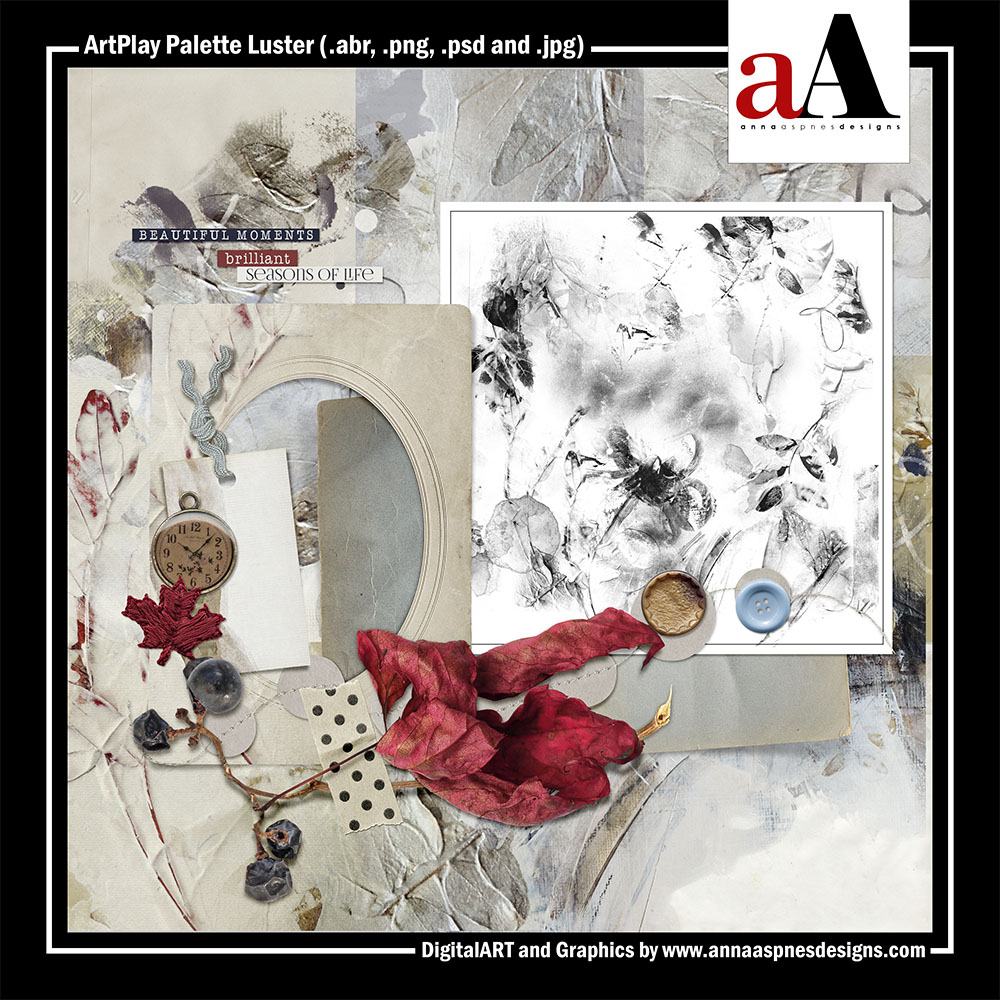

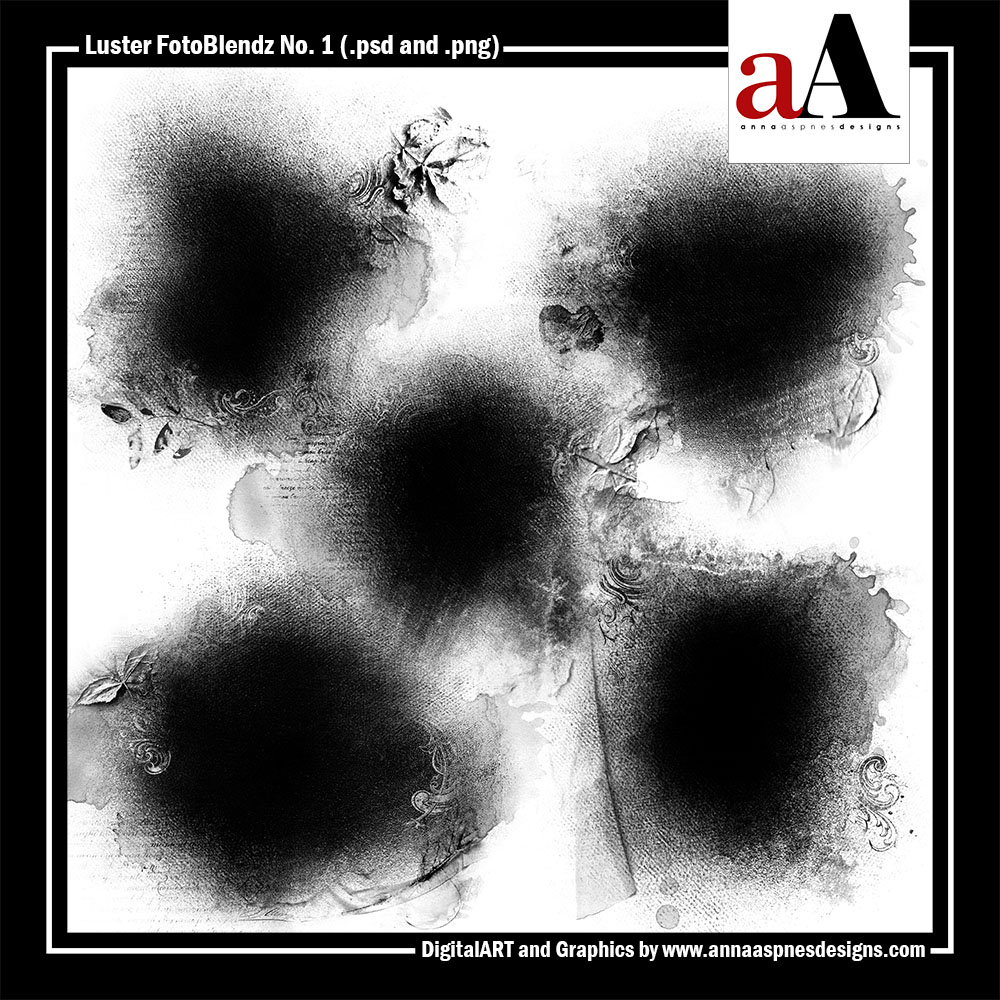
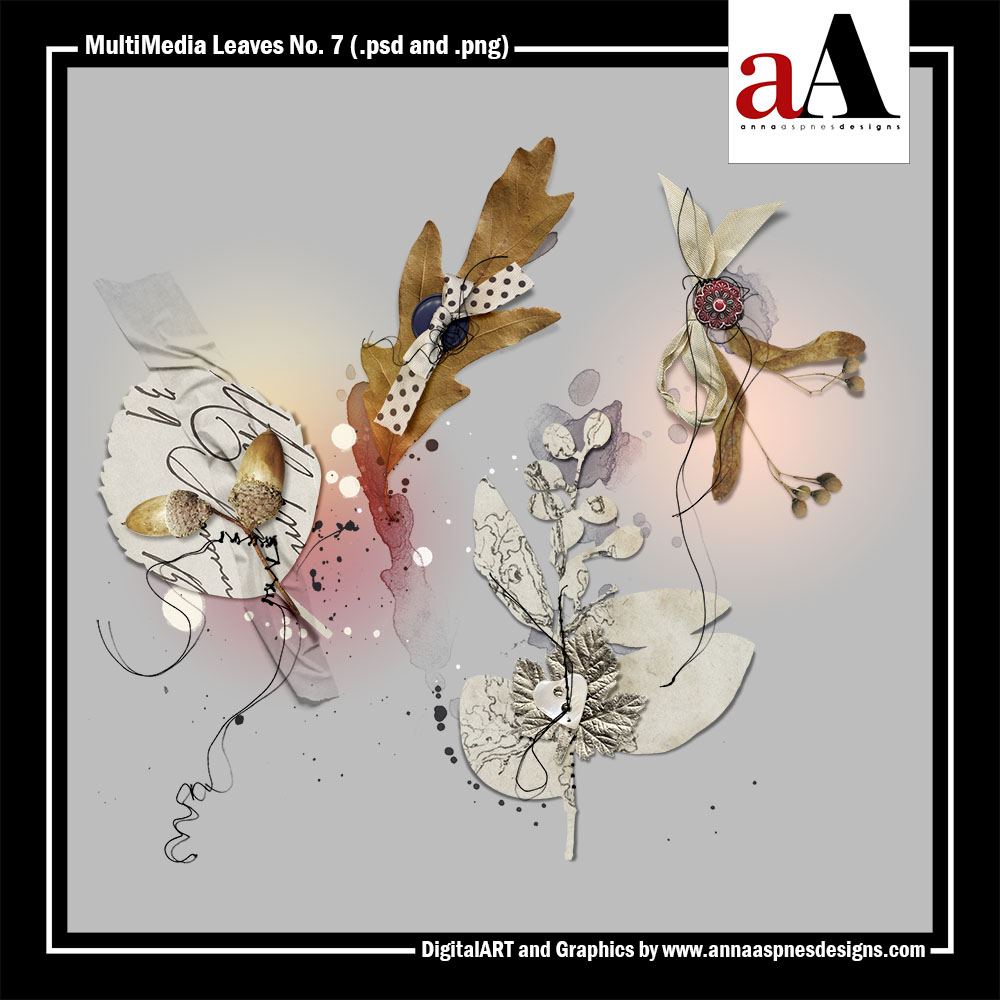
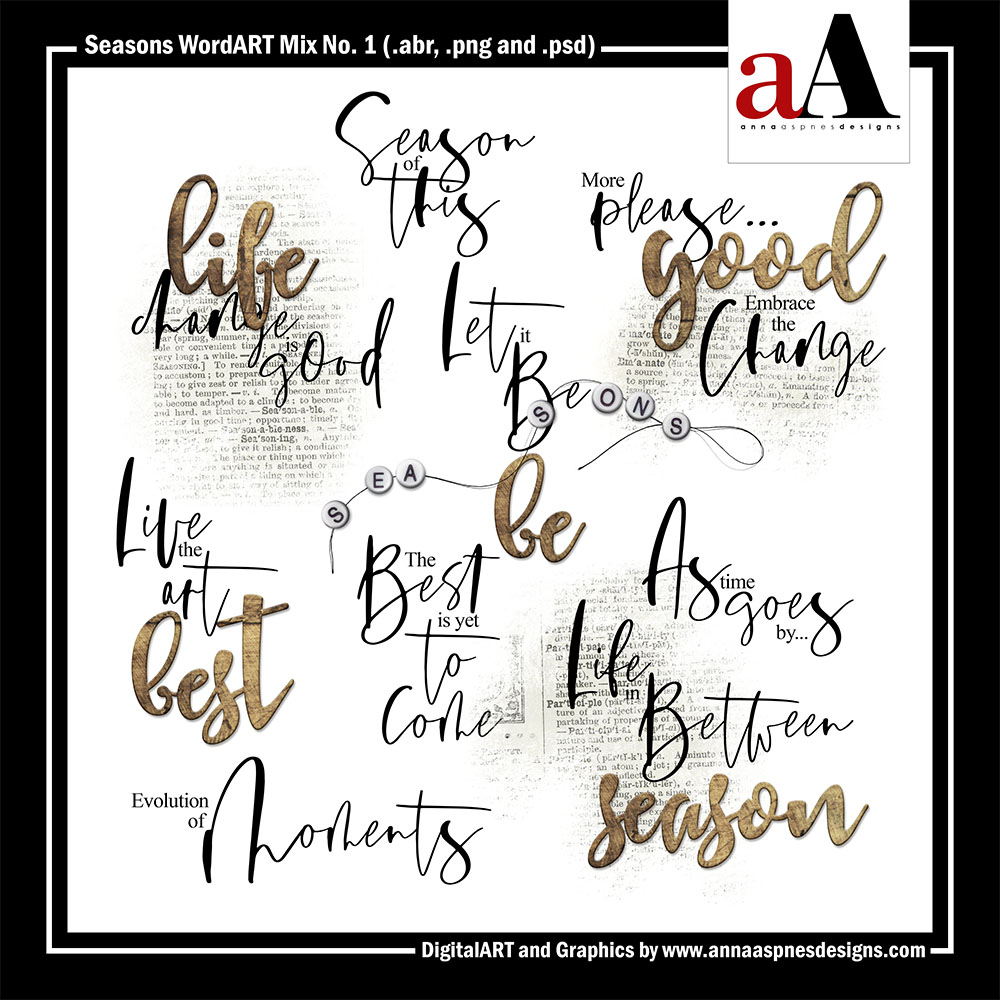
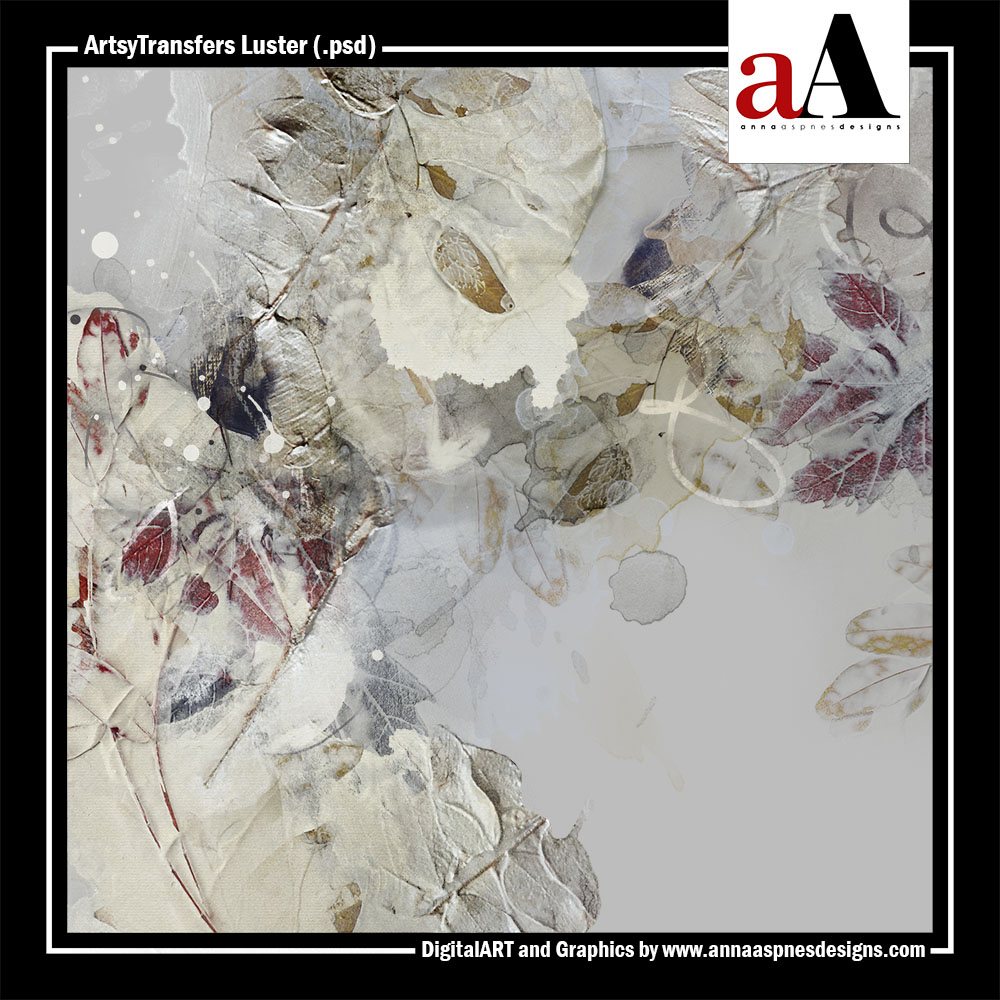 Want More Digital Scrapbooking and Photo Artistry Inspiration?
Want More Digital Scrapbooking and Photo Artistry Inspiration?
- Check out the Gallery here.
- See LOTS more Tutorials.
- Watch a Video.
- Take a Class.


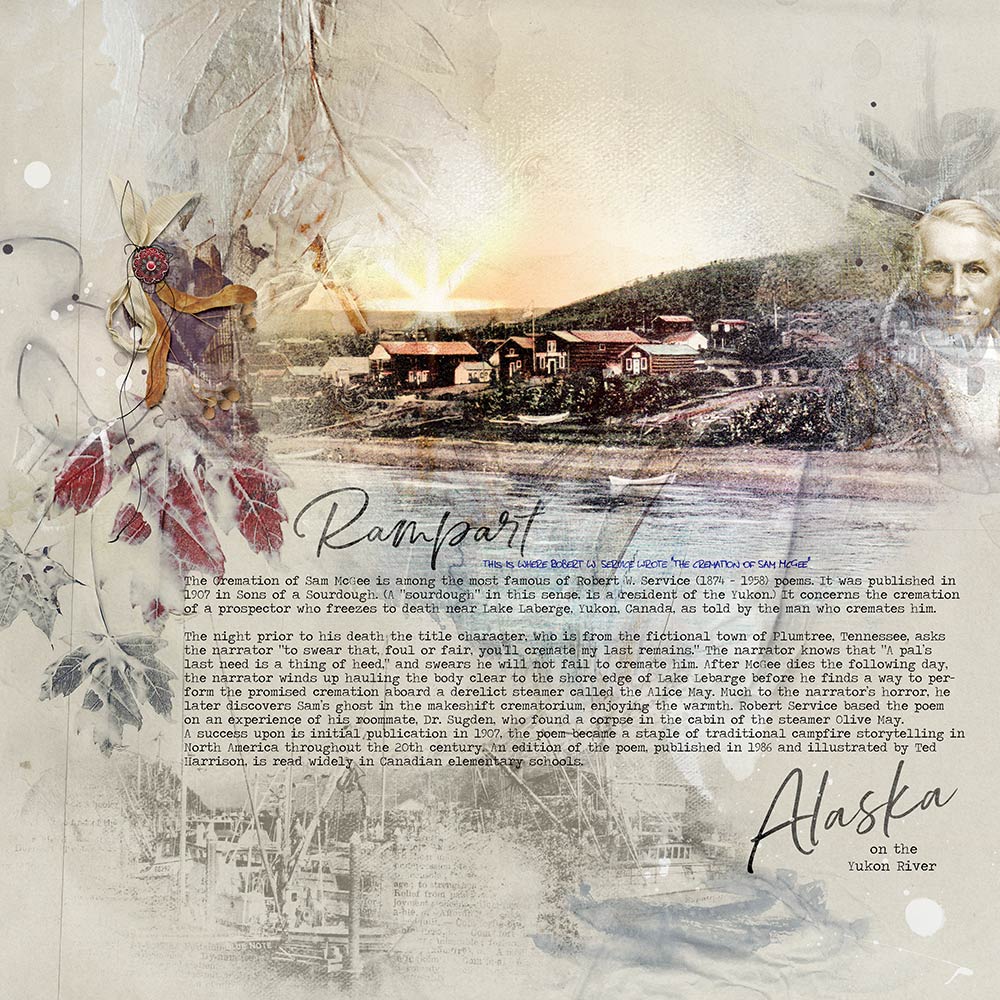
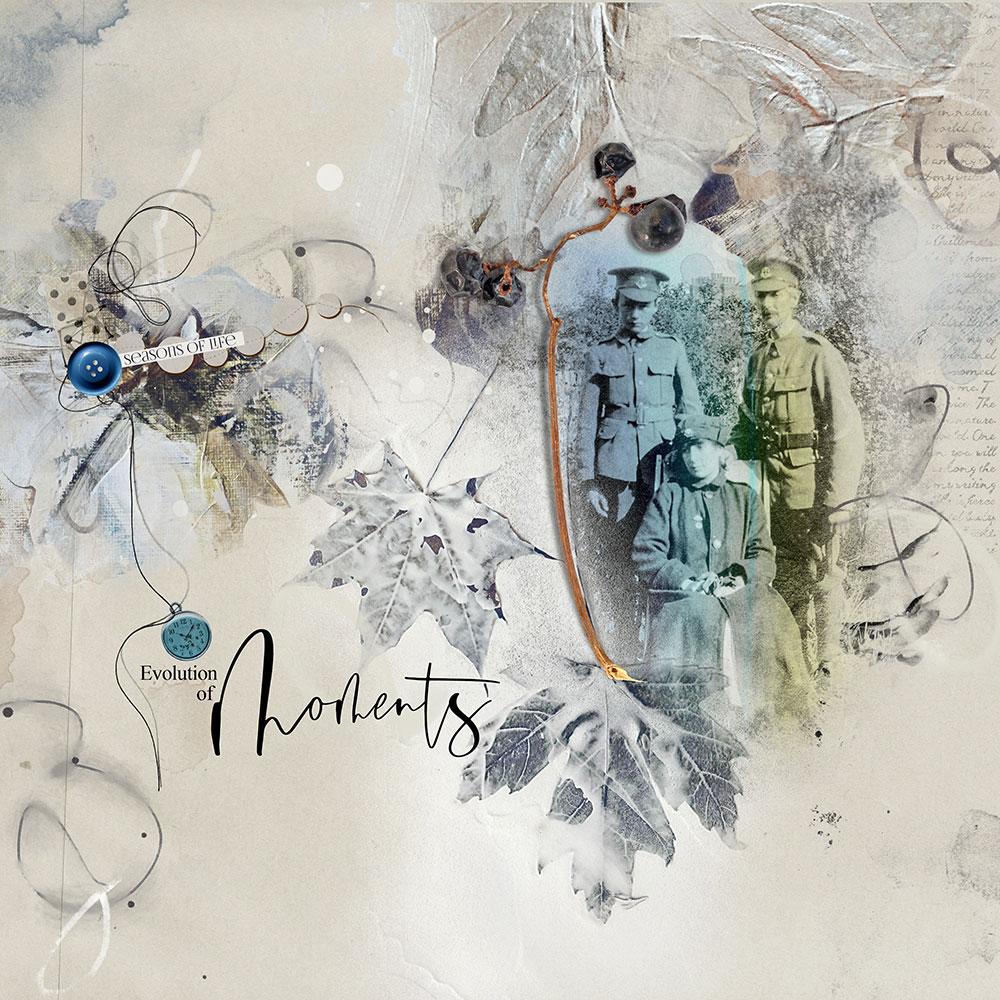
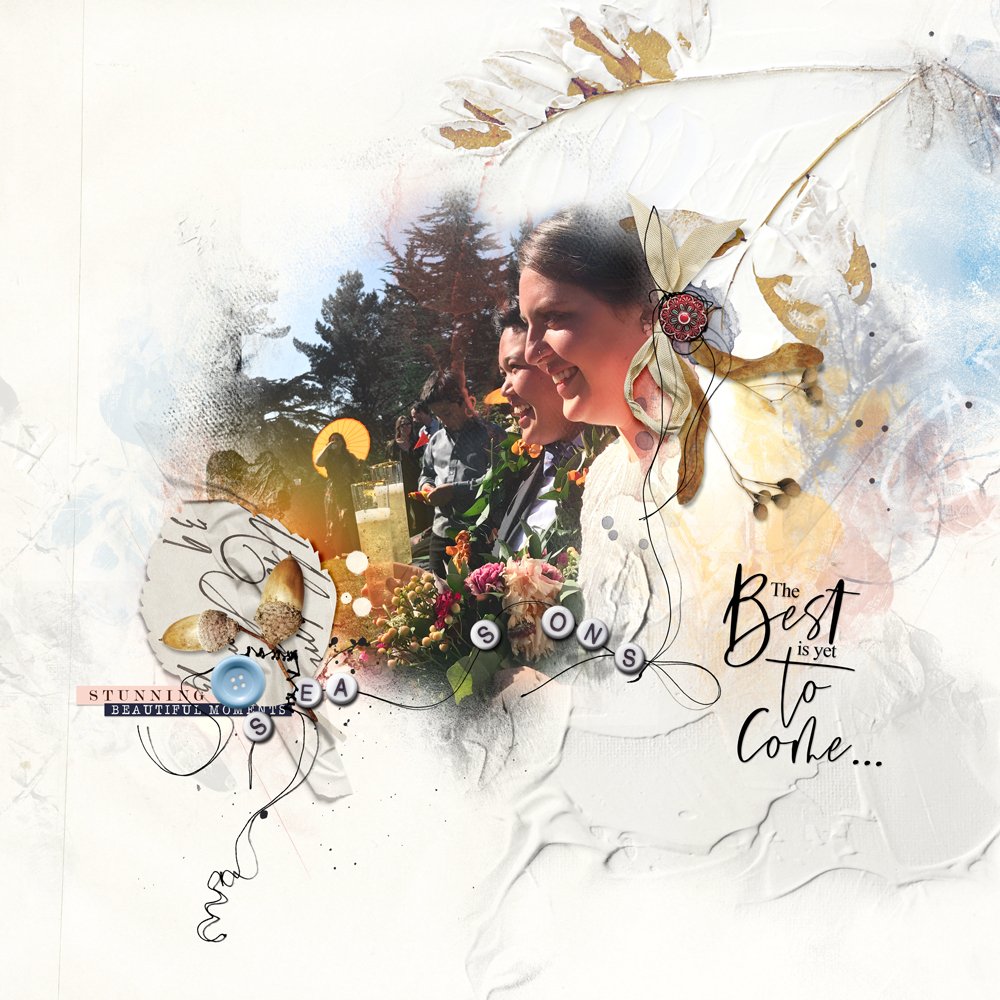




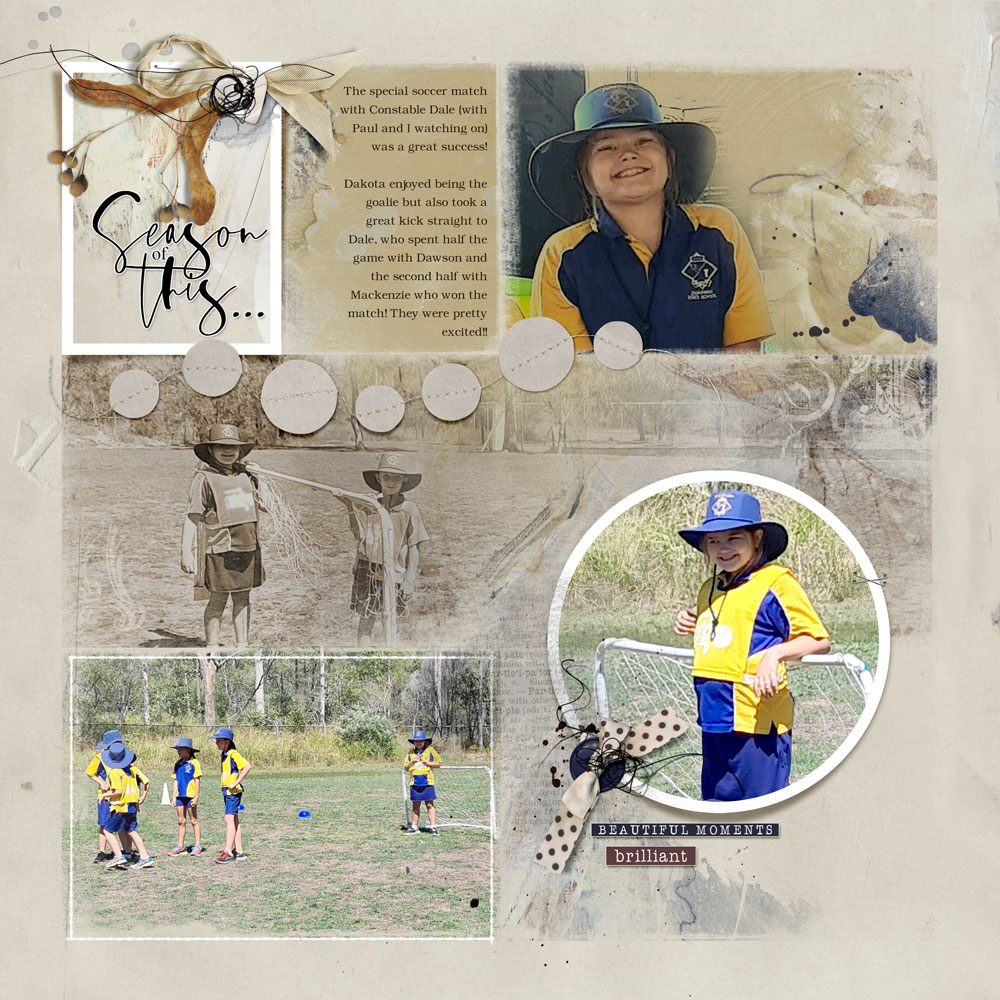



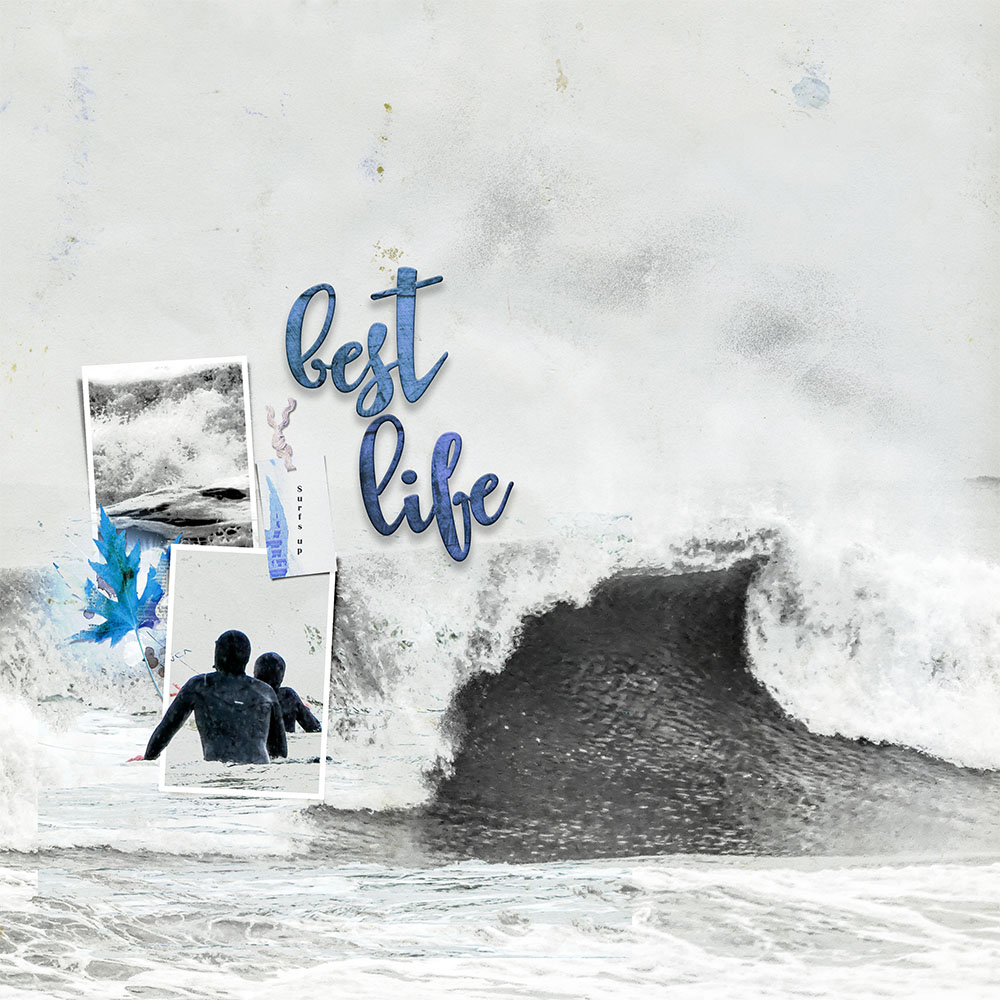
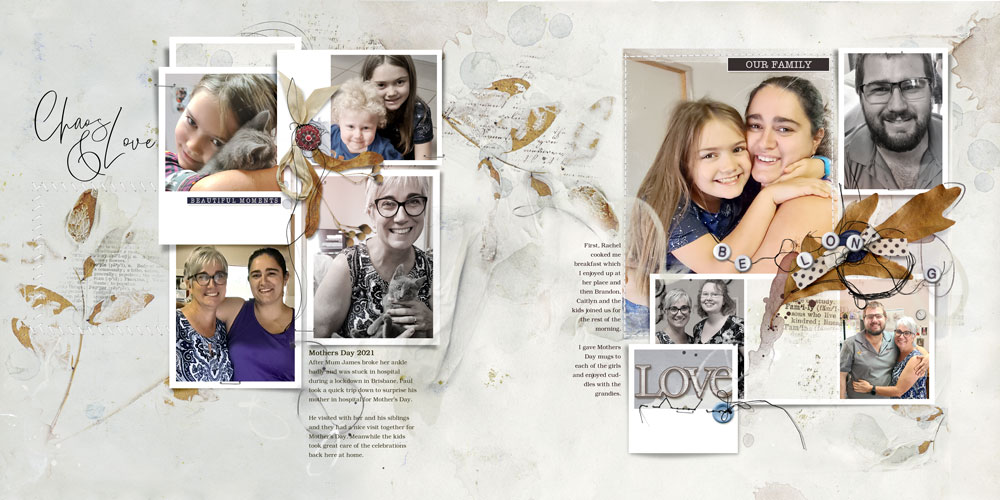

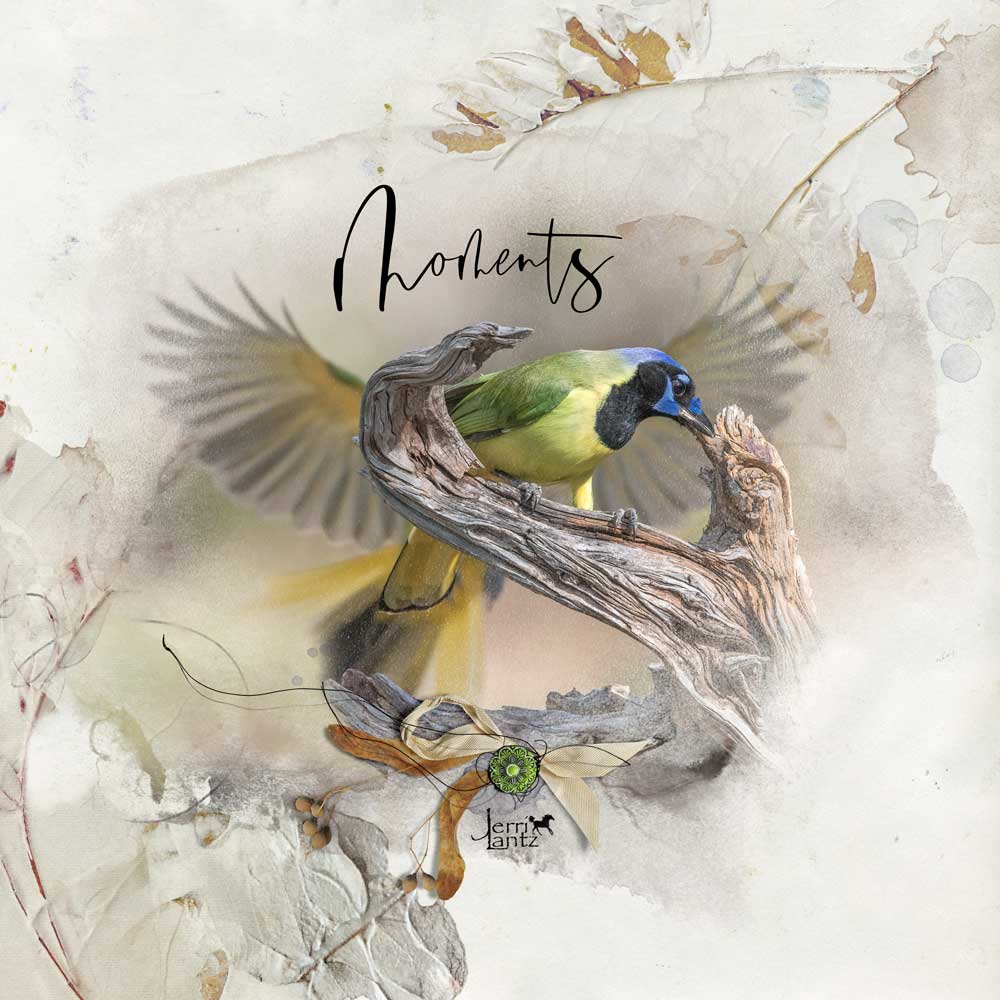


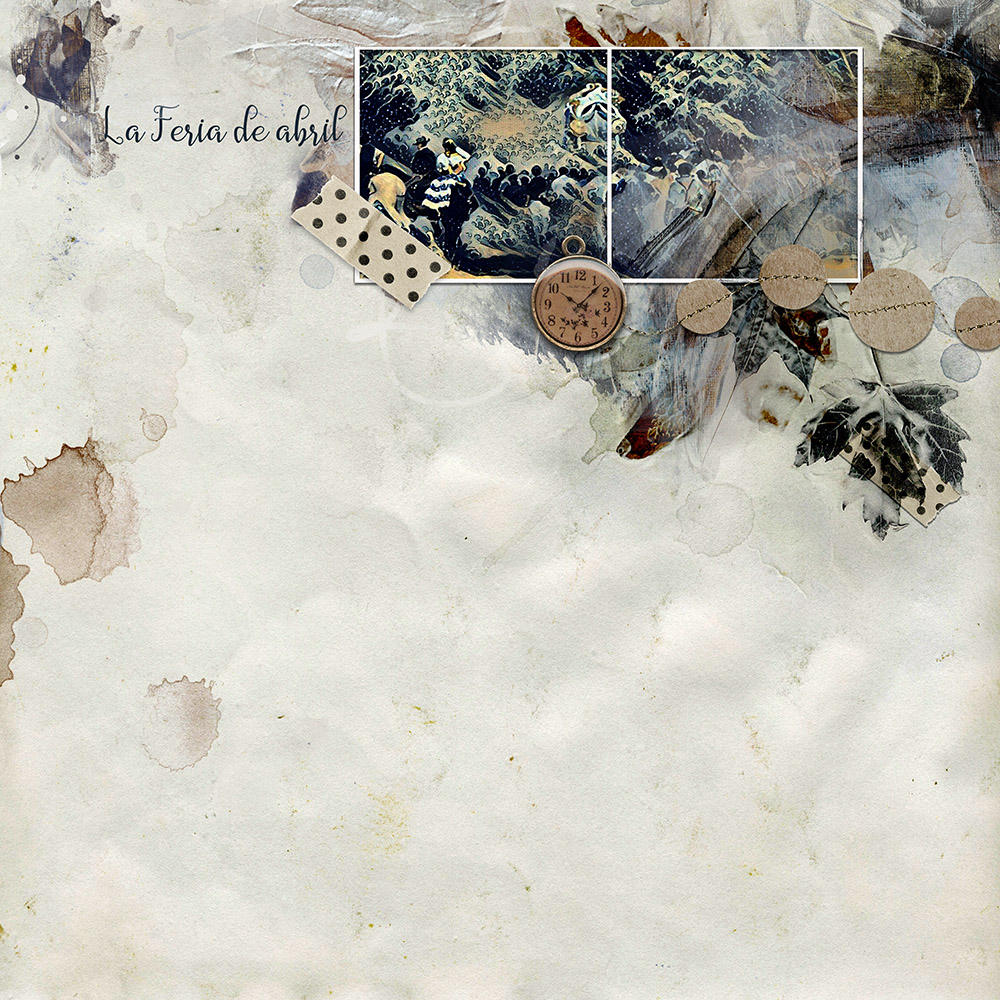

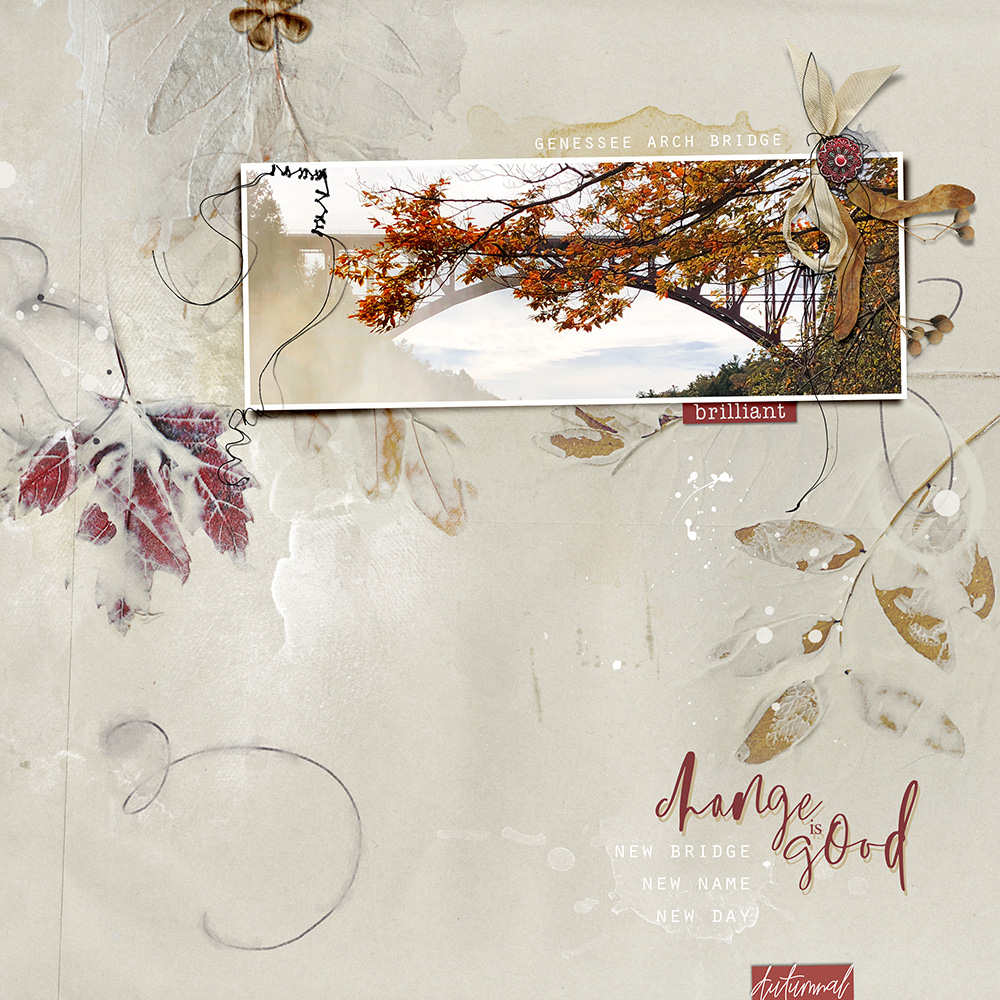
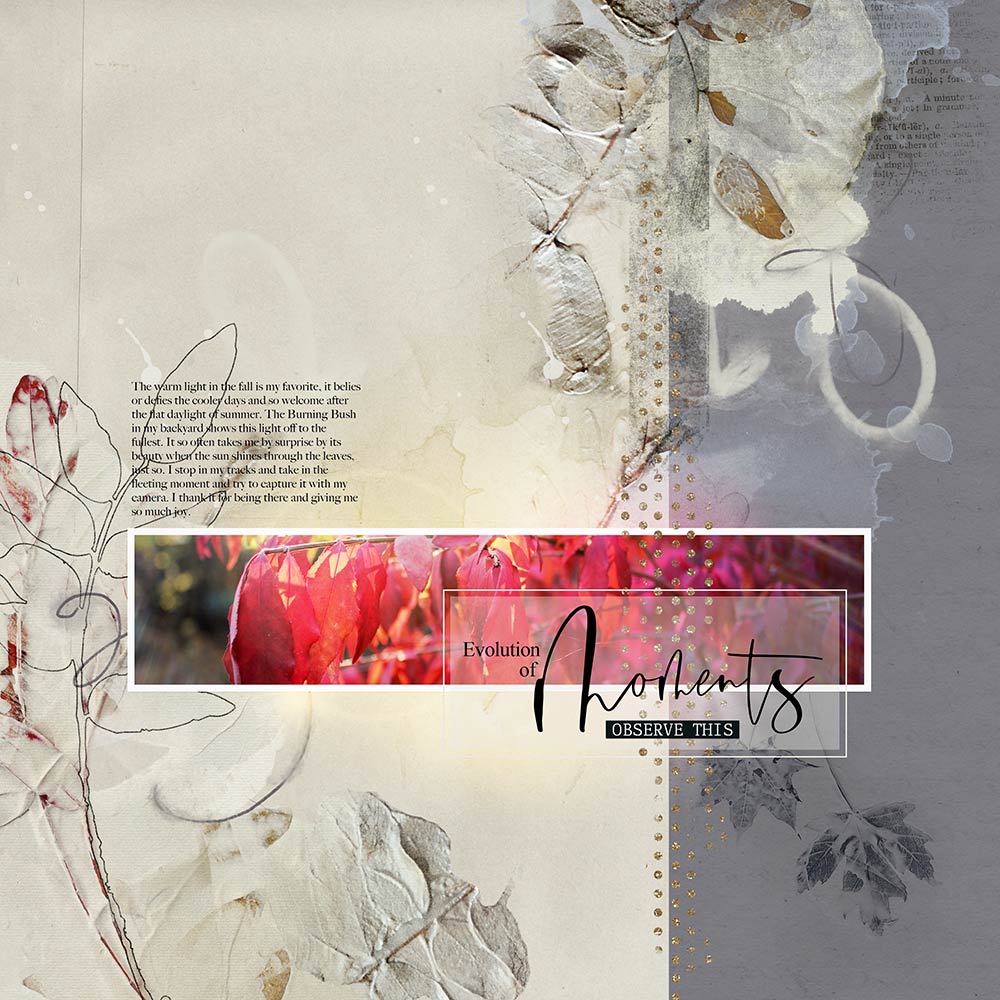
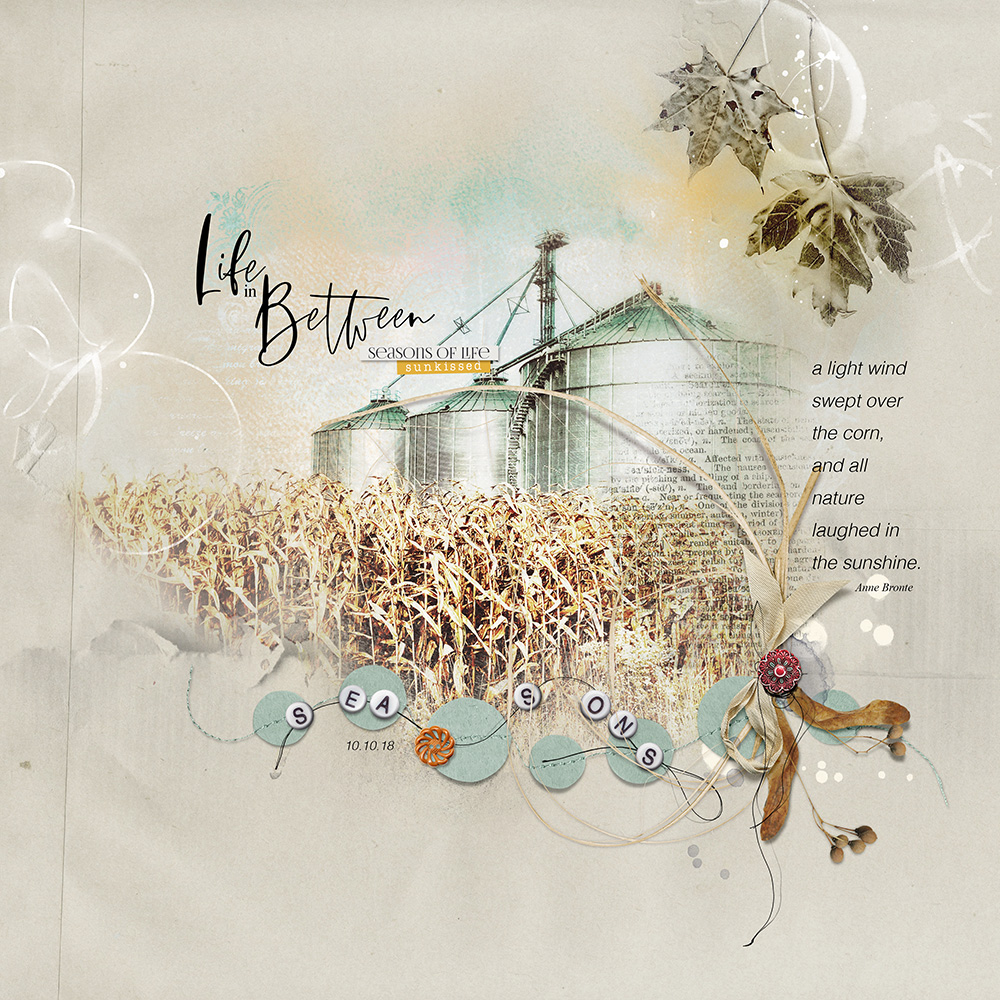

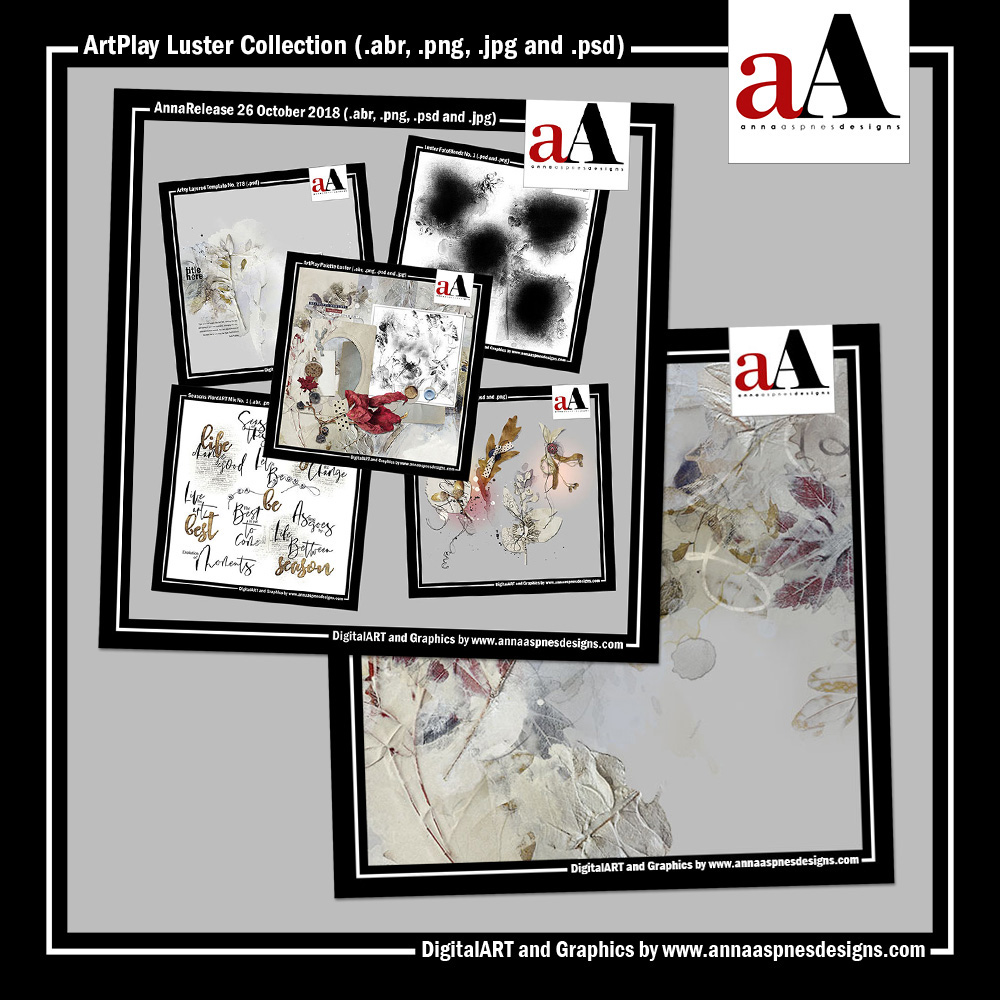



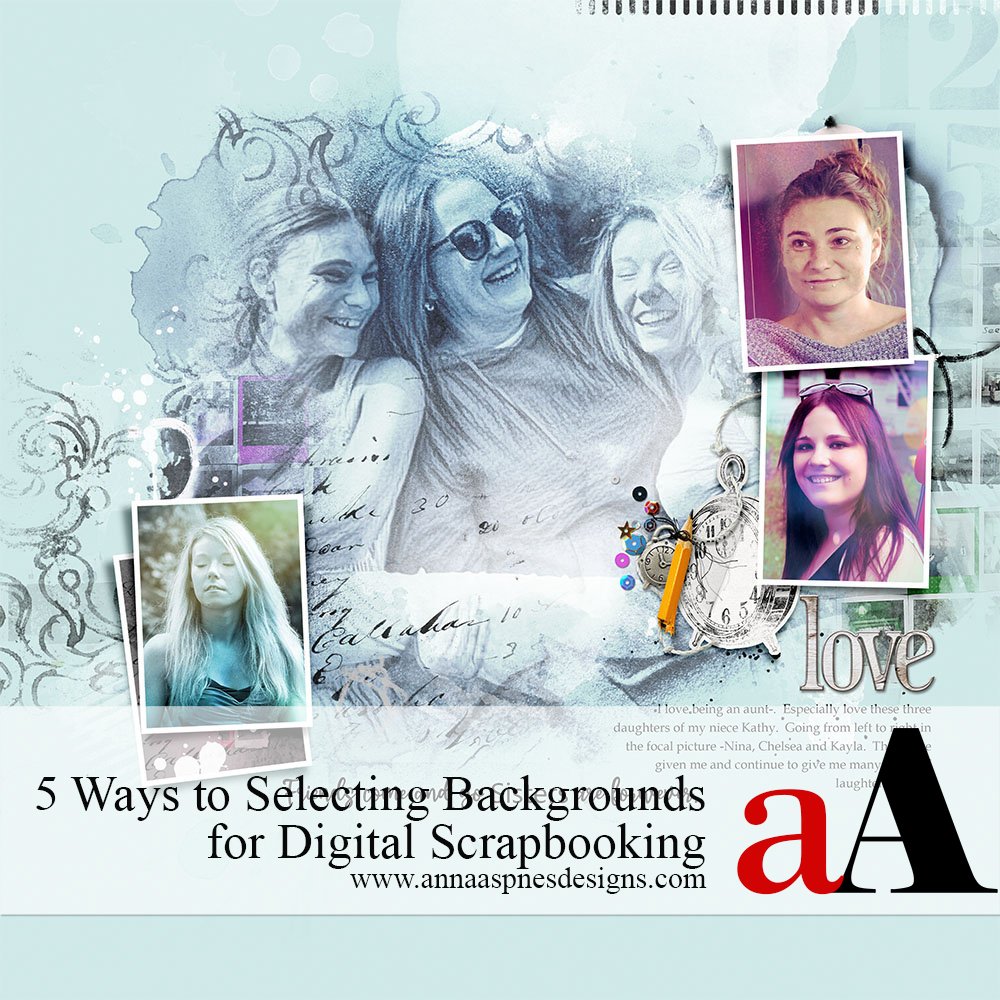


Recent Comments